Objectives
- Add a new task.
- Manage your tasks.
Steps
In Lexzur mobile, you can add new tasks on the fly. You can do so from the (+) button at the lower right of the home screen.
You need to fill in the 6 mandatory fields:
- Title
- Task Type: A drop-down section to pick from
- Description
- Assigned to: you can assign it to yourself by clicking on "Add Me".
- Requested By: filled automatically with the name of the user adding this task.
- Due Date
After saving the task, it will be accessible from the Tasks section, on the home page.
You can search for a specific task/s either by applying filters or by writing the name of the task.
From the icons beside each task, you can add a time entry, add a reminder, start the timer, or record an expense.
By clicking on the Task, you can view its details and make any necessary edits by clicking the pen icon located at the upper right corner of the screen.
The 3 dots options on the top right enable you also to add time entries, reminders, or expenses related to the task, or track your time easily via the embedded timer.
For more information about LEXZUR, kindly reach out to us at help@lexzur.com.
Thank you!


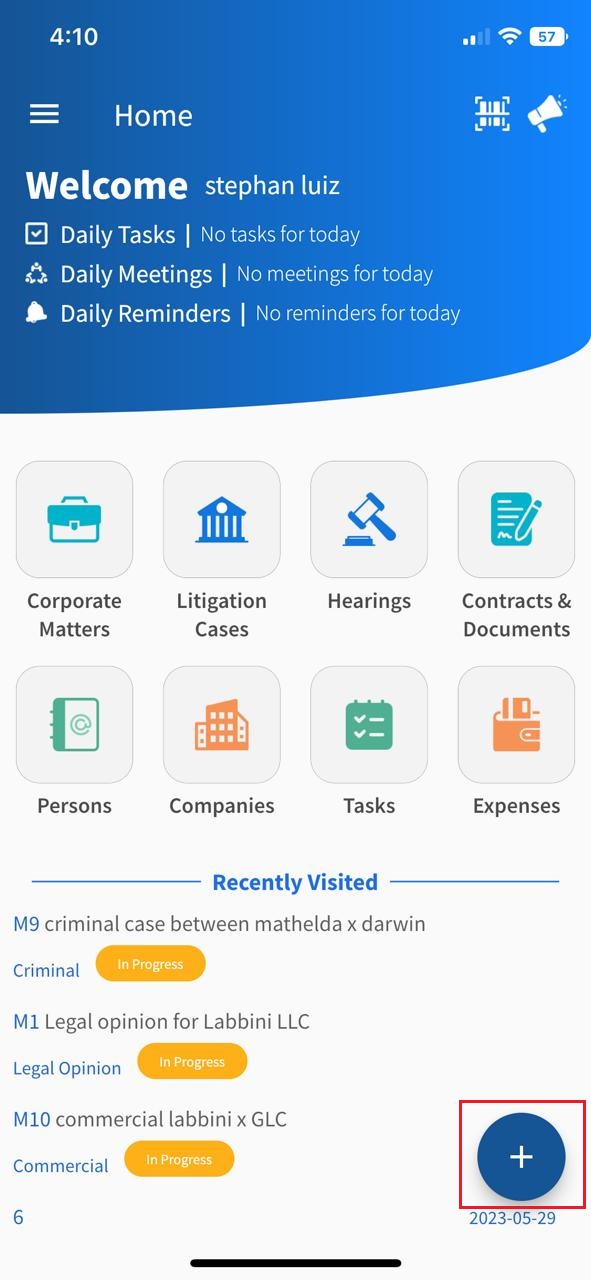
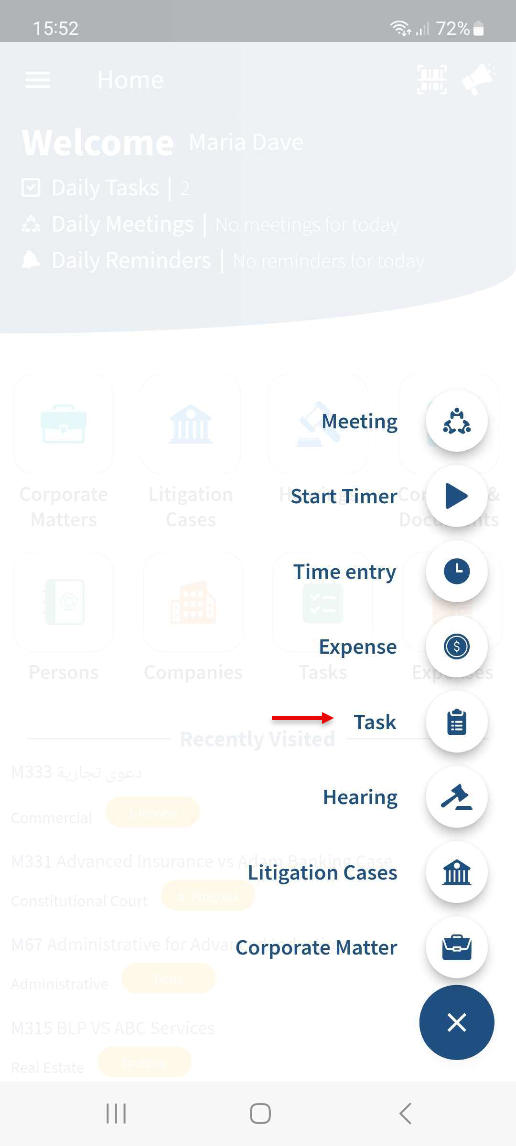
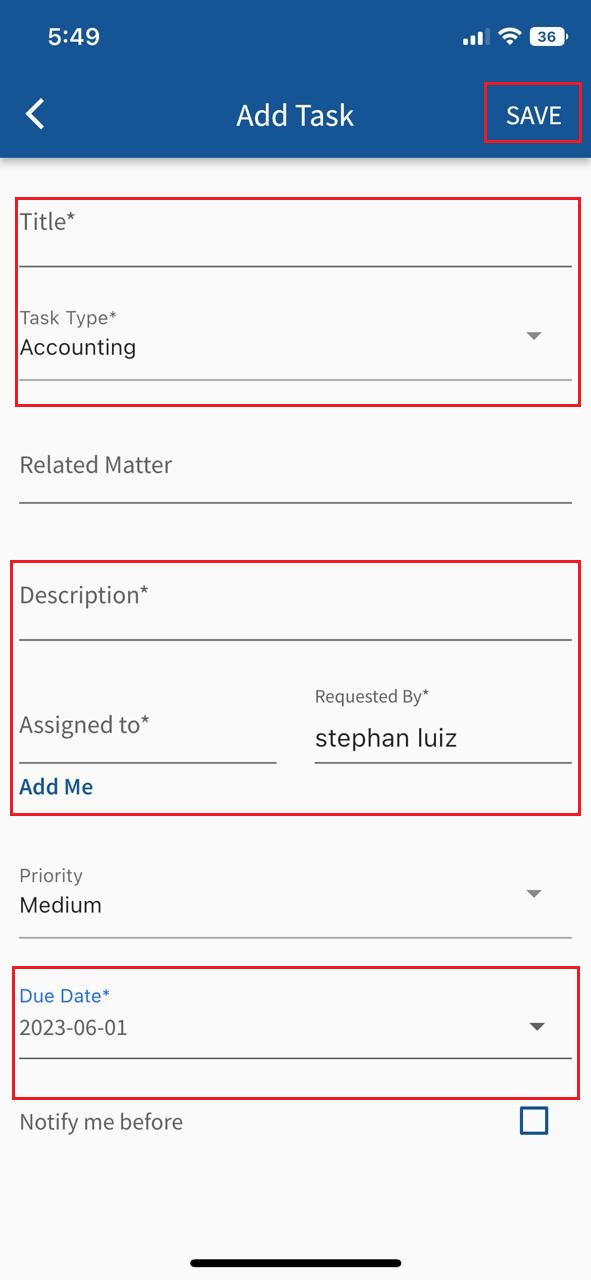
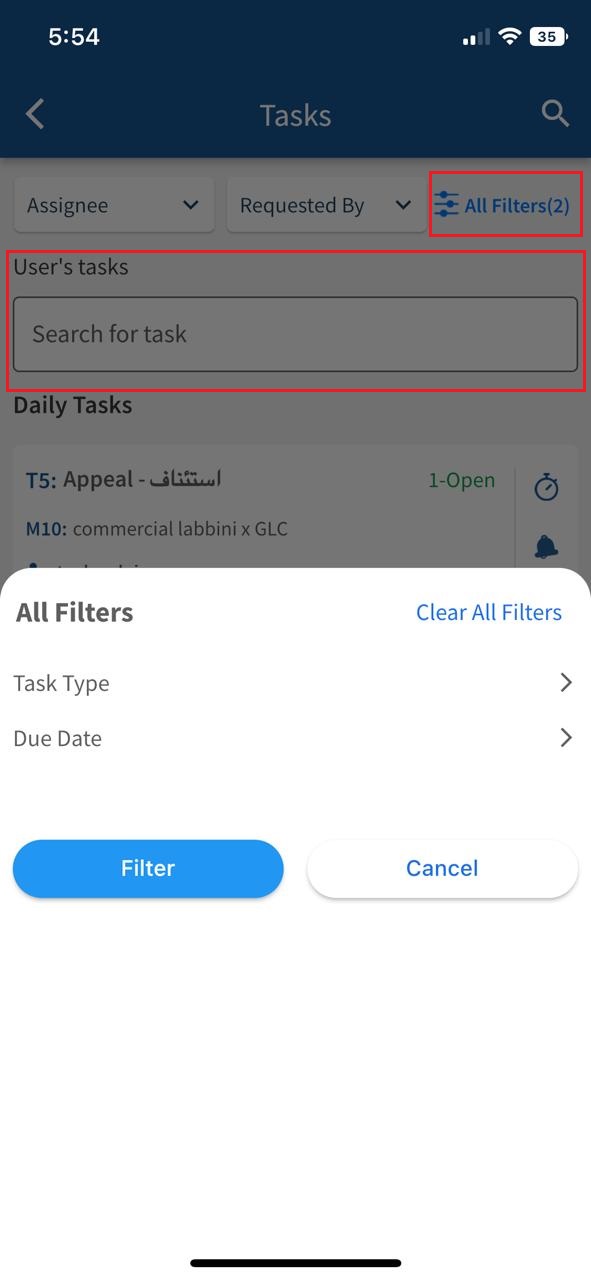
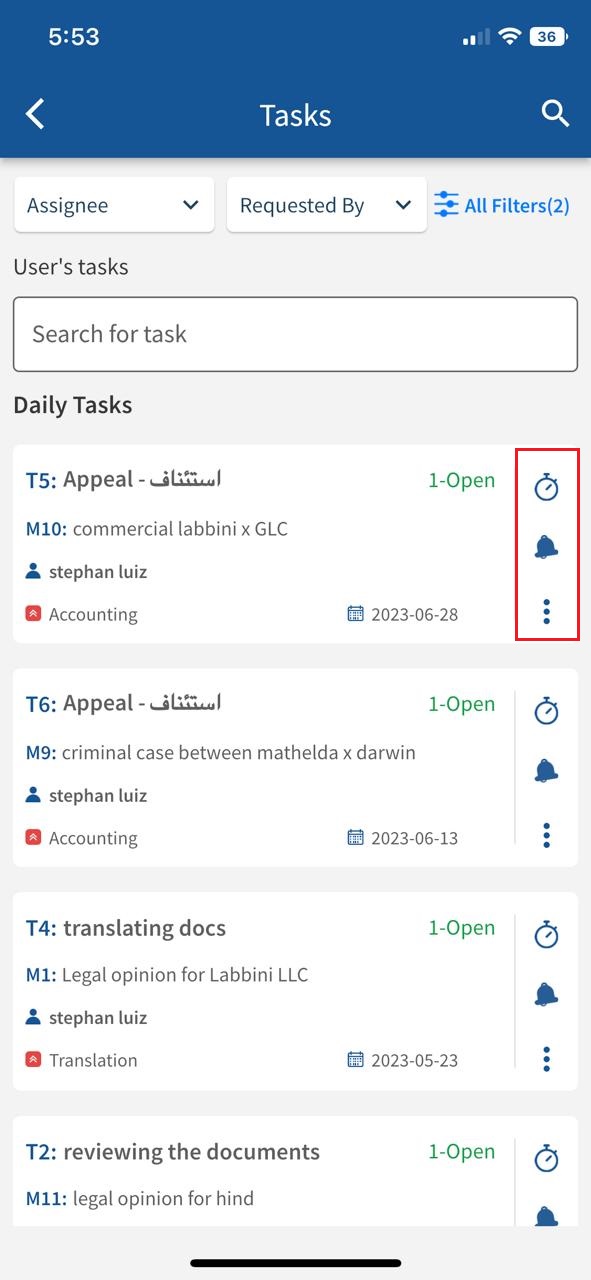
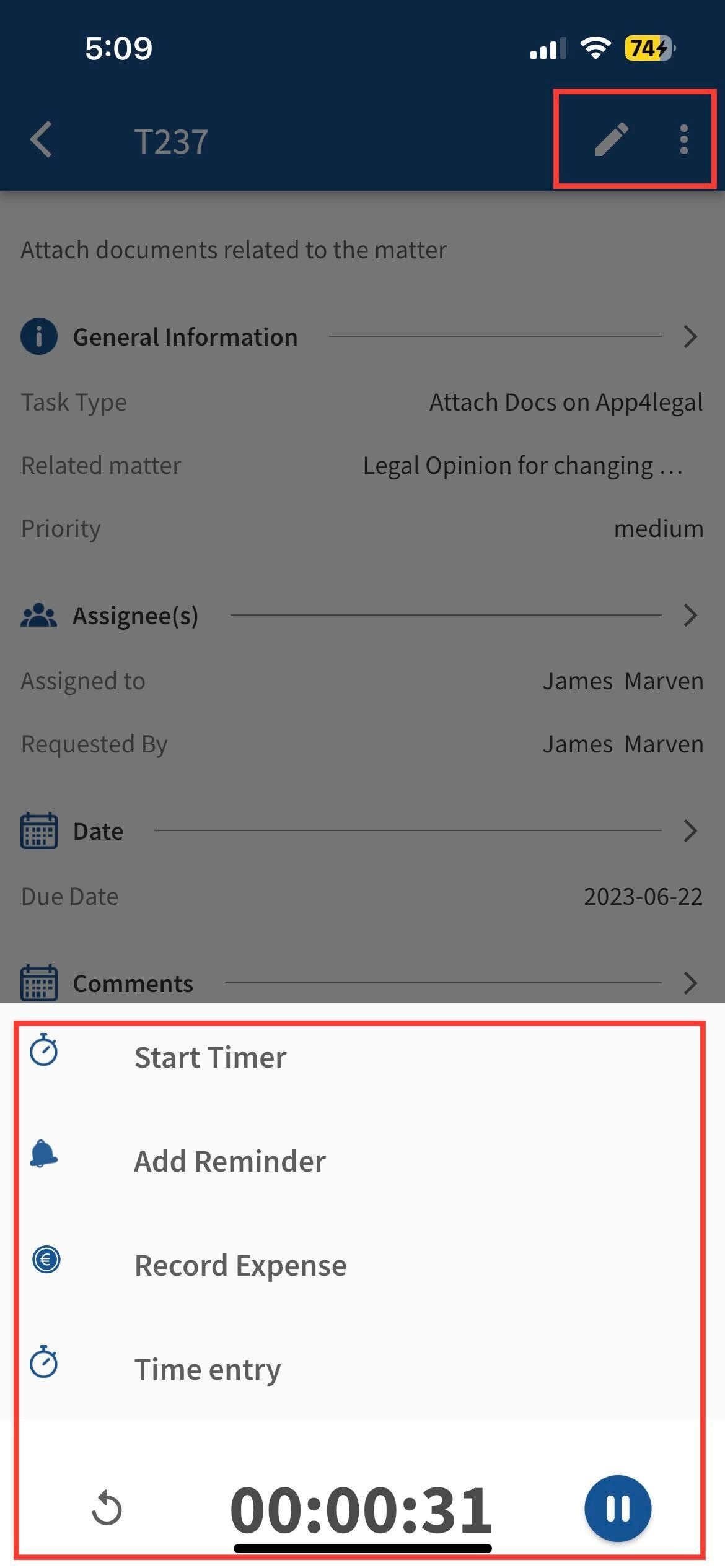

This page has no comments.