Objectives
- Manage requests received from the client portal
Steps
Whenever a client portal user submits a request from the portal (regarding matters or contracts), both the legal team and the assignee can be notified via email.
Also, they will be able to view the request from the system.
Let's take an example of a matter request. Once submitted it will be listed automatically under Matters→ Corporate Matters/ Litigation Cases or Intellectual Property grids
All matters requested from the client portal will be marked with a green line beside them.
When clicking on the Matter ID or name, you'll be redirected to the matter page, where you can review the request details, start working on the matter, and take necessary actions.
The legal team can check the requester of the matter and the related company of the requester from the people section.
Certain changes and matter details, such as status, important developments, assignee, description, and more, will be visible to requesters. When the legal team begins working on the matter, making adjustments to the workflow and adding important developments, these updates will be reflected within the client portal.
Furthermore, both the legal team and the requester can communicate using the Notes section. The legal team can utilize these notes to send comments to the requester or communicate internally with other team members.
Additionally, requesters will have access to attachments related to their requests. Consequently, the legal team can manage the visibility of any files or folders they wish to share with client portal users.
The same principle applies to contract requests. Once sent from the portal, they will be accessible from the Contracts & Documents list. The Contract team can then handle and process these requests like any other contract in the system.
For more information about LEXZUR, kindly reach out to us at help@lexzur.com.
Thank you!


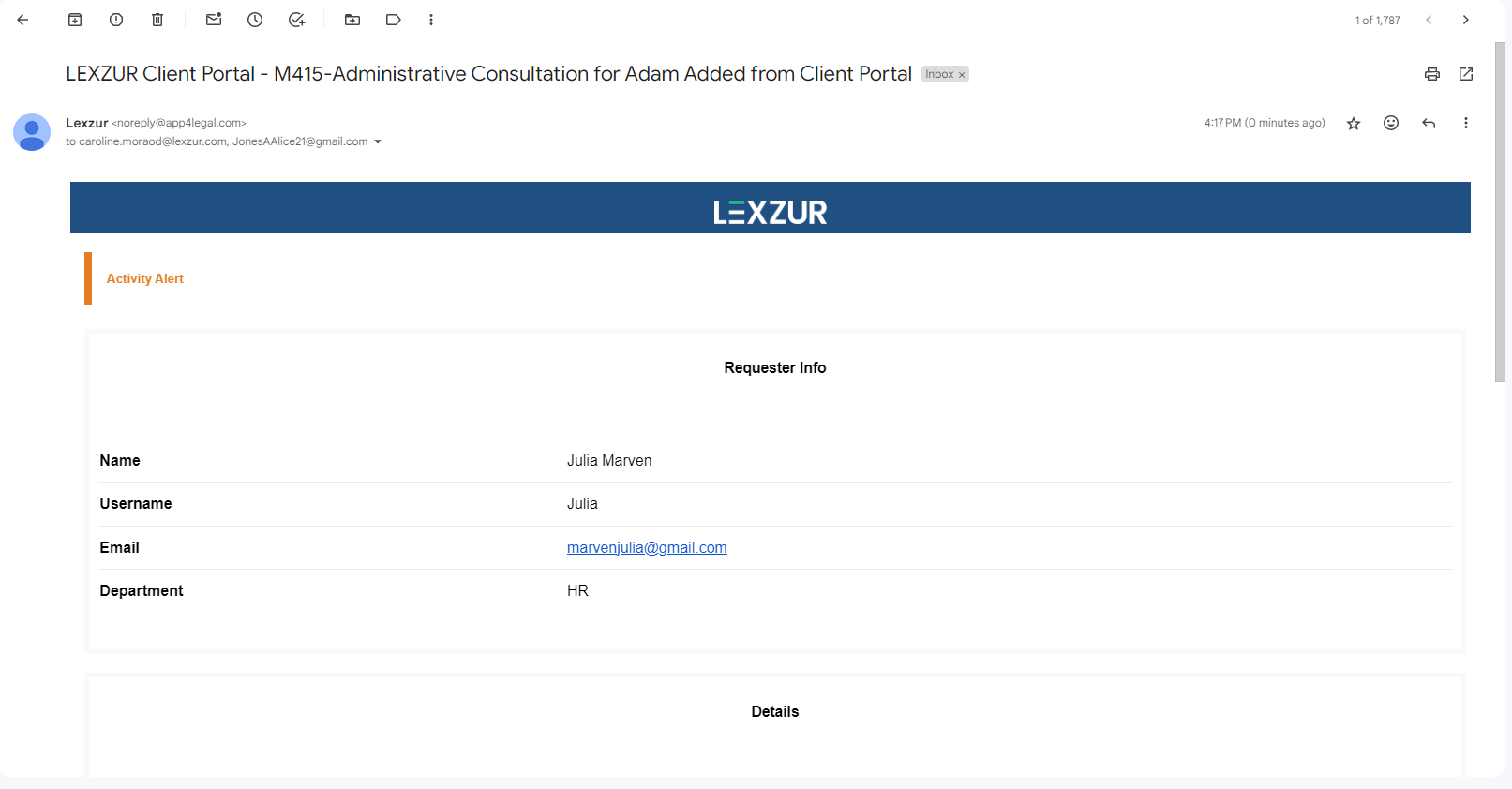
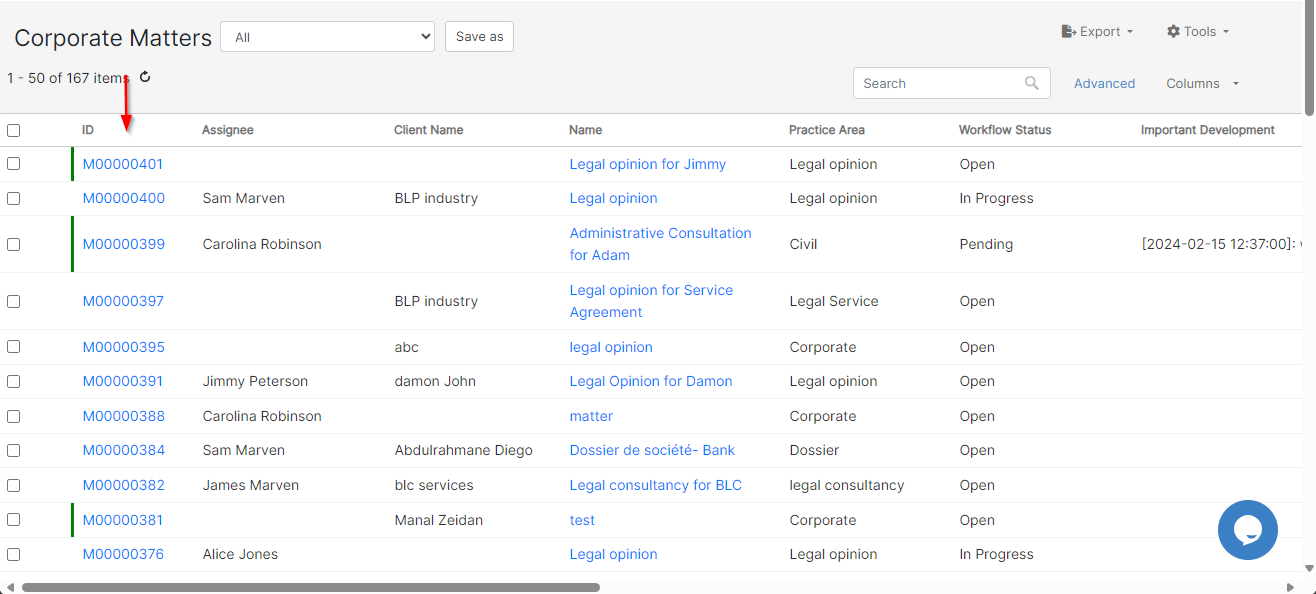
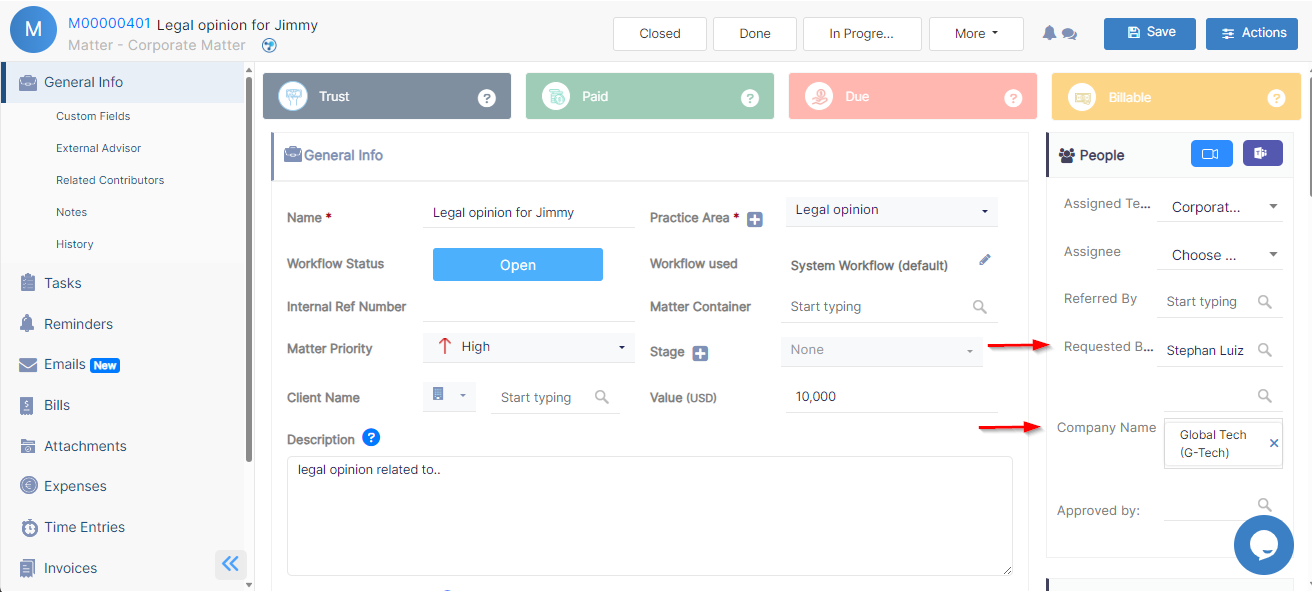
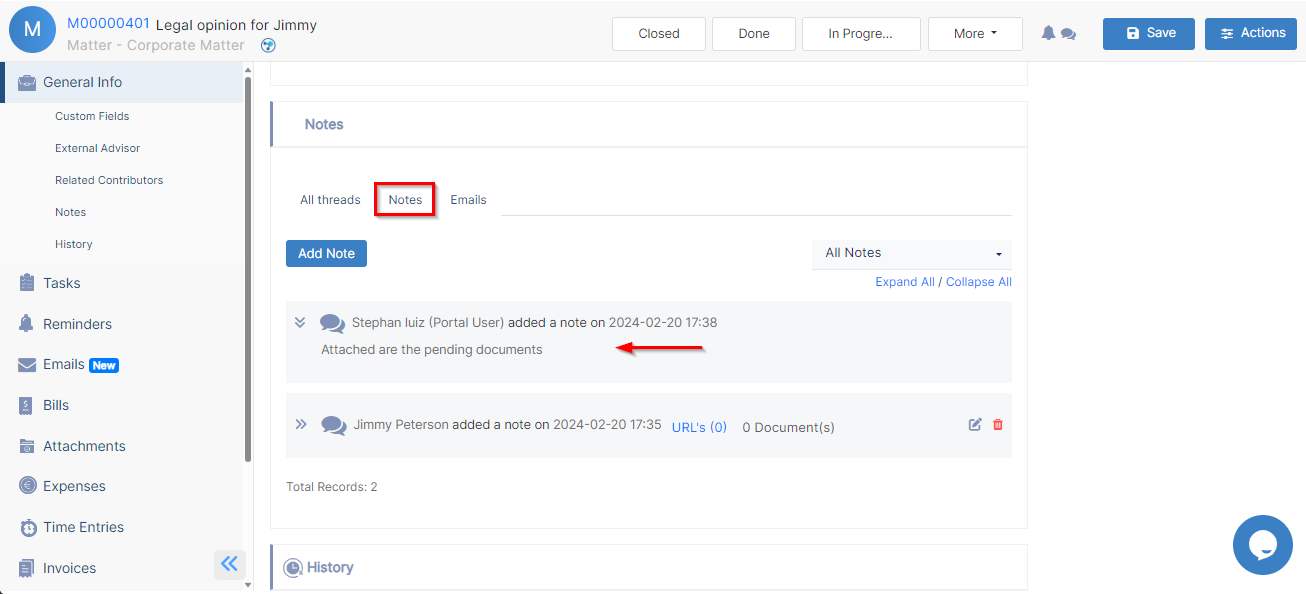
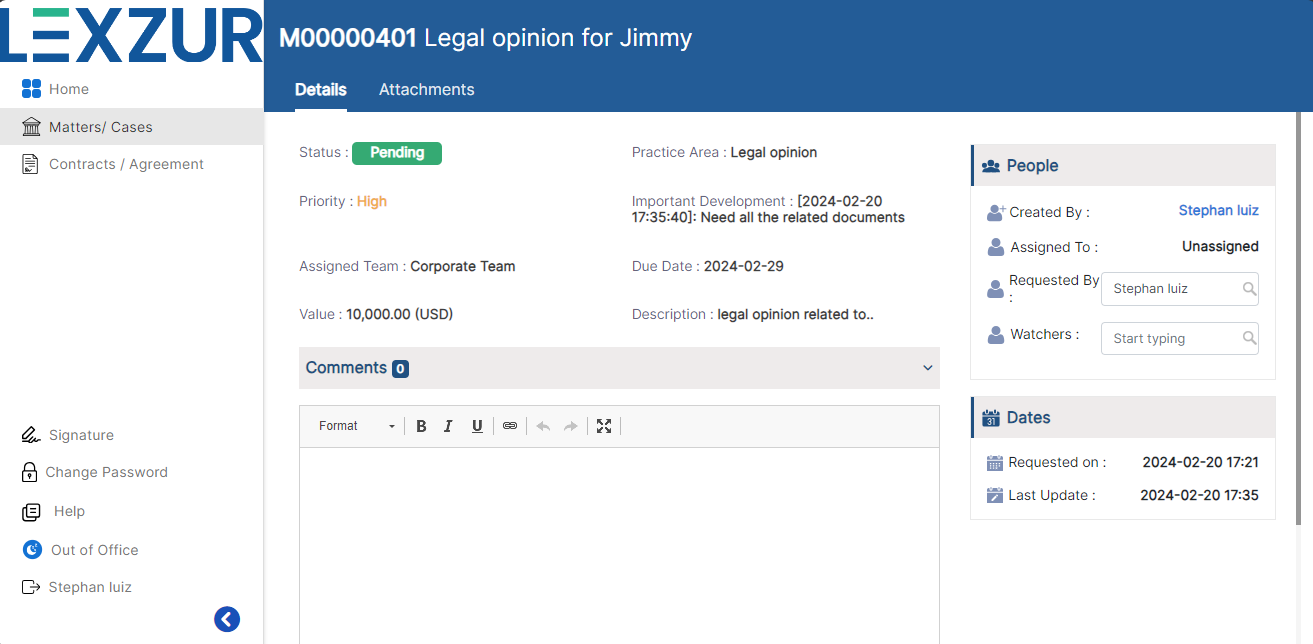
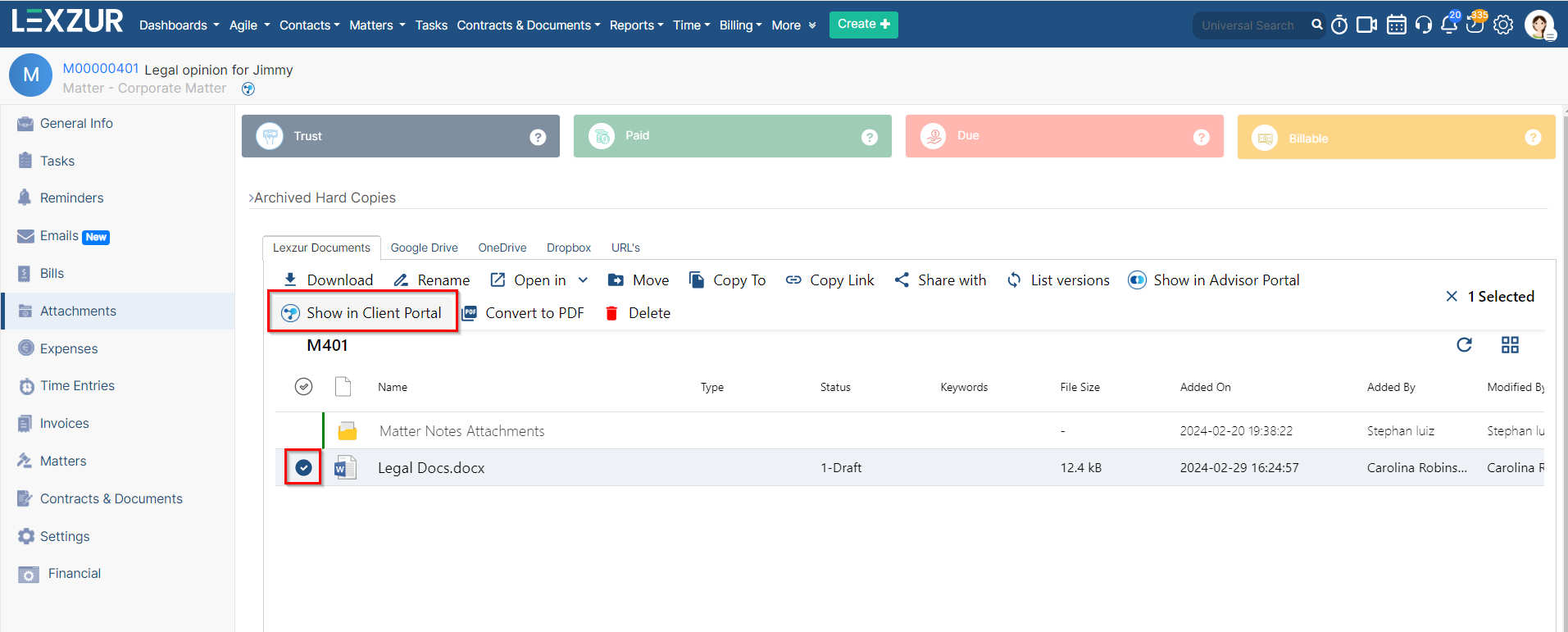
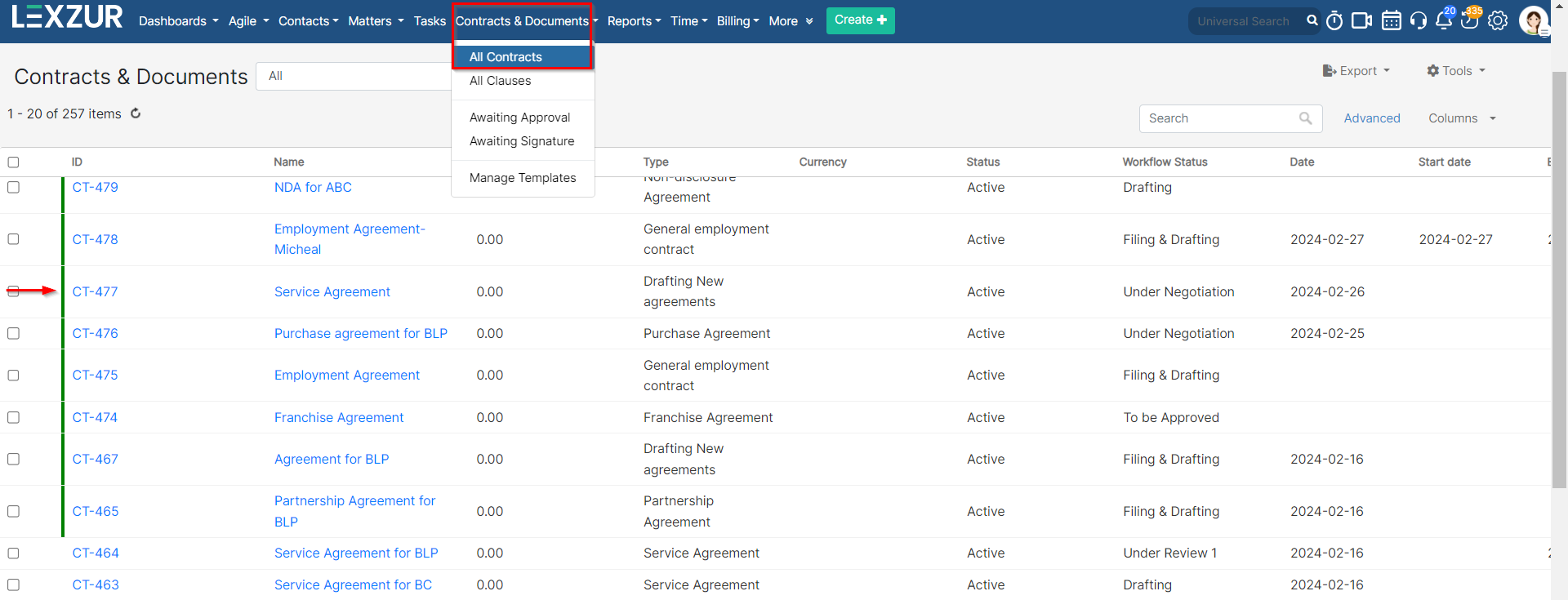

This page has no comments.