Objectives:
- Add New Person
- View, edit, and manage person details
Steps:
Add New Person:
To add a new person to your database in the Lexzur Mobile application, simply access the side menu by either clicking on the three-dashes button at the top left of the screen or swiping right.
From there, select the option labeled "+ Add Person" to initiate the process.
There are 3 mandatory fields:
- First Name
- Last Name
- Category: The relationship between this person and the Law Firm/Legal Department. A standard list of values is available, including Client, Opponent, Partner, and so on.
Moreover, you can directly add the person by importing the data from your phone.
All other fields are optional at this point, but you will want to enter as much data as possible to assist you in generating beneficial reports later on. Some of these fields include the Person's Sub-Category, Phone Number, Email, Country, and Job Title.
Manage and Edit Person Details:
Once you have saved the person's information, you can easily access its details by clicking on the "Persons" button located on the main screen.
When accessing any person, you can check the person's details. For example, you can send this person an email or call them by just clicking on the buttons available.
From the 3 Dots button at the top right of the screen, you can add attachments, create a folder, add reminders, find related matters to this company, and delete this person.
Also, from the + button at the bottom right, you can add a folder or an attachment related to this person.
For more information about LEXZUR, kindly reach out to us at help@lexzur.com.
Thank you!


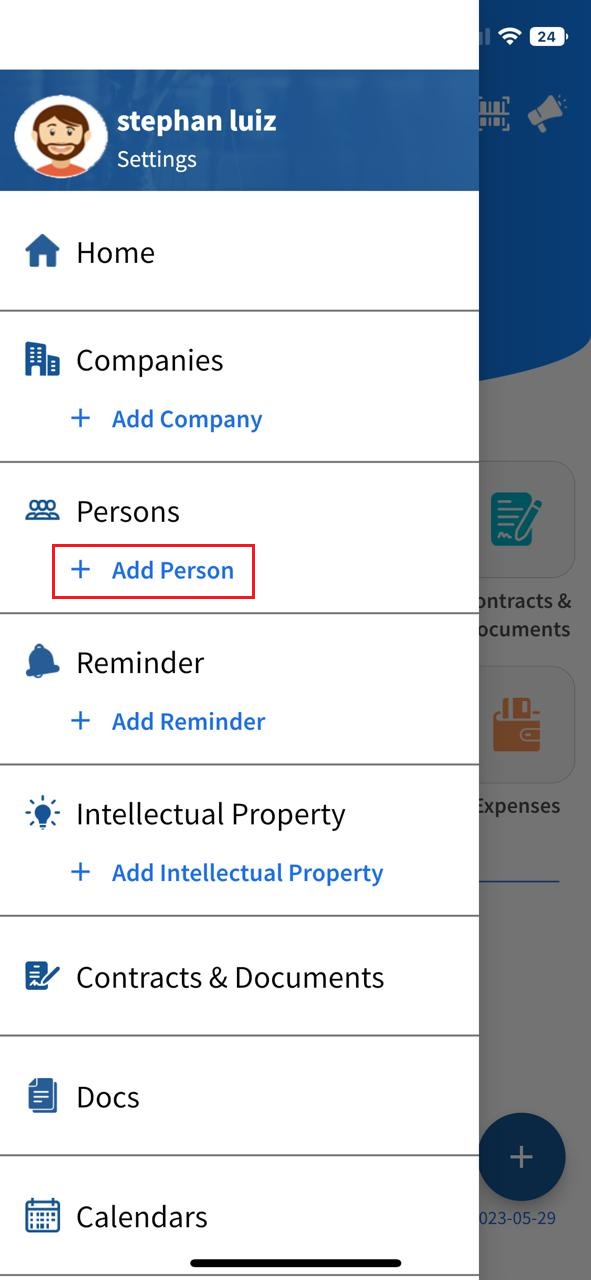
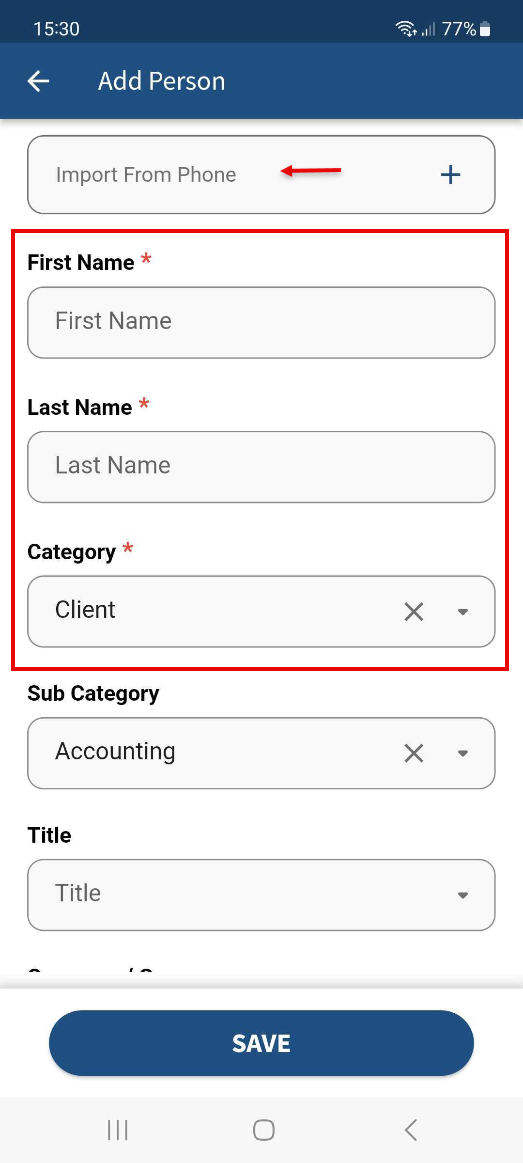
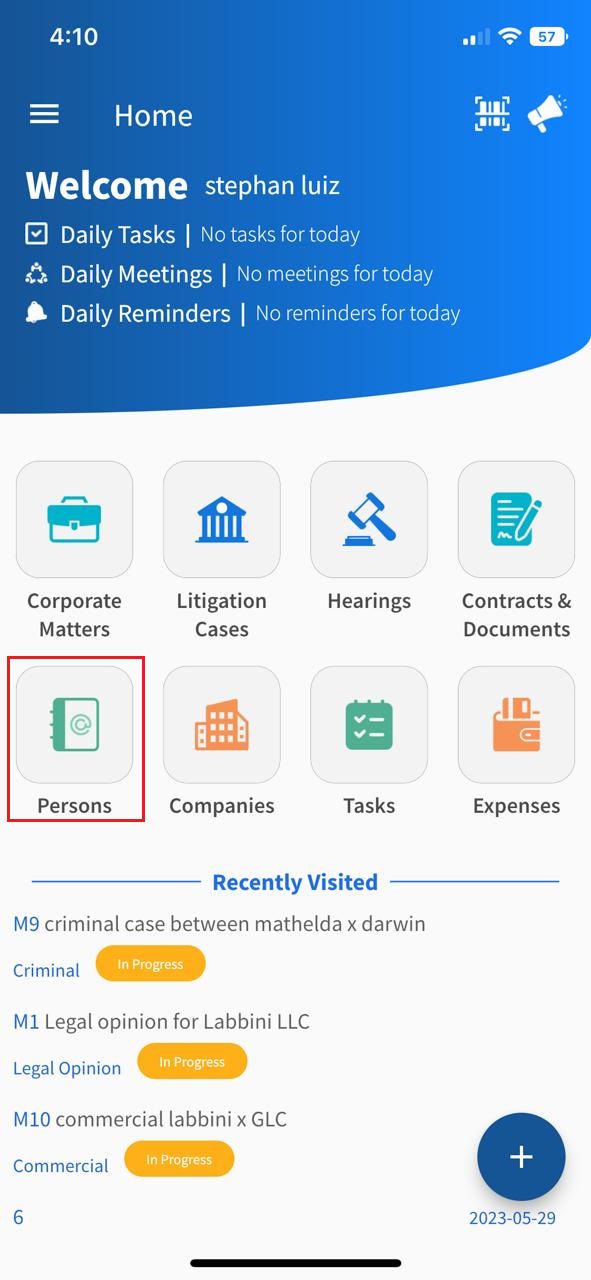
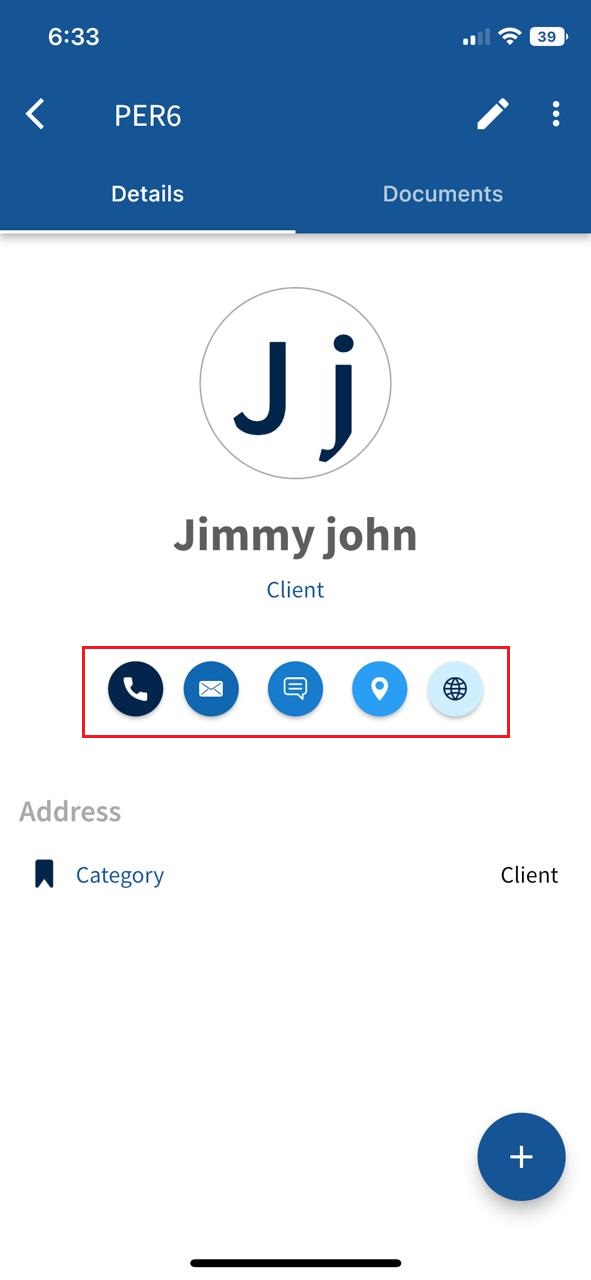
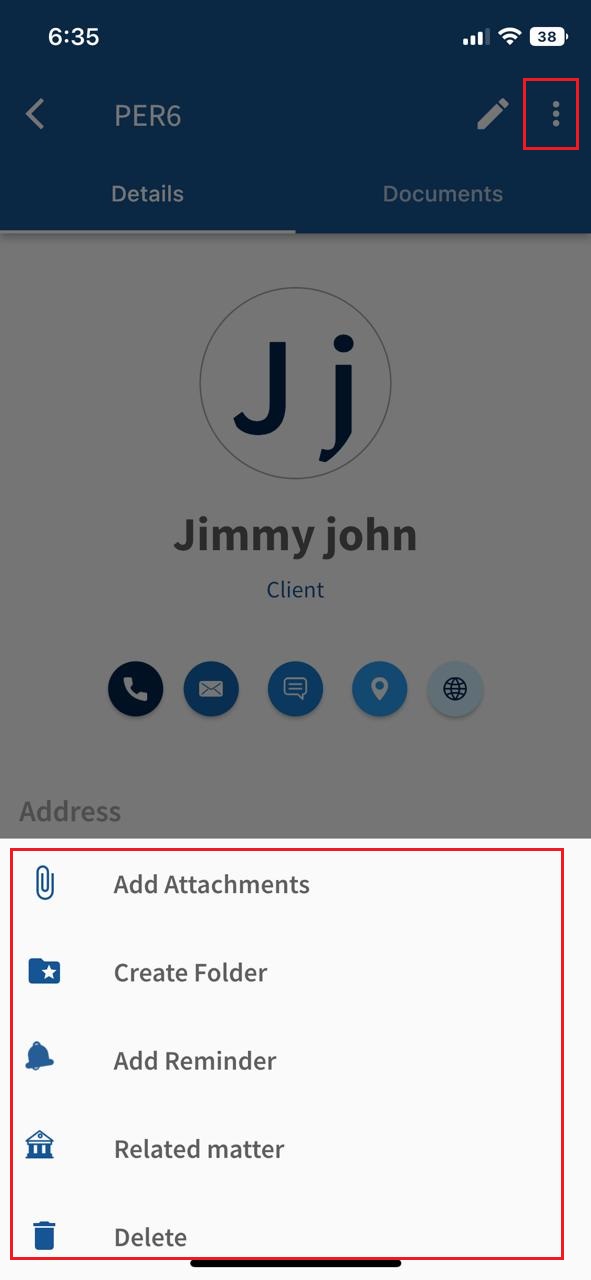
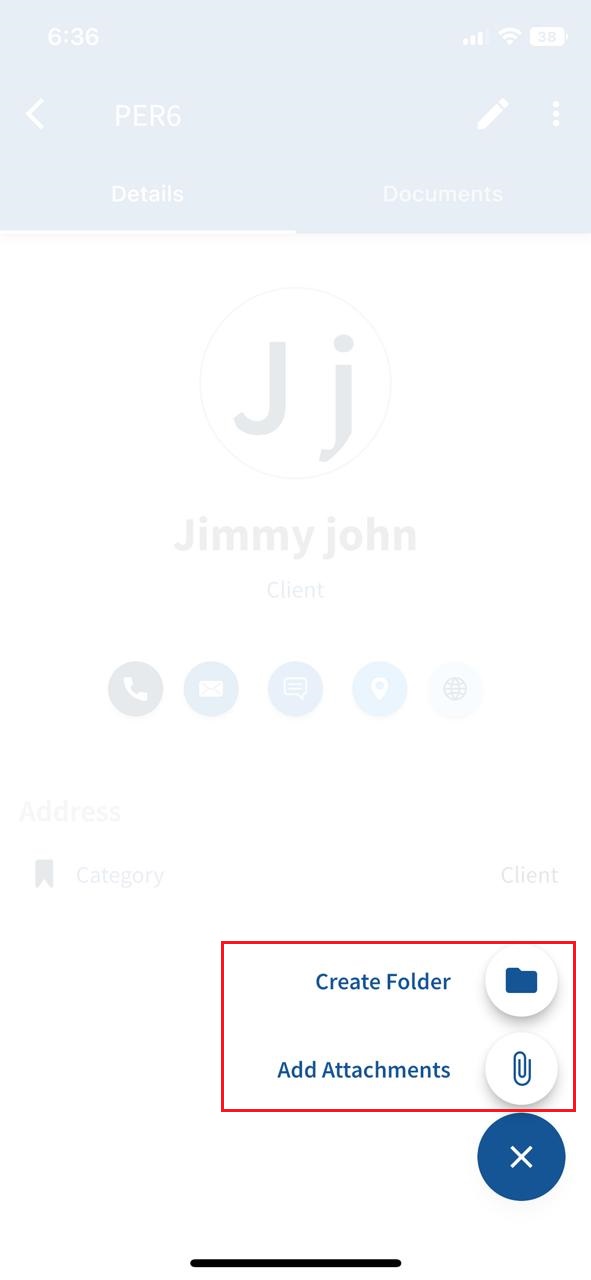

This page has no comments.