Objective
- Add a litigation case.
- Capture and manage a litigation case's details.
Steps
To manage Litigation cases in the Lexzur Mobile application, you first have to add Litigation Cases to your database. You do that through the quick "+" button located in the lower right of your mobile screen.
There are 3 required fields:
- Name: The best practice is to enter information that will make this case easier to search for and find later on.
- Practice Area: A customizable drop-down list to define the related area of practice for this case, such as Criminal, Financial, Civil, Labor, Real Estate, and so on.
- Arrival Date: This is when the case reached your office, by default, it takes the current date.
You can add attachments when adding a litigation case from the Attachment button on the upper right.
Other fields are optional, however, it's best to fill out these fields to better generate reports at a later stage. Optional fields include description, client position, opponent, opponent position, requested by, assignee, and so on.
Once you’ve added your litigation case, you can access it by clicking on the Litigation Cases button on the main page.
You can start by using the filters that will help you search for a specific Litigation Case based on the criteria of your selection. For example, you can search for Litigation cases by client name.
You can click on the Matter’s block to open its page and edit or capture more information, such as the matter details and related documents.
From the icons beside each litigation case, you can log time entries, change the workflow status, add tasks and reminders, and much more.
Through the + button in each corporate matter, you can create new folders and add attachments related to this corporate matter.
Through the 3 points located at the top right of the screen, you have the ability to add tasks, reminders, notes, hearings, record expenses, time logs to your case, and much more.
Additionally, the Documents page lets you manage the related folders and documents.
Via the plus button, you can create folders or add attachments.
The 3 dots options next to each folder/file enable you to add more attachments, create folders, and rename or delete.
For more information about LEXZUR, kindly reach out to us at help@lexzur.com.
Thank you!


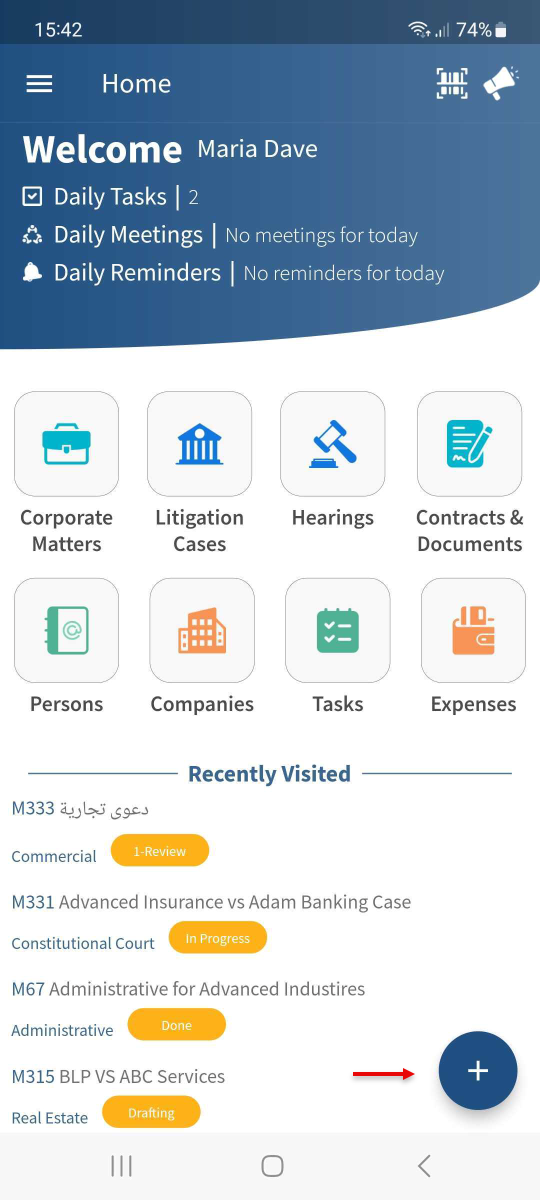
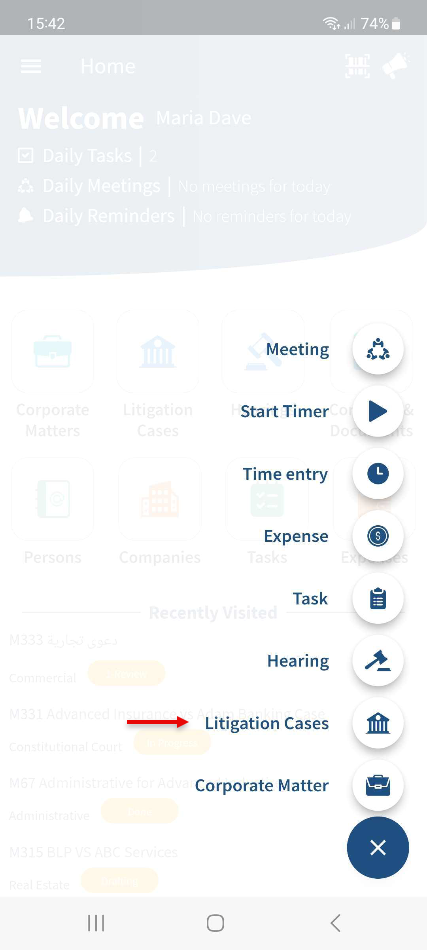
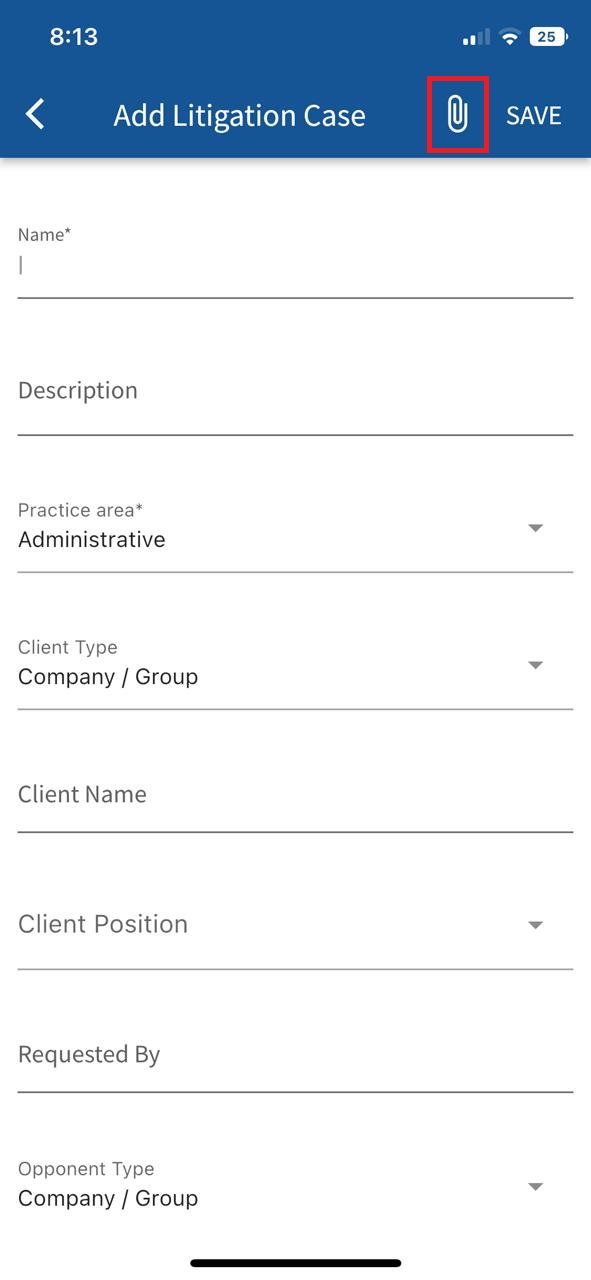
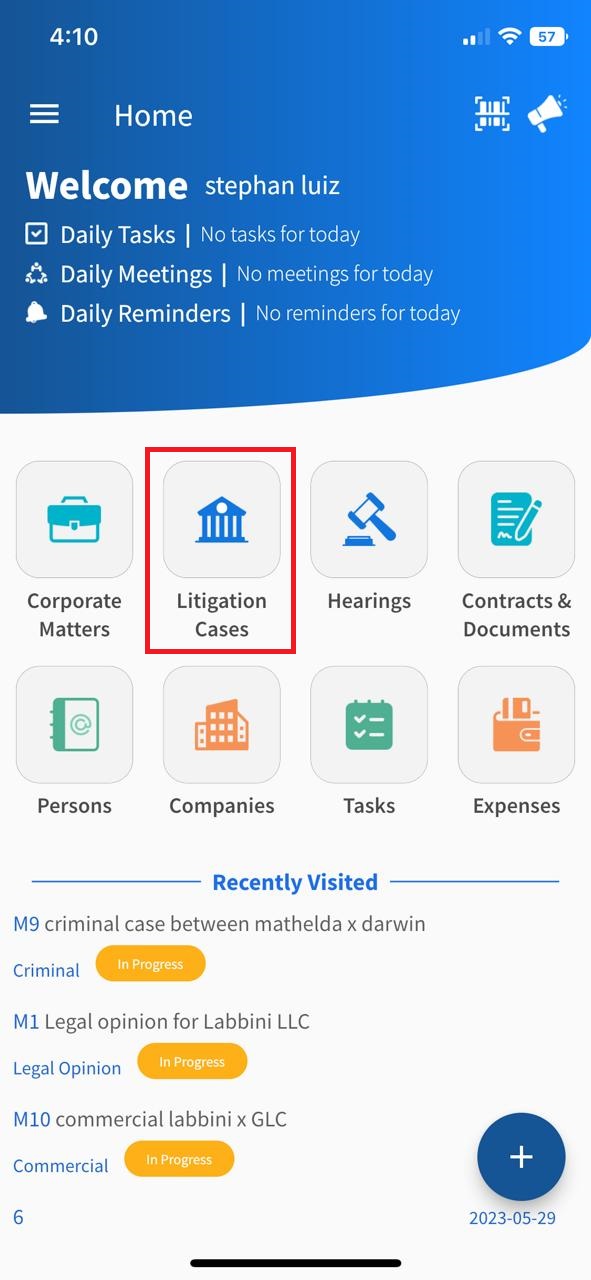
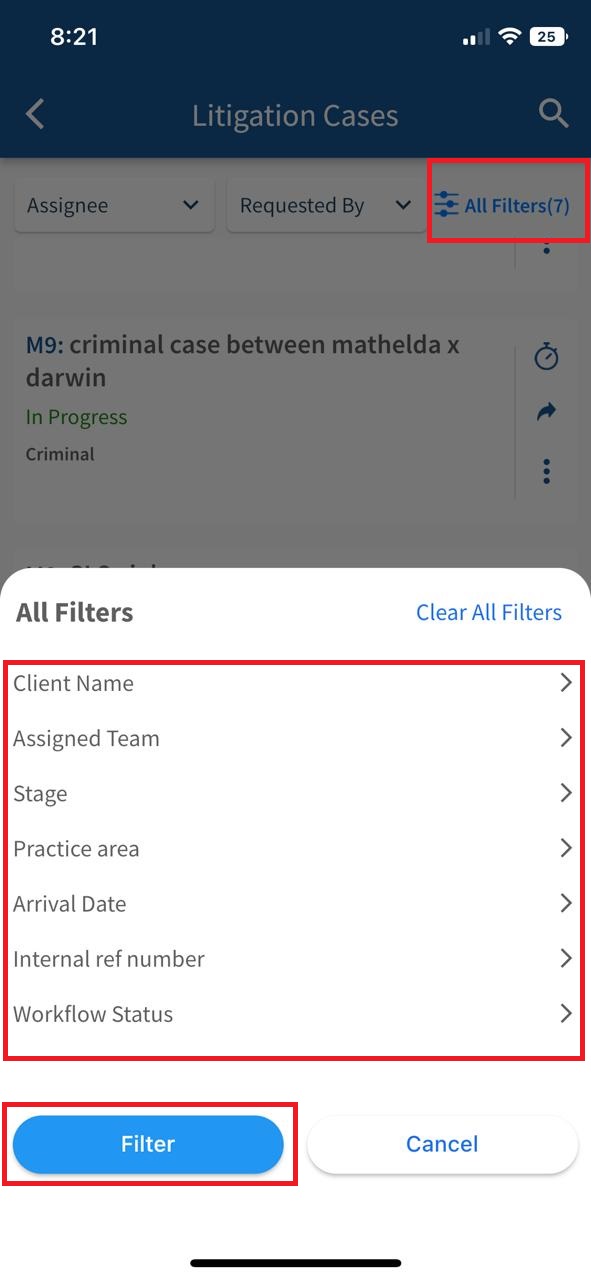
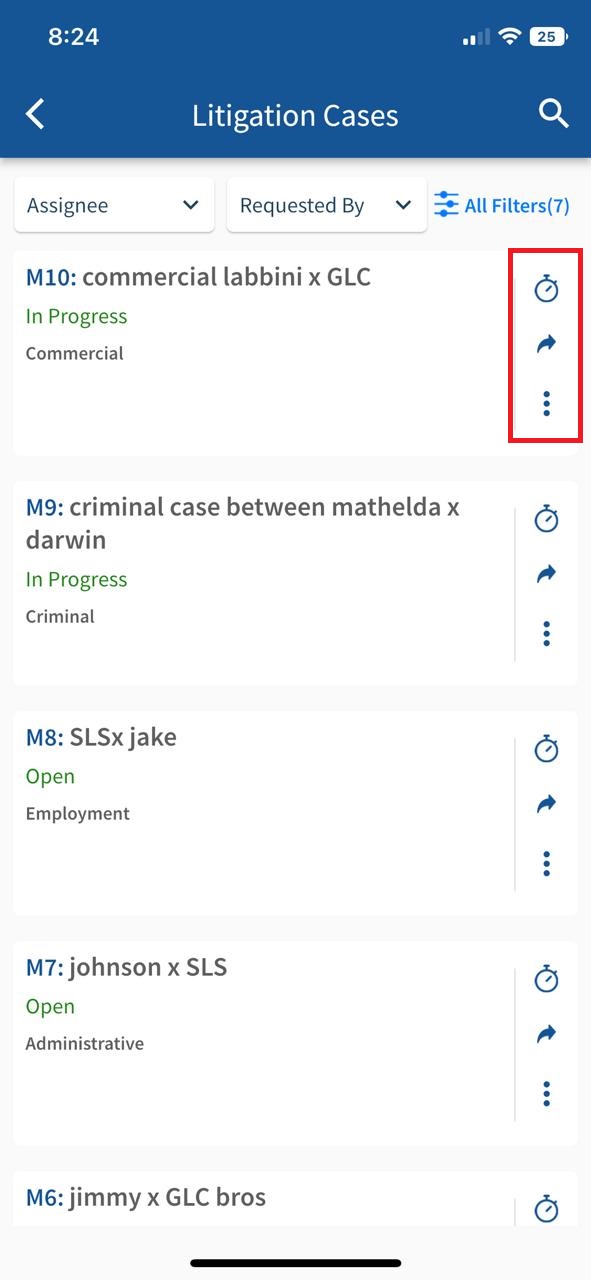
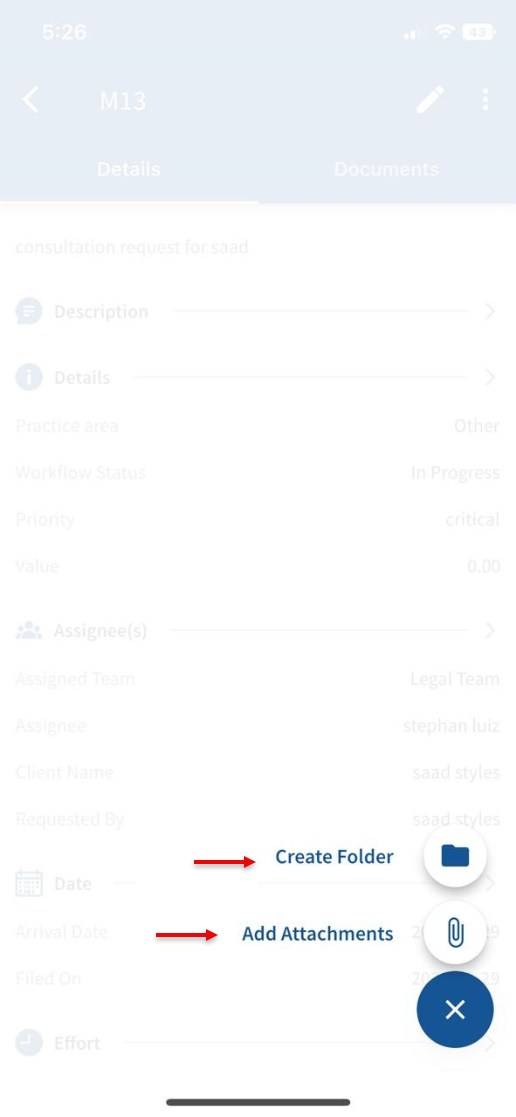
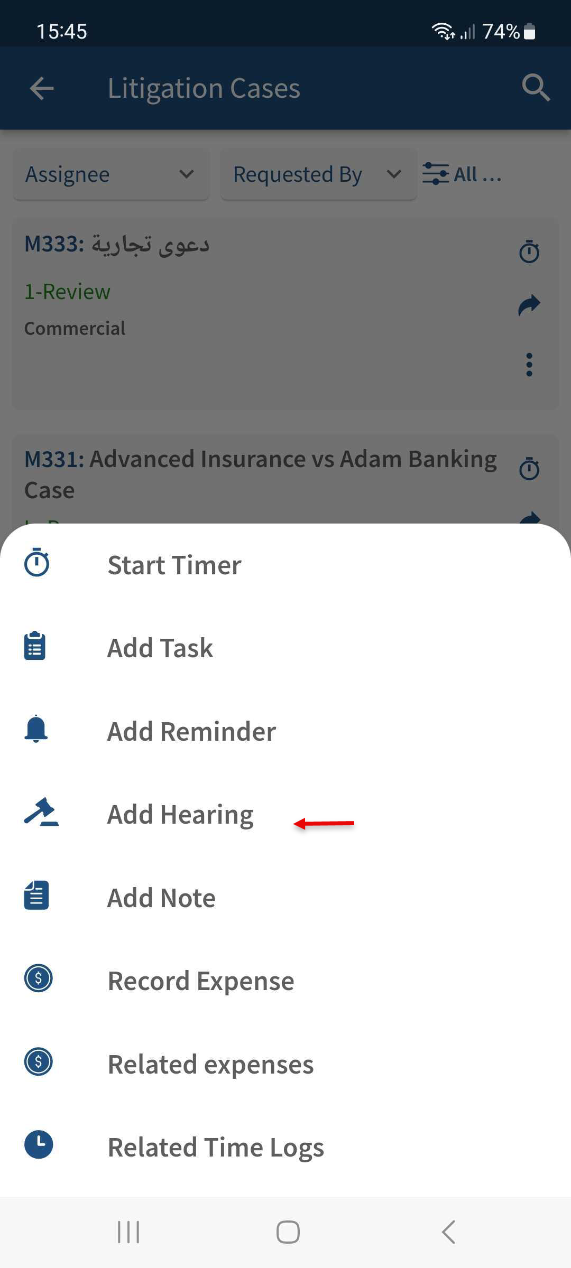
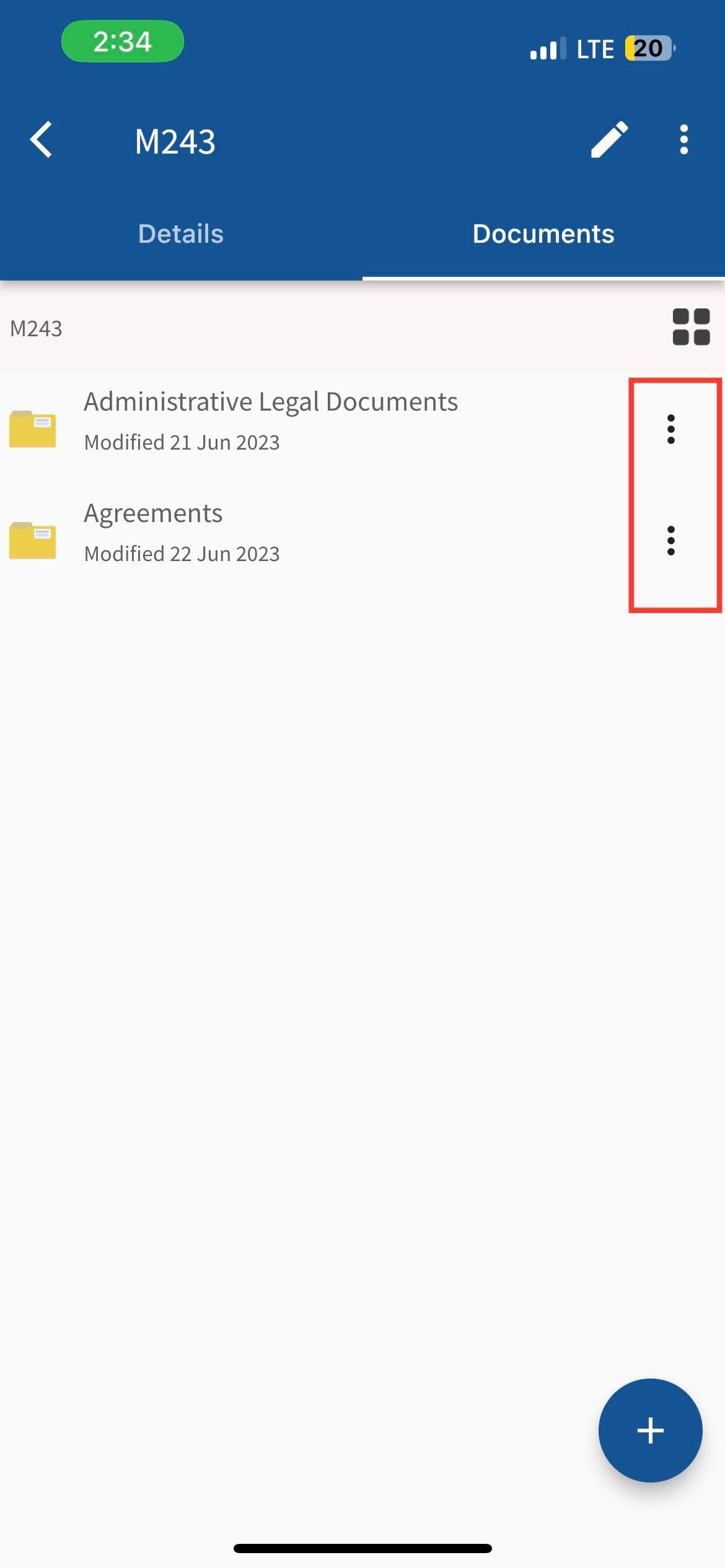
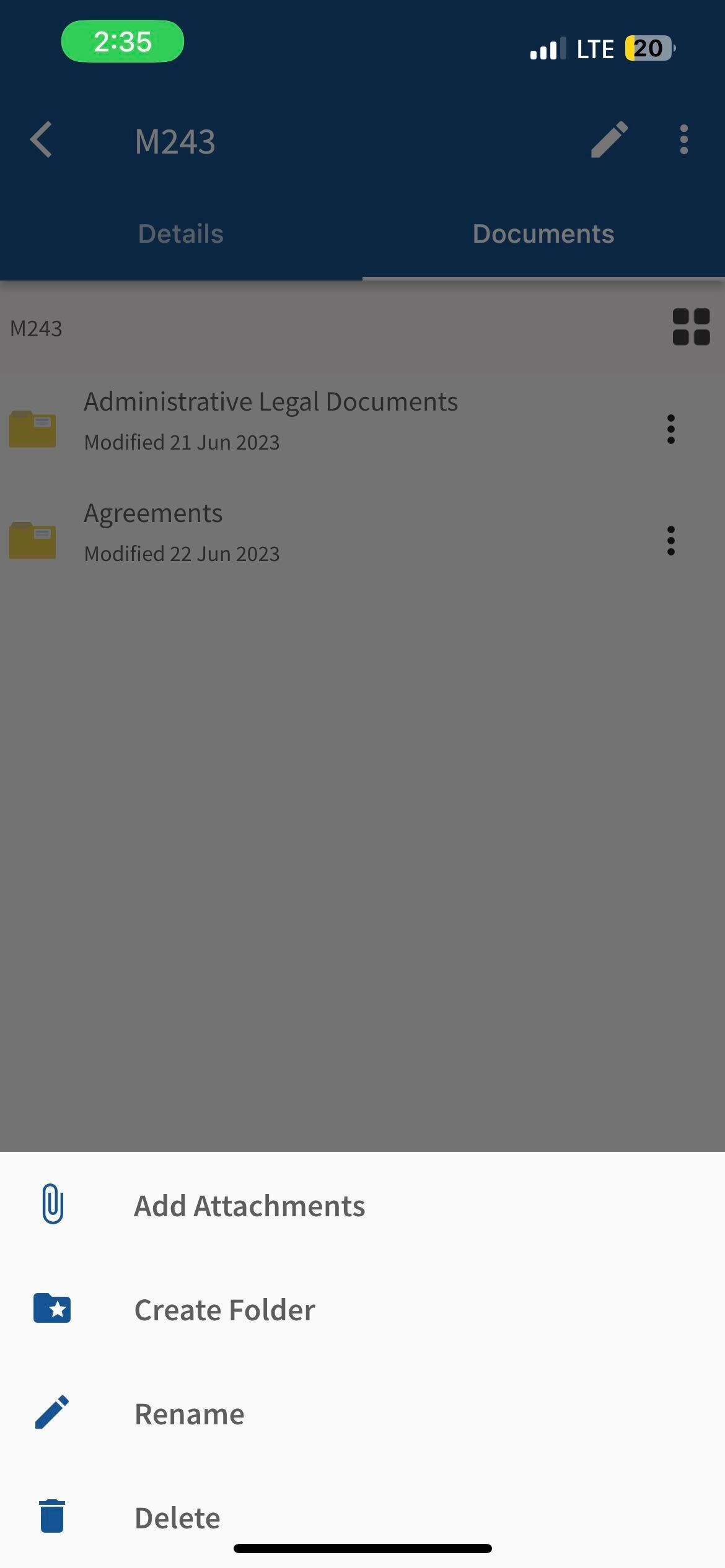

This page has no comments.