Objectives:
- Add Corporate Matter
- Manage and capture matter details
Steps:
In the Lexzur Mobile application, you can efficiently manage your Corporate Matters.
First, you have to add Corporate Matters to your database. You do that through the quick + button located in the lower right of the main page.
There are 3 mandatory fields:
- Name: The best practice is to enter information that will make this Corporate Matter easier to search and find later on.
- Practice Area: A customizable drop-down list to define the related area of practice for this matter.
- Arrival Date: The Arrival date is when this matter reached your office, by default, it takes the current date.
Other fields are optional; however, it's always better to fill out these fields to better generate reports at a later stage.
Optional fields include the description, client name, requested by, assignee, and so on.
Once you’ve added your Matter, you can check it by clicking on the Corporate Matters button on the main page.
You can start by using the filters that will help you search for a specific Corporate Matter based on the criteria of your selection. For example, you can search for Corporate Matters by client name.
You can click on the Matter’s block to open its page and edit or capture more information, such as the matter details and related documents.
From the icons beside each matter, you can log time entries, change the workflow status, add tasks and reminders, and much more.
Through the + button in each corporate matter, you can create new folders and add attachments related to this corporate matter.
Through the 3 points located at the top right of the screen, you have the ability to add tasks, reminders, notes, record expenses, time logs to your matter, and much more.
Additionally, the Documents page lets you manage the related folders and documents.
Via the plus button, you can create folders or add attachments.
The 3 dots options next to each folder/file enable you to add more attachments, create folders, and rename or delete.
For more information about LEXZUR, kindly reach out to us at help@lexzur.com.
Thank you!


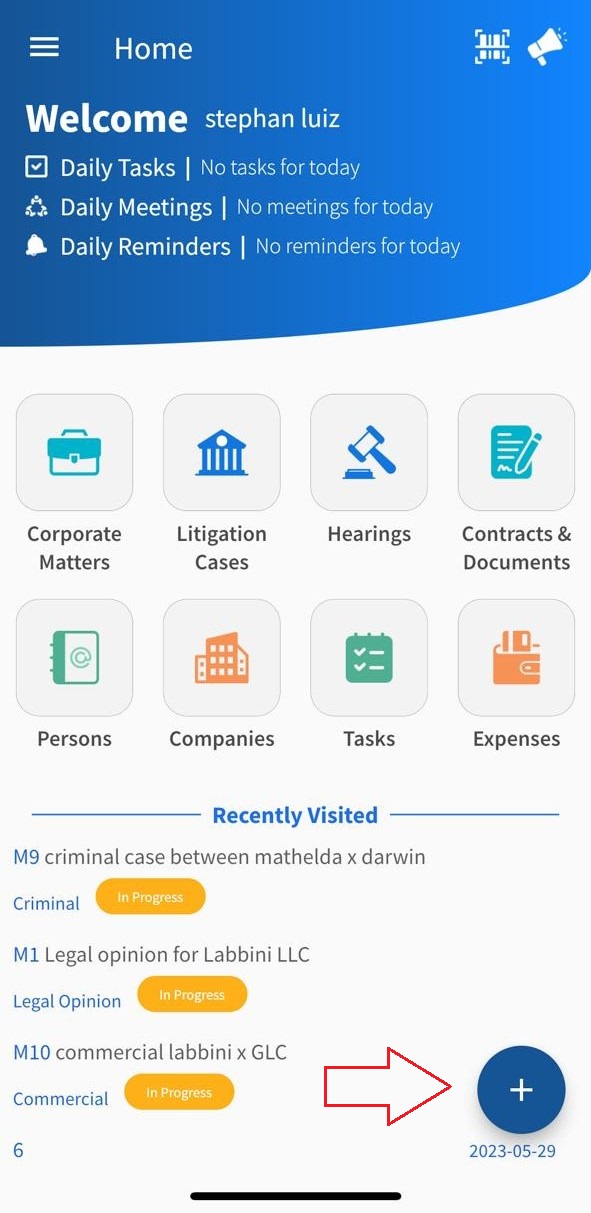
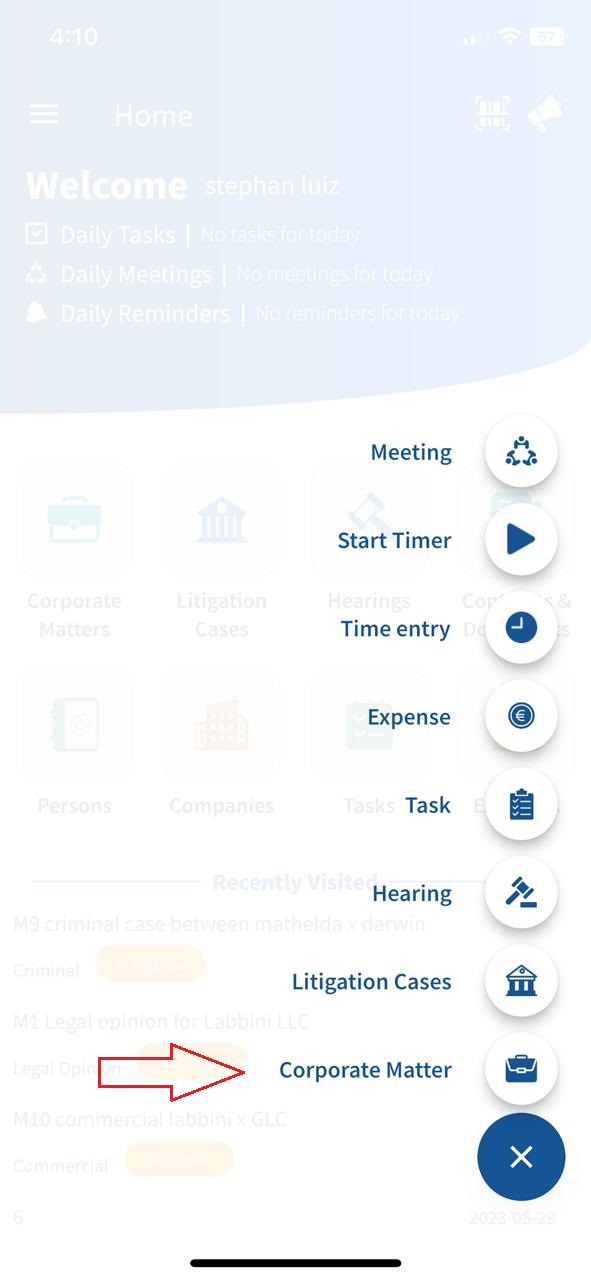
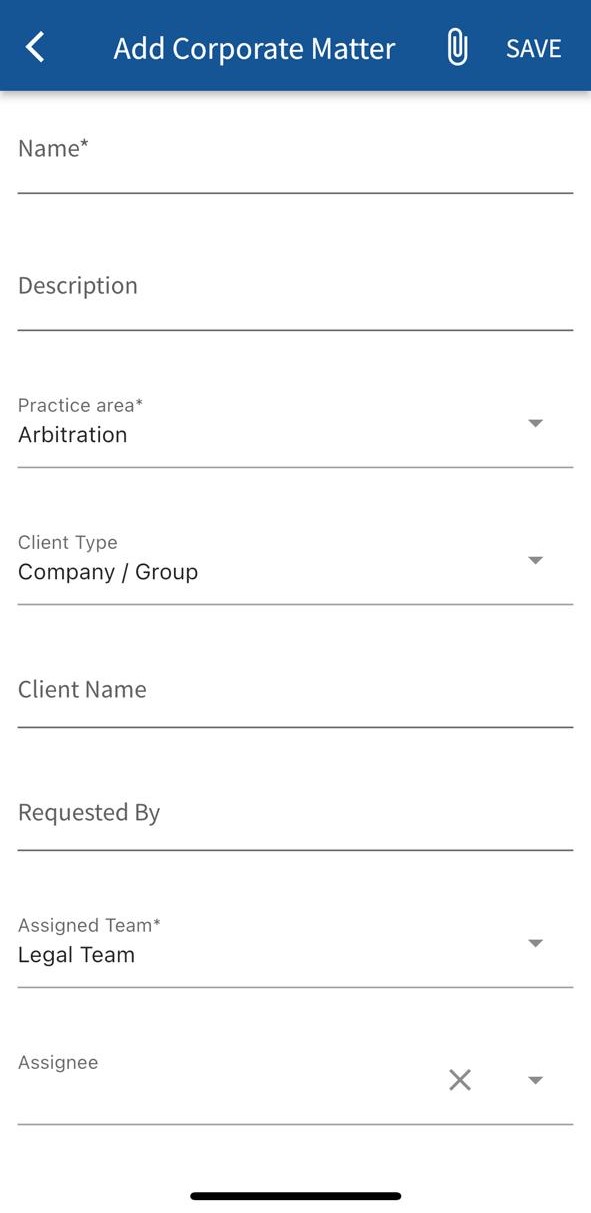
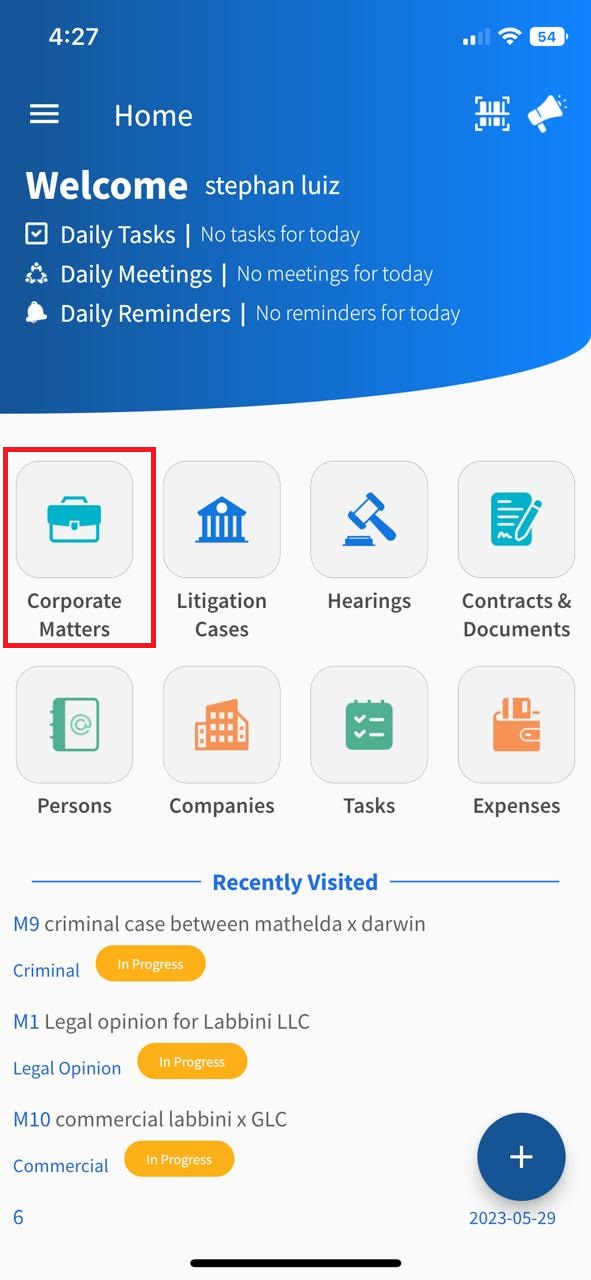
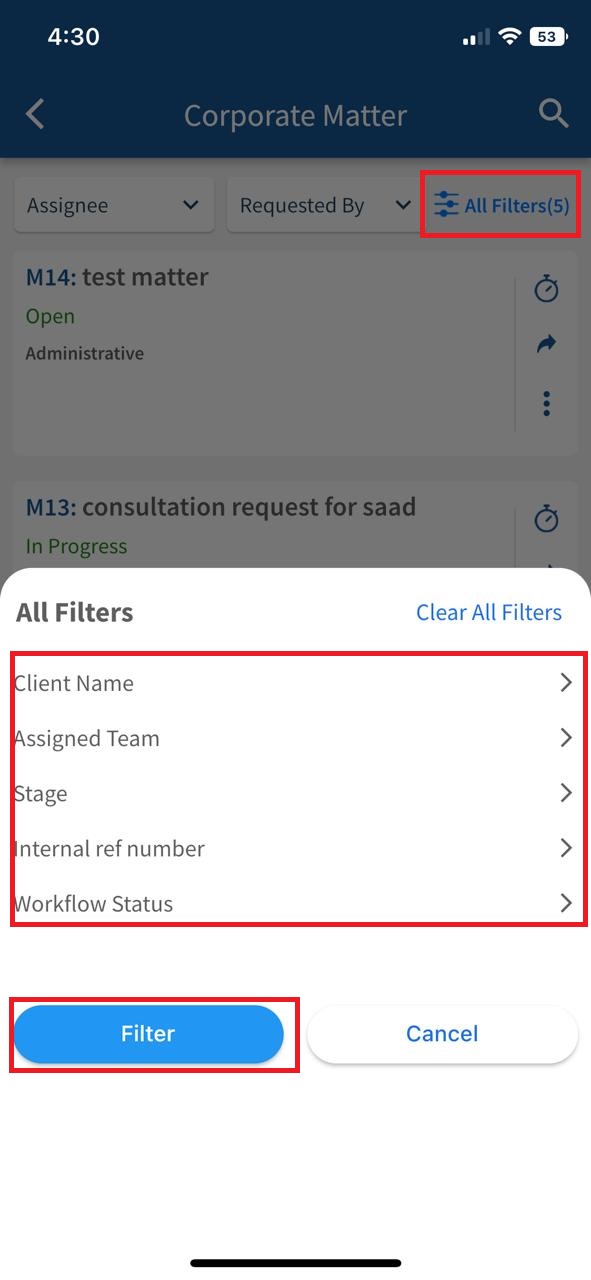
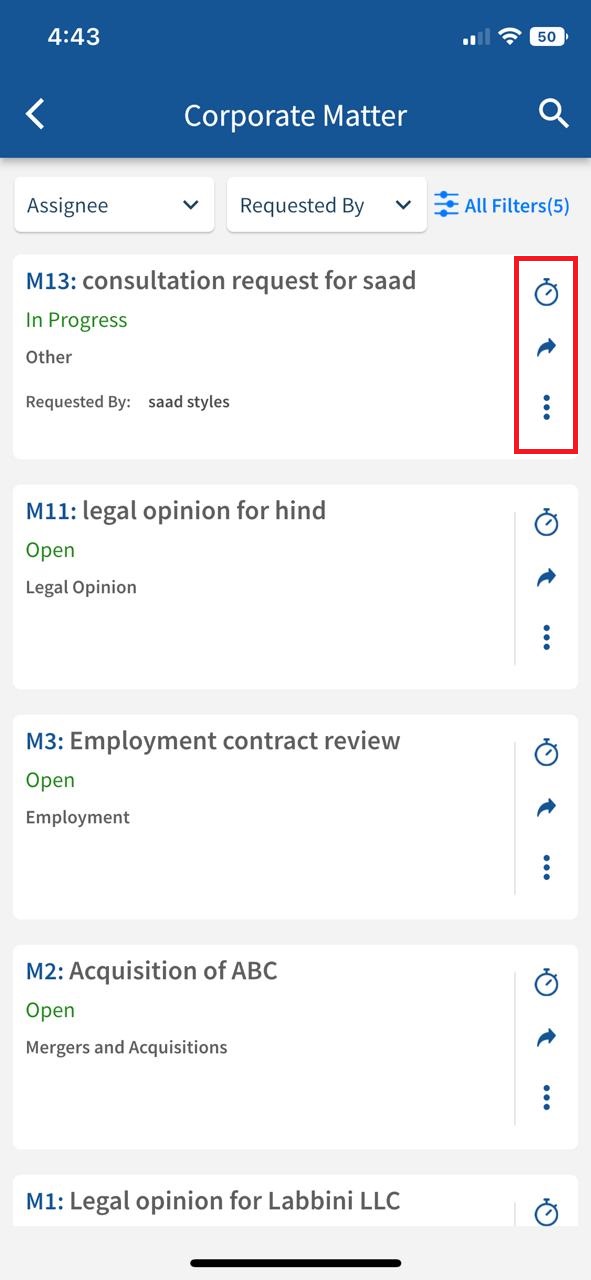
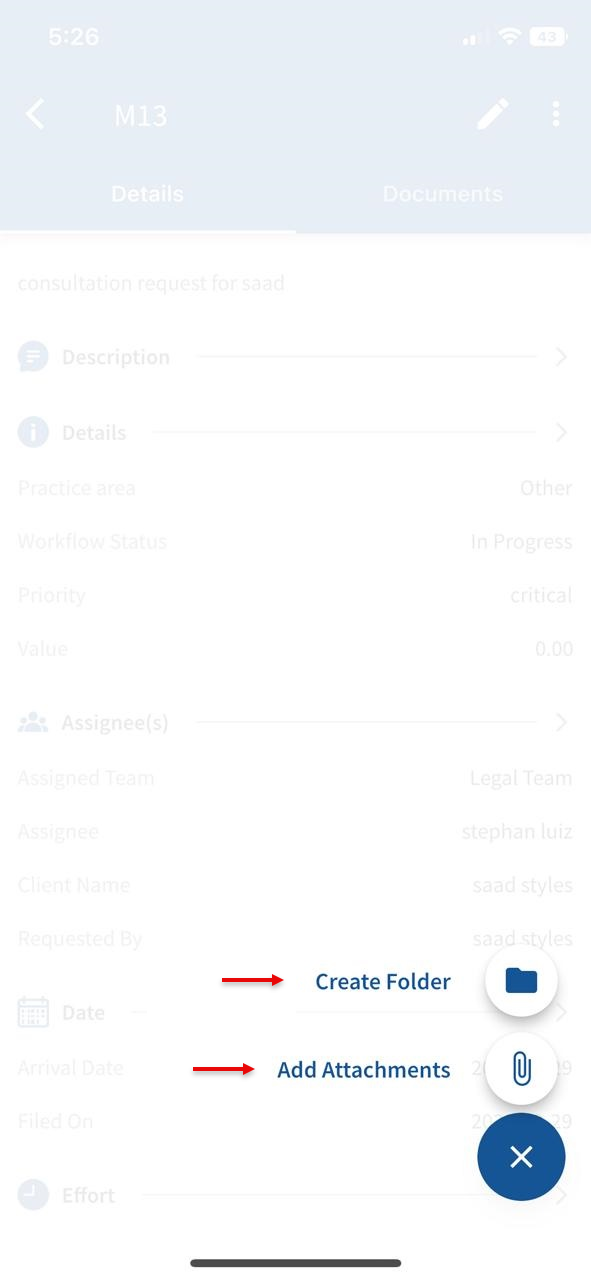
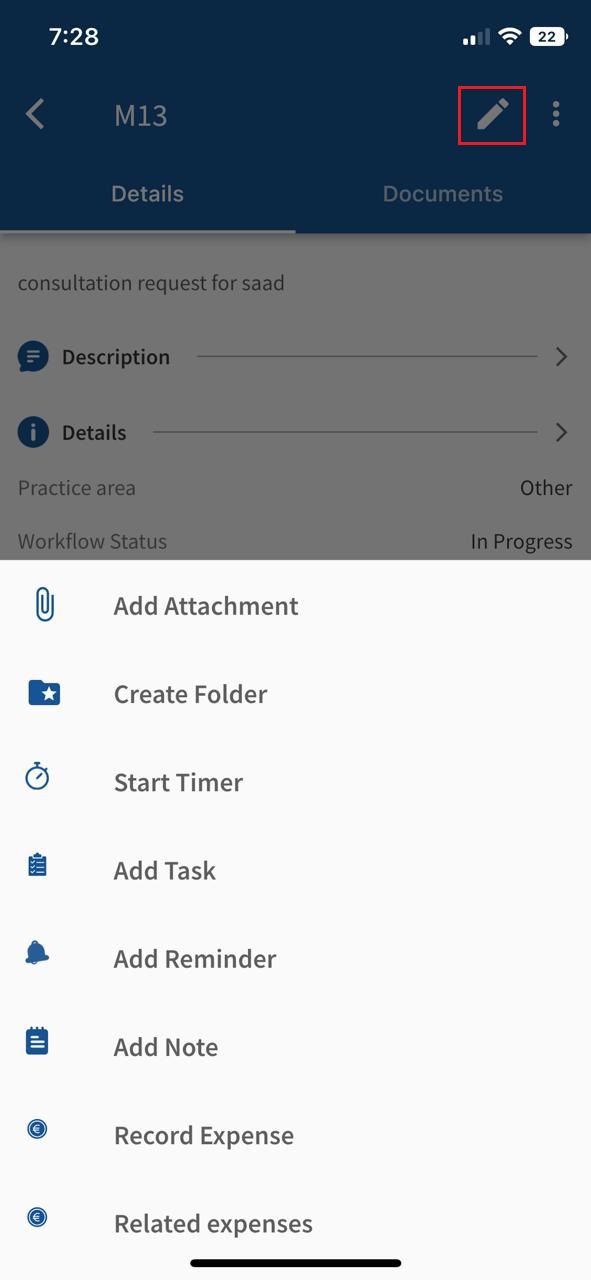
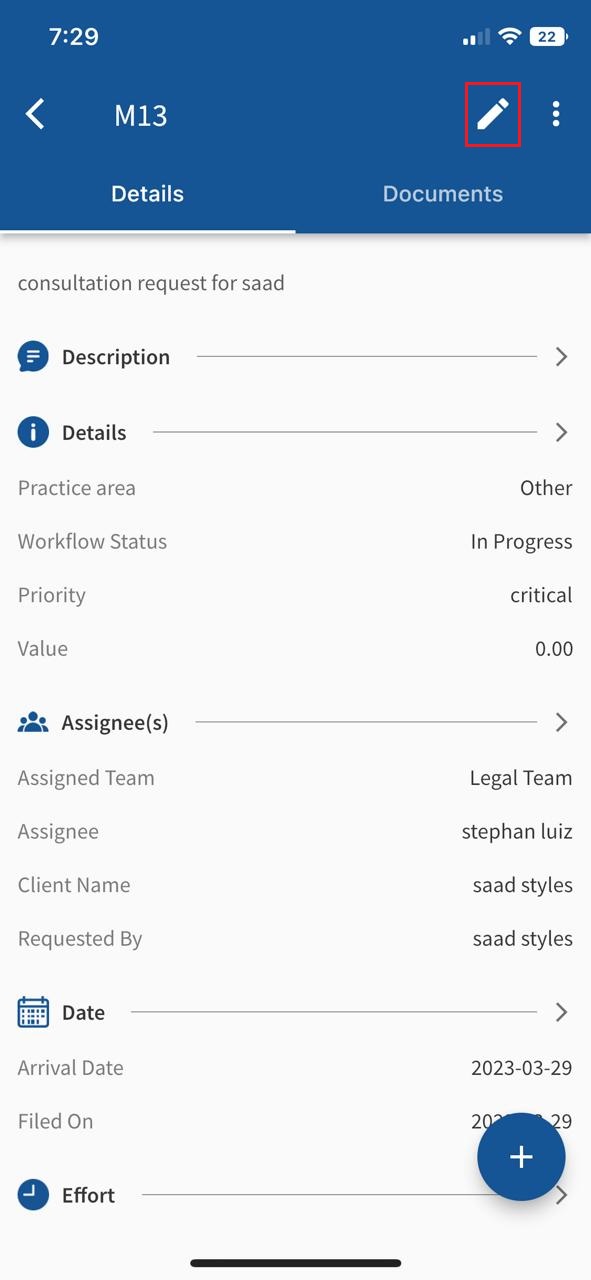
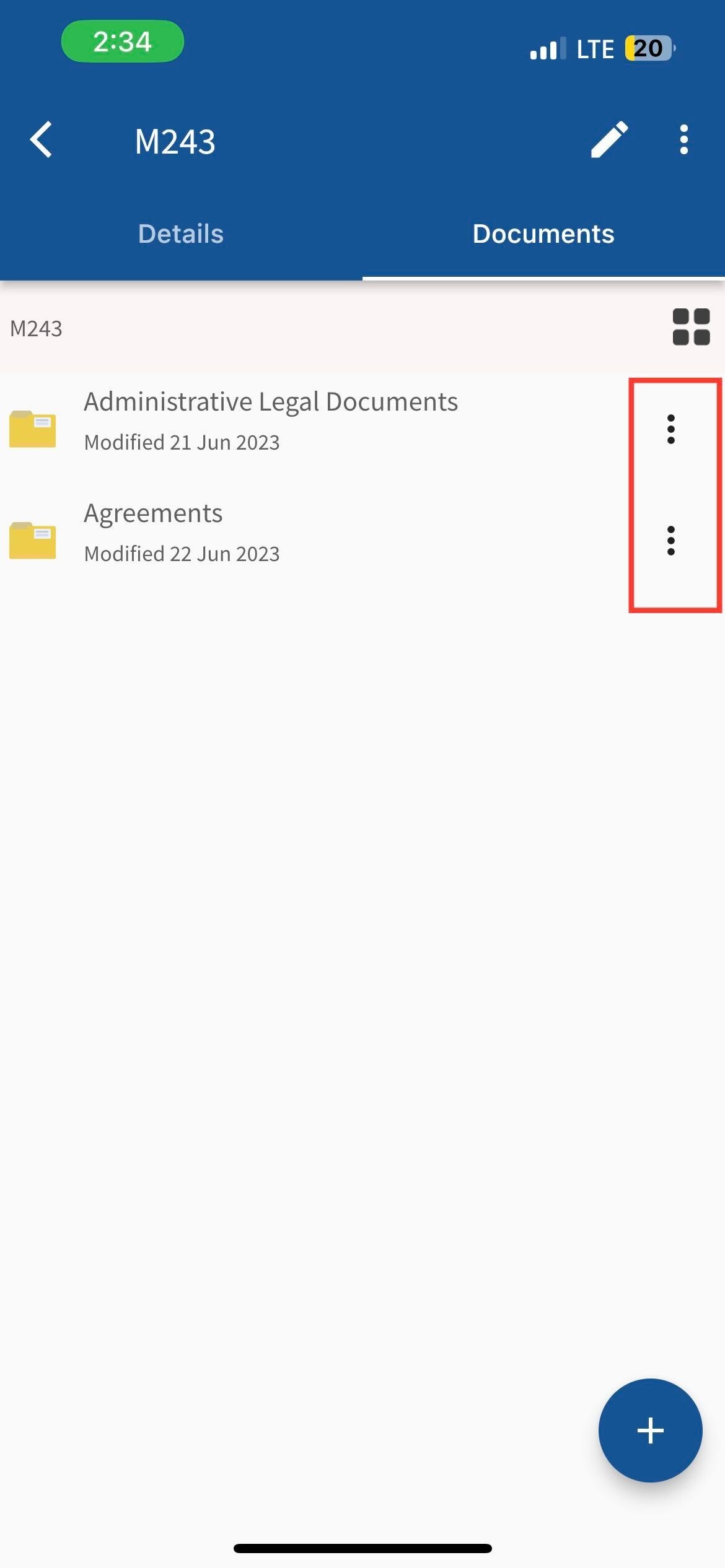


This page has no comments.