Objective
- Manage and track your contracts.
- Add approvers.
Steps
To track your Contracts & Documents in the Mobile application, simply click on the Contracts Section from the home page or access the side menu by either clicking on the three-dashes button at the top left of the screen or swiping right.
You can search for specific contracts/s either by applying filters, searching by assignee, or searching by type of contract.
By using the icons located next to each contract, you can effortlessly navigate to the contract itself, access the approval center, or explore the related information associated with the contract such as matters, reminders, tasks, or time logs.
When clicking on a specific contract, you can check and edit its details, and track the approval center, and the related documents.
From the Approval Center, you can track the approval process, approve/reject if you are an approver, and add approvers as well.
To add approvers click Add Approvers, specify the Approver Type such as user, collaborator... add the approver name, and you can also add approver label/summary and set the order.
For more information about LEXZUR, kindly reach out to us at help@lexzur.com.
Thank you!


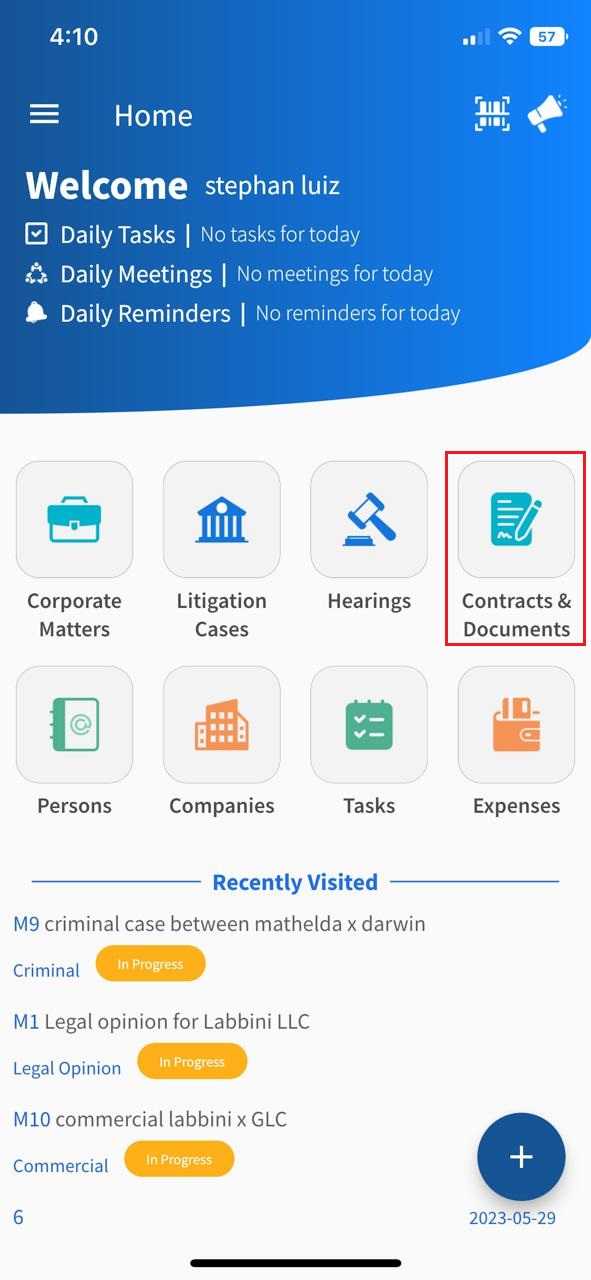
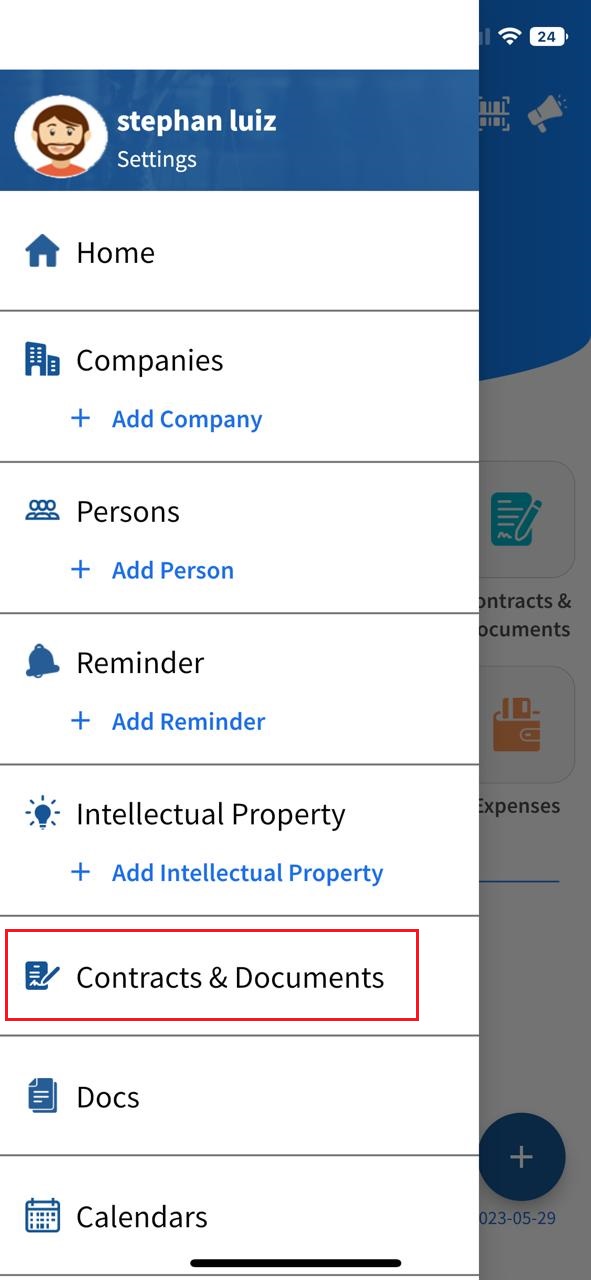
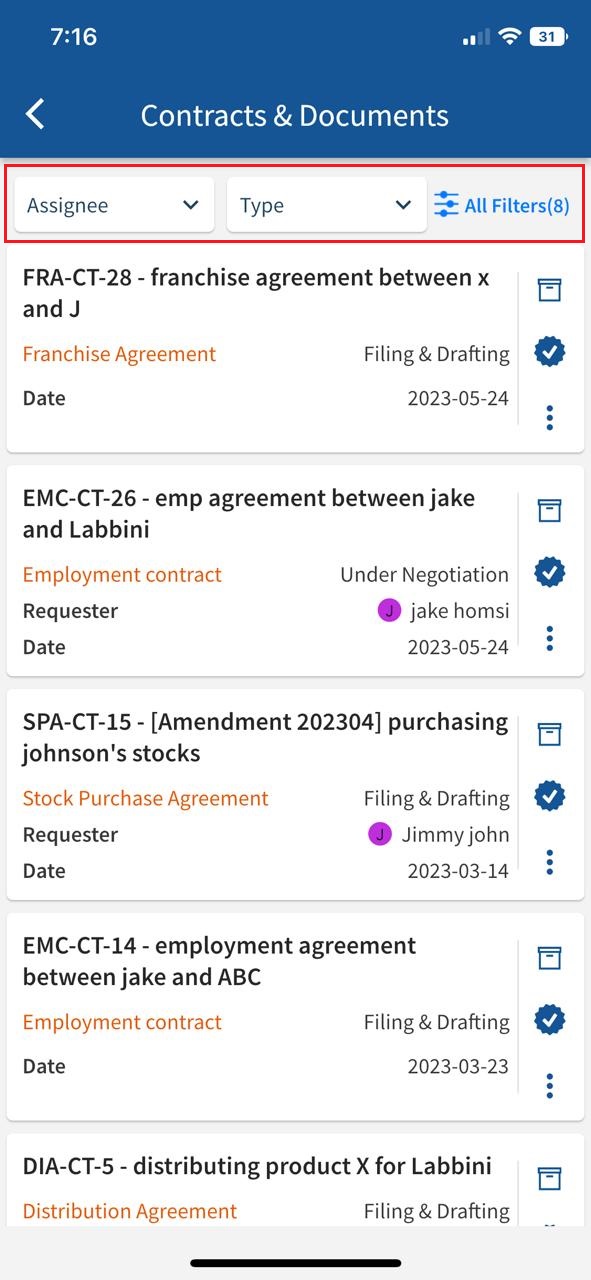
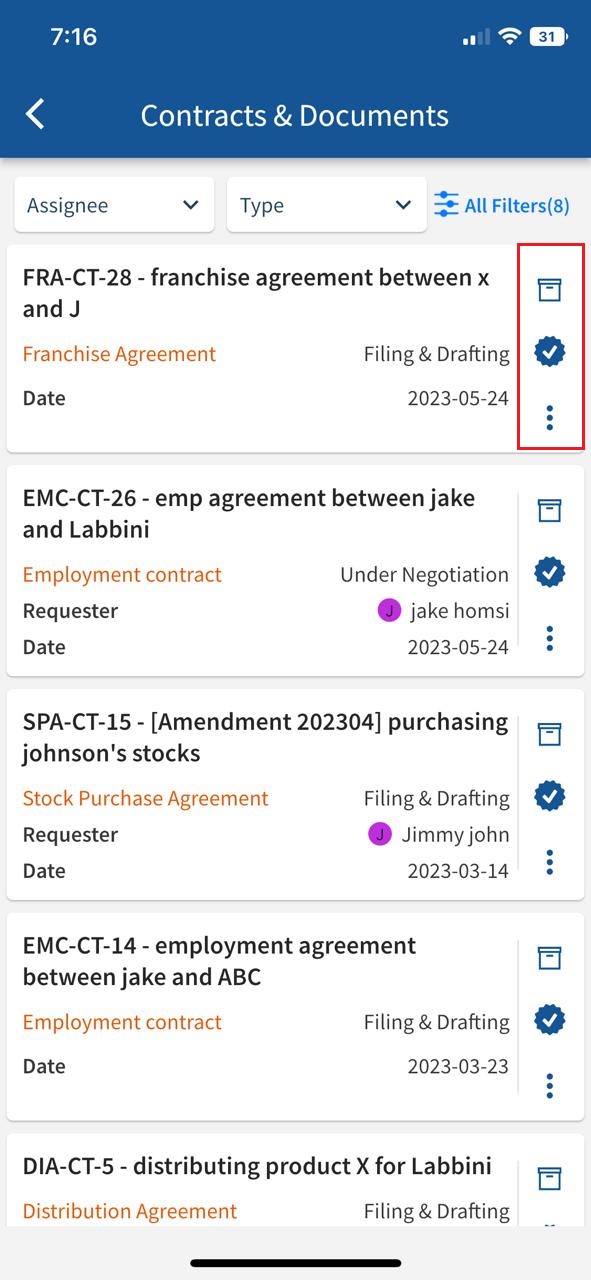
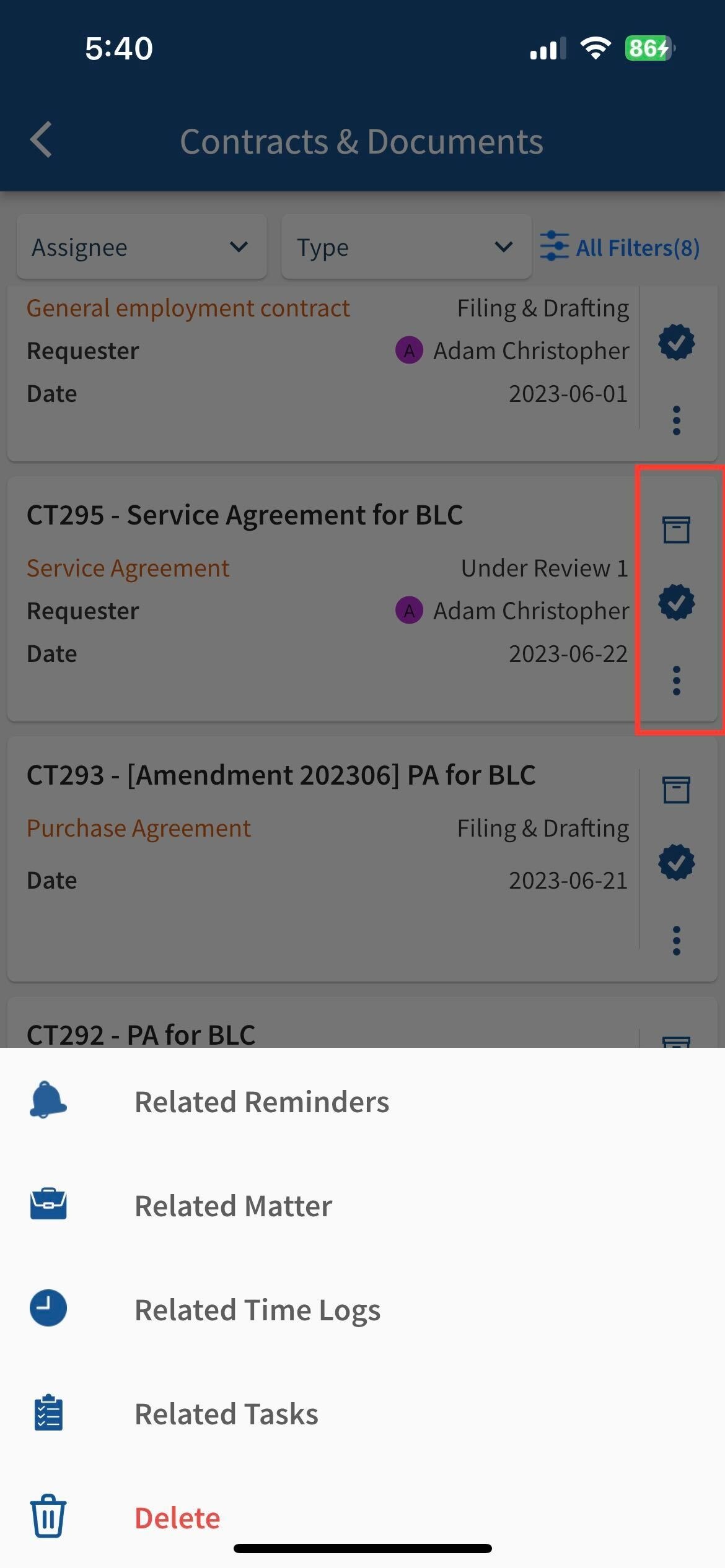
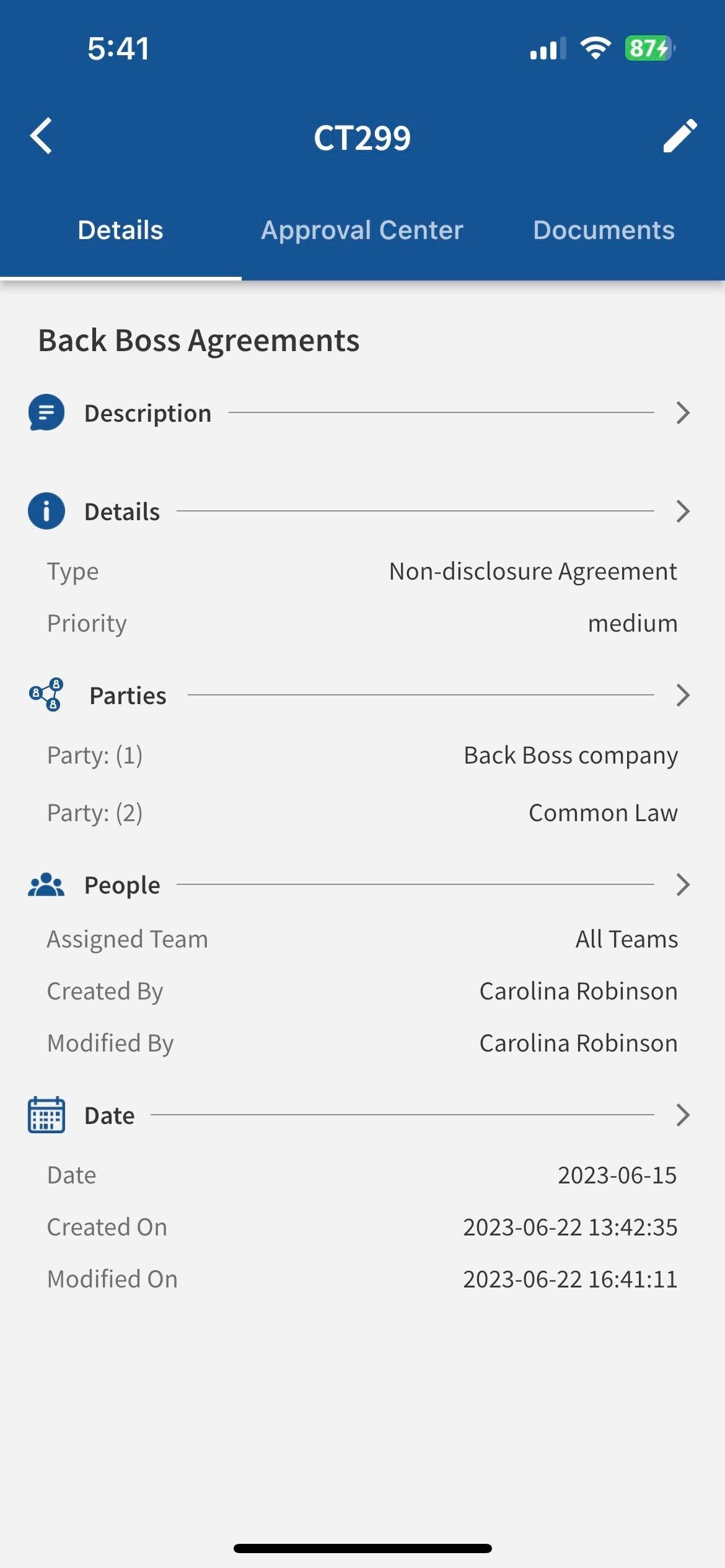
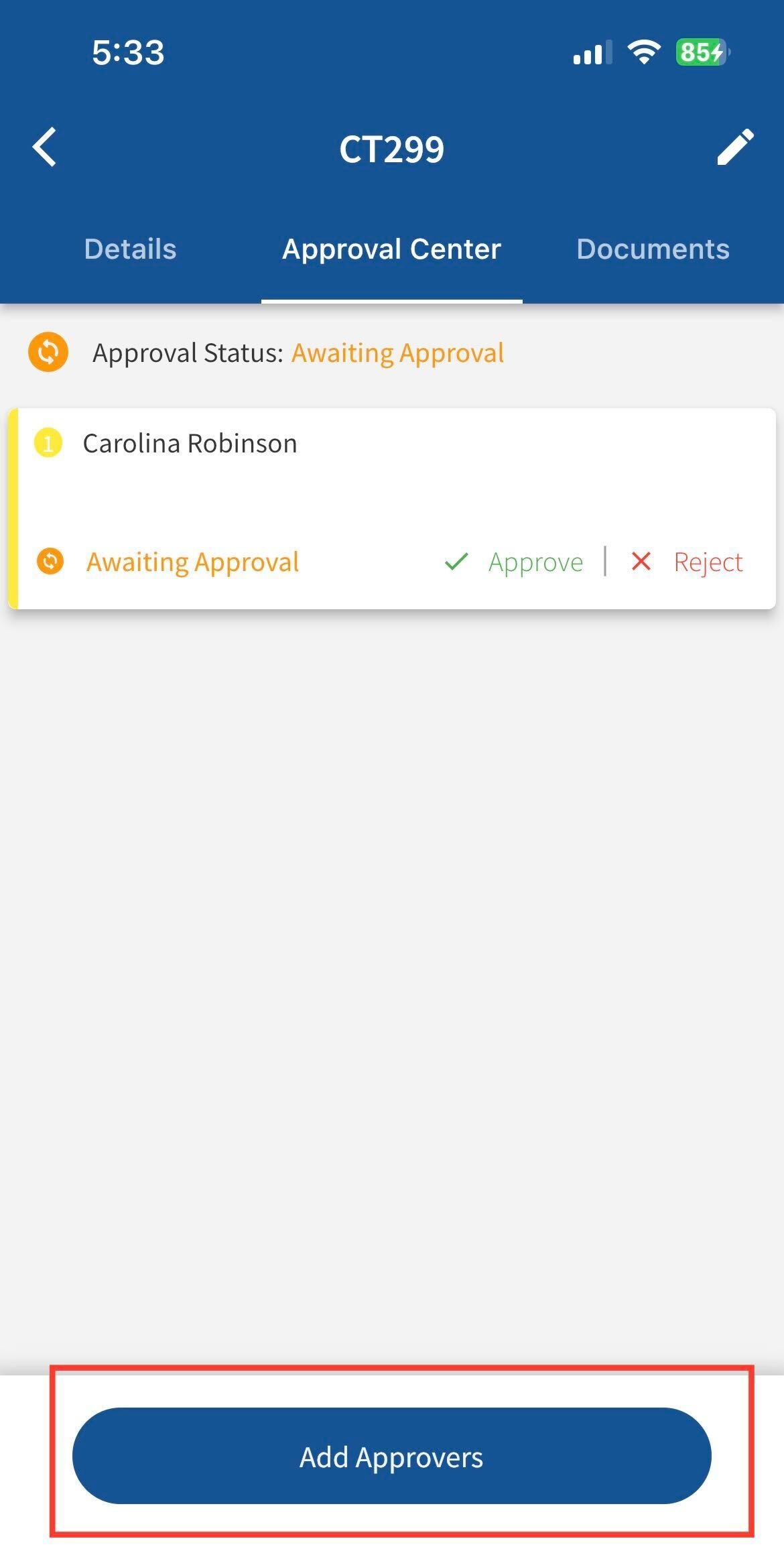
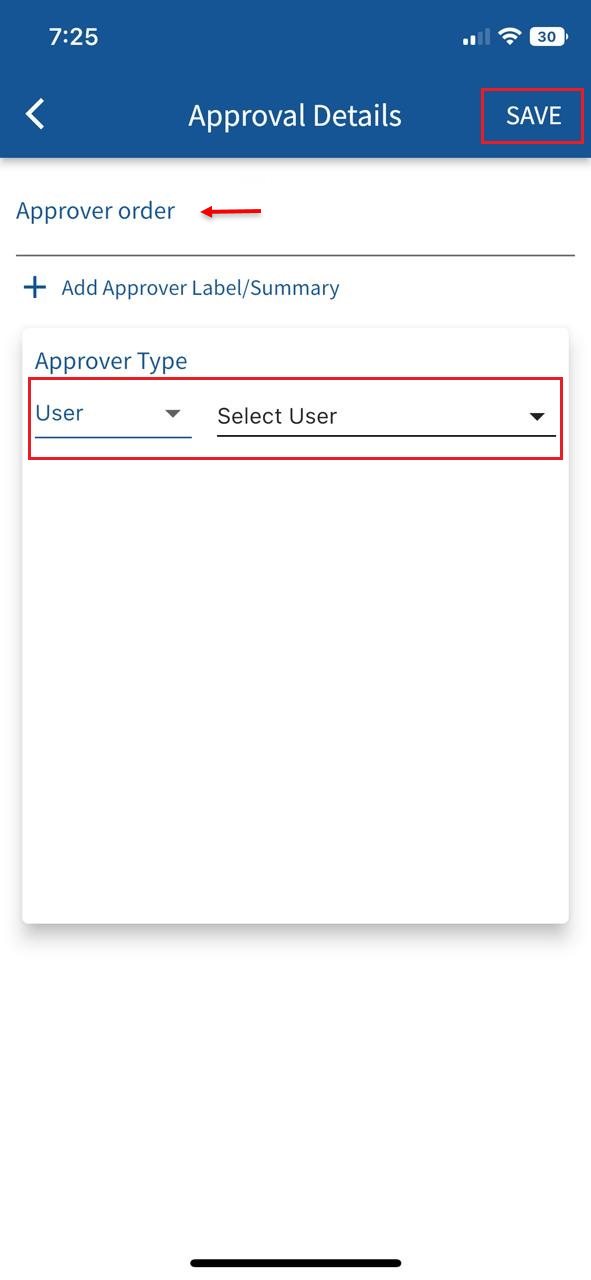
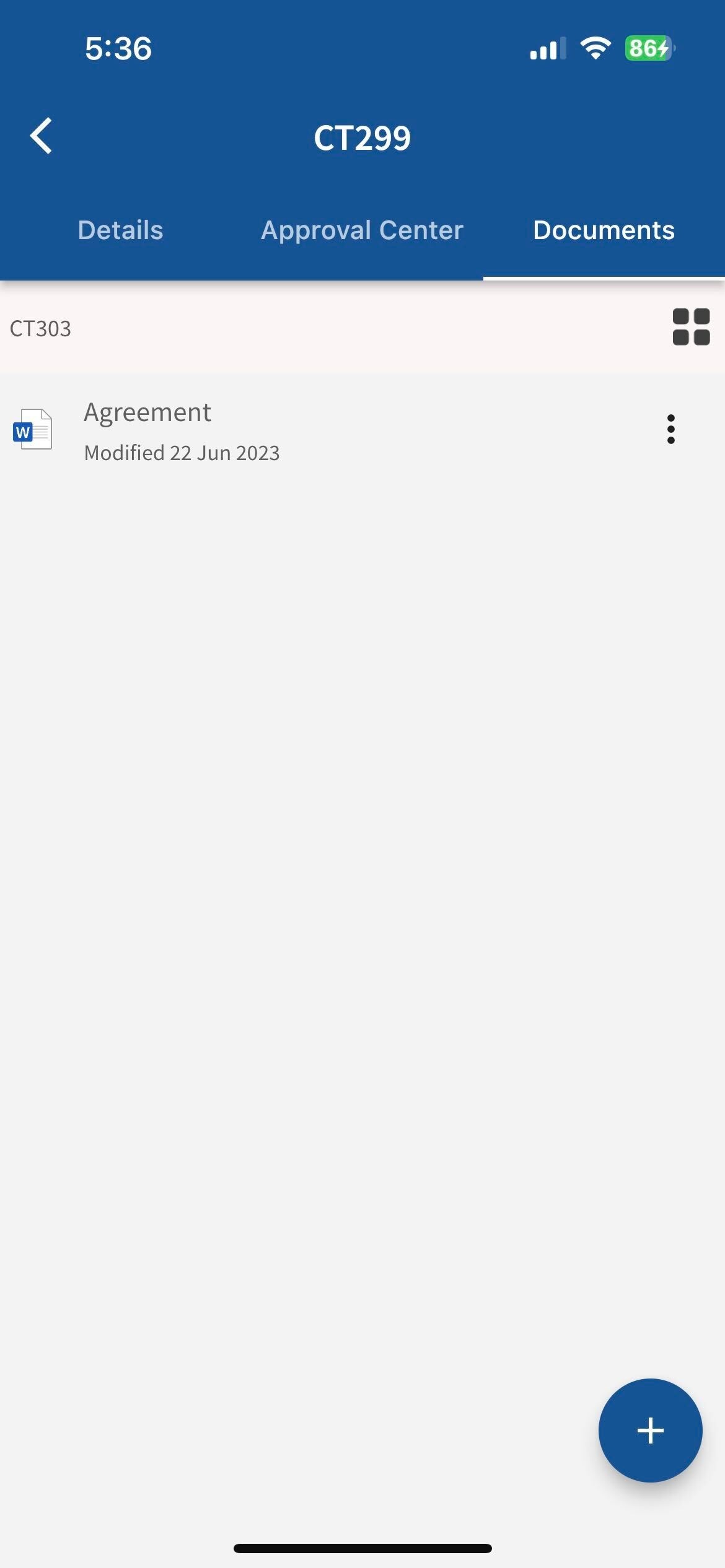

This page has no comments.