Objectives
Steps
Add New Company:
To add a new company to your database in the Lexzur Mobile application, simply access the side menu by either clicking on the three-dashes button at the top left of the screen or swiping right.
From there, select the option labeled "+ Add Company" to initiate the process.
When adding a new company, you will be required to fill in three mandatory fields:
1. Name: This field should contain the full legal name of the company.
2. Nickname: This field allows you to provide a shorter or more recognizable name for the company, making it easier to identify.
3. Category: This field defines the relationship between the company and your law firm or legal department. You can choose from a predefined list of values, including options like Client, Opponent, Partner, and more.
While all other fields in the company profile are optional, it is recommended to enter as much data as possible to enhance the generation of useful reports in the future. Some important fields to consider include:
- Company Legal Type: You can specify the legal type of the company.
- Company Group: If the company belongs to a group, you can indicate it here. Lexzur allows you to add and manage groups.
- Nationality: Specify the nationality of the company.
- Foreign Name: If the company has a name in an alternative language, you can provide it here.
- Reference Number: This field enables you to enter an alternative numbering sequence that can be searched and referenced when needed.
View Company Profile and Details:
Once you have saved the company's information, you can easily access its details by clicking on the "Companies" button located on the main screen.
When accessing a company, you can check the company's details. For example, you can send this company an email or call them by just clicking on the buttons.
Edit Company Details:
You can also edit any details easily by simply clicking on the pen icon on the top right of the company details page, and do the needed modifications.
Manage Company Related Documents:
From the 3 Dots options at the top right of the screen, you can add attachments, create folders, add reminders, and find related matters to this company.
Additionally, the Documents page lets you manage the related folders and documents.
Via the plus button, you can create folders or add attachments.
The 3 dots options next to each folder/file enable you to add more attachments, create folders, and rename or delete.
For more information about LEXZUR, kindly reach out to us at help@lexzur.com.
Thank you!


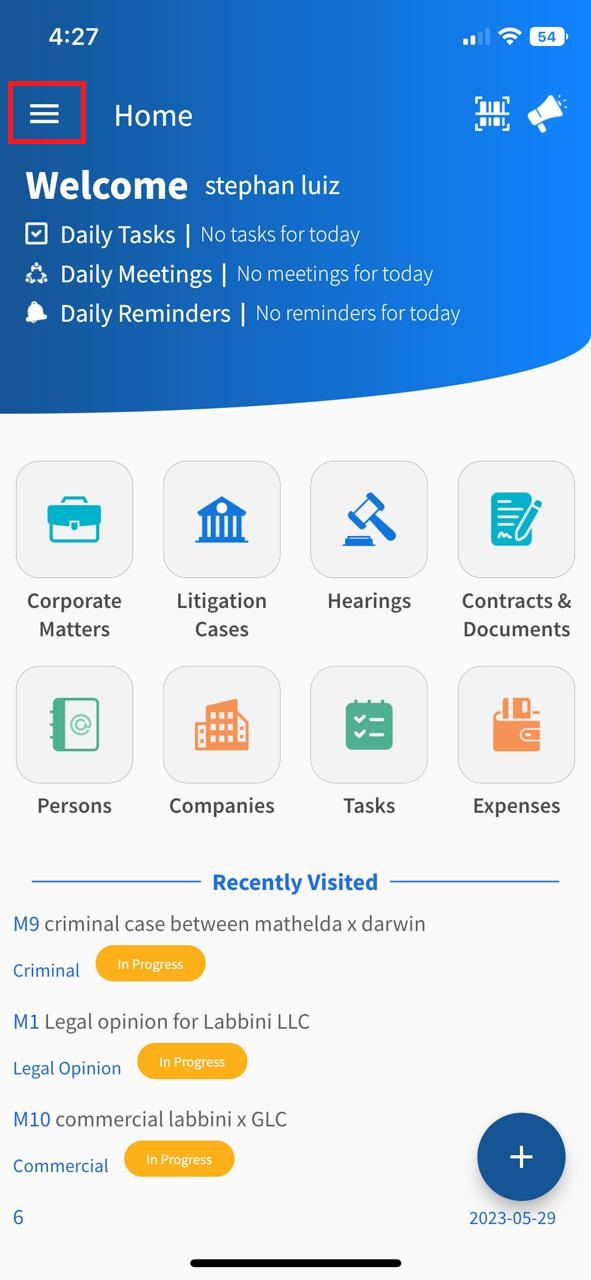
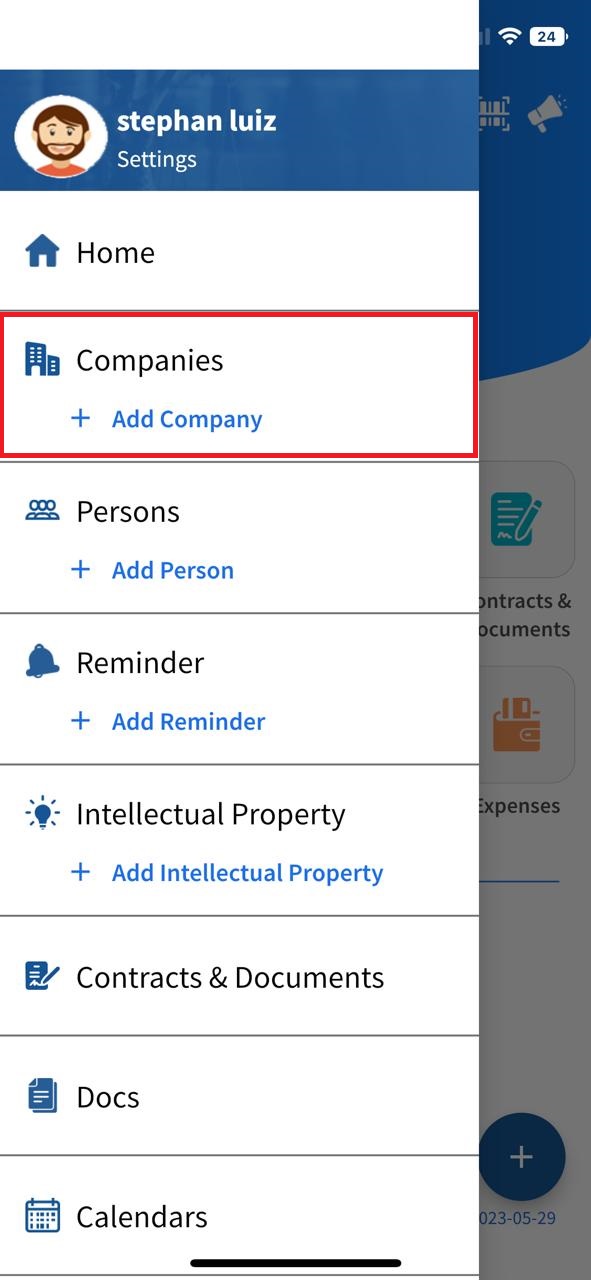
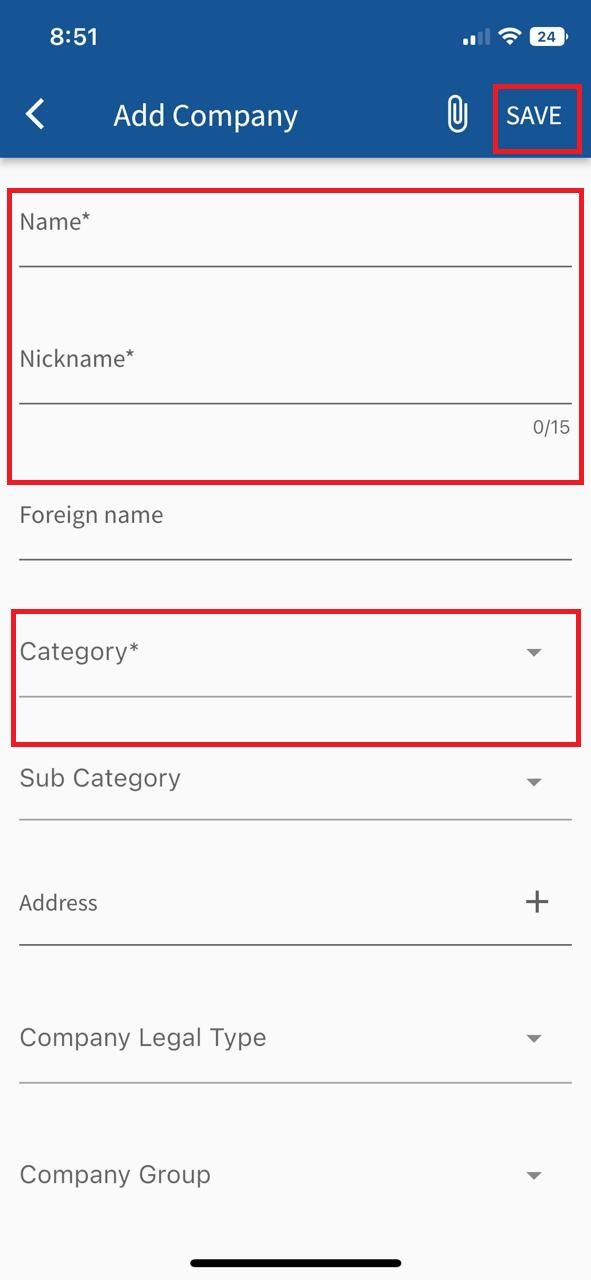
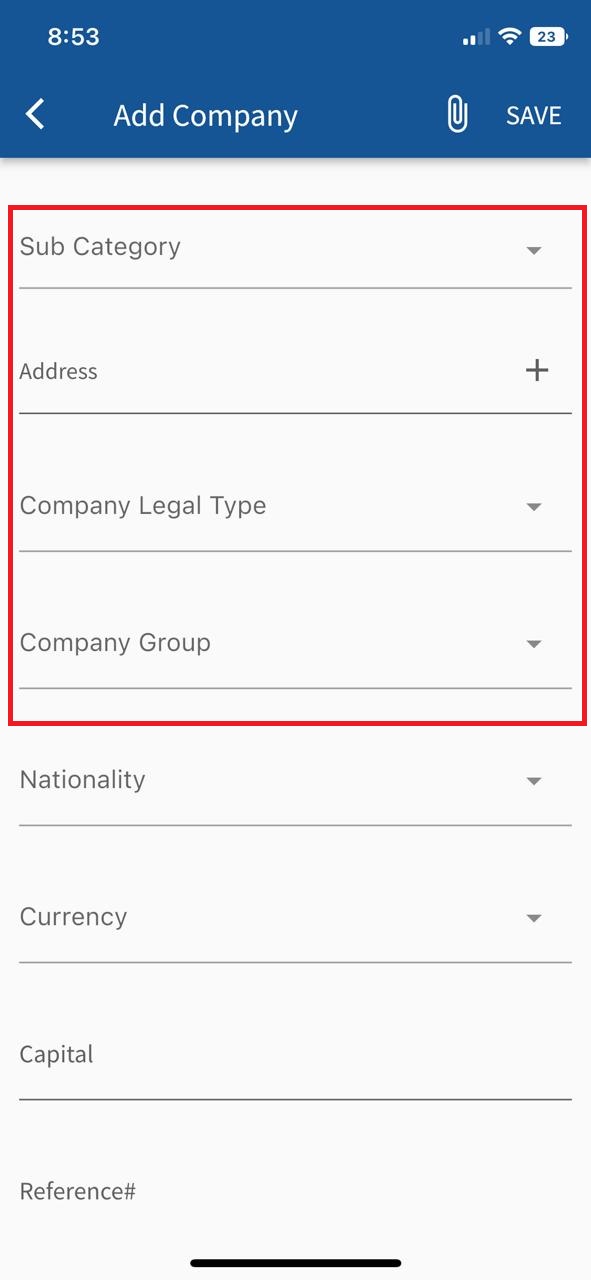
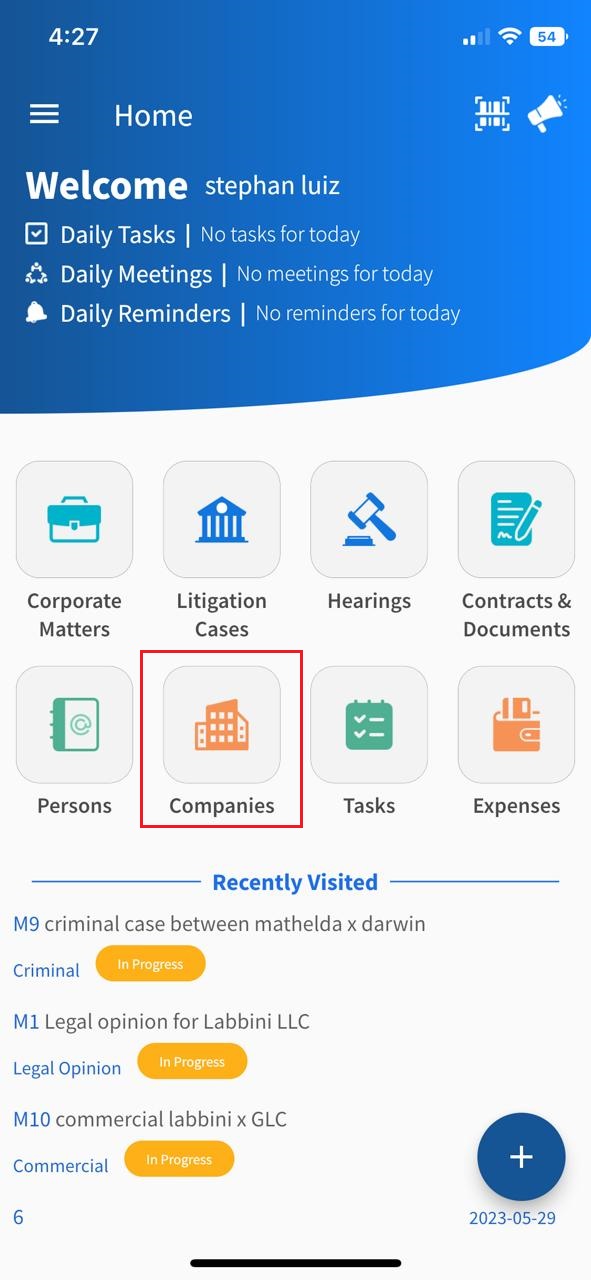
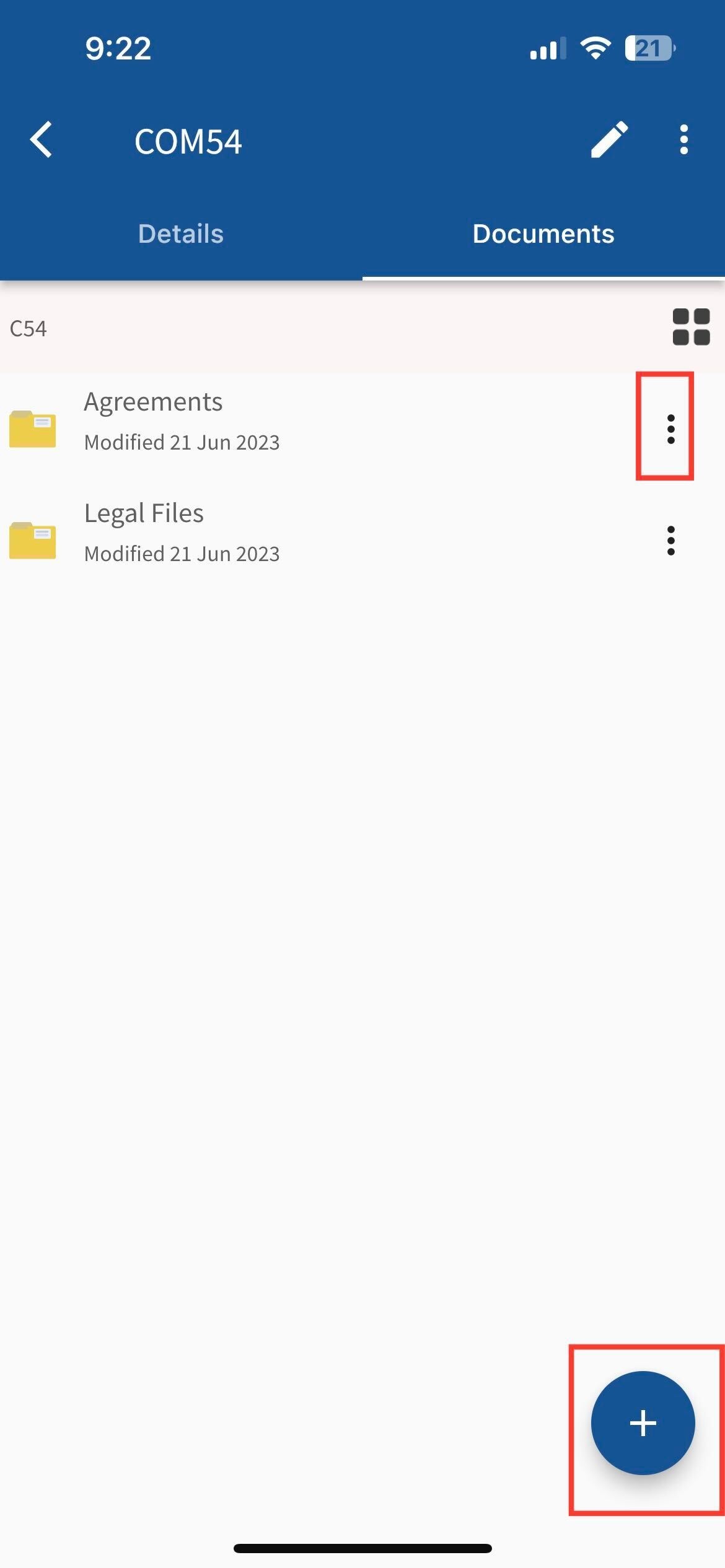

This page has no comments.