Objectives
- Connect contra workflow statuses to initiate the approval and signature center
Steps
Contra users now have the ability to connect Workflow Statuses with Approval and Signature Center Statuses. This means that Workflow Statuses can now trigger the initiation of approvals and signatures.
For Example, when the status of a contract is changed from "In Progress" to "Under Approval," the approval process will automatically begin. Once all approvals are completed, the contract status will automatically transition to "Under Signature." Finally, when the contract is signed, the status will be updated to "Executed." This streamlined process ensures efficient management and tracking of contract progress within Contra.
This featured should be enabled at the level of each workflow.
Therefore, open the System Settings→ Contracts & Documents→ Manage Workflows
On this page, select the workflow you need to use, and you have two options to Link Statuses or Unlink Statuses.
Unlink Statuses: Contracts will be automatically updated to return to the "awaiting approval" status If the link status is deactivated while the approval/signature centers have not yet started.
Link Statuses:
Learn how to add and manage contra workflows here.
To initiate various approval and signature center processes, it is necessary to fill out the related workflow statuses
Moreover, you can choose to activate either the approval center or the signature center individually.
Once the linked statuses are configured, they will be automatically applied to all new contracts created under the selected workflow.
You will notice that the approval and signature center for these contracts will have a status of "Not Started" initially. As the contract progresses through the defined workflow statuses, the corresponding statuses in the approval and signature center will be updated accordingly, ensuring that the process starts at the appropriate stage.
For more information about LEXZUR, kindly reach out to us at help@lexzur.com.
Thank you!


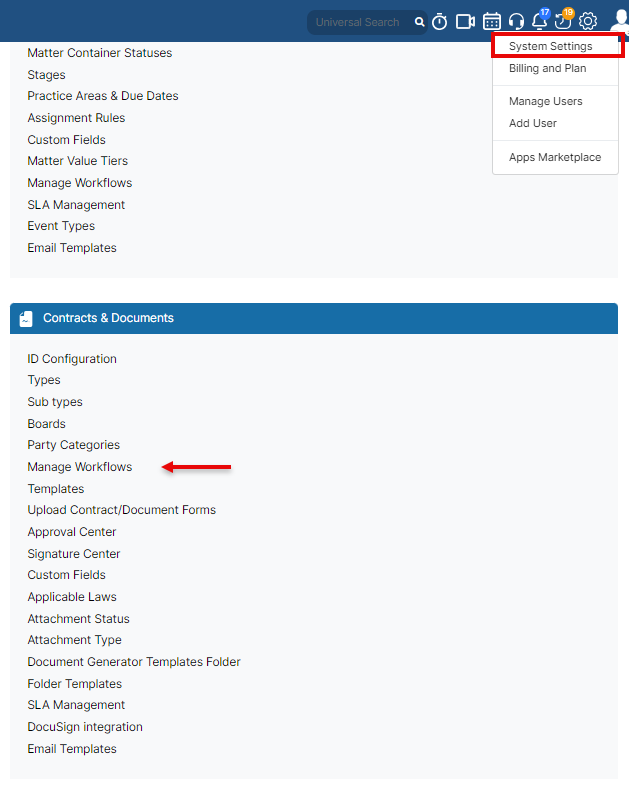
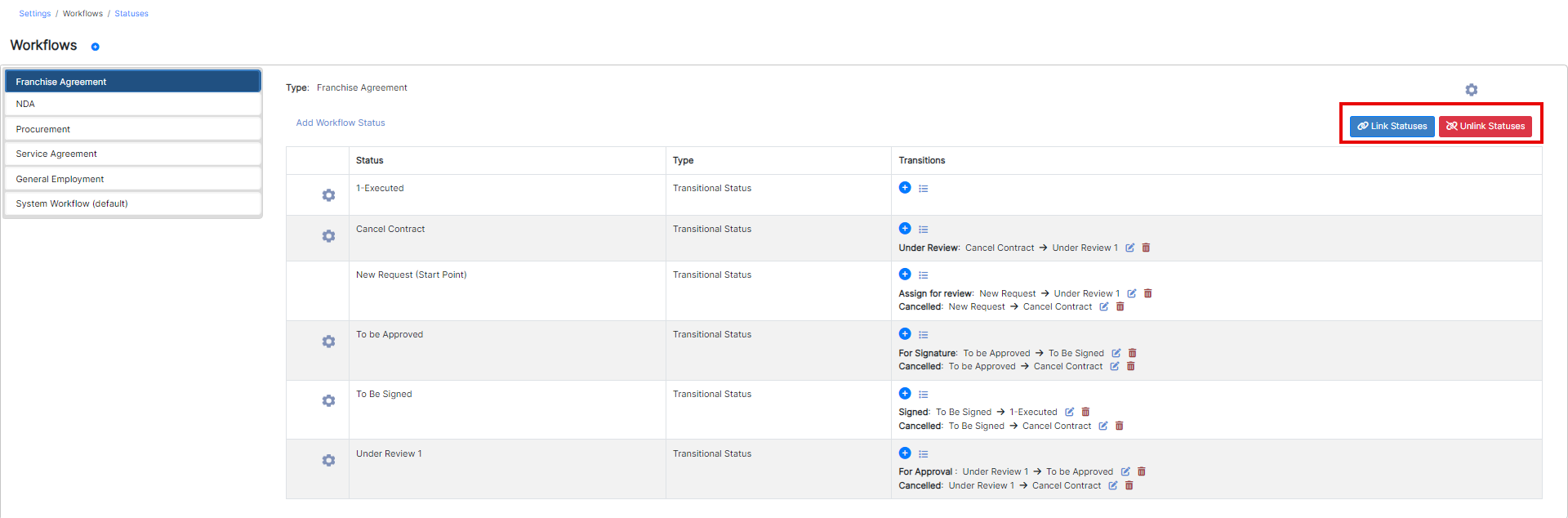
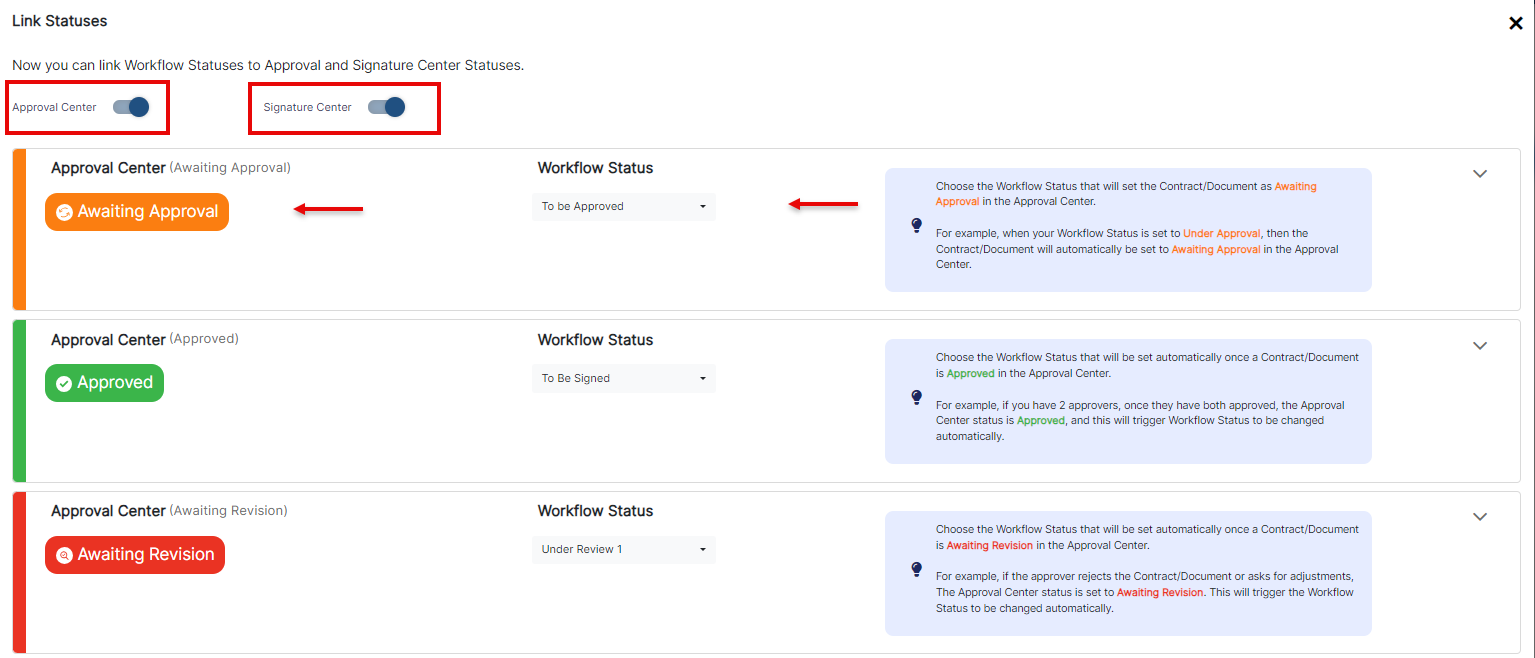
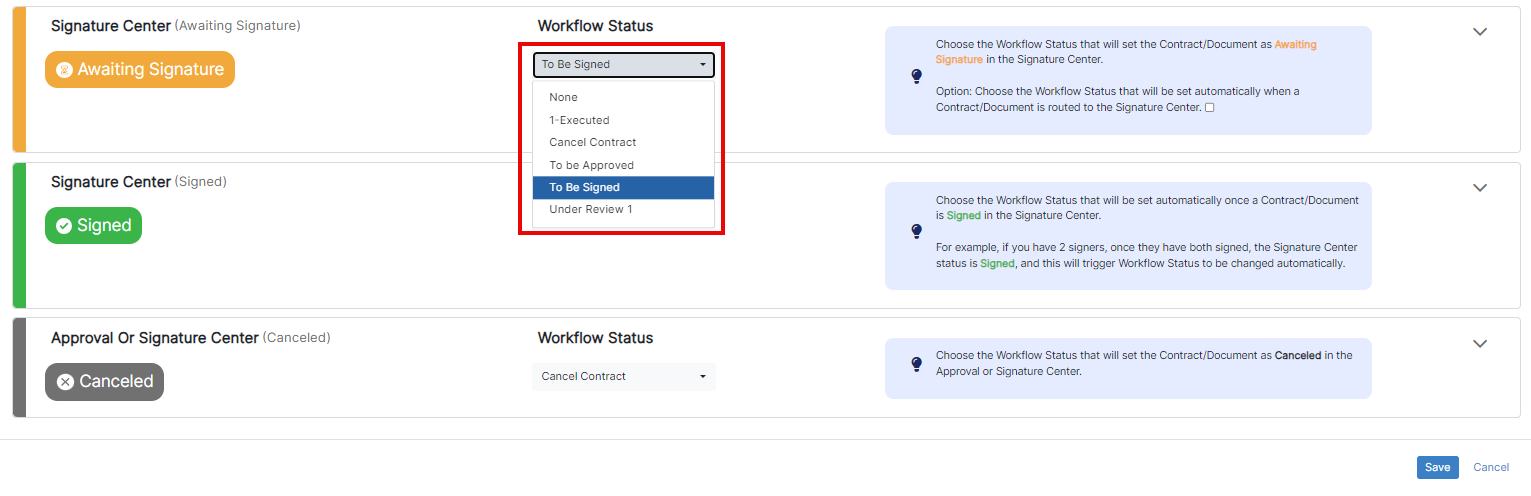
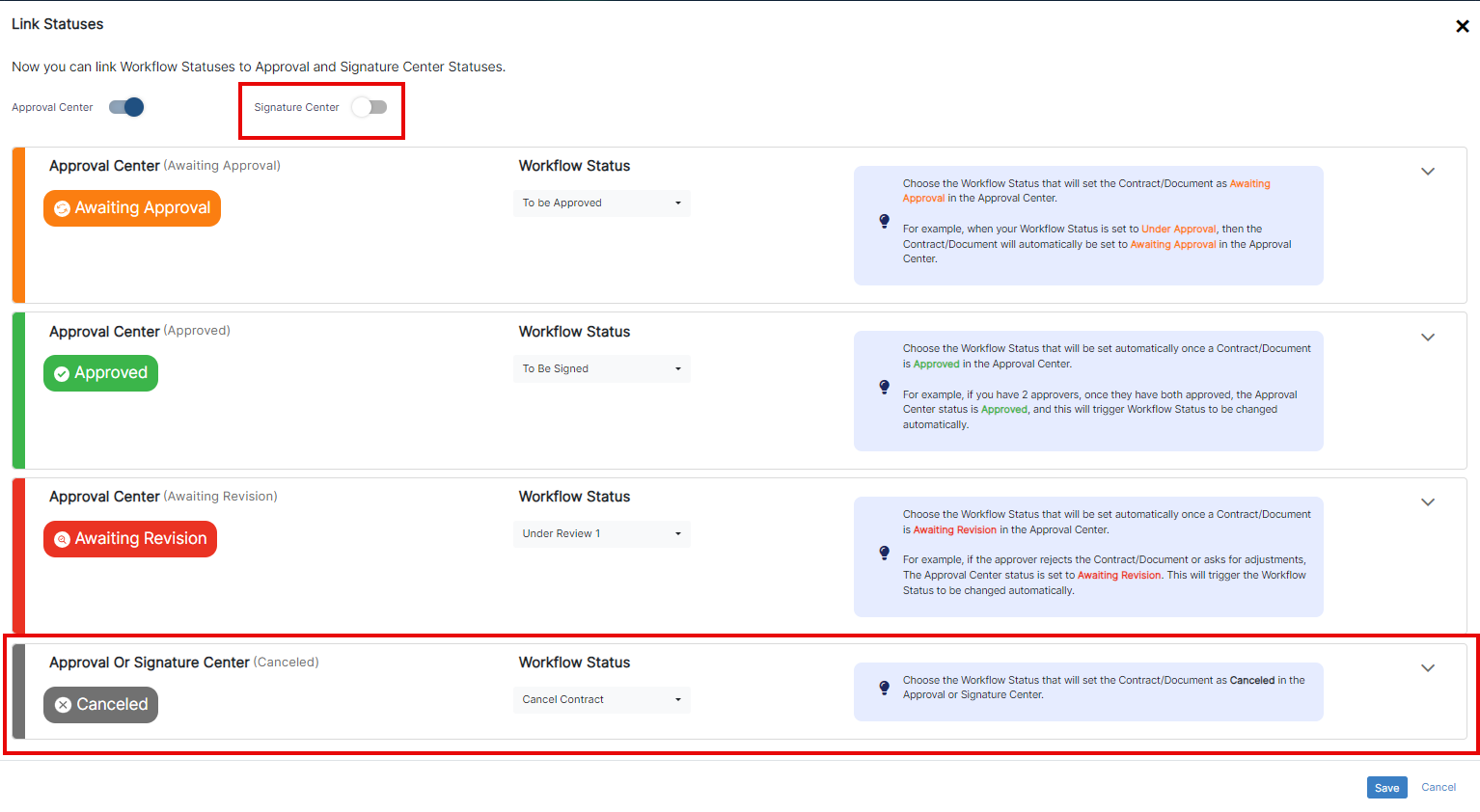
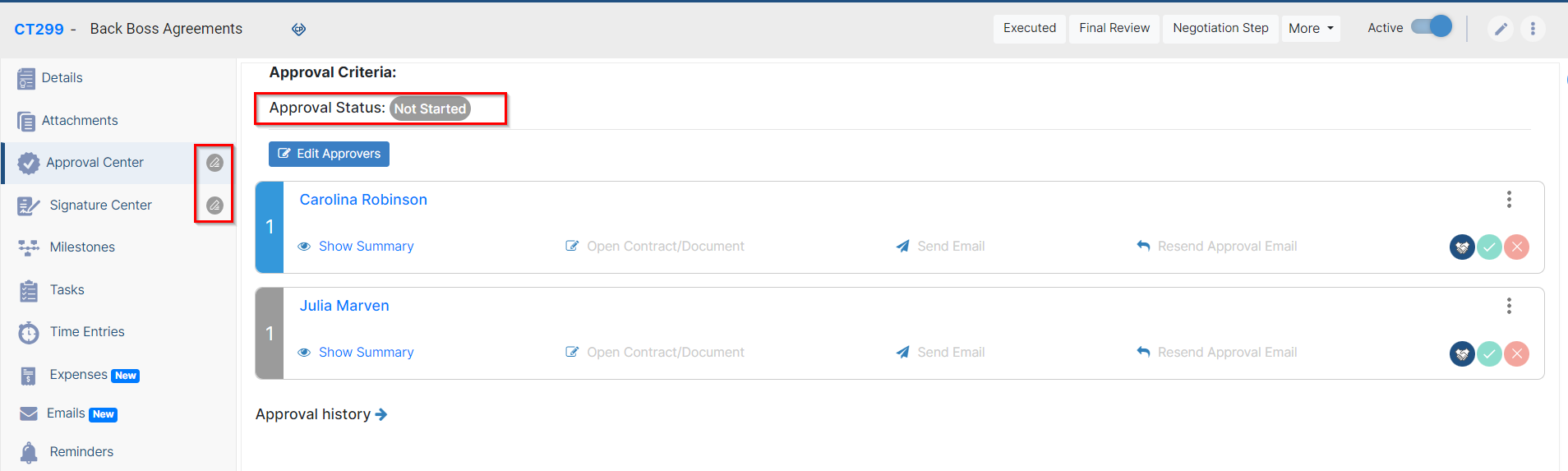

This page has no comments.