Objectives:
- Enable SSO
- Import Client Portal Users From Active Directory
Steps:
To enable seamless sign-in experiences for your client portal users using their Microsoft accounts, you can integrate LEXZUR with your Azure Active Directory.
The process begins with setting up and configuring your application in Microsoft Azure.
Subsequently, you need to activate Single Sign-On (SSO) within LEXZUR.
Navigate to the Single Sign-On configuration in the system settings
Here you'll input the Client ID and Client Secret, add metadata files if necessary, and decide whether to synchronize user groups.
Now, to import client portal users from Azure AD, navigate to "Manage Client" under the Client Portal settings:
From "Actions," click on "Import clients from Azure AD."
Enter the user details, including the username and access type (client, collaborator, or both).
For importing a group of users, head to Settings, choose "Sync clients with Azure Active Directory" under the client portal section
Select the AD group and Company, and initiate the synchronization process.
Clients will be then able to access the client portal via the link shared by administrators.
The URL for clients using Azure Active Directory is accessible from the top of the manage client portal users page.
For more information about LEXZUR, kindly reach out to us at help@lexzur.com.
Thank you!


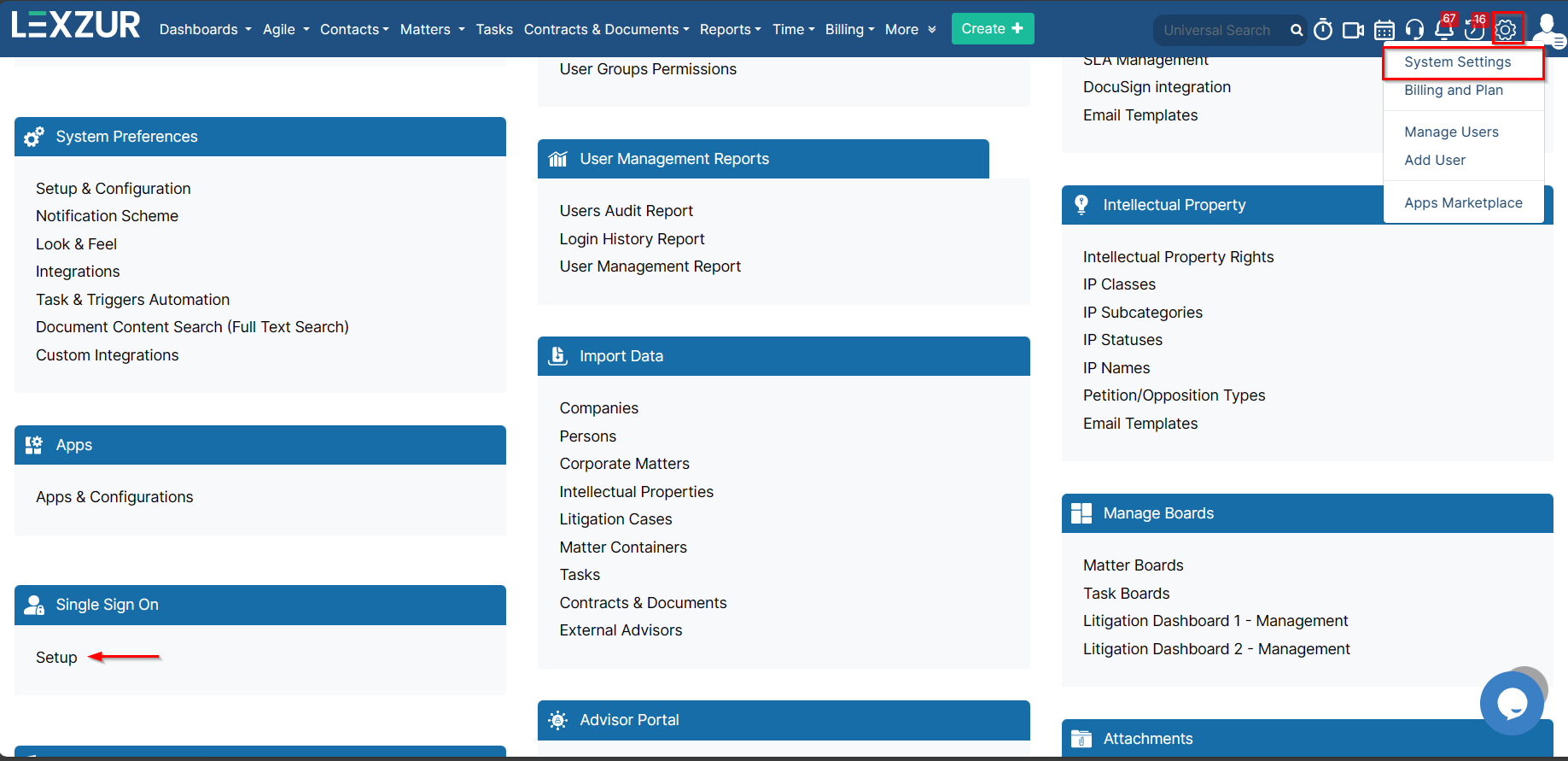
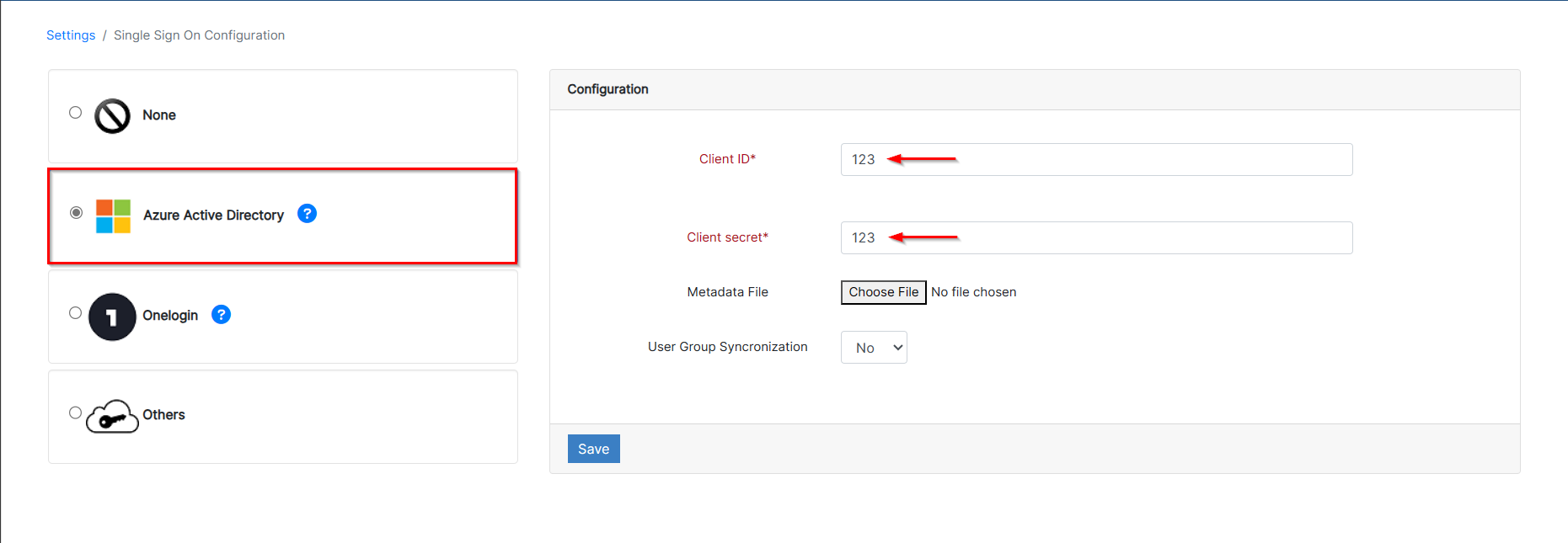
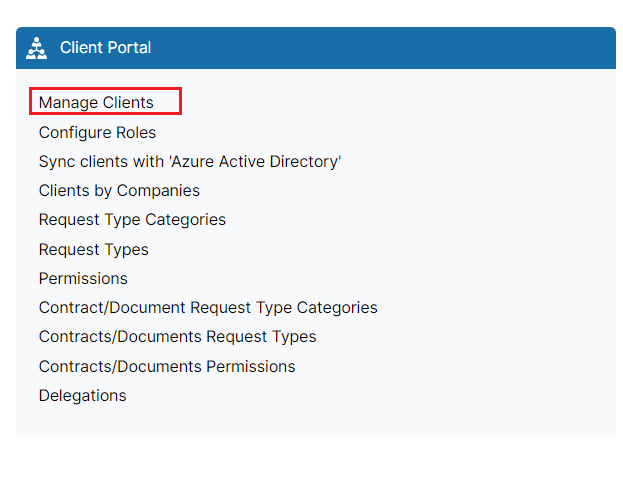
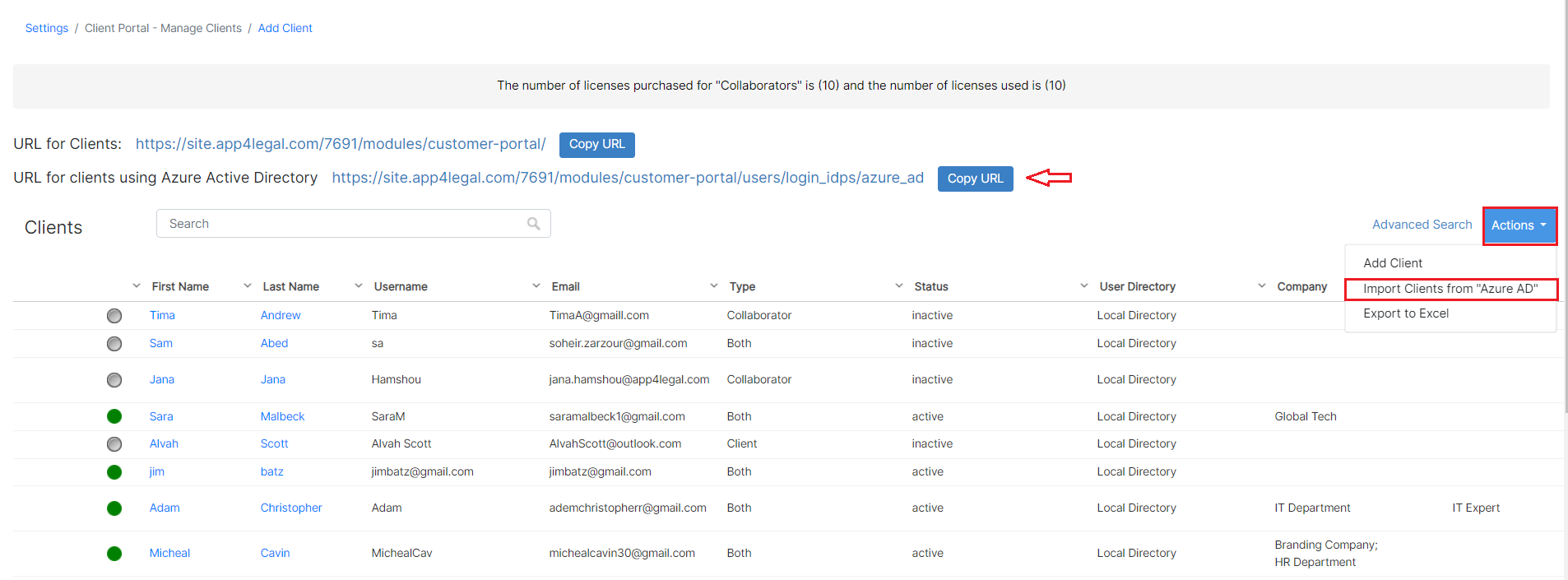
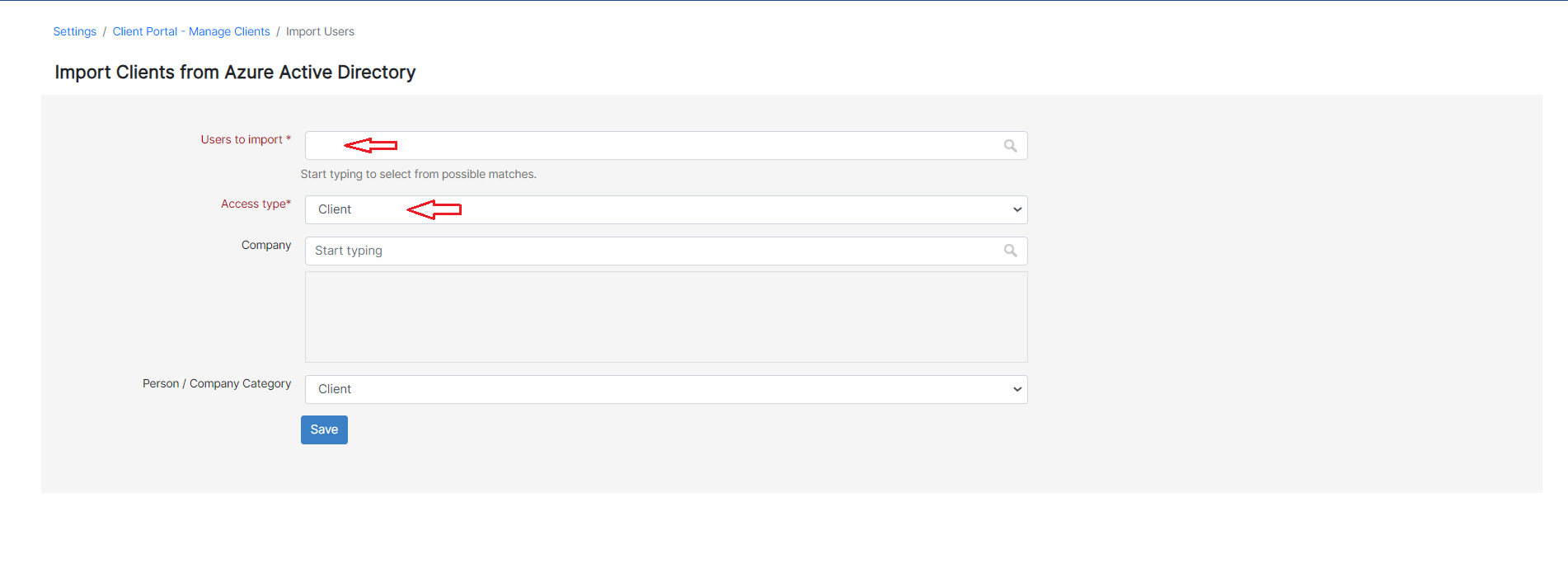
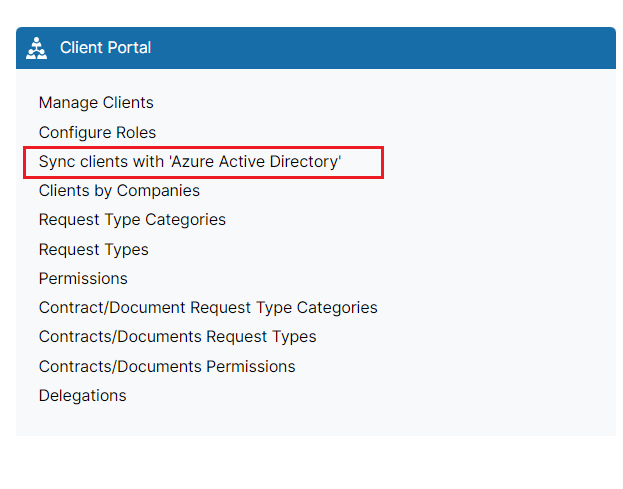
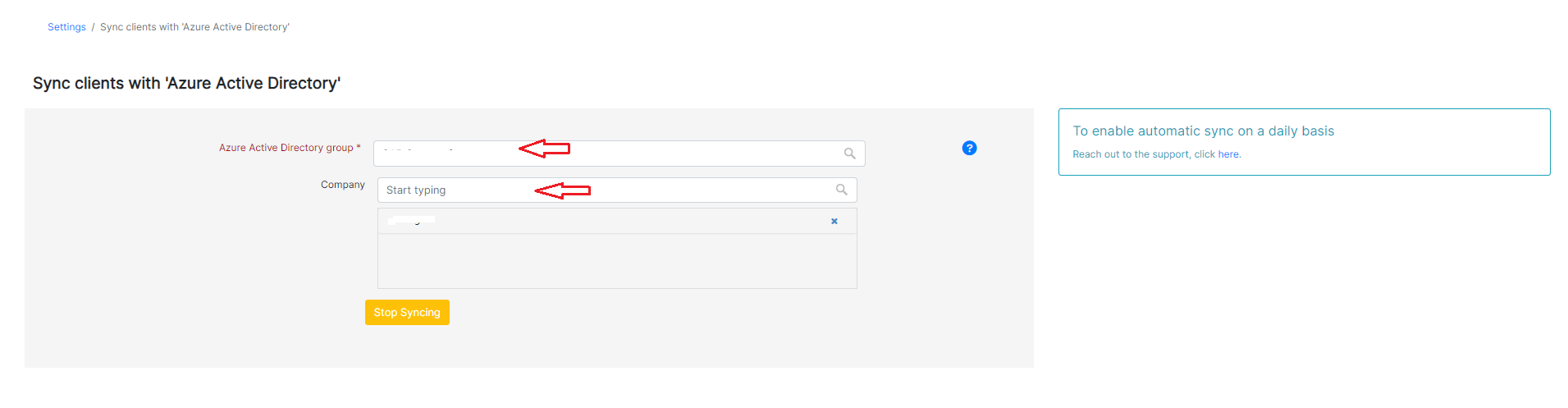
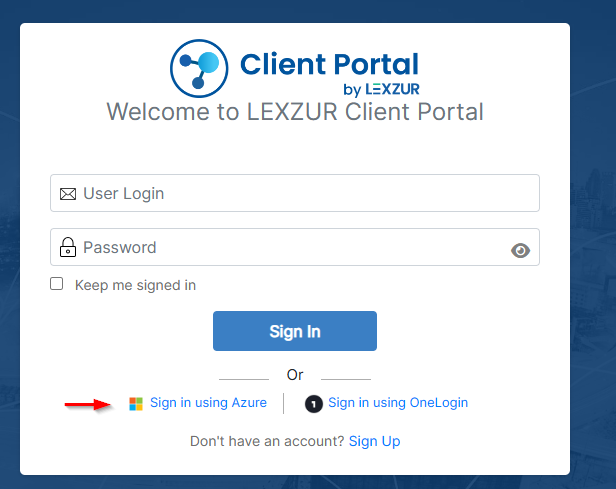

This page has no comments.