Objectives
- Edit a hearing (Postpone/Modify Information/Set Judgement)
Steps
After attending the hearing, updating its details is essential.
To do so, navigate to the hearings grid from the main menu (Matters → Hearings).
All hearings will be listed here, allowing you to search for the necessary hearing based on various filter criteria such as date, assignee, or related litigation case.
Click on the three dots next to the hearing date to access available actions such as editing, generating reports, setting judgments, etc...
Similar actions can be performed on hearings within the litigation cases page. Within the Stages and Activities tab, open the hearings section and select the specific hearing. Then, click on the three dots and choose View/Edit.
You have the option to modify certain details such as type, and date, add your comments, update the summary, or attach files.
Additionally, hearings can follow one of two paths: either you choose to set a judgment or postpone the hearing to another date.
1. Judgment Released:
- Click on the "show more" hyperlink.
- Input the judgment date, which may be the same as the hearing date.
- Specify the judge's issued judgment and the ordered value.
- Add details about the hearing outcome and provide reasons for a Win or Loss.
2. Judgment Postponed to the Next Hearing:
- Enter the postponed date and time for the subsequent hearing.
- Specify the Reasons for Postponement.
- Include any additional comments or a hearing summary, and attach relevant documents.
For more information about LEXZUR, kindly reach out to us at help@lexzur.com.
Thank you!


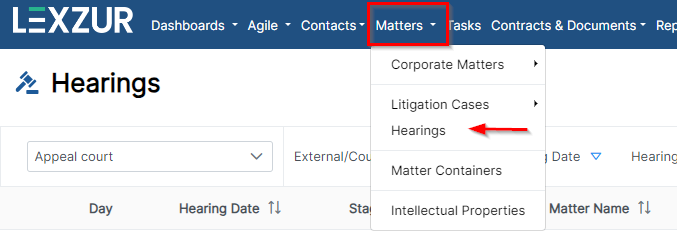
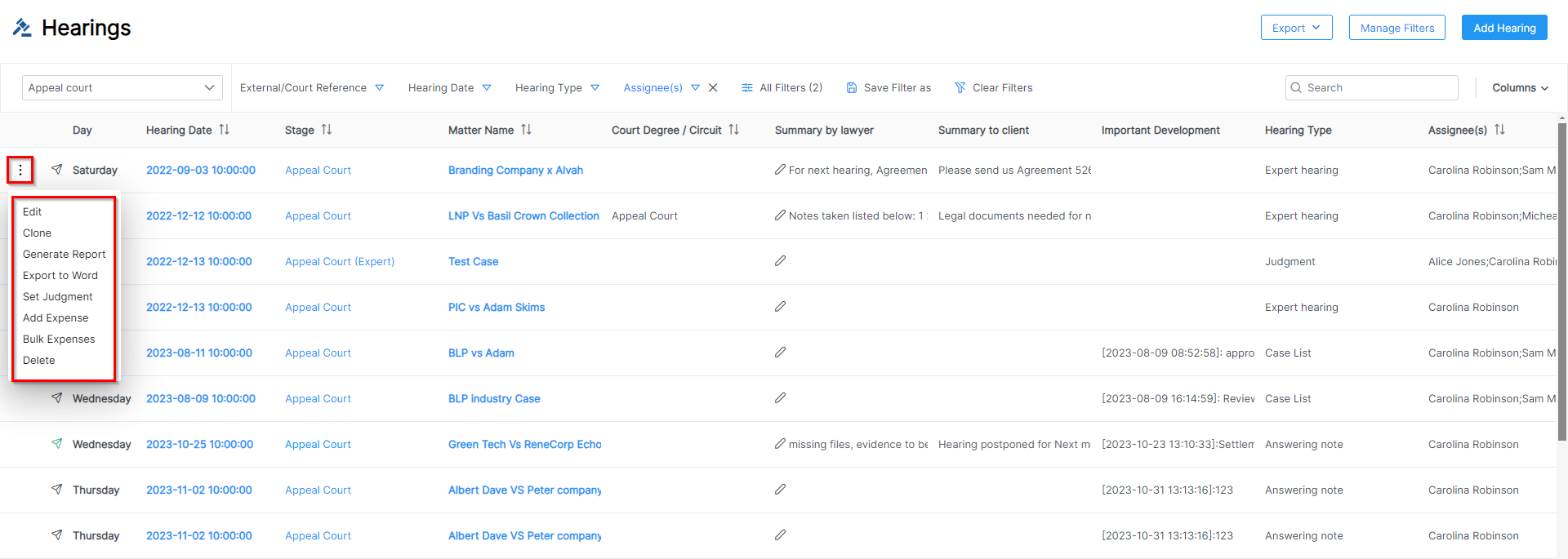
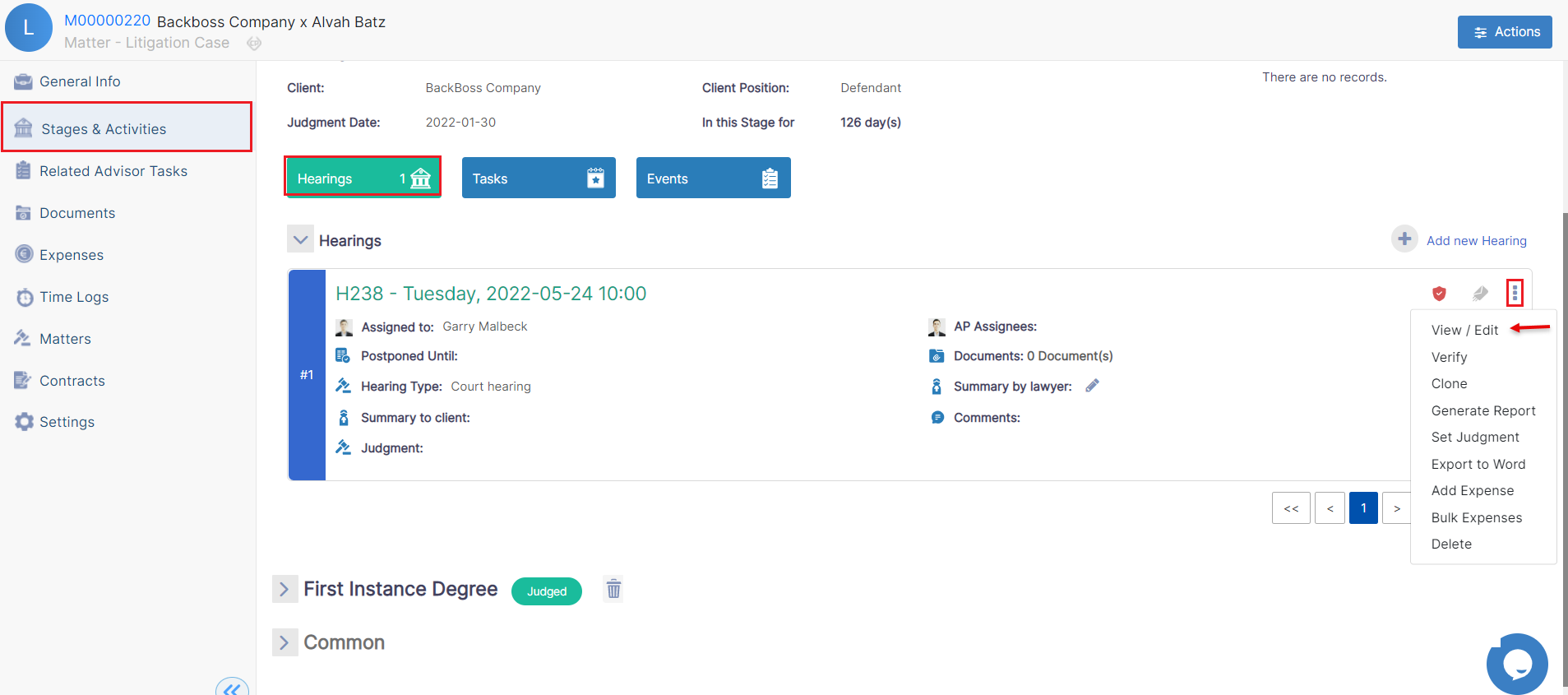
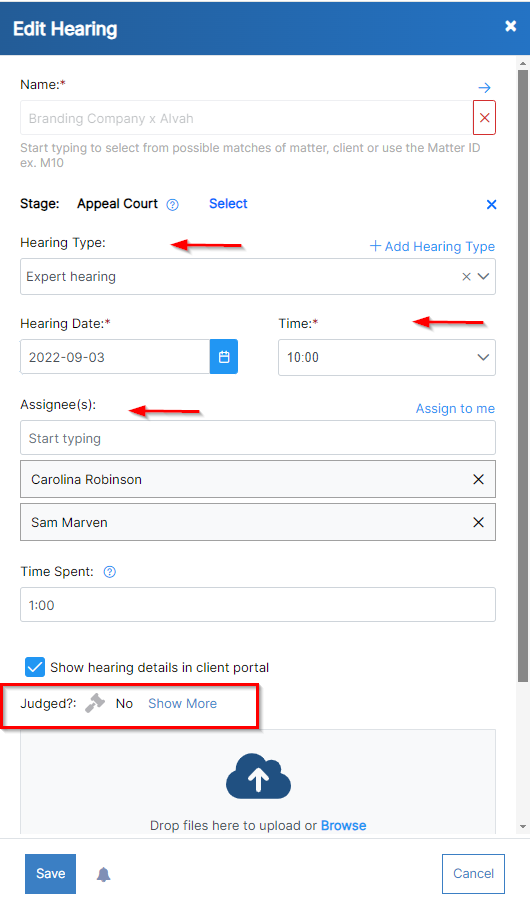
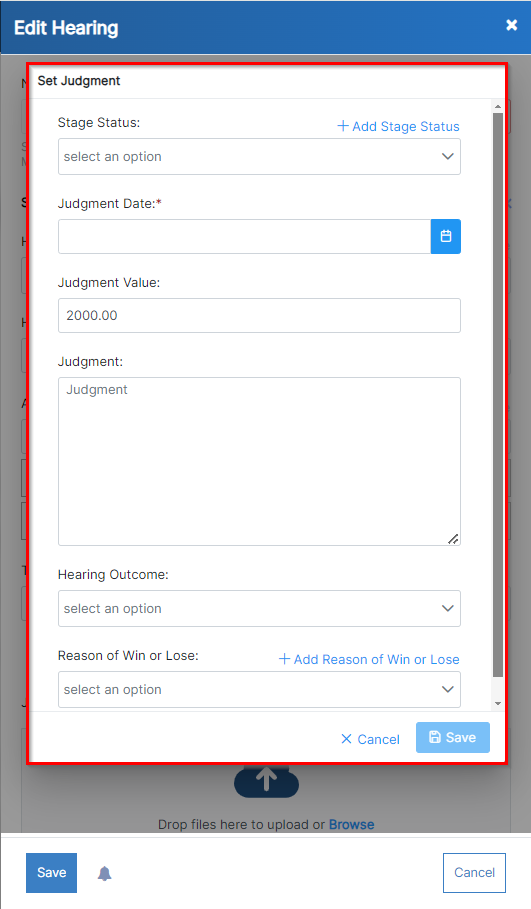
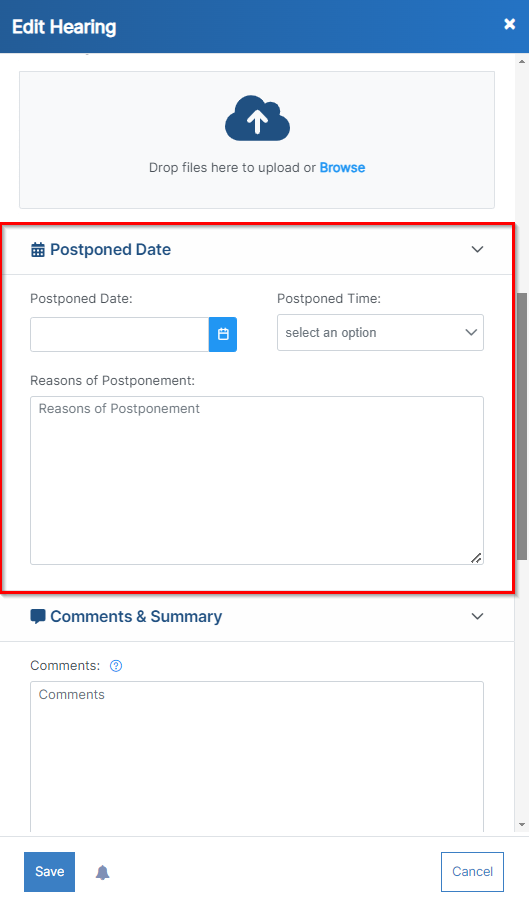

This page has no comments.