Objectives
- Migrate Matters, tasks, contracts, hearings, etc... to alternative users while the original user is out of the office.
Steps
Delegation allows users to transfer existing matters cases tasks contracts reminders, or future work to others during their absence.
To add a new Delegation you must navigate to System Settings→ Teams→ Delegations
You can track all previous delegations, the ones in progress, and planned delegations, and cancel, end, or add new ones.
As a first step, select the users' names and the period of the delegation (start and end date).
Then enable/disable the delegated modules, such as Tasks, Contracts, Matters, Hearings, etc...
You have to include the statuses for Tasks, Contracts, and Matters.
You have the option to predefine statuses from the settings. In the Delegation setup and configuration settings, you can establish default statuses for delegated contracts, tasks, and matters.
In the following steps, you can select specific items to delegate.
You can also assign contracts awaiting your approval and signature to alternative users.
The final step will be the confirmation, therefore confirm the added delegation and you can choose to revert back the Matters and Contracts once the delegation ends.
Both users will receive email notifications will all the delegation details.
The alternative user will be added to the assigned teams that the original user belongs to on the reassignment of cases and contracts.
As soon as the delegation begins, the original user will be automatically set as "out of office". Learn more about how to enable the Out-of-Office feature in this guide.
For more information about LEXZUR, kindly reach out to us at help@lexzur.com.
Thank you!


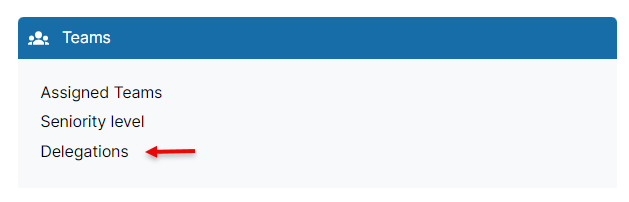
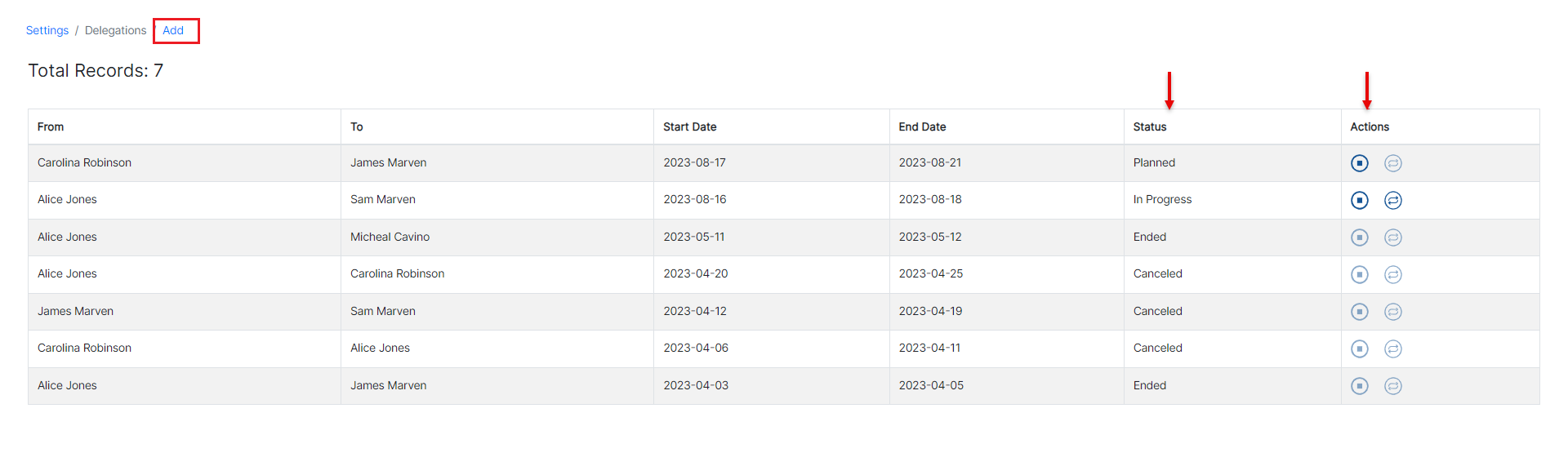
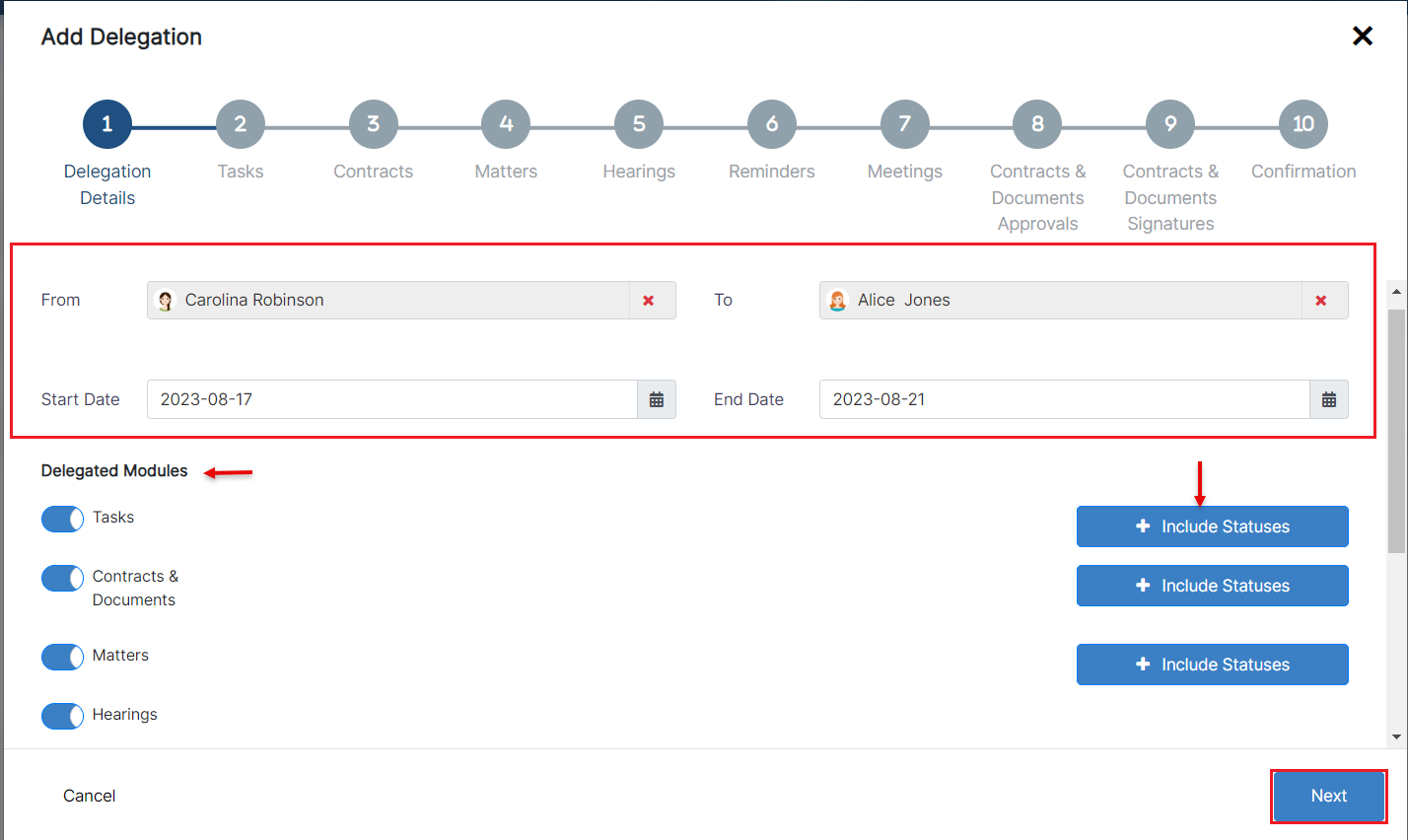
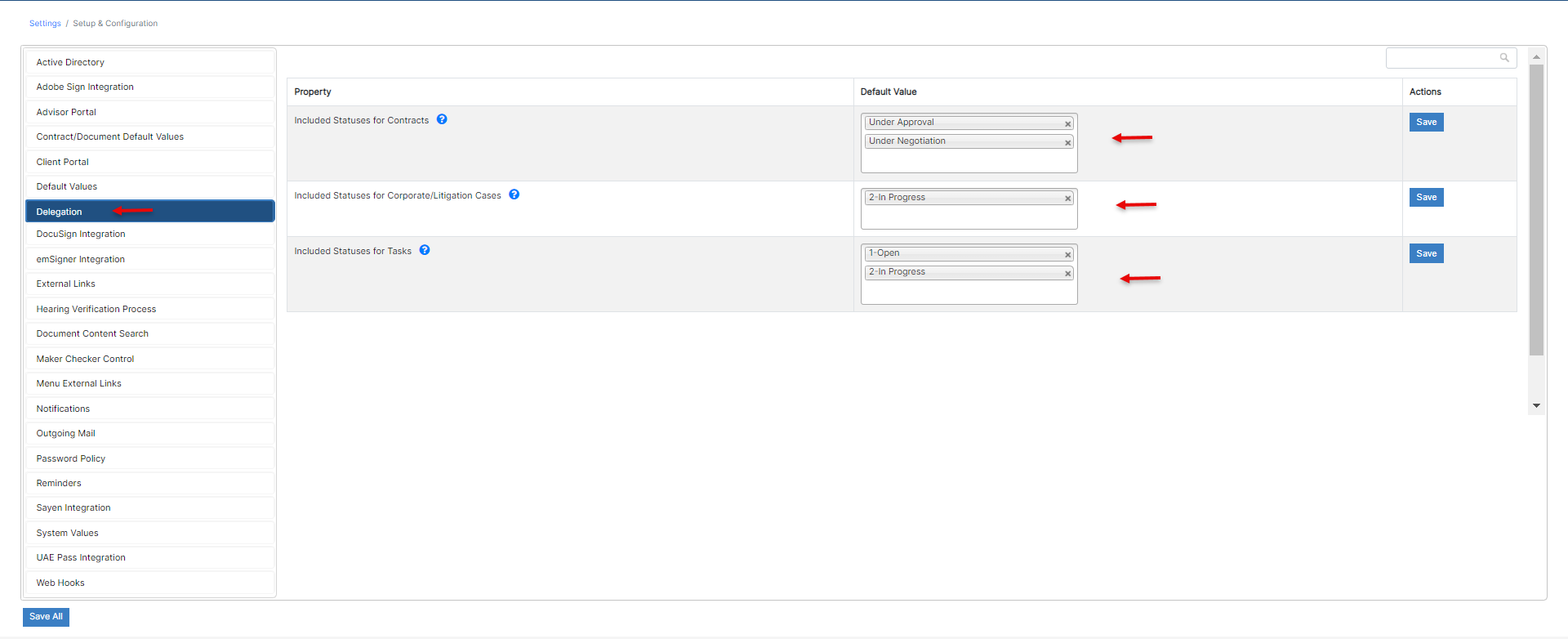
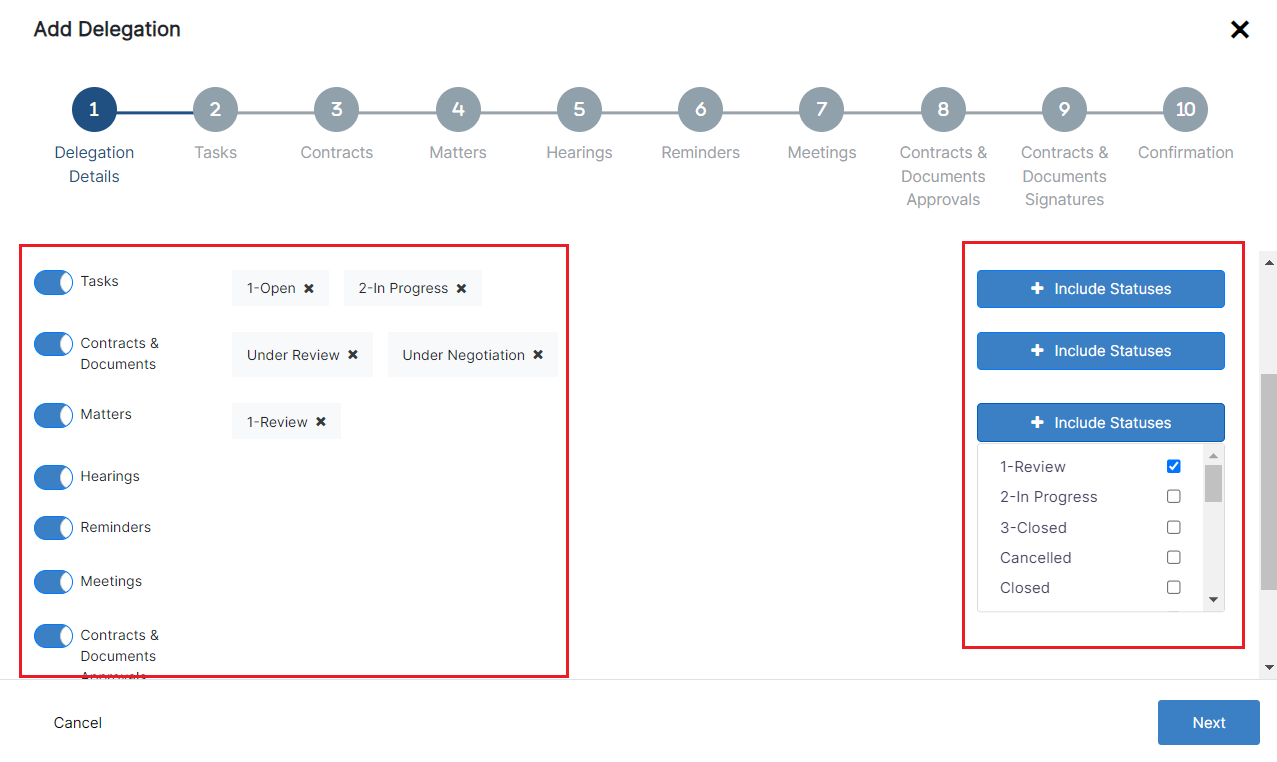
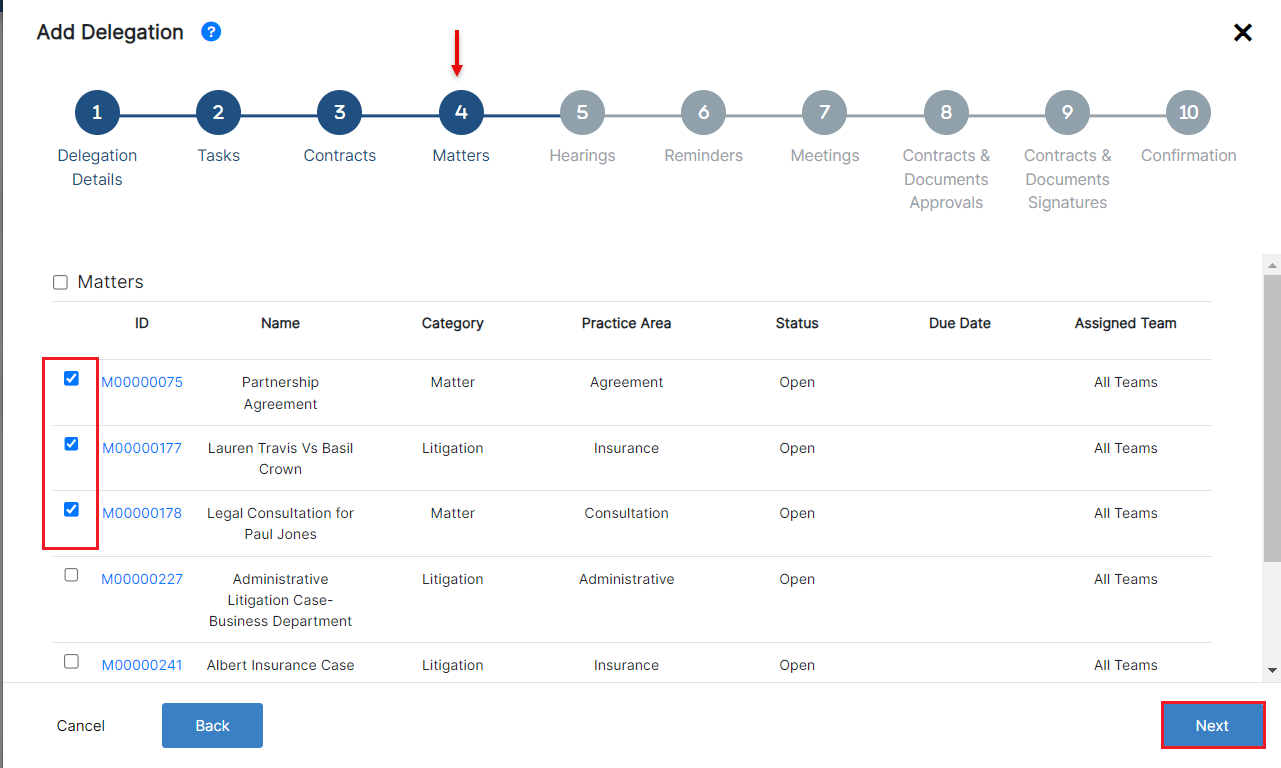
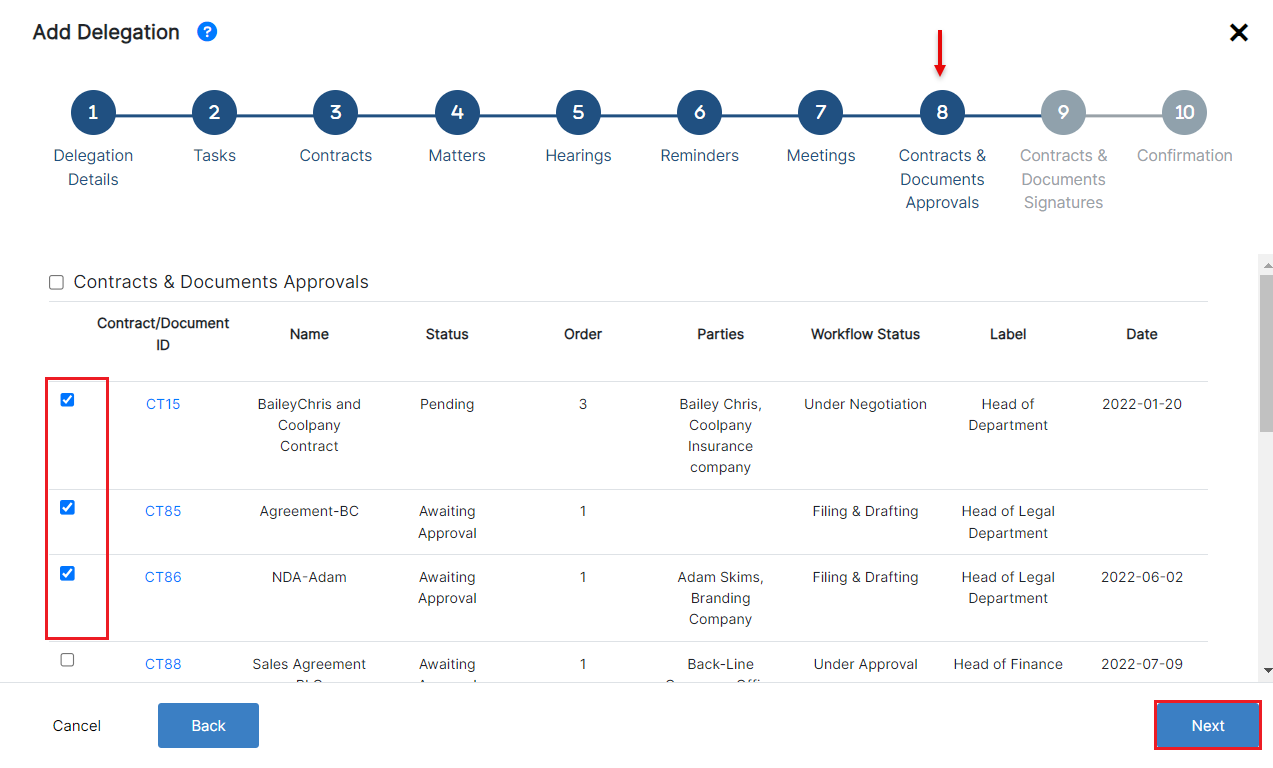
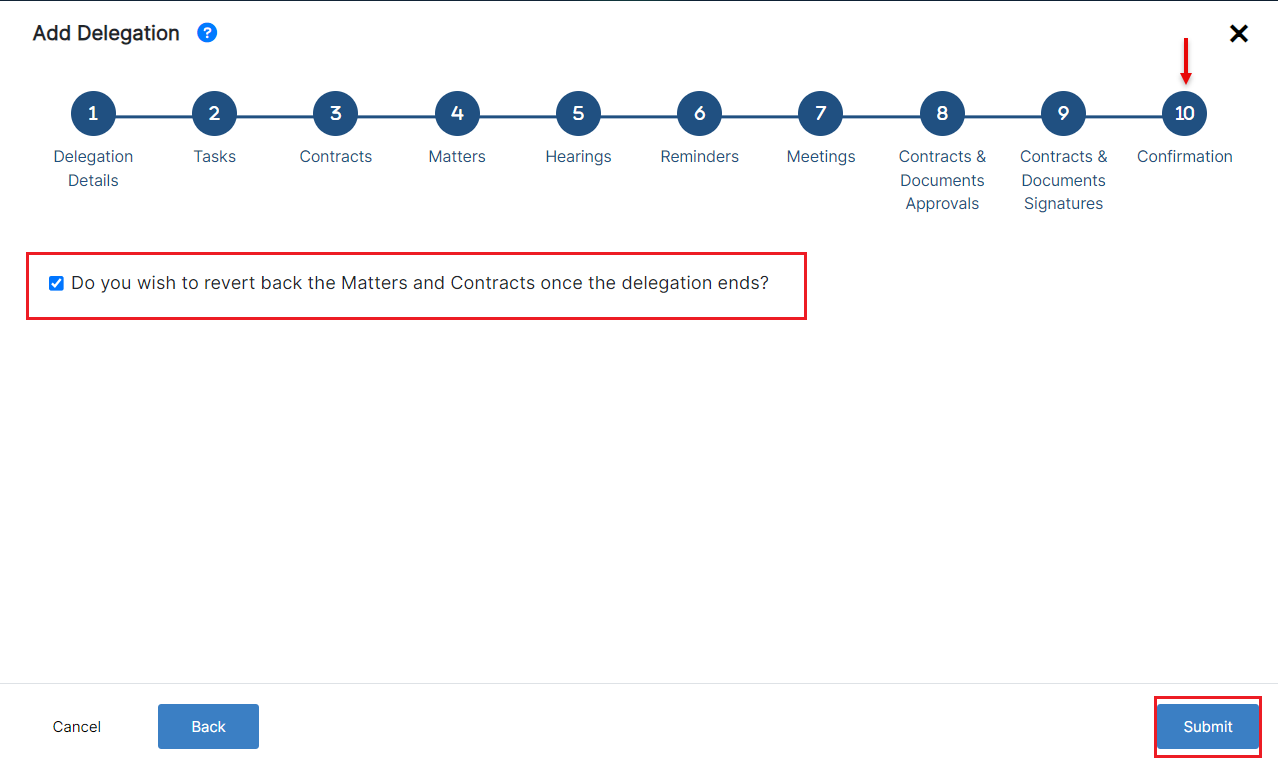
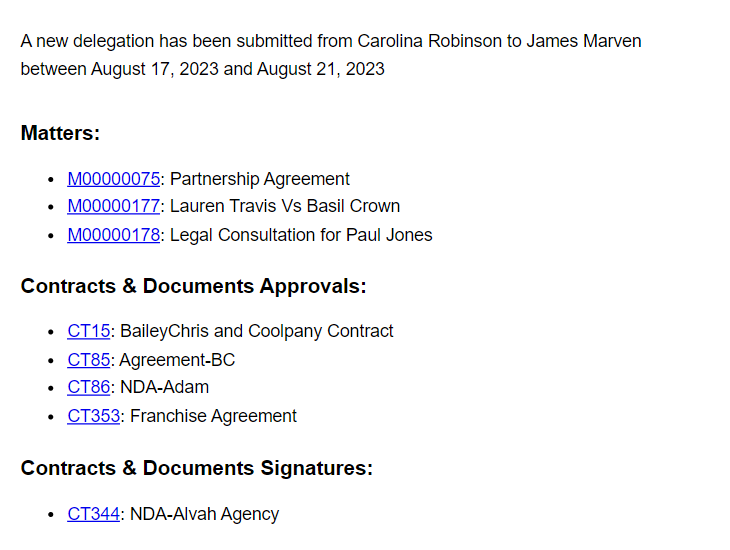

This page has no comments.