Objectives
- Customize the Client Portal
Steps
In LEXZUR, you can customize the Client Portal from the settings page. Go to the Settings icon next to the user avatar in the main menu on the top right of the screen, and choose System Settings.
Scroll to the Client Portal section, and click on the "Request Types" to add and manage the request types.
You can add request type by simply clicking on the "Add request type" hyperlink.
There are 3 required fields:
- Name: The title of the request type. For example: Legal consultation.
- Applicable on: It can be a corporate matter or a litigation case.
- Practice Area: Choose the practice area
Other fields are optional :
Description: It is a short hint that describes the request type and when it should be used.
Add field: You can select the field that should be added to the request type form.
You can select the display name if it is required or not, if it is visible or not, and also add a description.
From the notification tab, you can select the user to be notified when creating a new request. It can be an LEXZUR user or an external email.
Moreover, you can change the default values in the Client Portal from the "Setup & configuration" under the System preference section → Client Portal tab
You can change the organization name, the welcome message, the ticket page name, and so on.
You can also change the
For more information about LEXZUR, kindly reach out to us at help@lexzur.com.
Thank you!


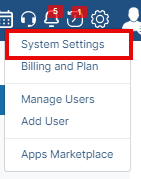
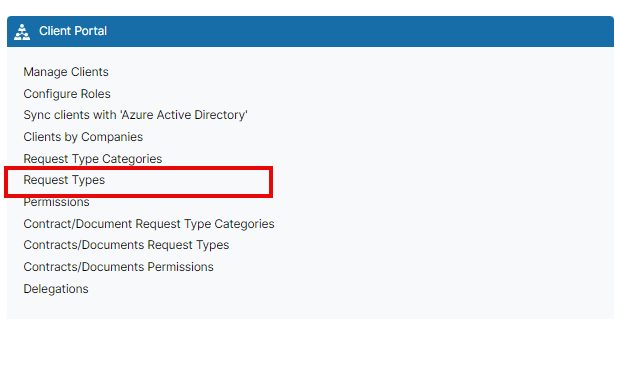
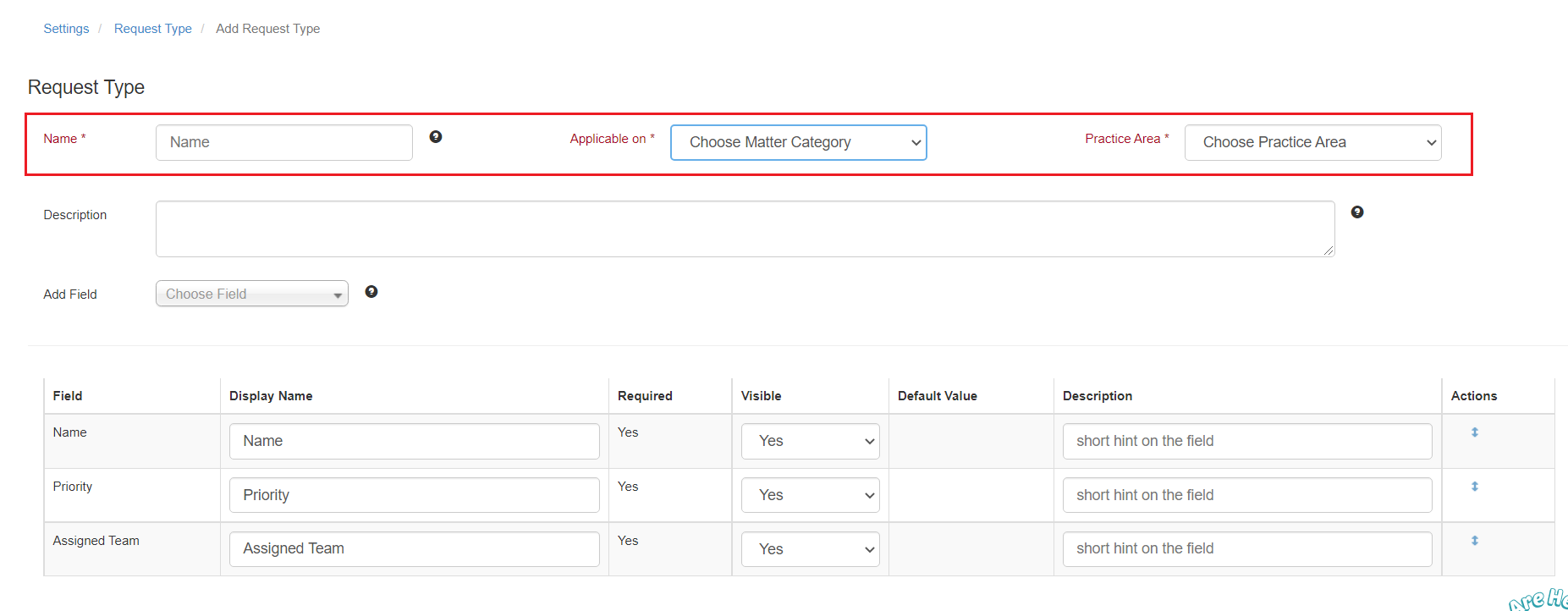
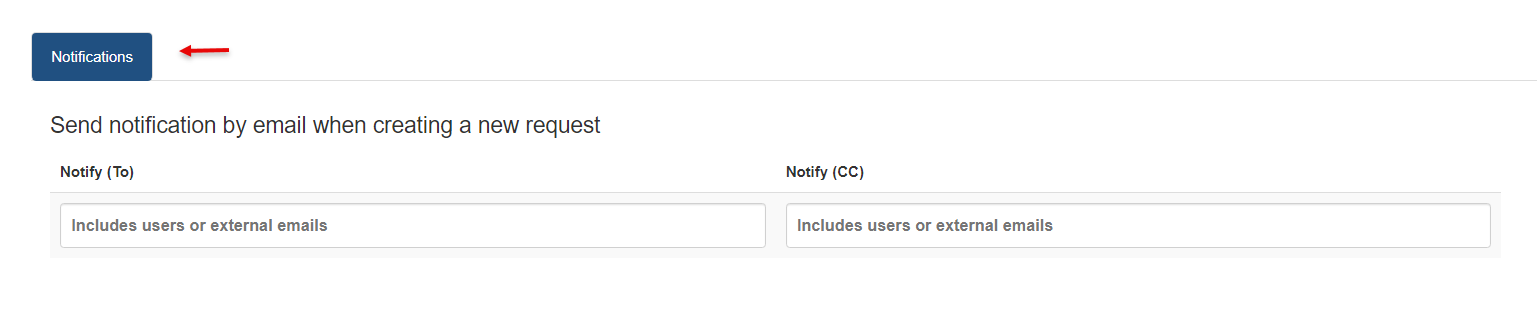
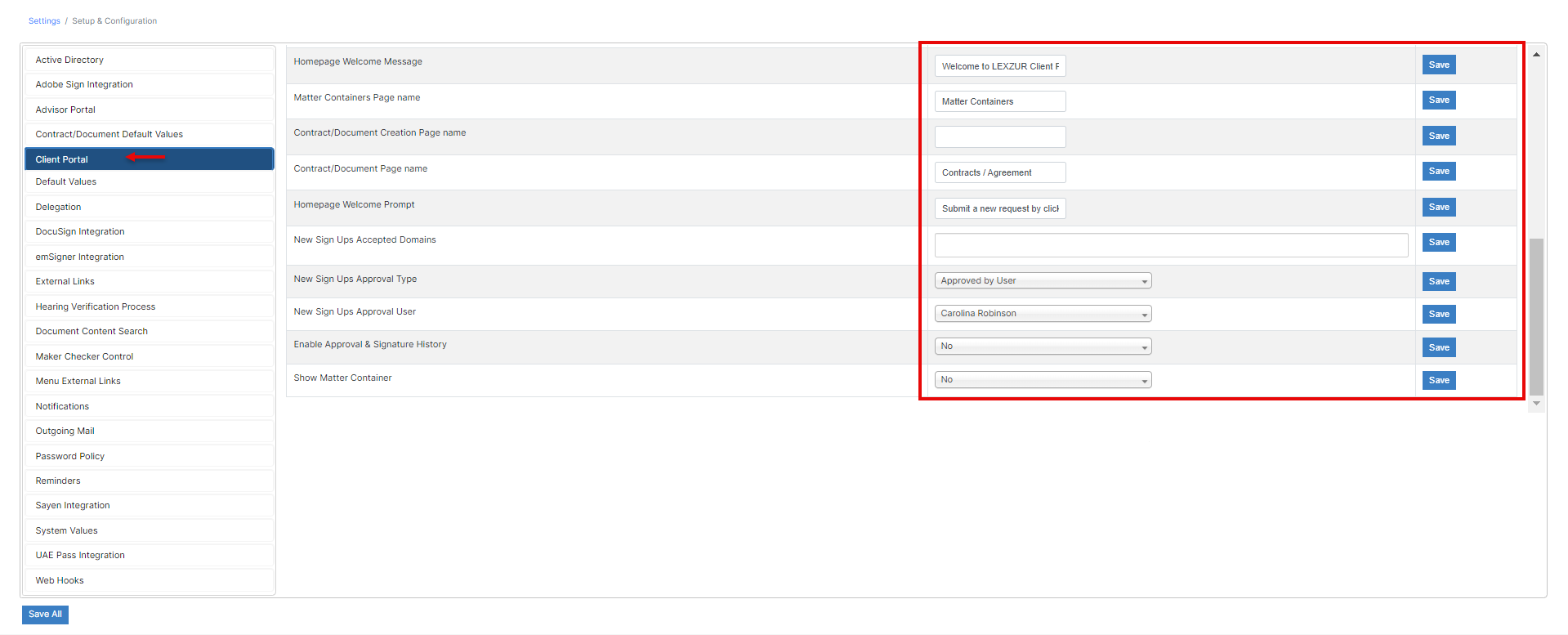

This page has no comments.