Objectives:
- Customize the matter view page by adding new sections (pages) with custom fields.
Steps:
LEXZUR provides administrators with the flexibility to customize the Matter View page according to their specific needs. By adding a new tab in the Matters section, administrators can enhance the viewing experience and include additional information using custom fields.
To do so, go to the System Settings → Custom fields under "Matters".
Here, you will find an option to create a new page. Click on this option to create a new tab for the Matter View page.
To add a new page, you just need to specify the page name in the default language ( optional: you can add the name in different languages as well). You can also upload a related page icon if needed.
Once the new page is added, you can define custom fields that are relevant to your created page. These fields can capture specific information that you want to track for each matter
You will be redirected to the custom field page, where you have some mandatory fields to be added:
- Page: Link the Custom field to one of the predefined pages.
- Applicable on: Specify if it will be added in corporate matters, litigation cases, or both.
- Practice Area: Link this field to matters with specific practice areas.
- Type: Select the custom field type. Such as Text, Number, Date, URL, List, etc...
- Custom Field Name: Give it a name.
The new tab with the custom fields will now be visible when viewing matter (Corporate matter or litigation case) details.
For more information about LEXZUR, kindly reach out to us at help@lexzur.com.
Thank you!


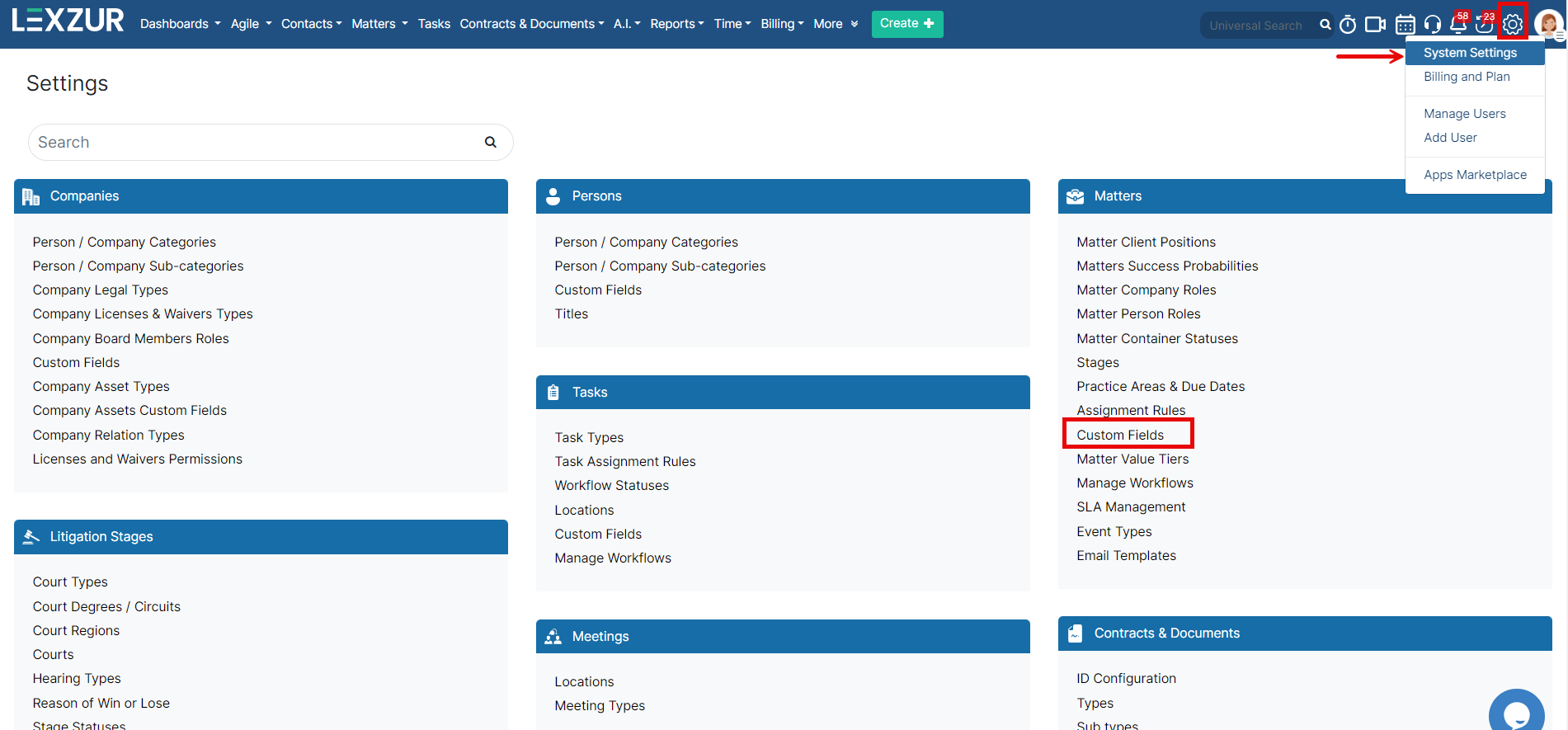
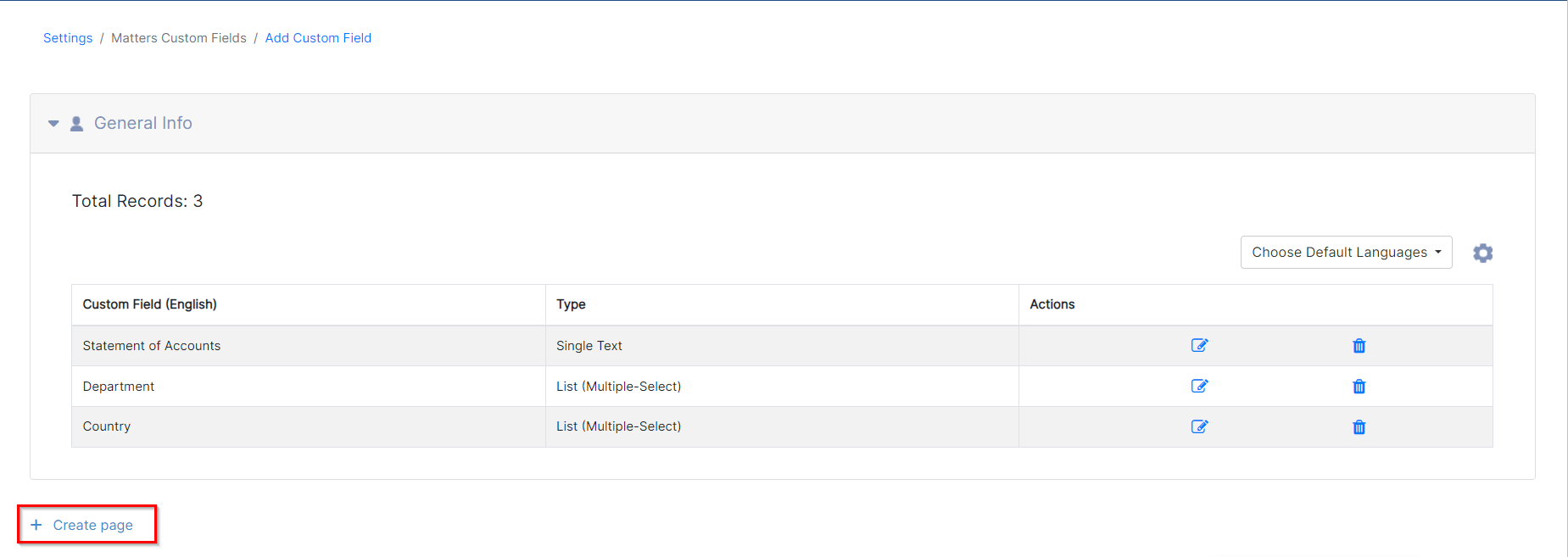
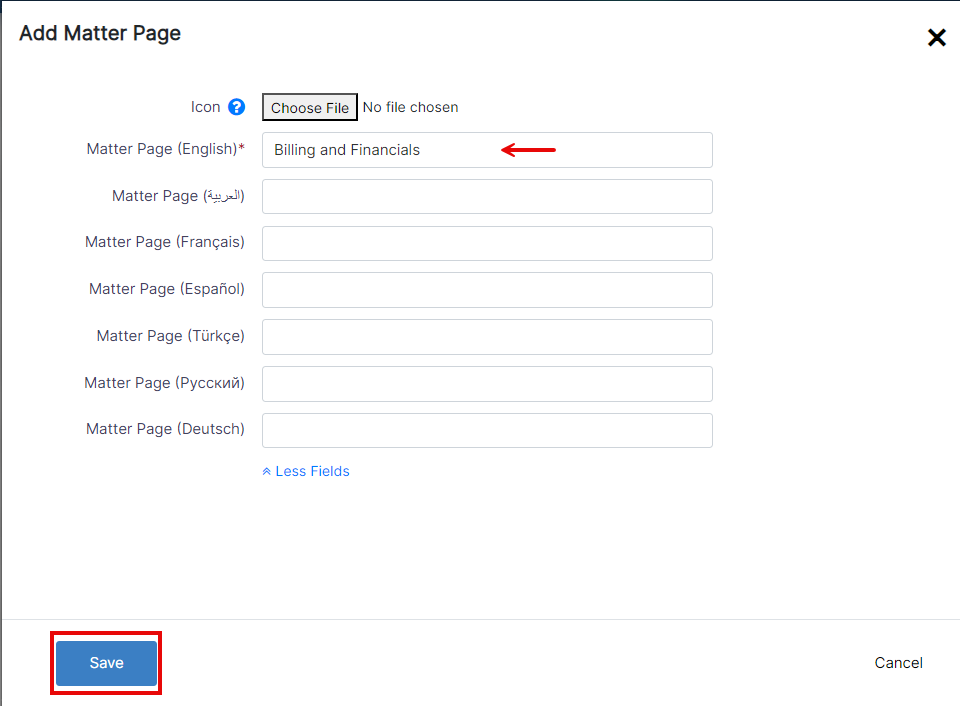
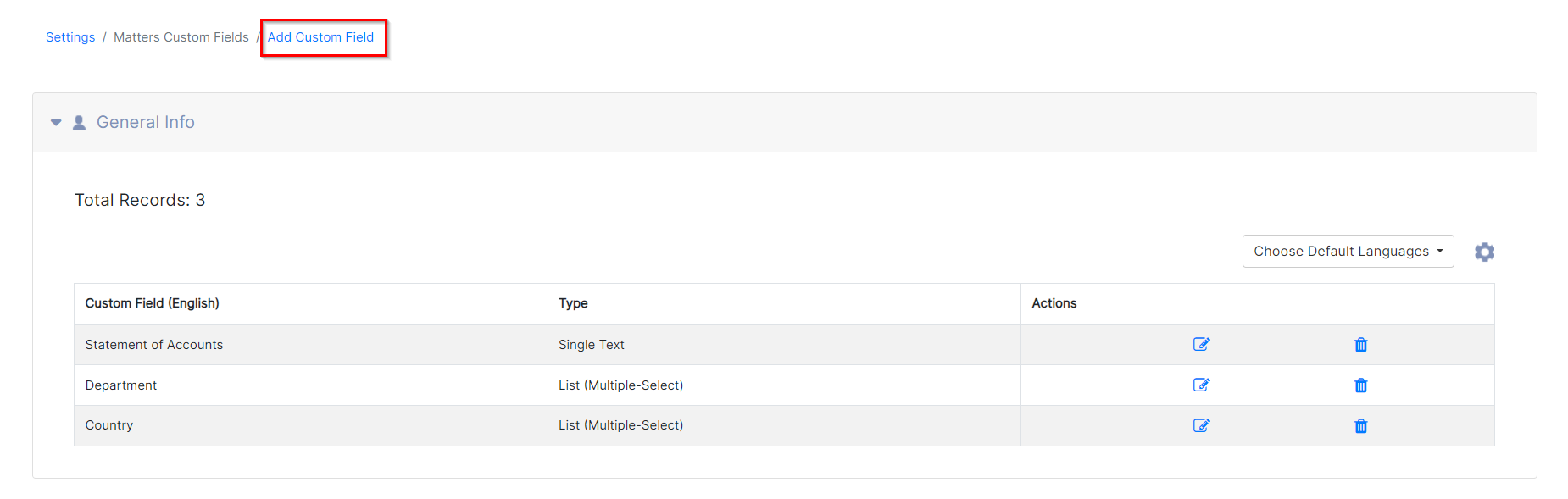
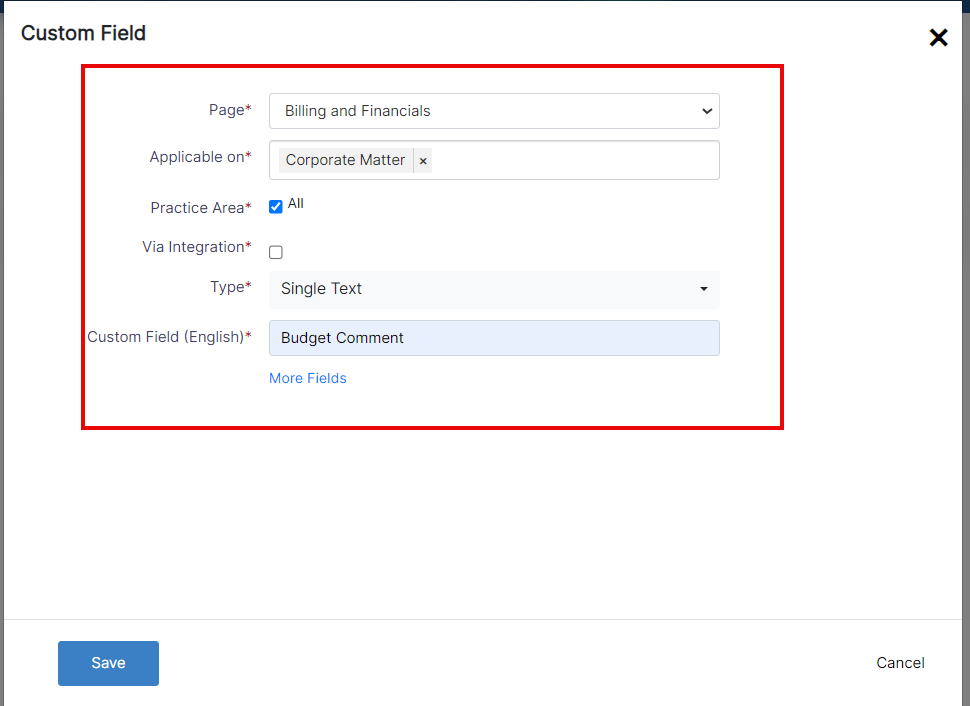
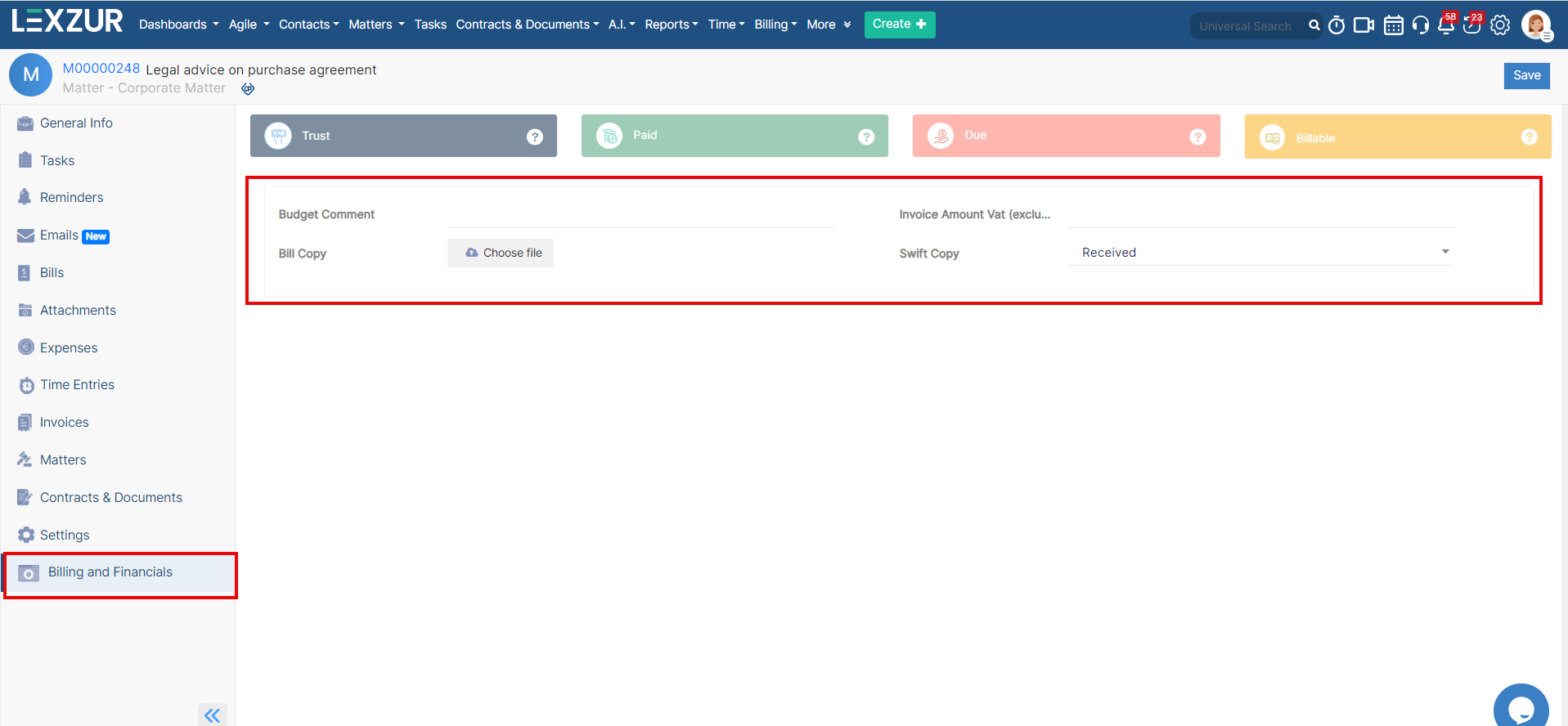

This page has no comments.