Objectives
- Add Supplier Bills
Steps
To add a new Bill:
Click on Billing→ Suppliers→ Add New Bill from the main menu
Under the Supplier's Menu, you can manage your supplier's accounts, add new supplier bills, and view all the added bills.
You can reach the bills page anytime from the Billing Menu also:
To add a new bill, fill out the necessary fields:
Supplier: Supplier Account concerned with the Bill
Date and Due Date of the bill (you can set a reminder directly to remind you prior to the due date)
Client's Account: Specify the Client related to the created bill.
Related Matter: You can relate this bill to a matter. Simply specify the matter ID or name.
Supplier Bill#
Tax Number of the Supplier. It will be automatically retrieved from the Company/Person details page.
The Tax number used in the Billing Module can be predefined for clients or suppliers from the Contacts (Company or Person) Details Page. Learn more here.
The initial status of the bill could be set from the settings as Draft or Open.
Under the Bills Details section add the bill items:
Specify the Account to be used in the bill (Assets, Liability, or Expense accounts), Description of the items, Quantity, Price, and Tax if needed.
You can also relate the items to a client under the Client Details field.
Bills Items could be invoiced later on. Therefore, you can specify for each item if it's billable or not, relate it to a matter, and add a markup rate as well.
Once saved, the bill status will be automatically set to open and it will be auto-approved if there are no matching approval criteria. Otherwise, it will be kept as a draft, and awaiting approval.
For more information about LEXZUR, kindly reach out to us at help@lexzur.com.
Thank you!




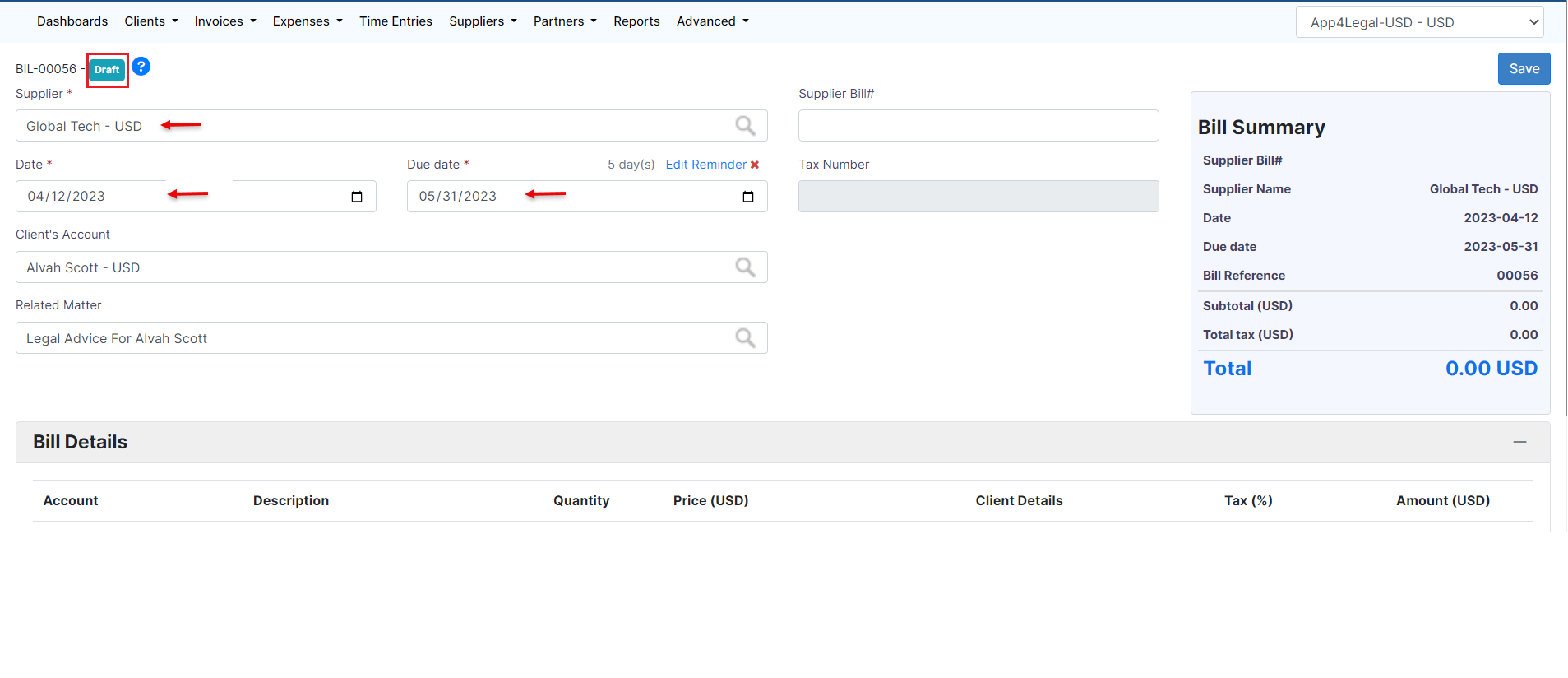




This page has no comments.