Configuring signature and approval centers based on roles is an essential aspect of efficient workflow management.
By considering the Business Unit and Department of each requester, you can determine the appropriate Approval Center and Signature Center to be utilized. For instance, roles such as Line Manager, Legal Review, Finance, General Manager, and more can be established, each with specific responsibilities and authority levels. This ensures that the right individuals are involved in the approval and signature processes.
Learn more about how to Configure Roles here. |
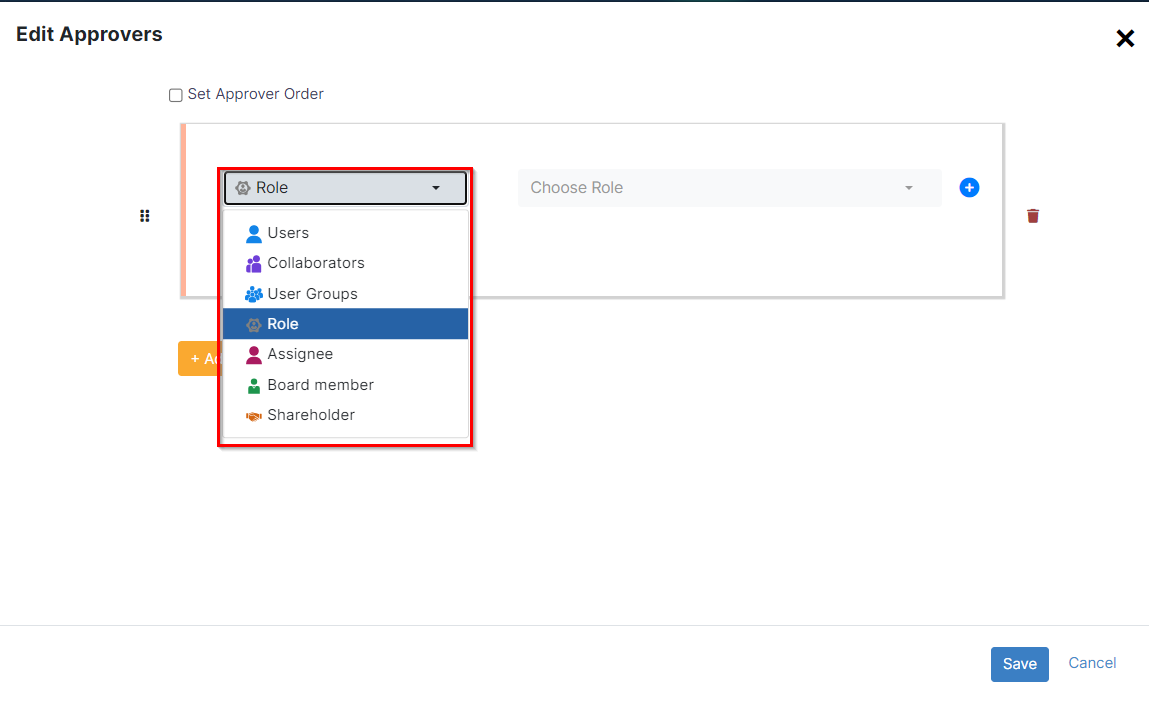
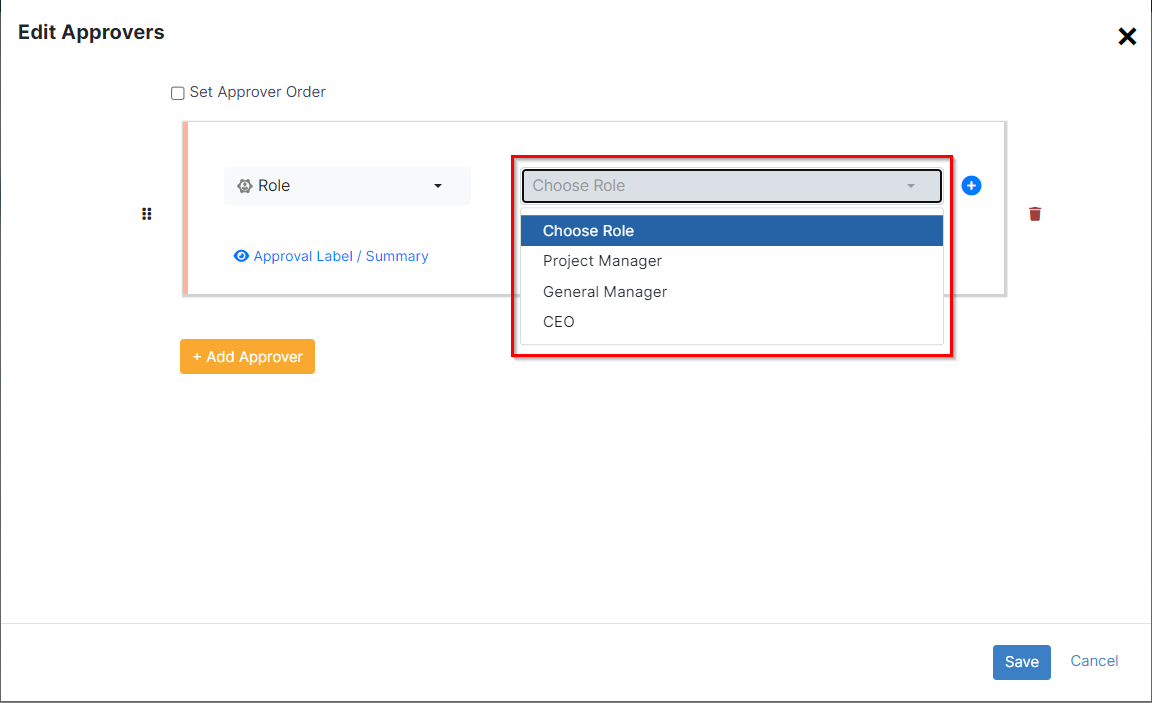
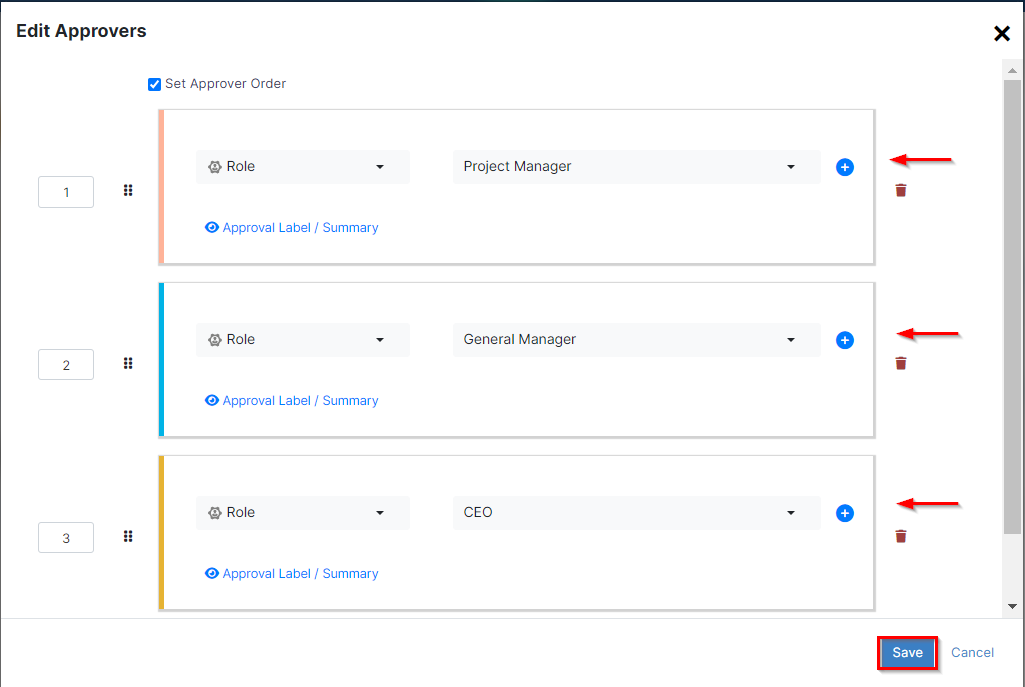
Once the configuration is complete, the system will automatically replace the indicated roles with the corresponding users' names, ensuring the appropriate individuals are involved in the approval process.
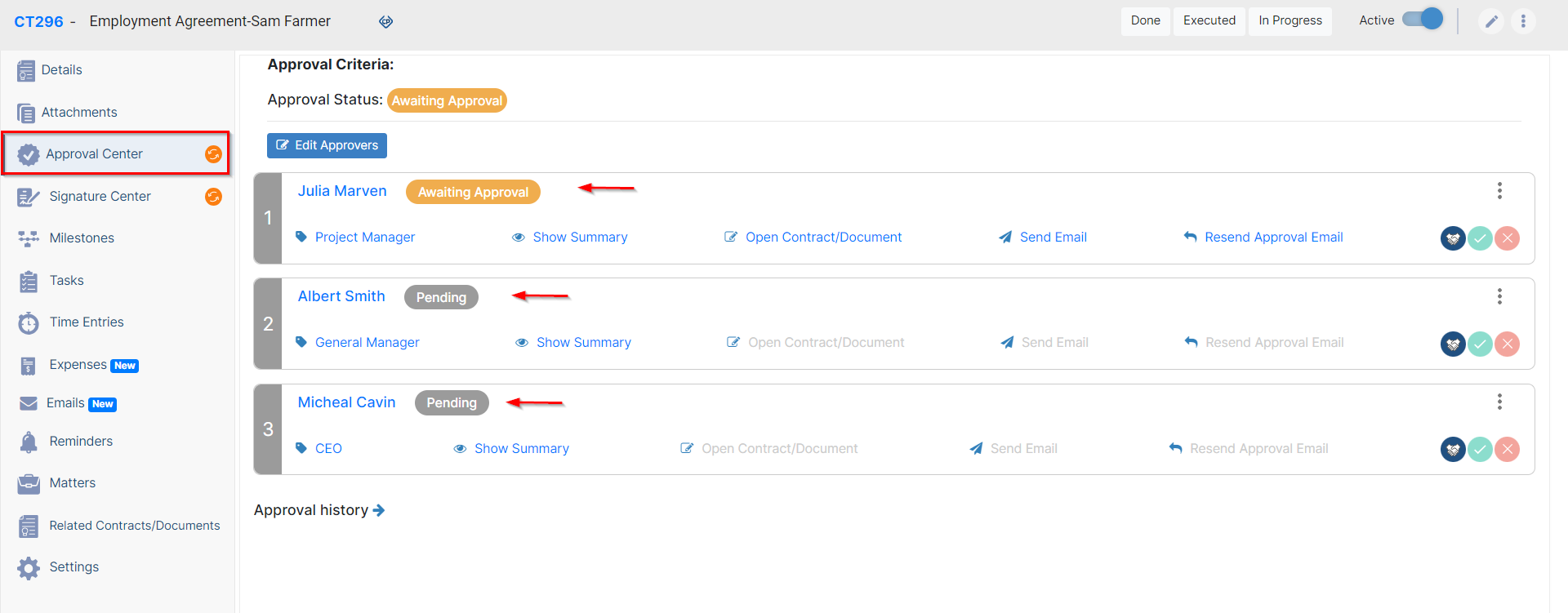
Similarly, open the signature center of the contract, and add the signee based on roles, which is also similar to adding any signee.
Select the Role type, and choose the role from the predefined list of roles.
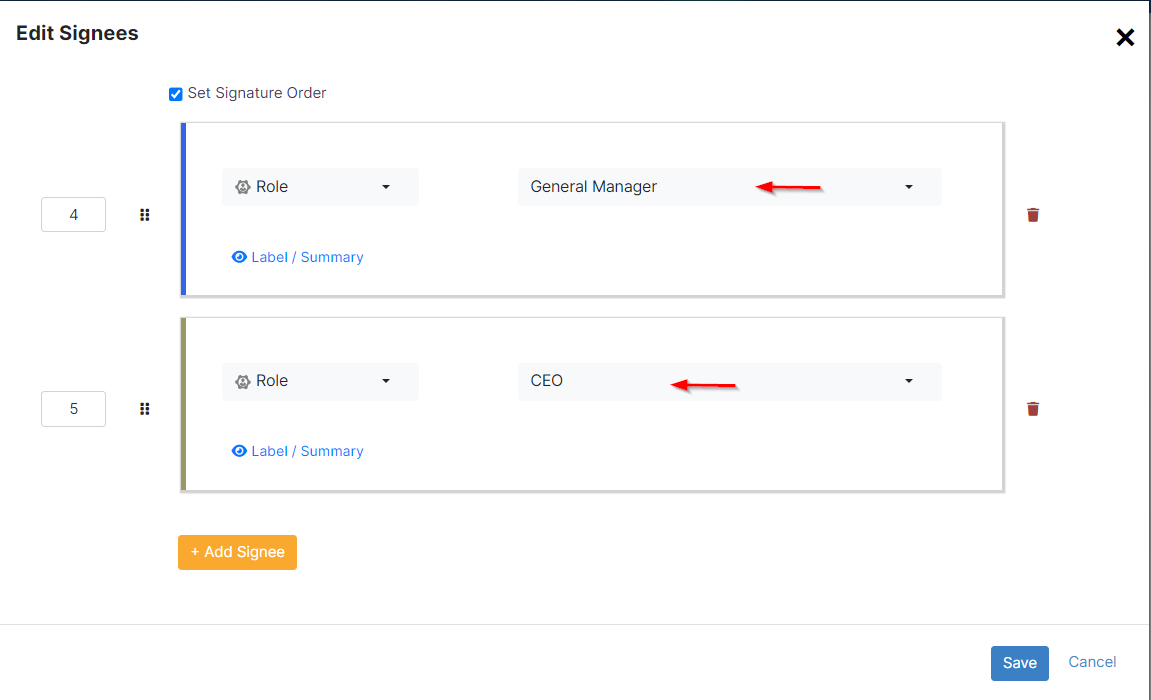
Once saved, the system will automatically substitute the specified roles with the respective users' names, guaranteeing the participation of the relevant individuals in the signature process as well.
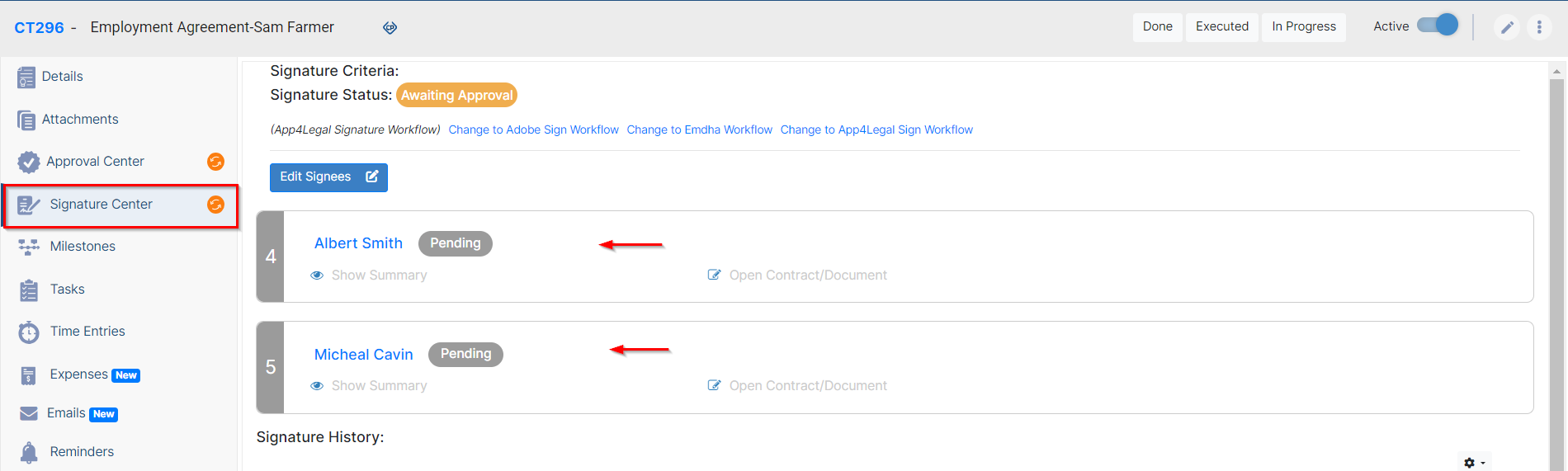
You also have the ability to automate your approval center and signature center by configuring them to assign approvers and signees automatically based on roles, eliminating the need for manual addition. This can be achieved using specific criteria logic to determine the appropriate individuals for each role.
Therefore, go to the system settings→ contracts & documents→ approval center
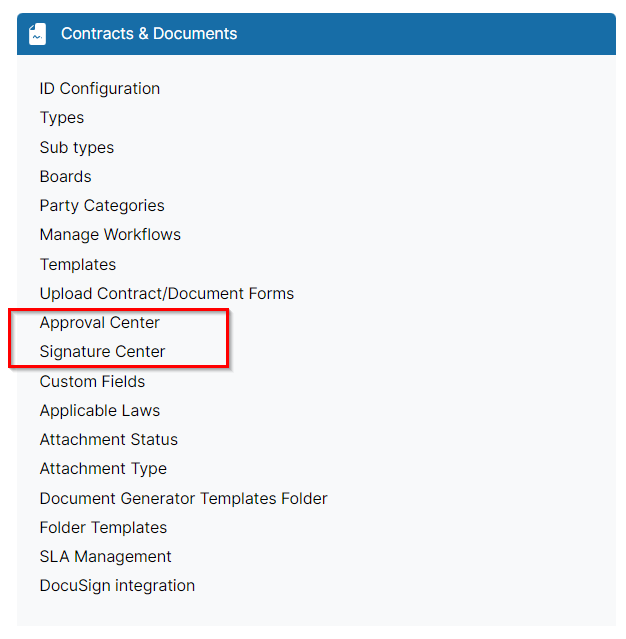
Click to add a new approval center
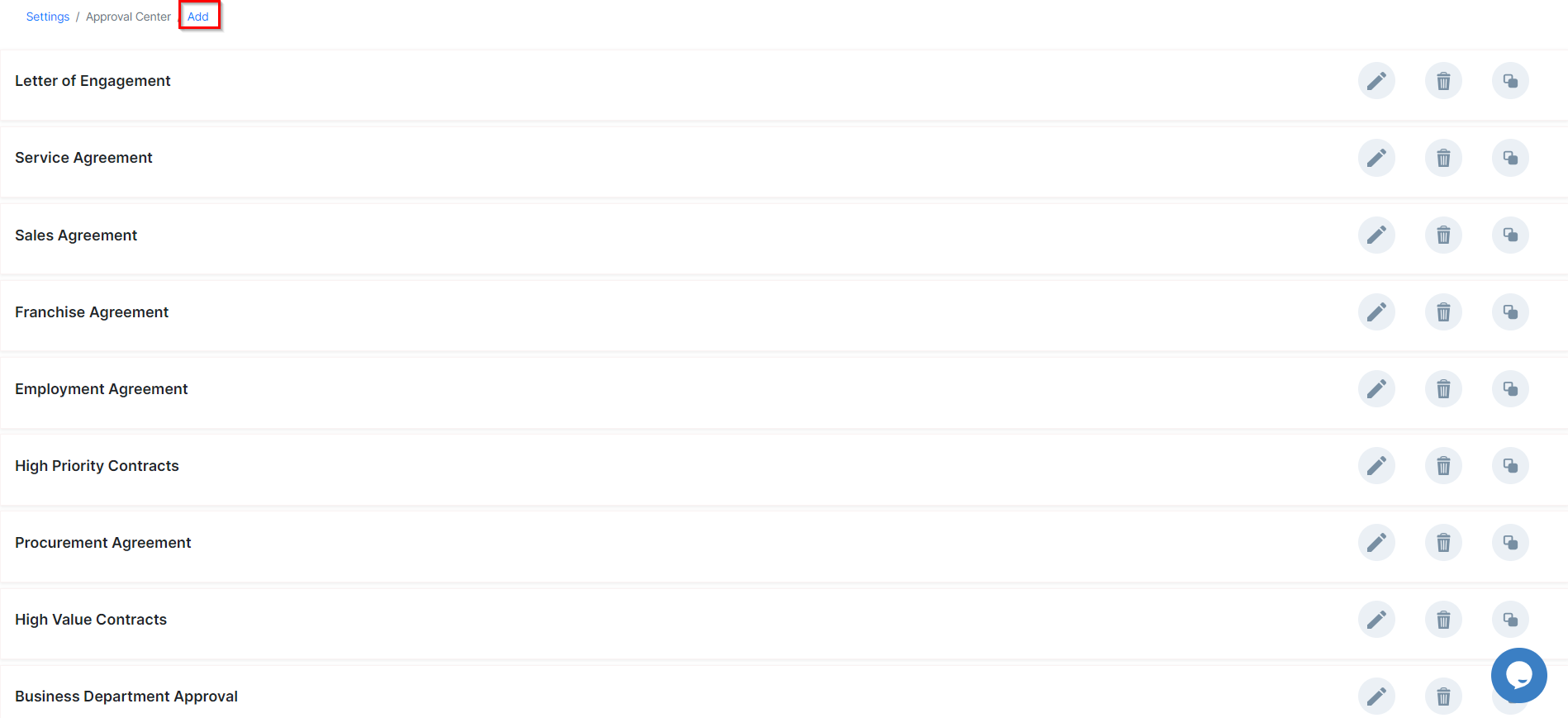
Give it a name, and specify the approval conditions, you can add as many criteria as needed, for example, according to the contract type, value, priority, and so on.
Then select the approvers. Here specify the Role of the approver and the approval label.
You can add all the approvers involved directly from here, and set the order if needed.
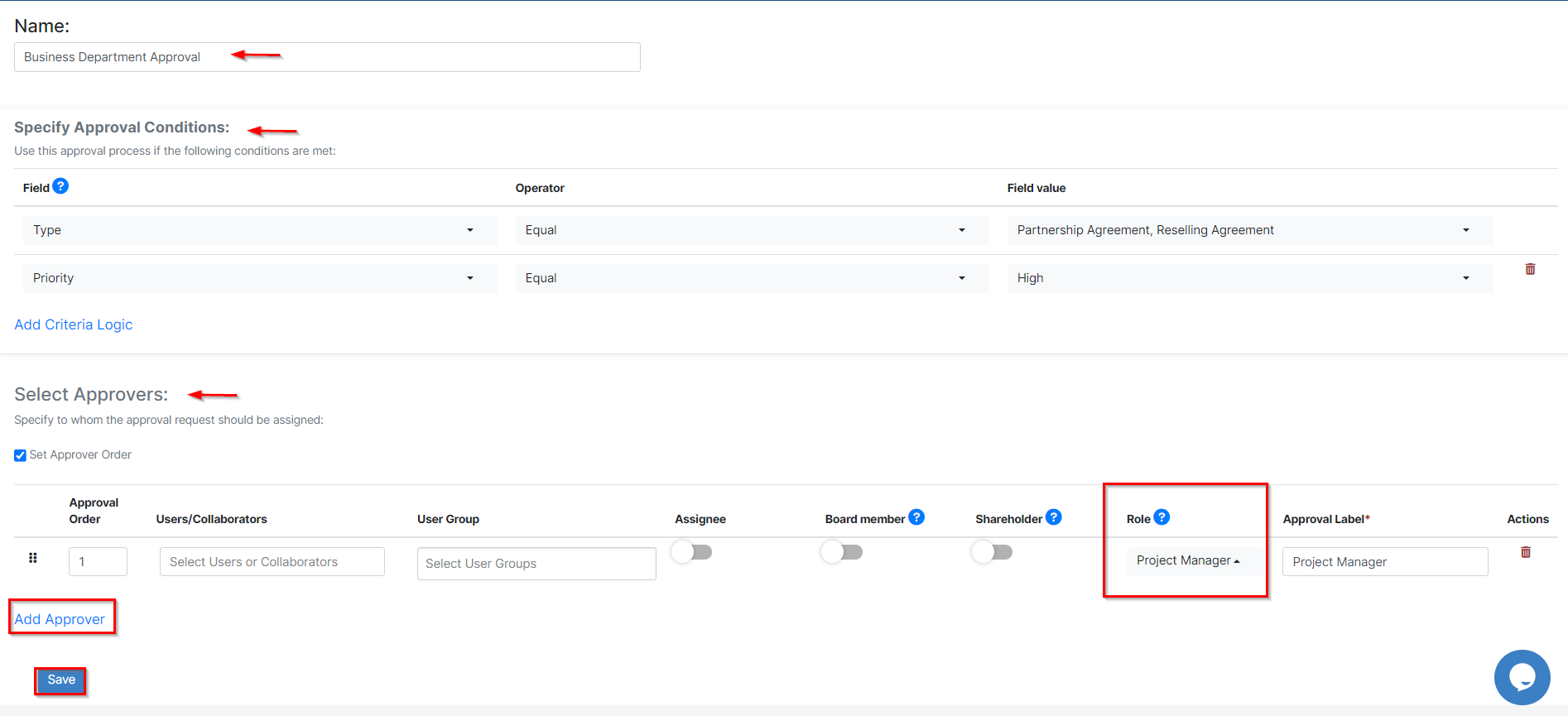
Similarly, open the Signature Center, and indicate the signees as well.
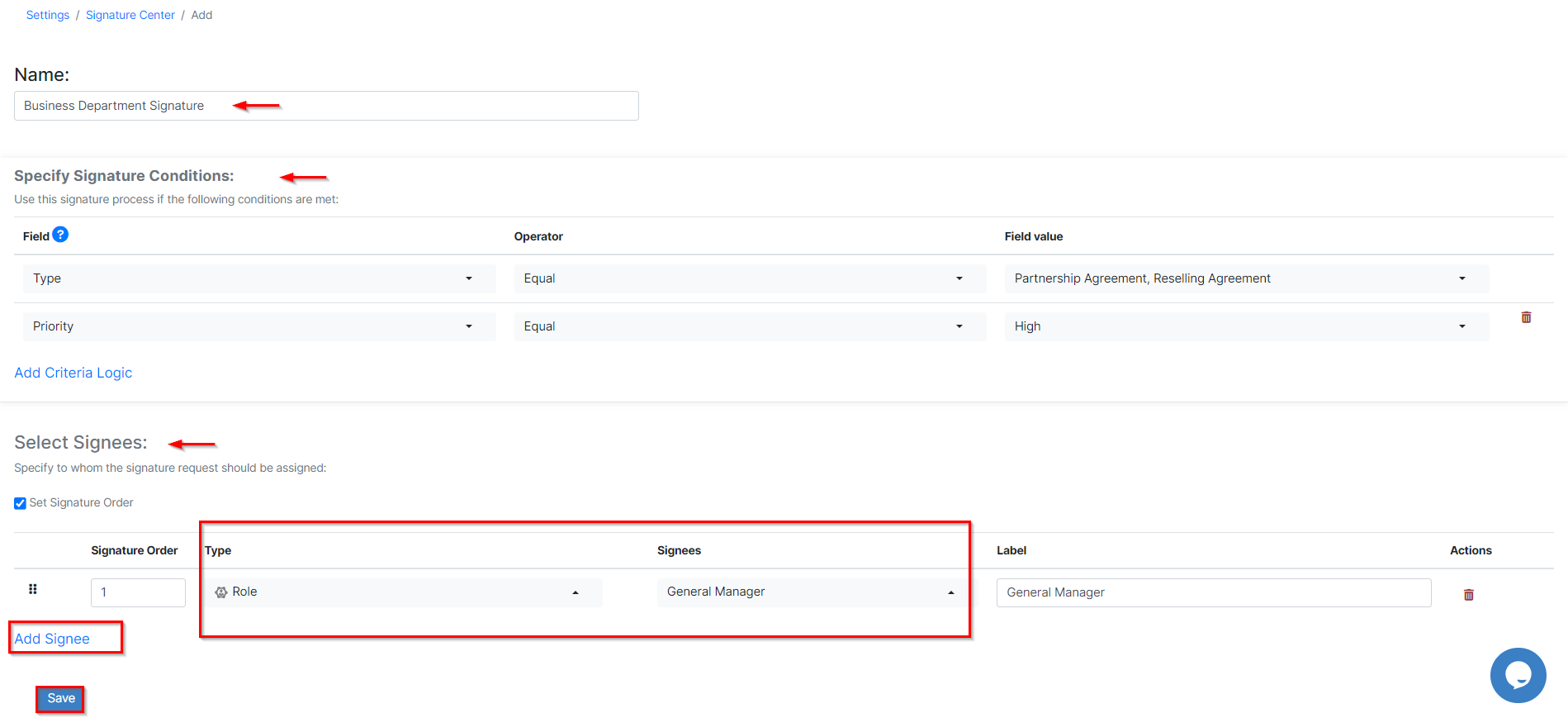
For more information about LEXZUR, kindly reach out to us at help@lexzur.com.
Thank you!