LEXZUR allows you to configure roles for users based on company hierarchy, enabling you to specify the manager for each user. By assigning roles, such as Line Manager, Legal Review, Finance, General Manager, and more, you can determine the appropriate Approval Center and Signature Center for each requester based on their business unit and department.
To begin, you must enable the Roles Feature from the Contracts Setup and Configuration: Navigate to the System Preferences→ Setup & Configuration→ Contracts/Documents Default Values
Scroll down and allow Roles to be selected as approver and signees.
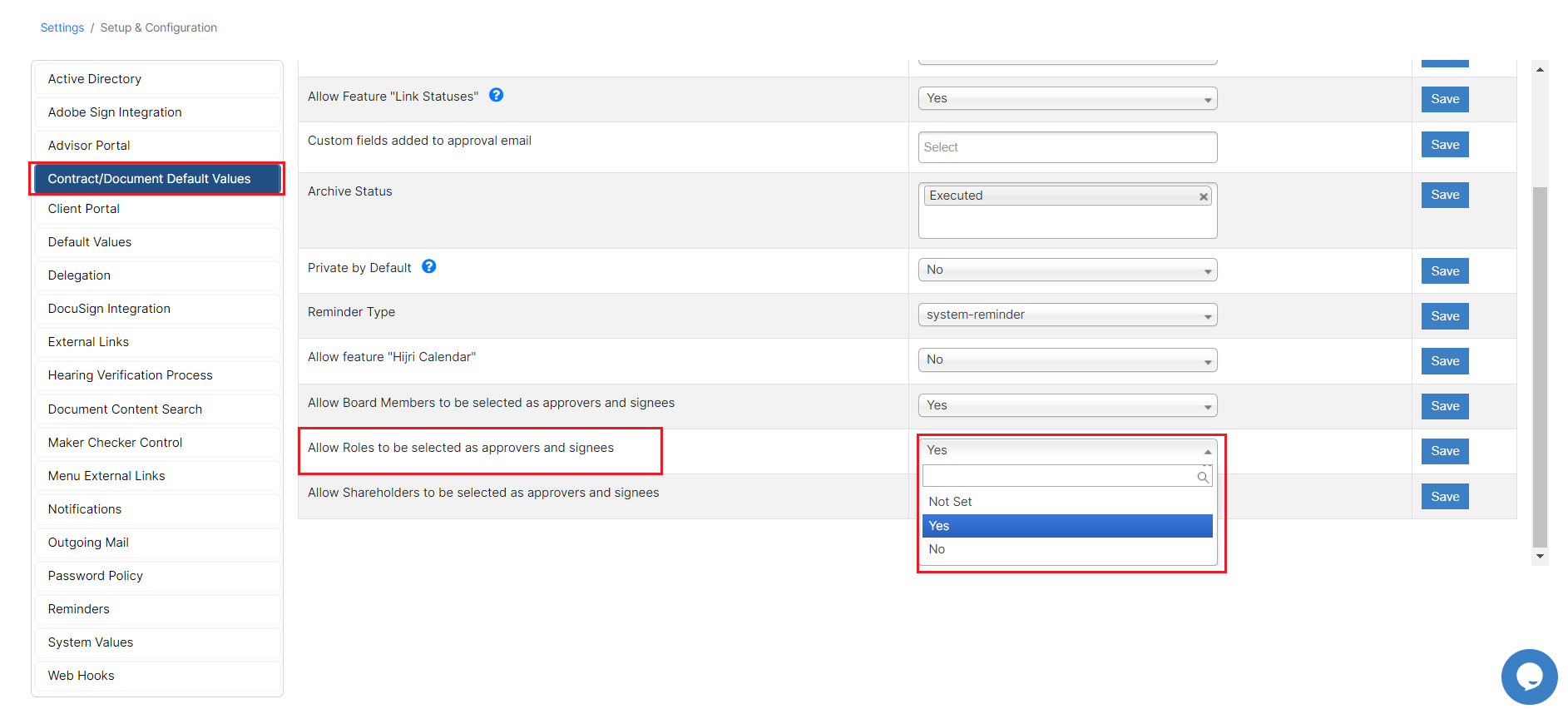
The next step is to configure these roles from the Client Portal Settings. Therefore, go to System Setting→ Client Portal→ Configure Roles
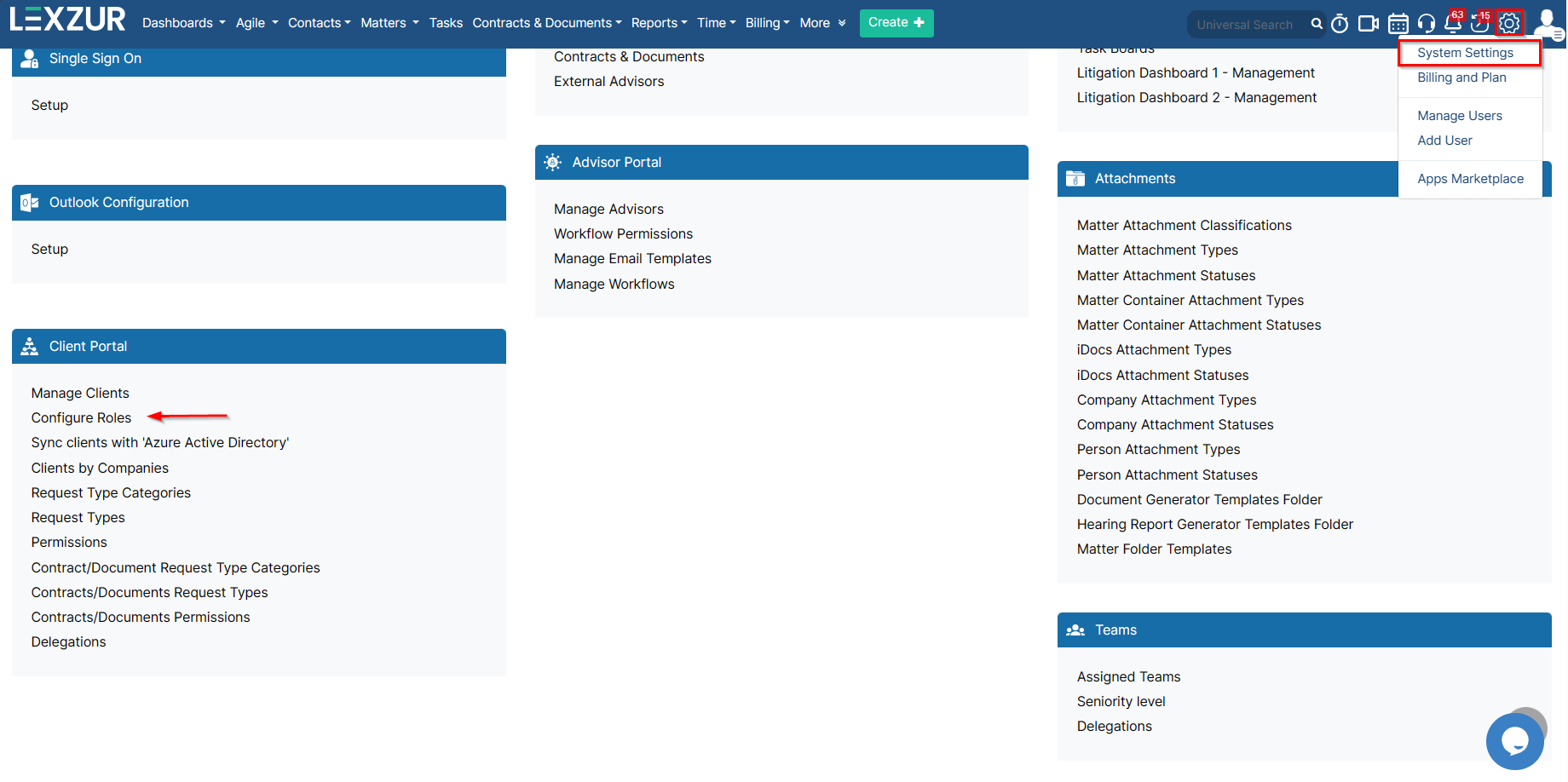
To add a new Role:
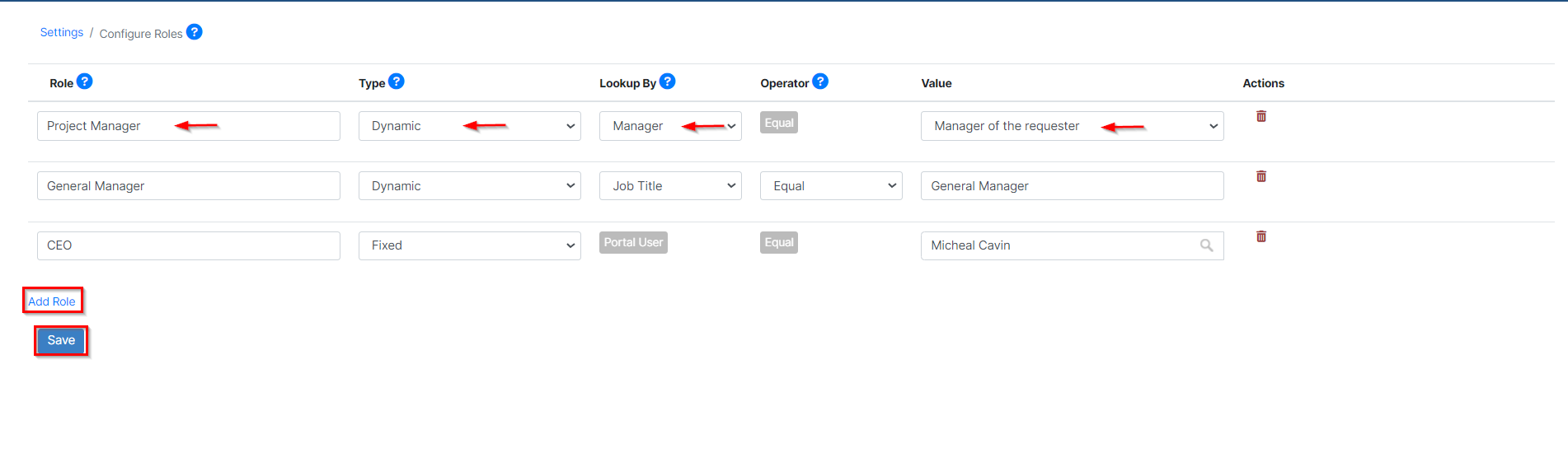
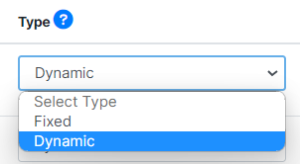
The "Looking By" field allows you to specify the users assigned to a particular role. By selecting "Manager," the system will automatically include the requester's direct manager. Alternatively, you can configure the role assignment based on the "Job Title," providing flexibility in determining the appropriate users for each role.

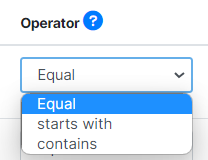
These predefined roles can be conveniently used later in approval and signature processes, ensuring streamlined and efficient workflows within your organization.
Make sure that you indicate the manager of each user or the job title based on the defined rules from the "Manage Users" page in the client portal. |
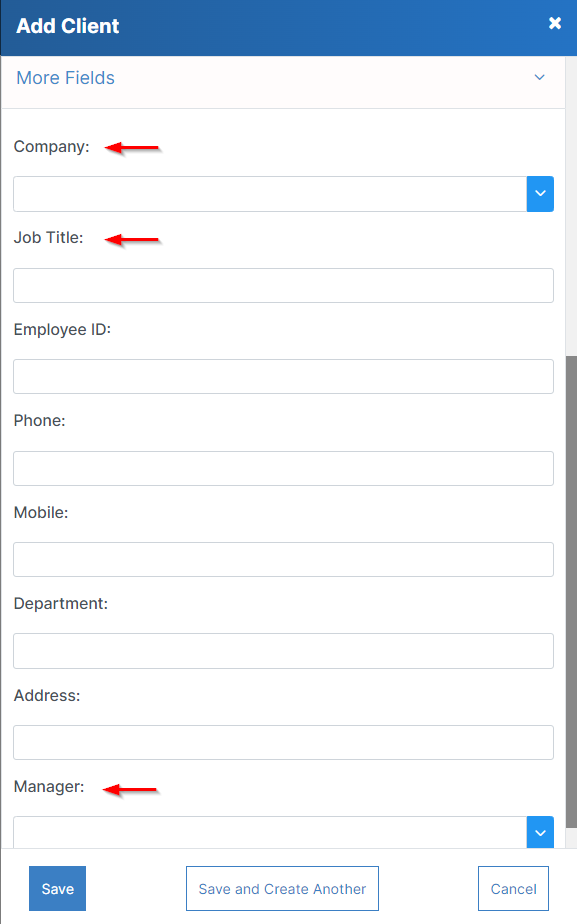
Now, the "Manage Roles" options allow you to include Core or Client Portal users, providing greater flexibility in user role management.
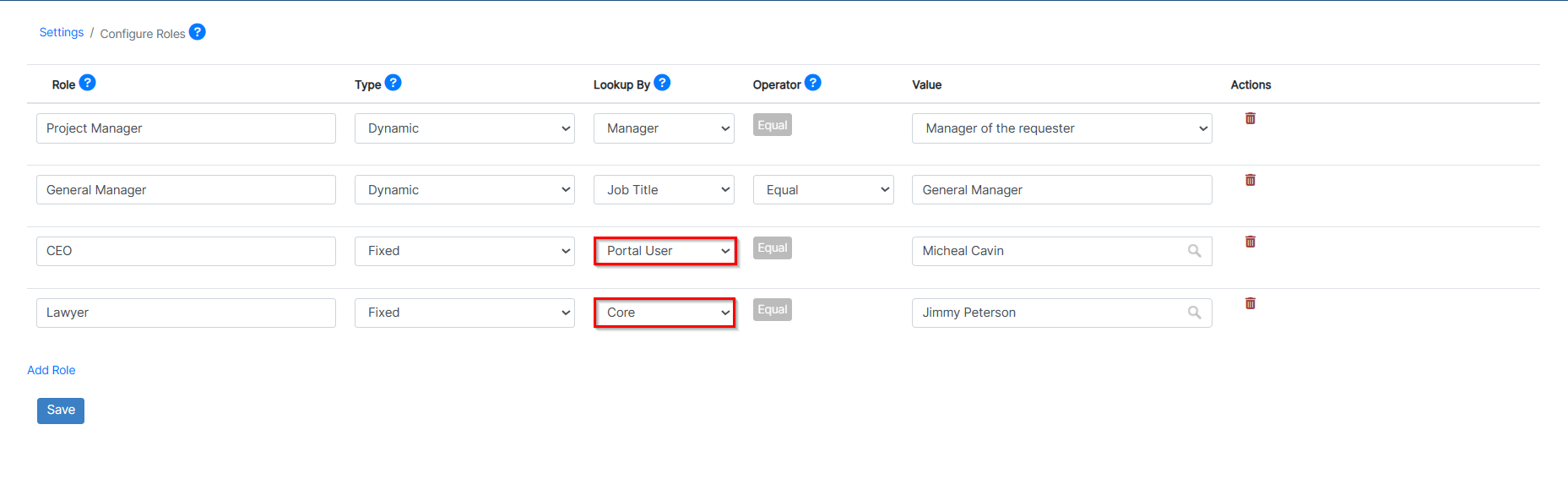
For more information about LEXZUR, kindly reach out to us at help@lexzur.com.
Thank you!