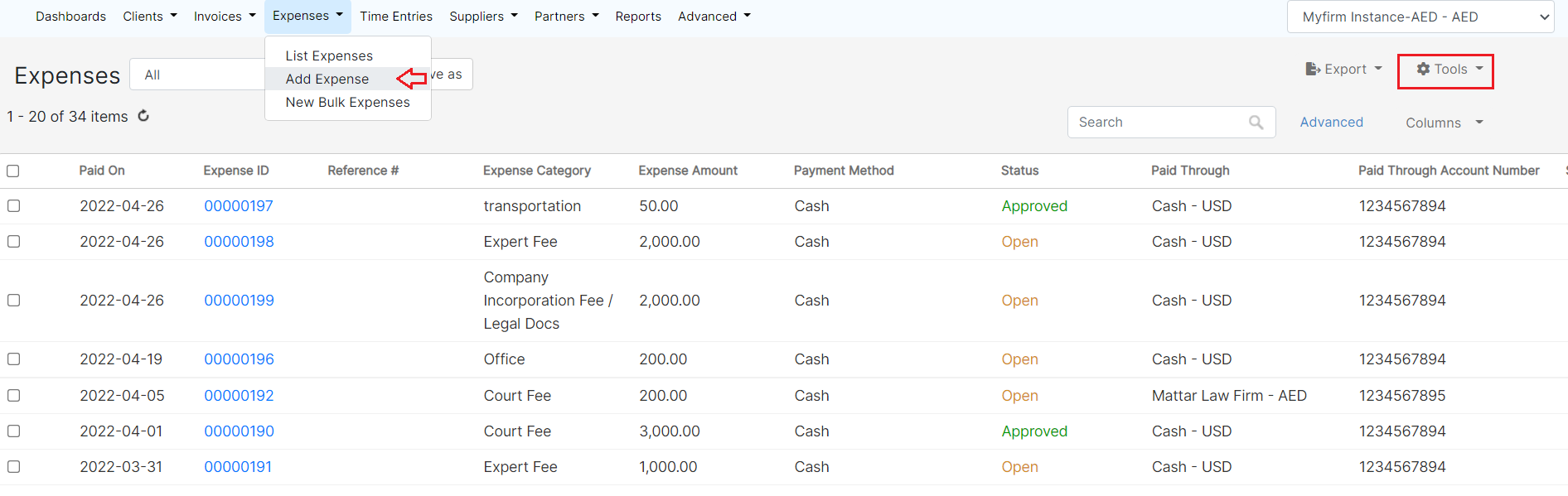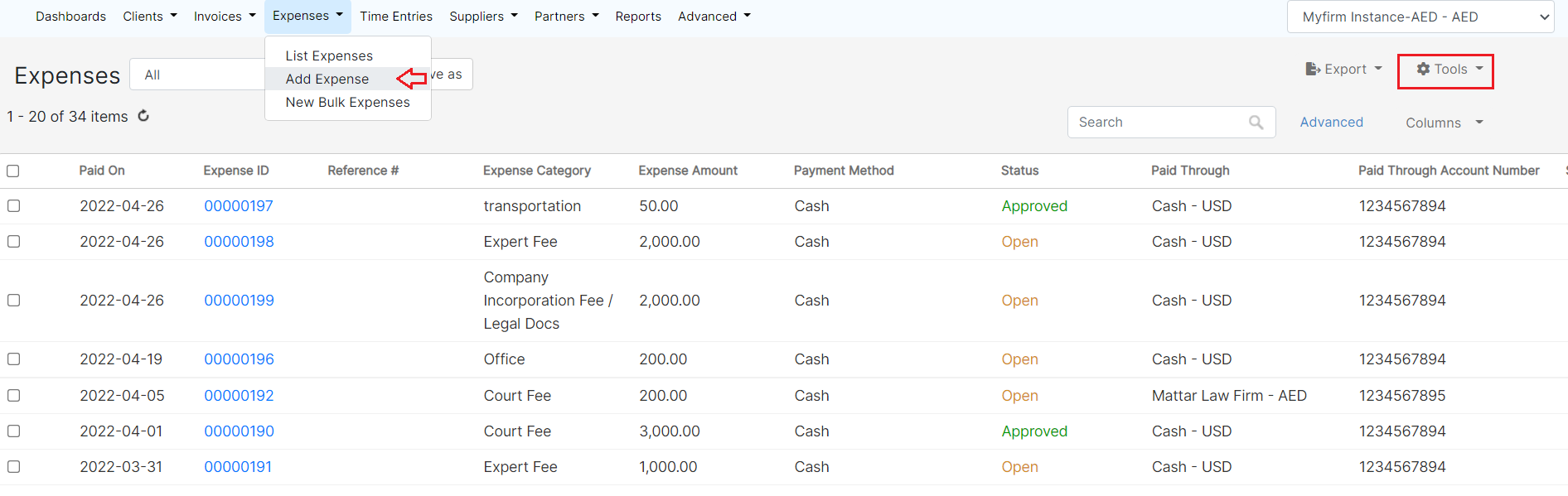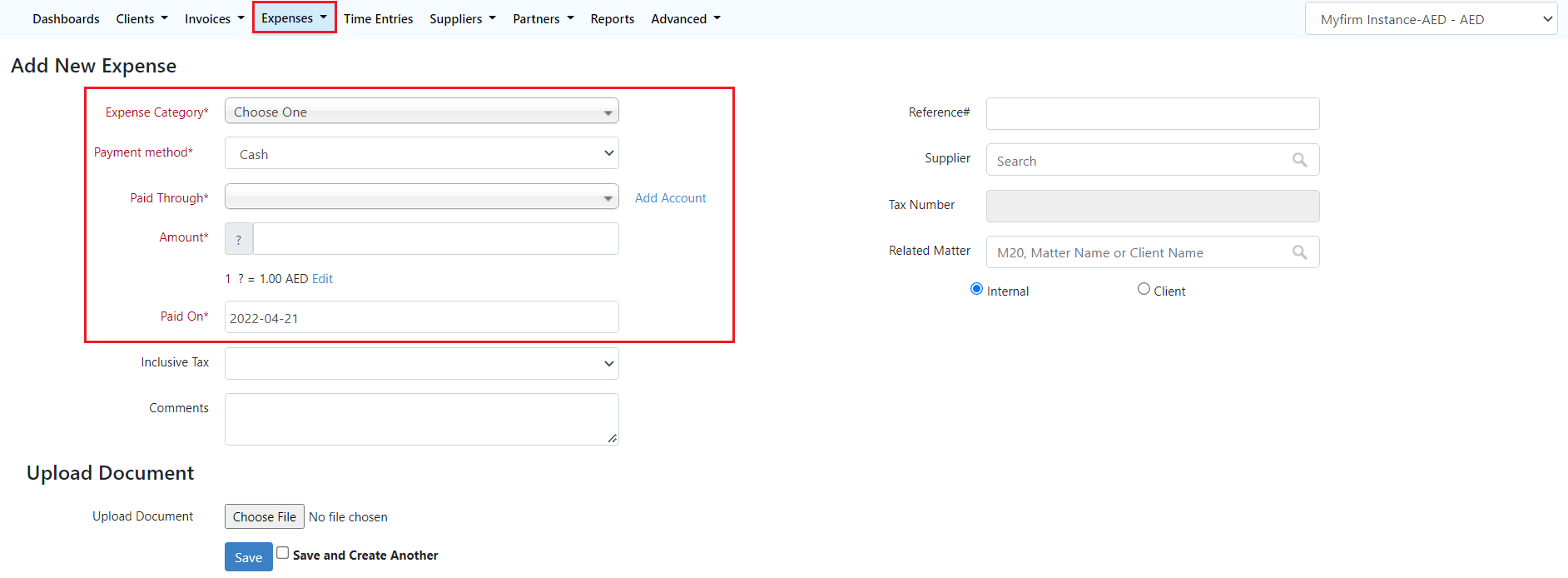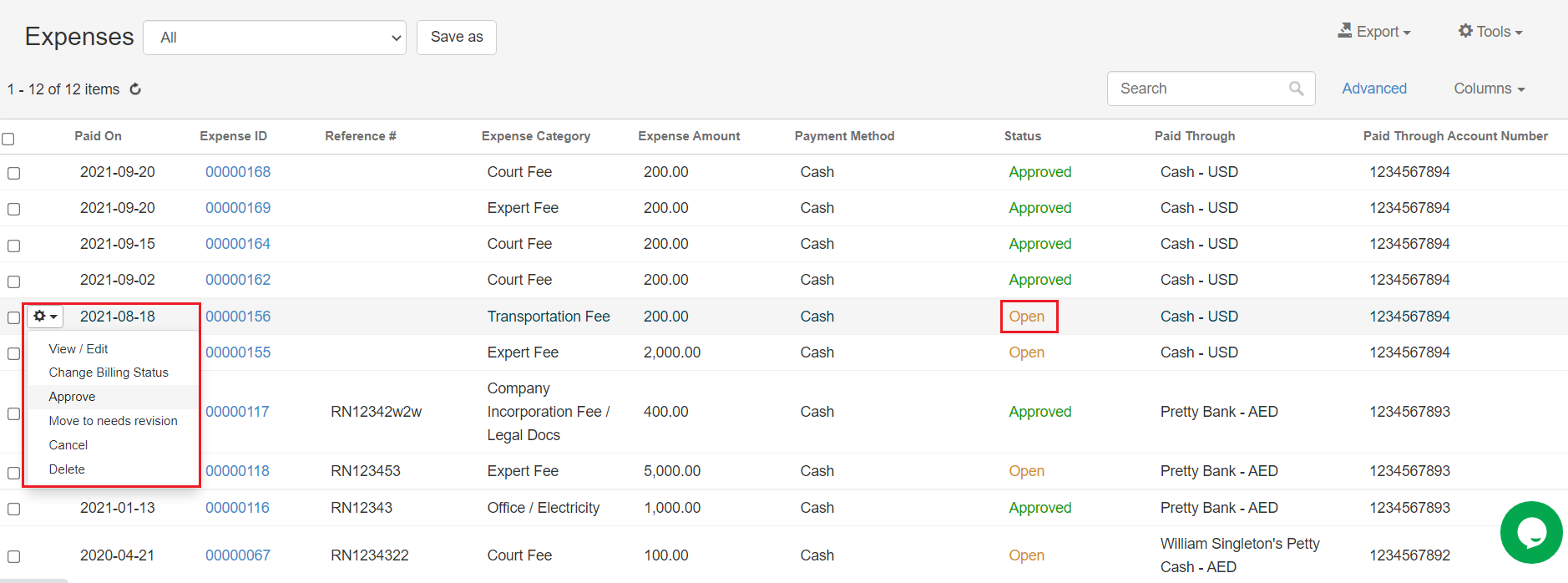Objectives
- Record new expense
- Access and edit all the expenses
Steps
From the Money Module, you can manage expenses which can be court fees, expert fees, translation, and so on.
You can record a new expense by clicking on the Expenses in the main menu, a drop-down list will appear, and click on Record Expense. You can also record expenses from the Tools button in the expenses grid or from the quick New button in the main menu.
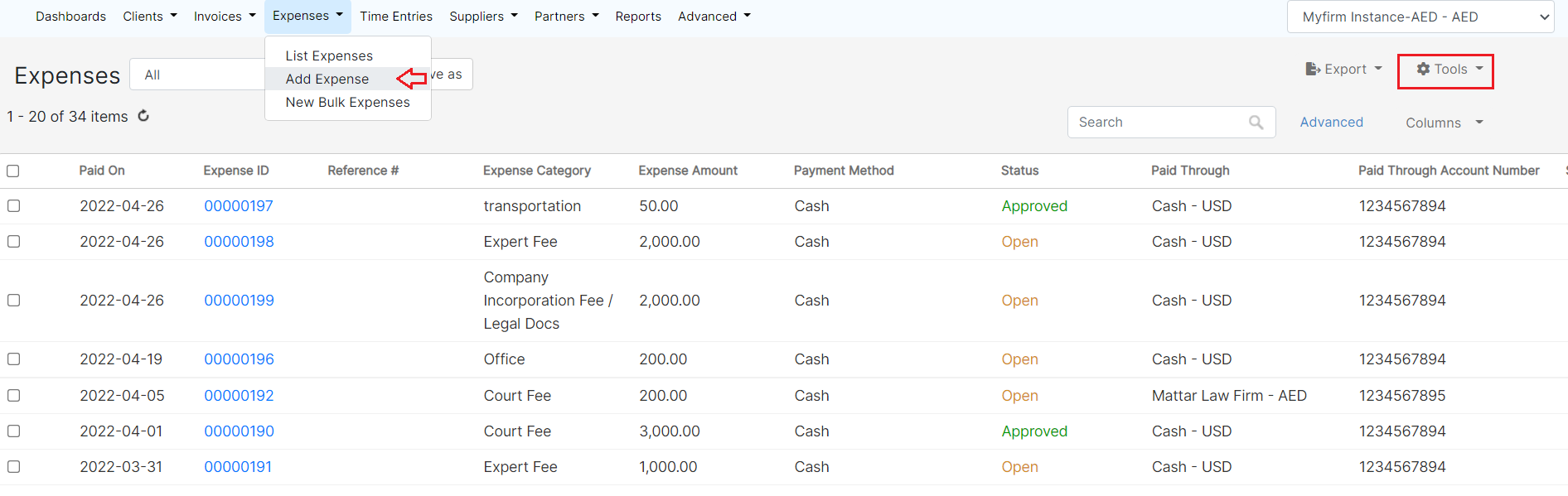
There are 5 mandatory fields: Expense category, payment method, paid through, amount and paid on.
- Expense Category: Categories are defaulted in the Money Settings.
- Payment Method: The method determines the types of accounts that appear accordingly:
- Cash: Cash Accounts
- Credit Card: Liability of type Credit Card Accounts
- Cheque & Bank: Bank Accounts
- Online payment: Bank Accounts and Credit Card Accounts
- Other: Cash, Bank and Credit Card Accounts
- Paid Through Account: The Account that appears as per the Payment Method. Accounts can be added on the fly via the Add account hyperlink. The Add account form will provide users the possibility to add Accounts of type Cash, Bank and Credit Card using this link.
- Amount
- Balance: After choosing the Paid Through Account, the system will automatically display the Balance of the Account for information.
- Exchange Rate: Exchange Rates will be used only in case the Paid Through Account's currency is different than that of the Entity.
- Paid On: date
- Inclusive Tax
- Comments
- Reference#
- Supplier: Looks up from the list of Suppliers
- Related Matter: If Expenses Are Recorded directly from the Related Expenses tab in a matter form, then the matter comes selected by default.
- You can choose if Internal or Client. When the Client is chosen, it could then be either Billable or Non-Billable
- Upload Document: Any attachment related to the Expense such as vouchers or similar. The Attachment can then be tracked in the Related Documents tab of the Expense.
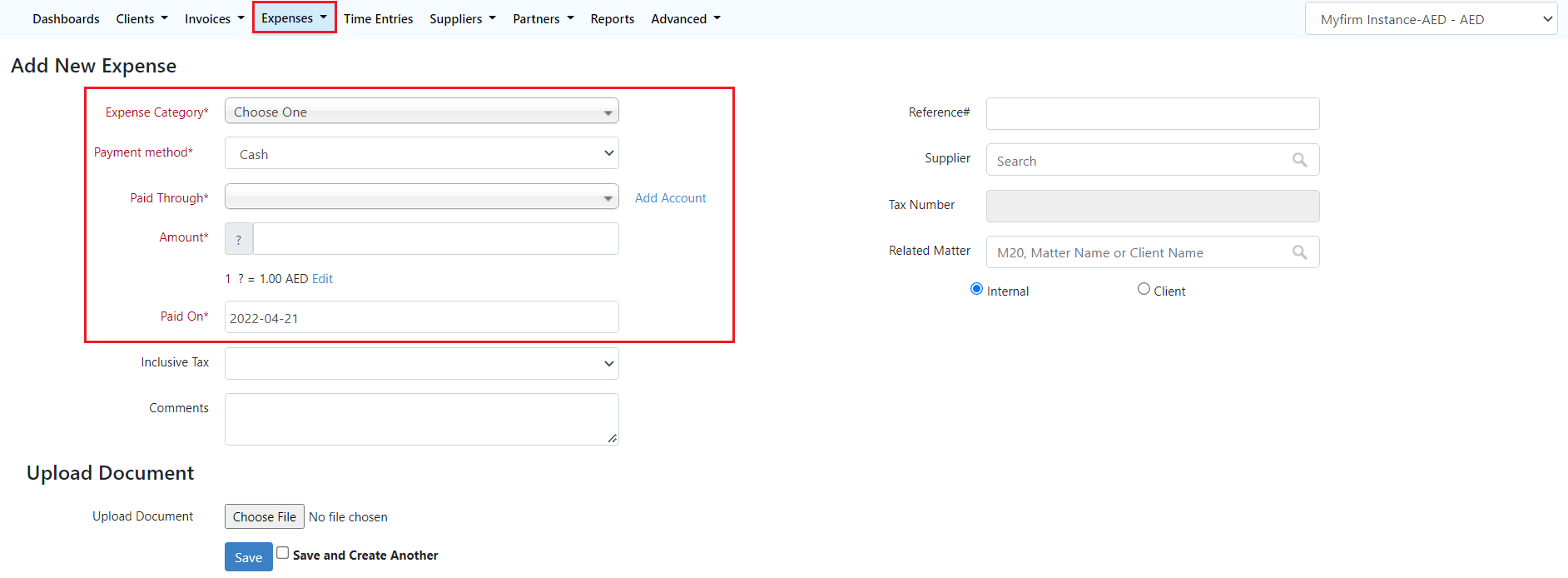
There are certain actions a user can do from the settings wheel next to an expense (view/edit, change billing status etc.). The admin can set an approval process where the user that is responsible for the Money module (ex. accountant) will have to approve recorded expenses before generating an invoice.
In this case, the expense is not yet approved and is still open, so the concerned user will need to approve it in order to move through the expense workflow. When the expense is approved, the concerned user will have the option to set it as “needs revision”.
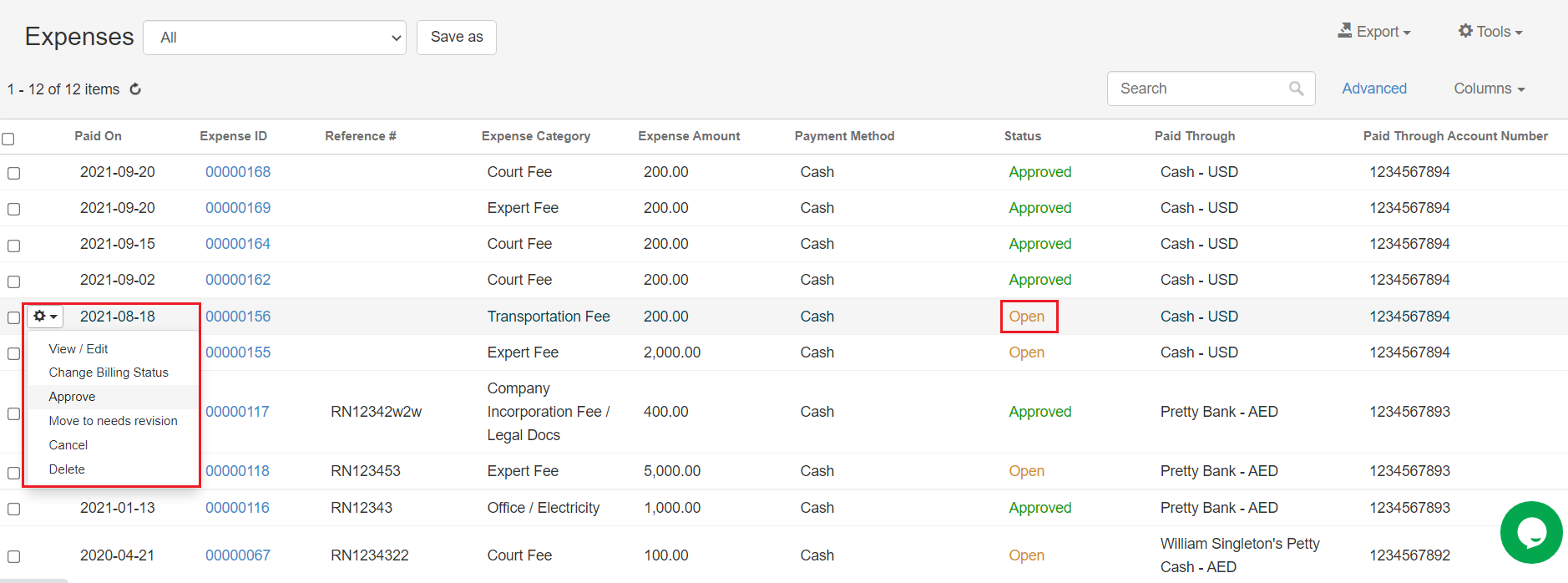
For more information about App4Legal, kindly reach out to us at help@app4legal.com.
Thank you!