Objectives
- Add Transitional Workflows
Steps
This guide will cover the configurable items on Workflow transitions from one status to the other.
This will be broken down in terms of Transition Screens, Notifications, and Permissions.
Benefits of setting workflows in place:
- The legal team, Requesters, and Contributors will be up to date with their Matter/Case statuses.
- Better efficiency in collaboration on the Matters/Cases.
- Management will be updated on how the Matters/Cases are going.
- Ability to generate SLAs and KPI reports.
To do so, go the System Settings→ Matters→ Manage Workflows
Choose the Workflow you want to use, or create your own.
Learn more about how to add and manage workflows here.
Click on the action wheel next to the status you want to start with and add a new transition.
Transitions are the changes that should be done in matter workflows, from one condition or status to another, but this can be managed in a way to keep the process efficient through transitional screens, notifications to the concerned people, and permissions.
To add a new transition give it a name, describe it if needed, and specify the transition from and to status.
Transition Screens:
On each status transition, we can enable a popup screen that will force the user to fill in certain fields. This is used to protect your data integrity, ensuring that users do not skip or forget to enter data required by our practice.
Notifications:
Notifications can be configured to inform the needed parties about changes in the Matter/Case. For example, if at a certain point, a manager needs to be informed that a Matter has passed a particular stage and requires their reviewal or approval, this can be achieved using a workflow.
Permissions:
Permissions can be set on each transition; this is used to control who has the ability to make changes in the transitions. It can be utilized to put in place approval/reviewal processes allowing only a specific user(s) to approve or reject a Matter.
Once created you can then list and view transitions easily from the workflow:
Examples of Corporate Matter and Litigation Case workflows are provided with explanations of their given transitions. Each arrow in the diagrams reflects a transition of statuses.
Corporate Matter Workflow Example:
Workflow Status Explanation:
- Request received: Start point of the Corporate Matter Workflow.
- Under review: The Legal team (Assignee, Team Leader, Legal Manager can review the submitted request).
- NMI[BU]: Need more information from the Business unit. If the requested Matter is missing any information/details on the submitted Matter after Reviewing (Under review status) the request can be sent back to the requester, and the Business unit can add the missing information/details and send them back to the Legal team.
- Under Drafting: Once all the needed information is provided by the requester, the Legal team can start working on the submitted request (for example Legal opinion, Legal advice, Due diligence, Review of documents).
- Completed: Once the Matter has been completed and the final version is ready (for example Legal opinion, Legal advice, Due diligence, Review of documents) is sent back to the requester.
Litigation Workflow Example:
Workflow Status Explanation:
- Request received: Start point of the Litigation Case Workflow.
- Under review: The Legal team (Assignee, Team Leader, Legal Manager can review the submitted request).
- NMI[BU]: Need more information from the Business unit. If the requested Litigation Case is missing any information/details on the submitted Litigation Case after Reviewing (Under review status) the request it can be sent back to the requester, and the Business unit can add the missing information/details and send back to the Legal team.
- Under Litigation: once all the needed information/details on this case are received, the Legal team can nominate an External law firm for this case and outsource it. Next, the External law firm will start working on this case (with all the Stages, Hearing, Court); if the external law firm needs more information on the case, they can request it from the Legal team and the Legal team can ask from the Business unit respectively.
- Withdrawn for Settlement: If the Legal team and opponent (or External Law firm) will agree on the claim: for example, paying the claimed amount, agreement breached fees/penalties, or any other; the case can be withdrawn and complete the remaining litigation activities.
- Strike-off: the case can be removed or canceled if: for example, the opponent company announced bankruptcy, the opponent(individual) is not in the country, the company’s internal reasons if the claimed amount is not worth the amount of spent amount.
- Enforcement: Once the Litigation went through all the stages (First Instance, Appeal, Execution) and: for example, court has ordered to pay 1mln USD to the plaintiff-> not the claimed amount (Judgement amount) can go to enforcement of this amount from the opponent.
- Case Closed: Once the judgment is announced from the Execution court and the Legal team of the company received the final judgment from the Court.
For more information about LEXZUR, kindly reach out to us at help@lexzur.com.
Thank you!


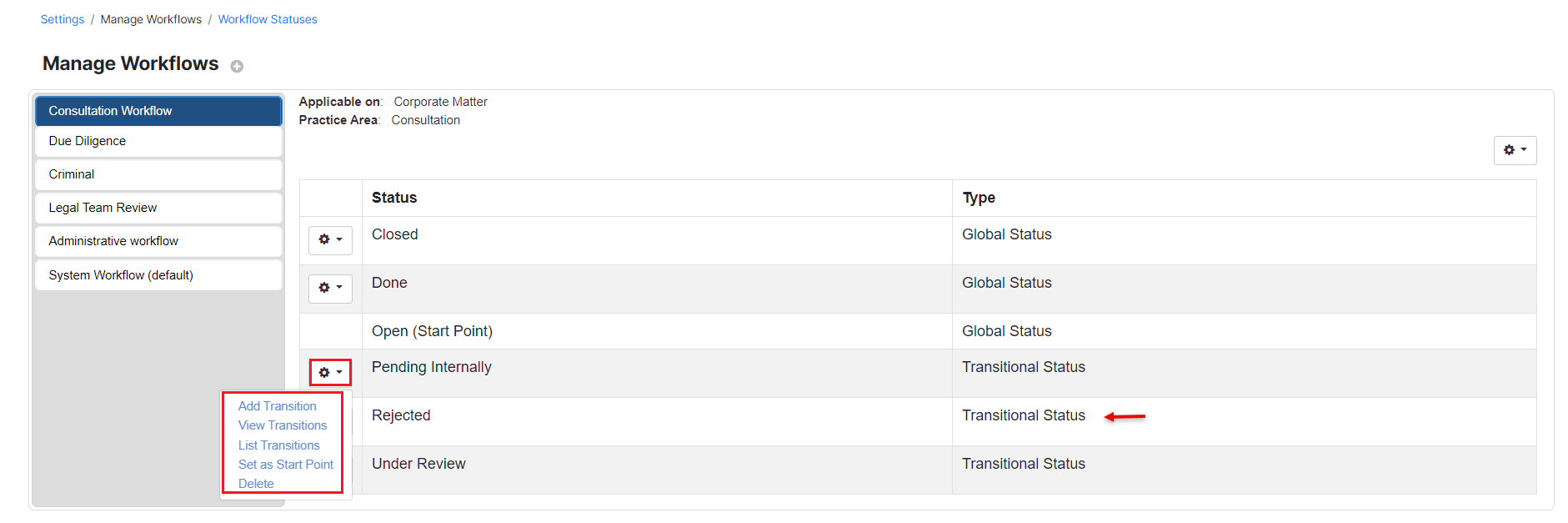
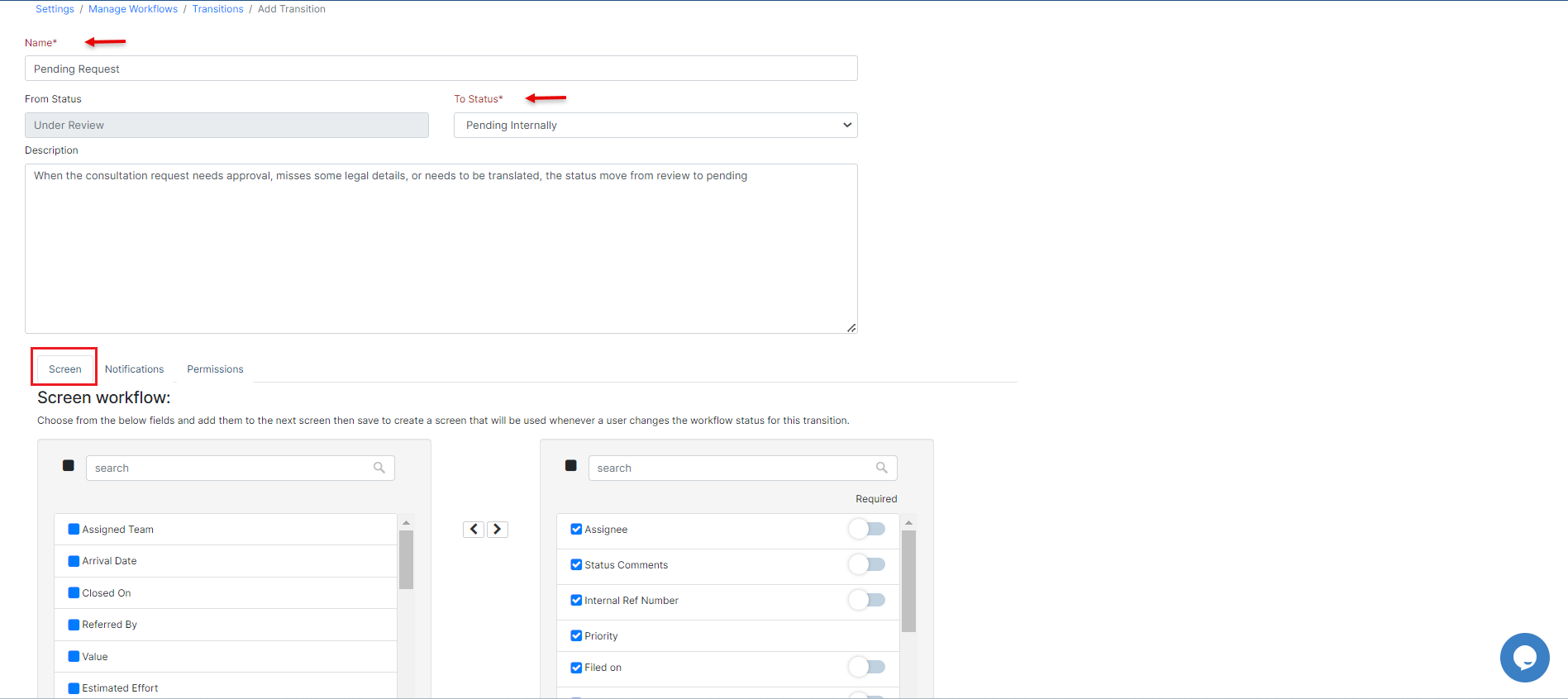

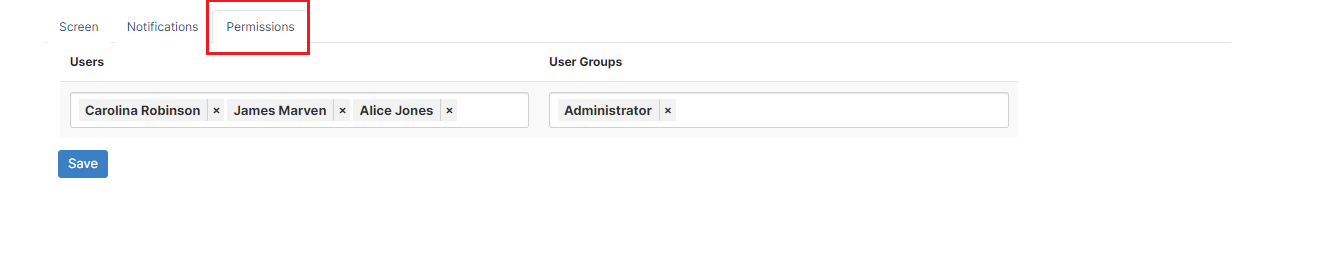

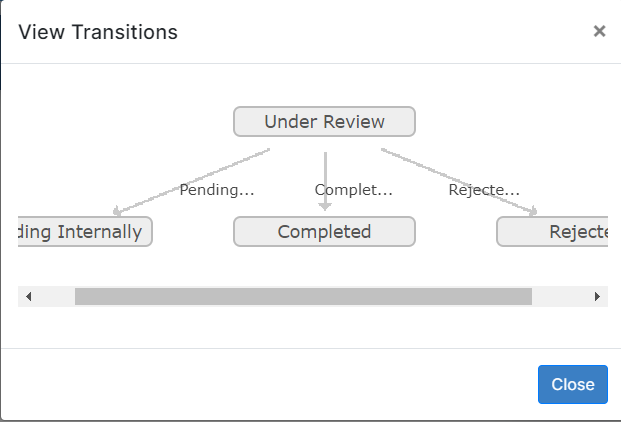
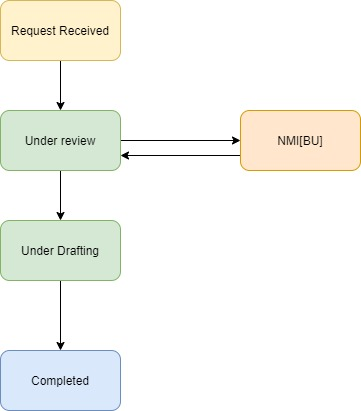
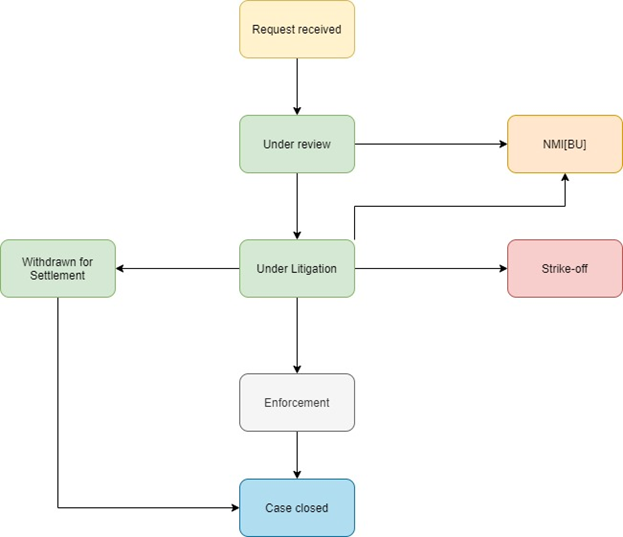

This page has no comments.