Objectives
- Insert a new Task
- Correct/Revise/Update data related to an existing Task
- Capture and manage a Task’s details
Steps
In LEXZUR, you can easily and efficiently manage your Tasks. First, from the Task module in the main menu, you can access all the tasks or the tasks requested by you.
You can simply add a new Task from the Create button in the main menu.
There are 6 mandatory fields to be filled, which are:
- Title: What is needed to be done on this task.
- Task Type: A defined list that can be customized on the fly.
- Assigned to: The User who is going to work on the Task. There is an "Assign to Me" quick button that automatically adds the logged-in user to the field.
- Requested by: The requester of the task.
- Priority: A defined list. Priority serves the color coding on Task Boards.
- Due Date: The end date of the task.
Once you finish, press Save.
Now that you have added your task, you can now manage all the related information.
You can start by using advanced filters to help you search for tasks based on your chosen criteria. For example, you can search for tasks that are assigned to a specific user.
You can click on the Task ID or the Title to open, edit, or capture more information related to the task.
On this page, you can change the workflow status of the task, and edit information related to general information, people, dates, and so on.
You can also add attachments and comments to the task.
Comments are used by the users to collaborate with each other on the task.
Last but not least, you can add checklists to your assigned task. This adds the ability to track progress and the percentage of completion for a given task.
For more information about LEXZUR, kindly reach out to us at help@lexzur.com.
Thank you!


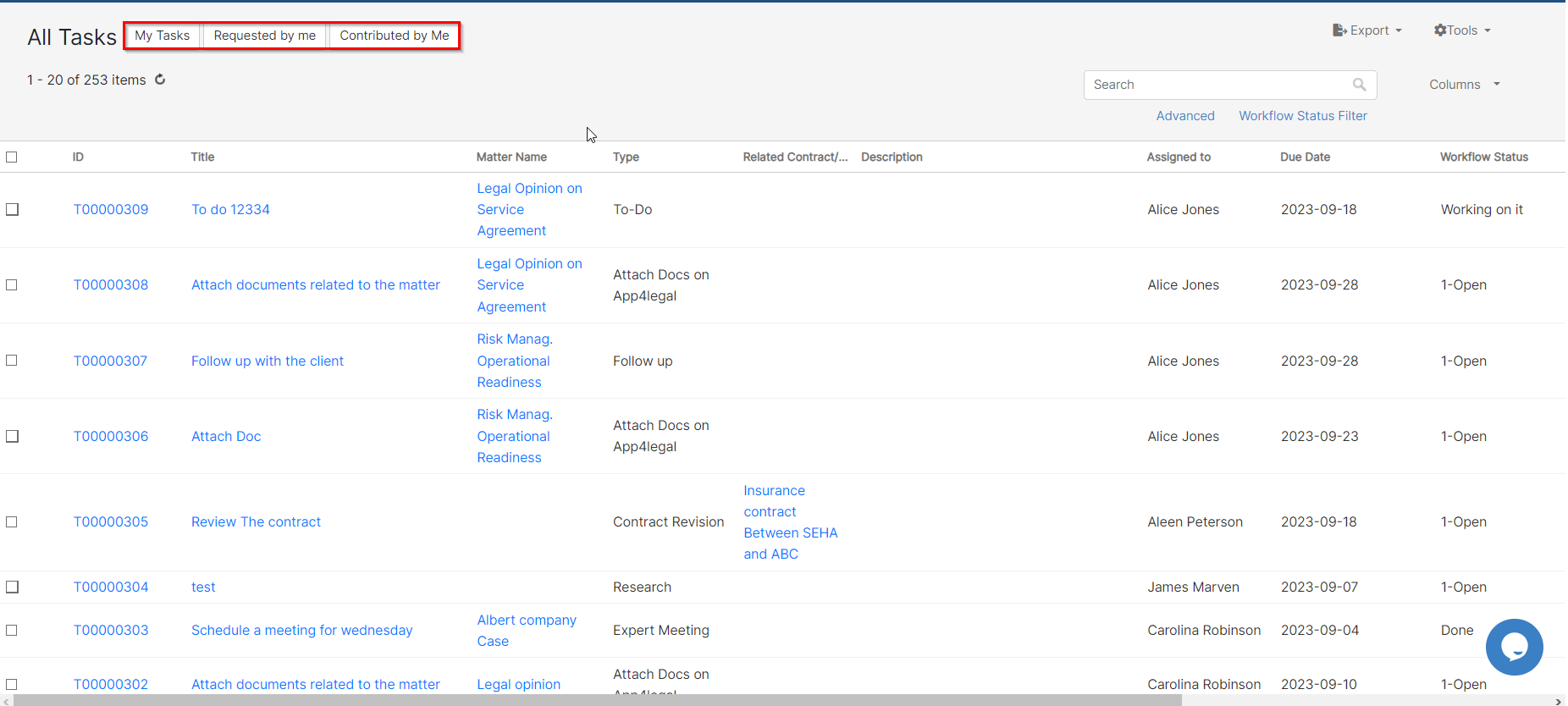
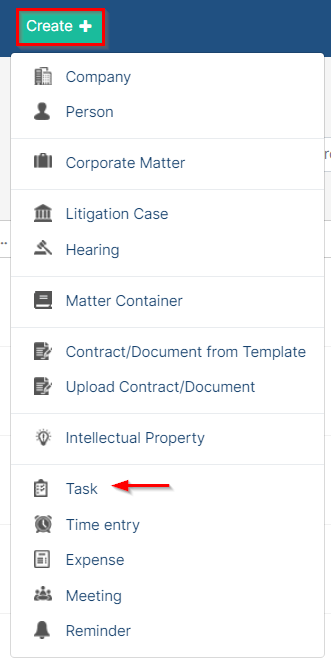
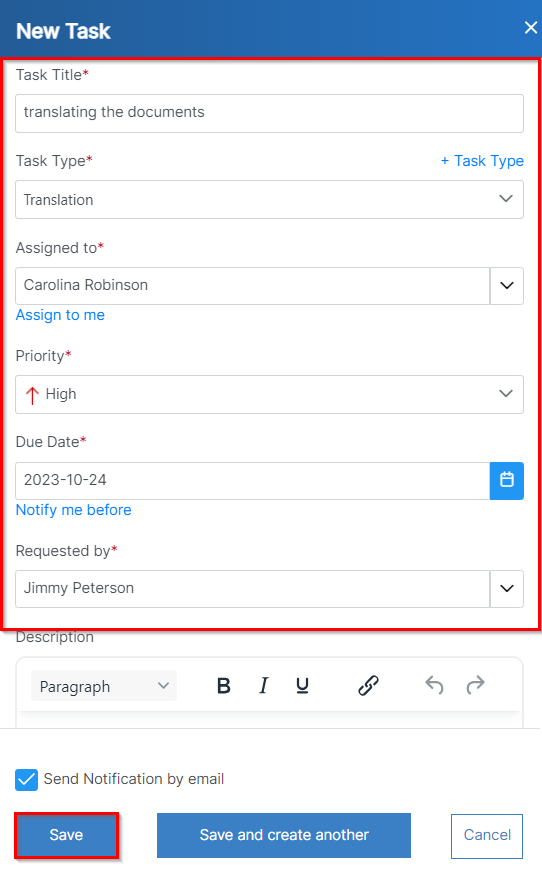
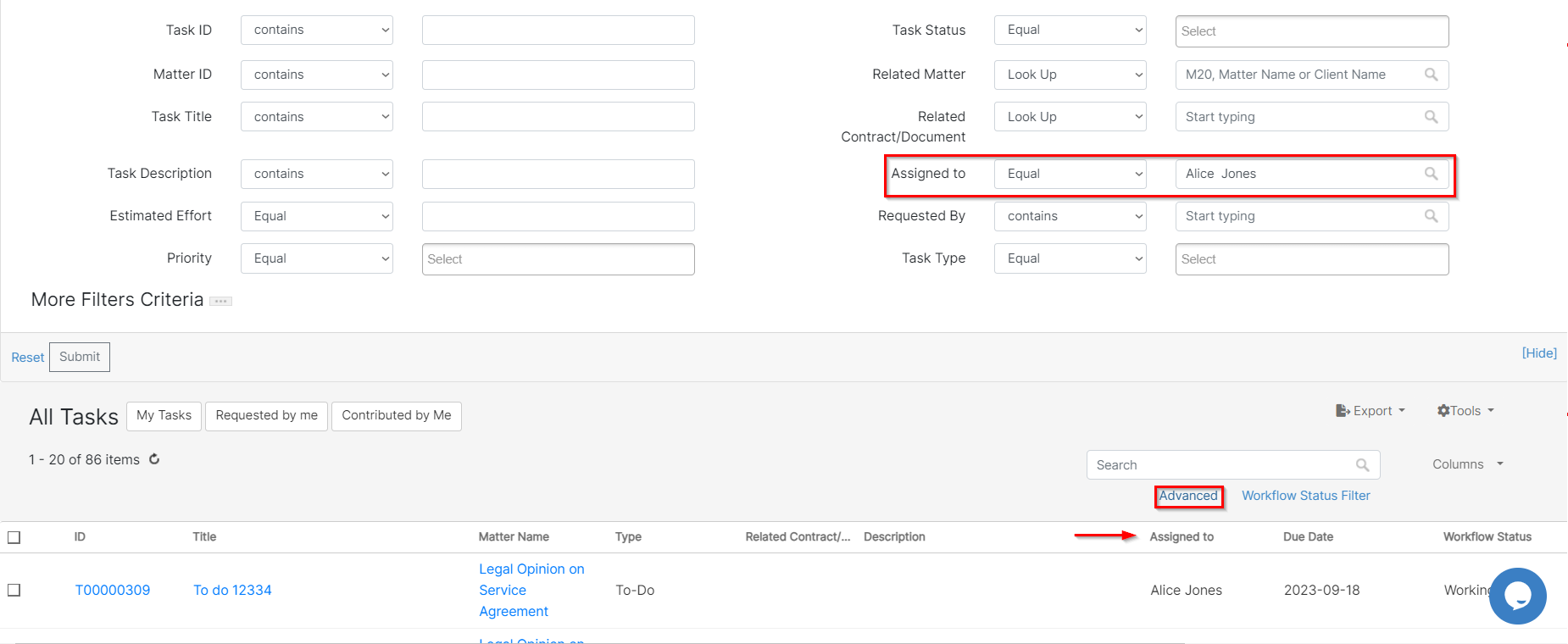
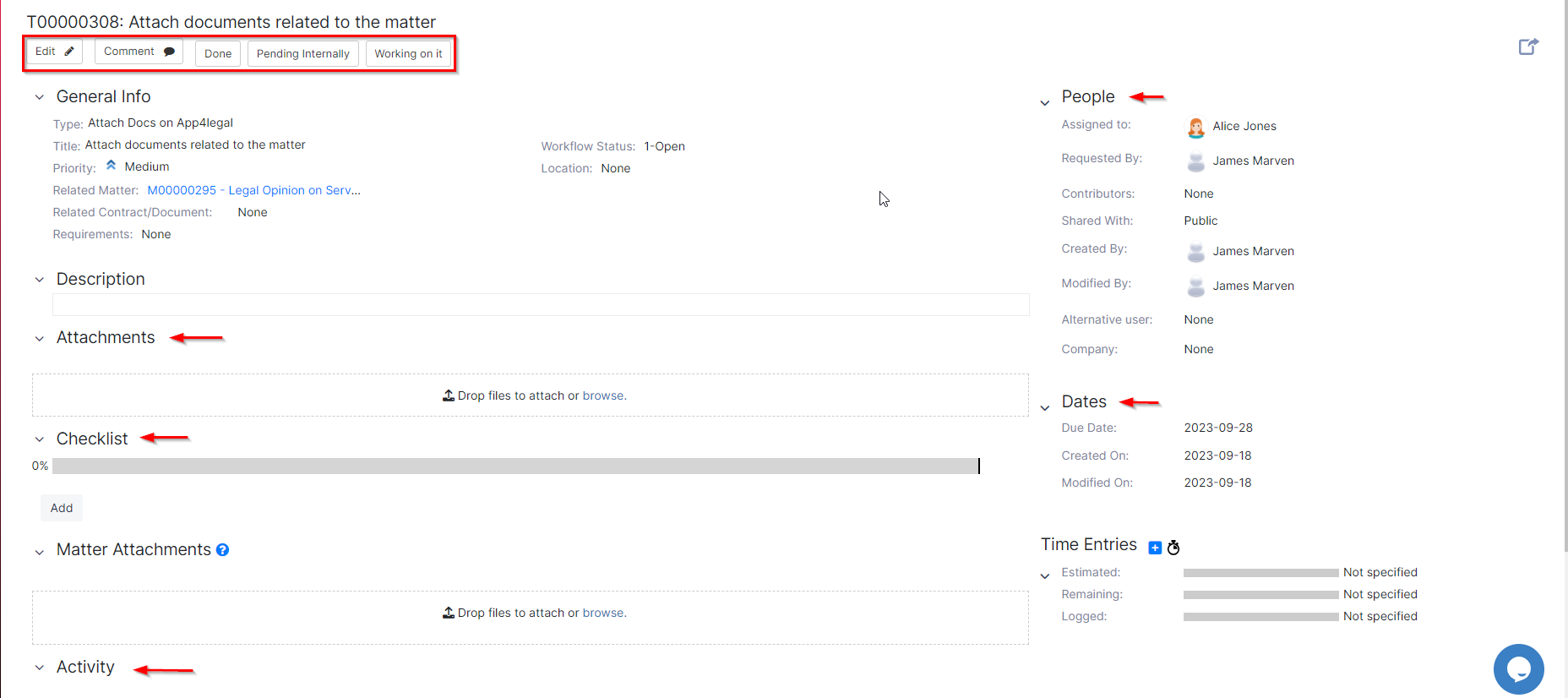

This page has no comments.