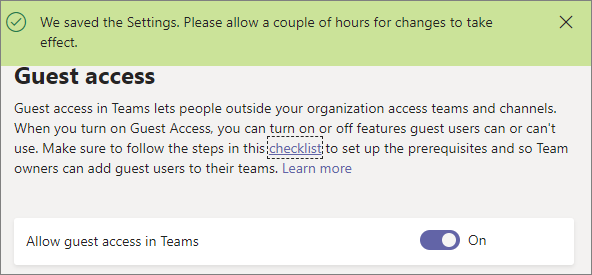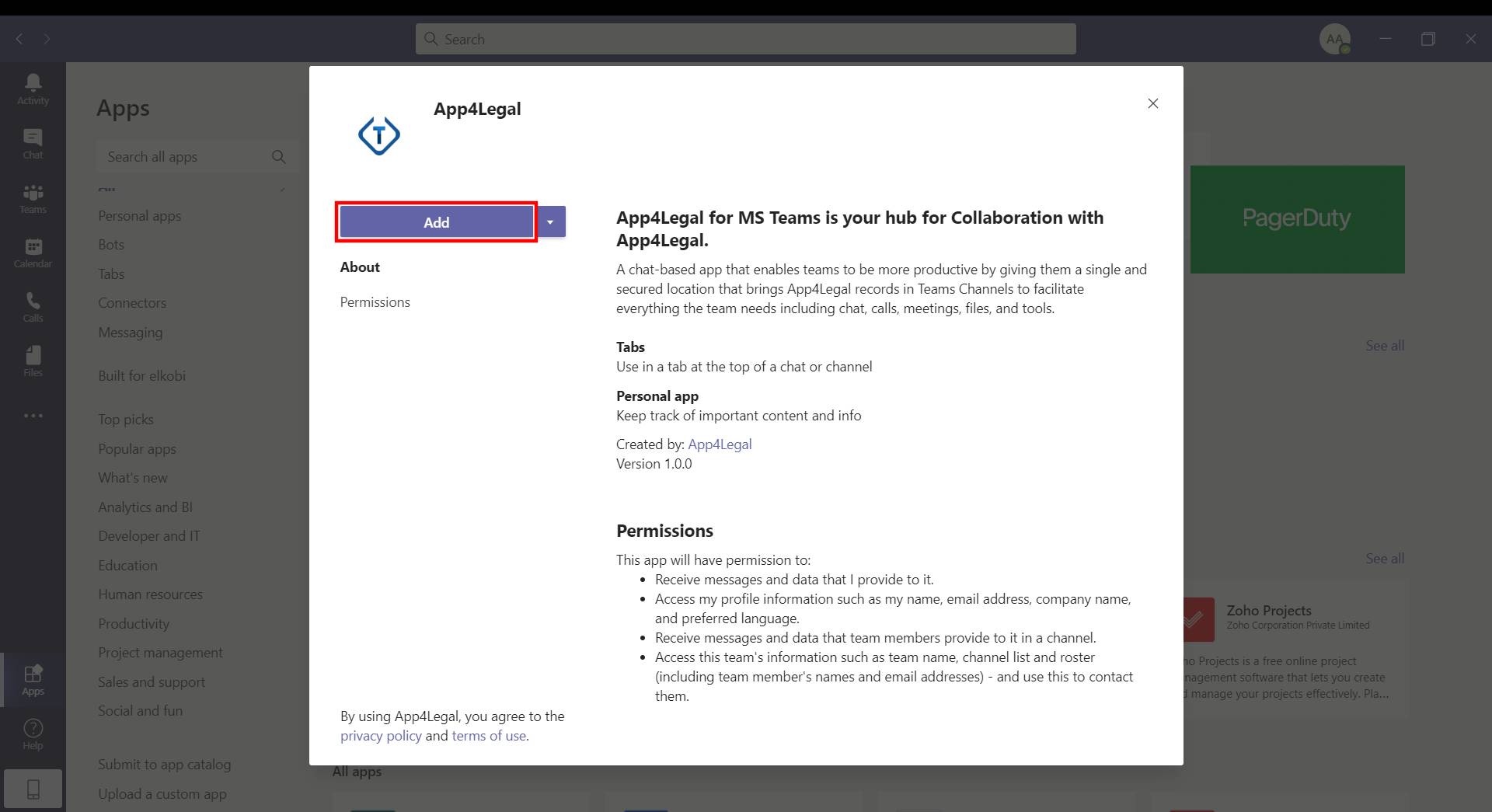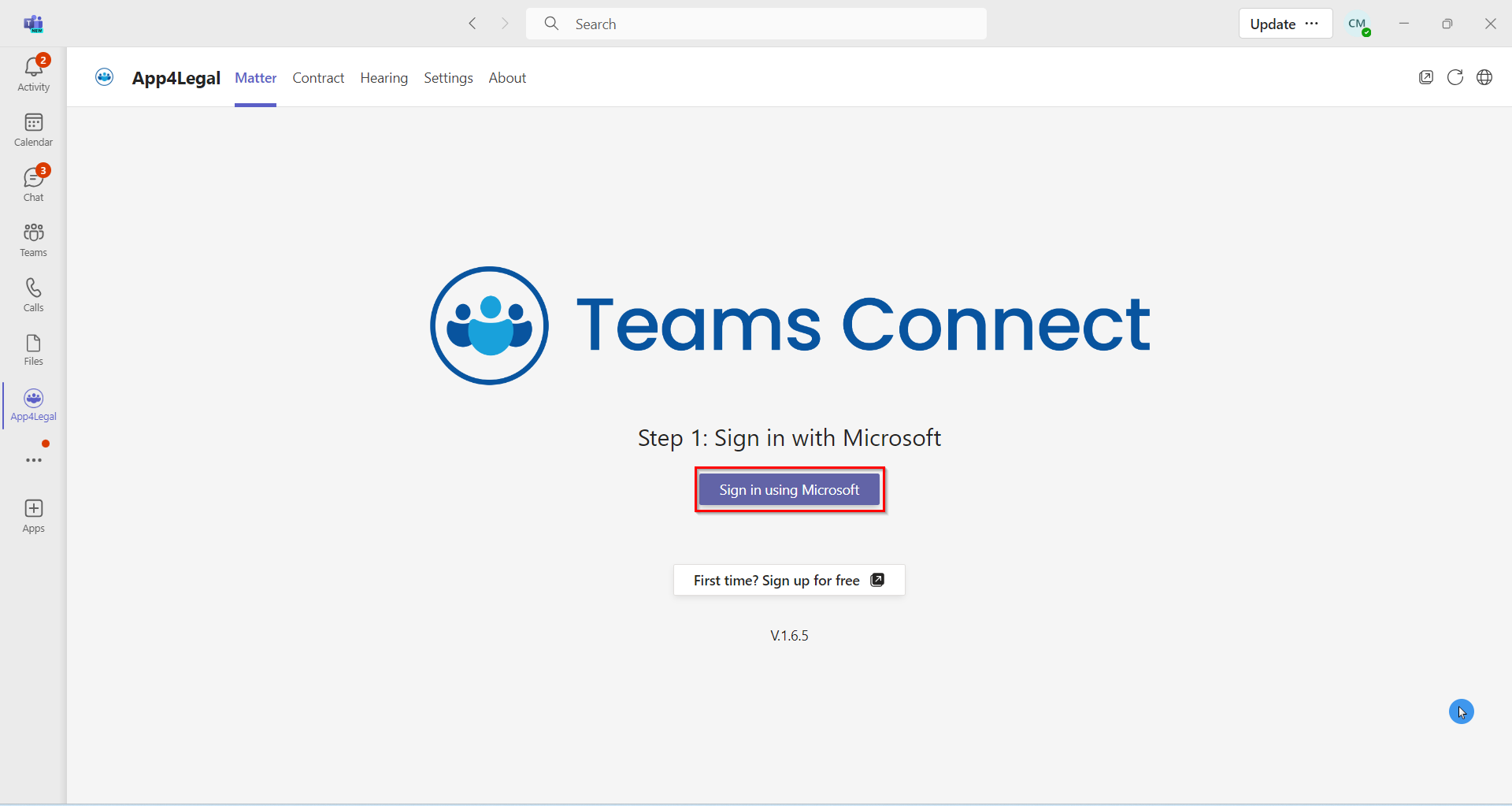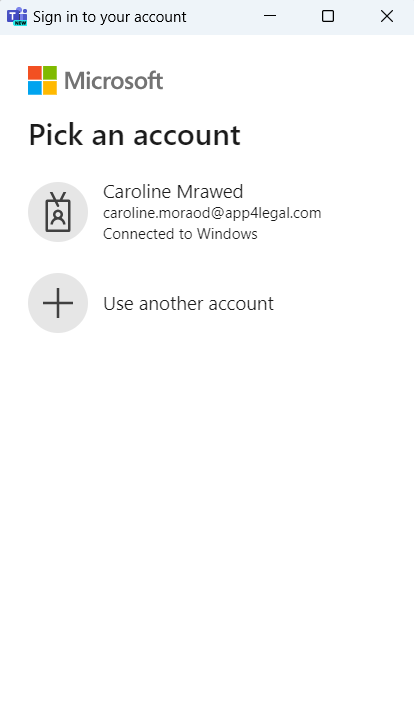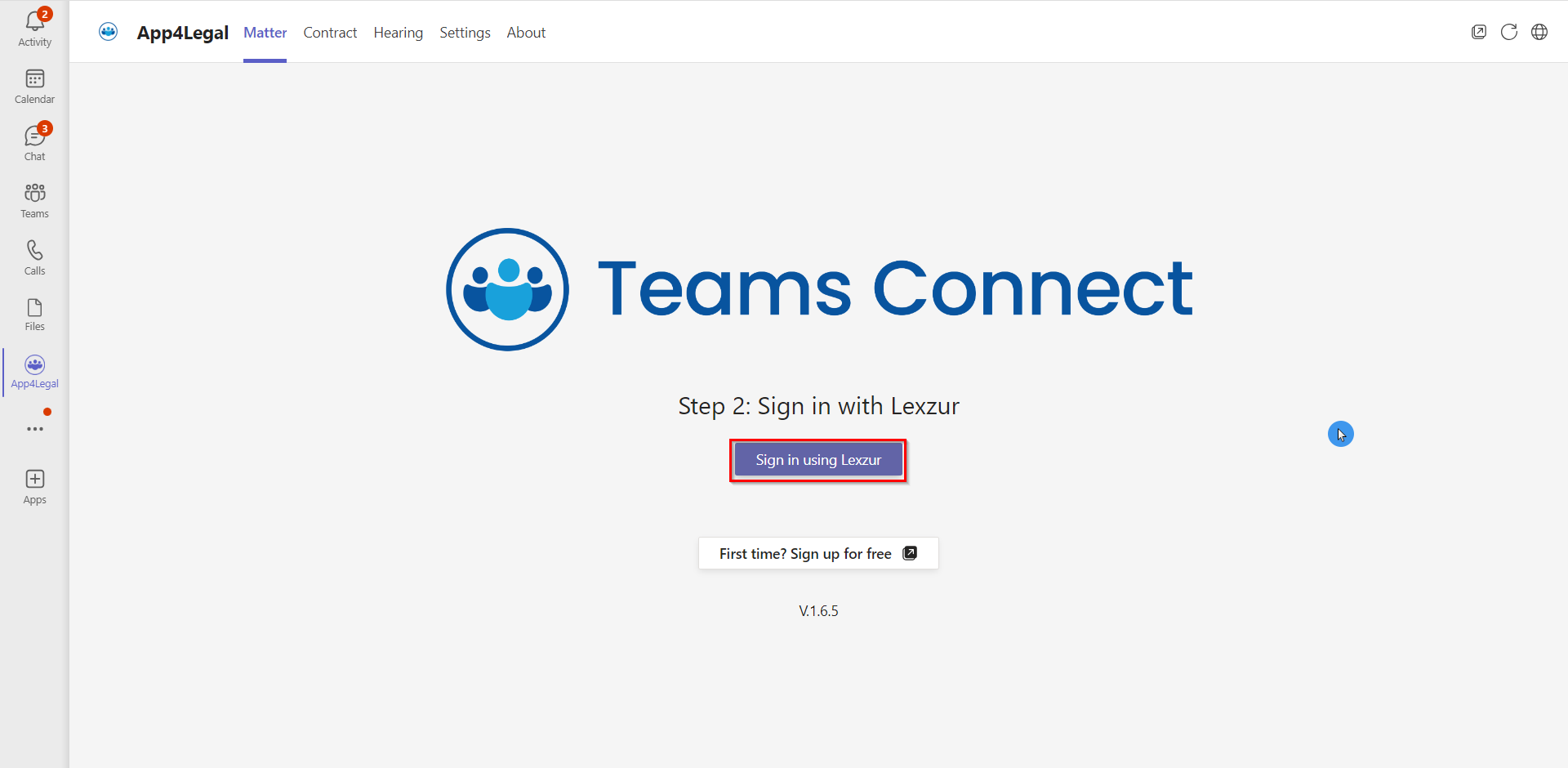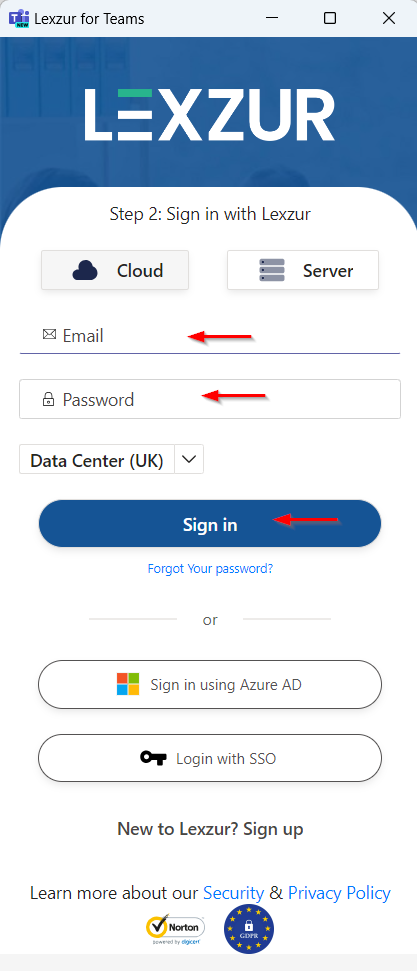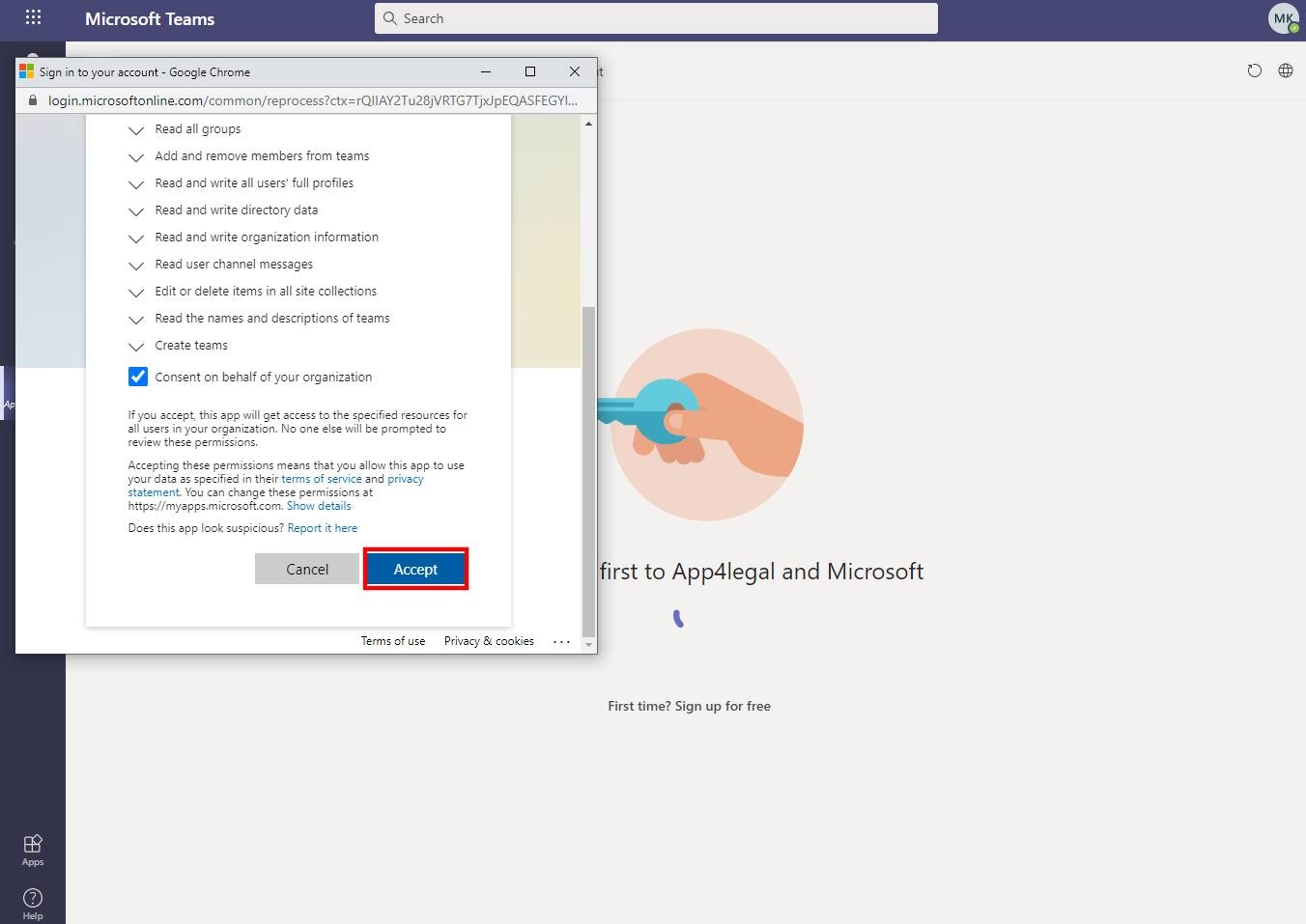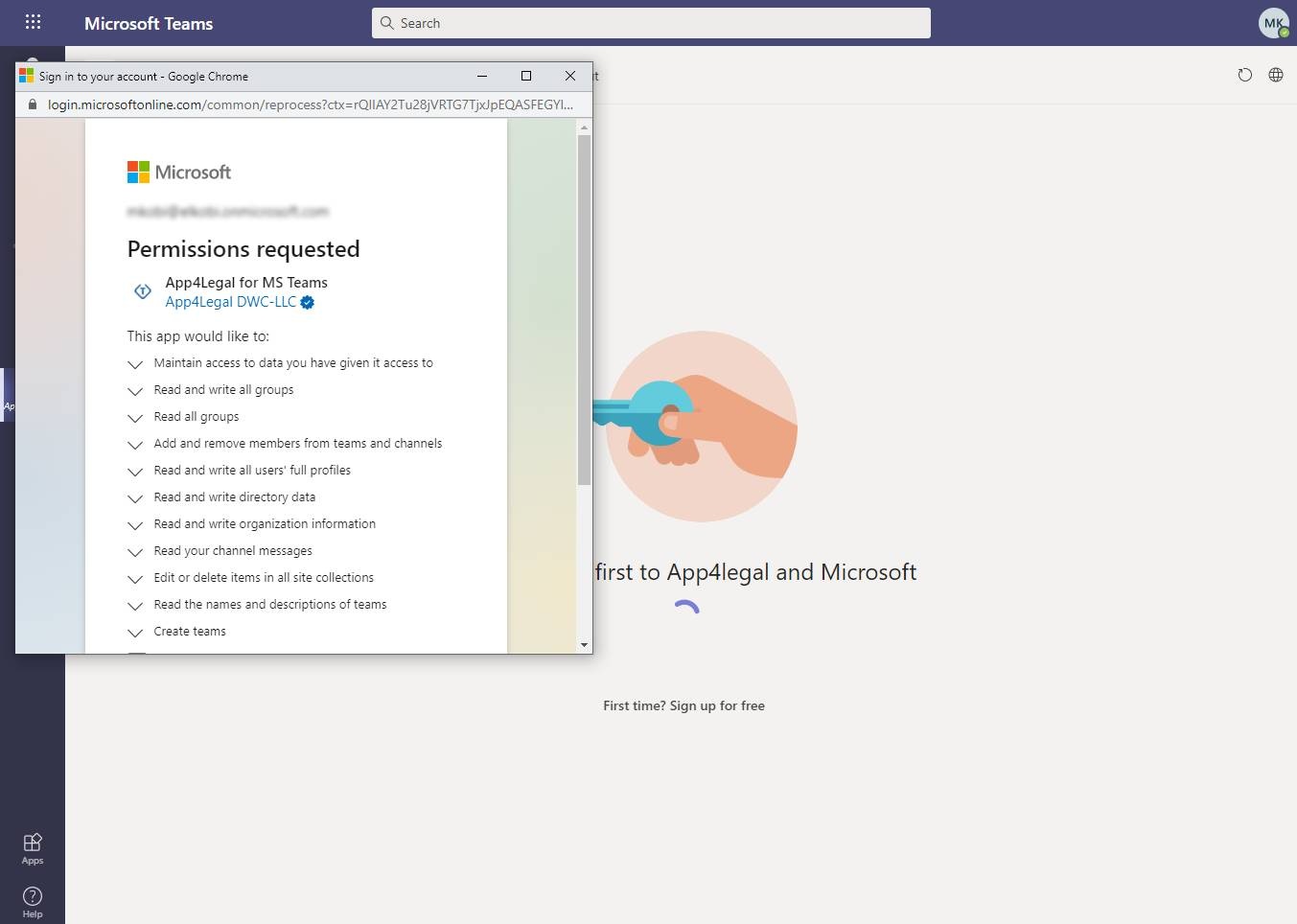Objectives
Steps
This Add-On is installed per Organization in Microsoft Teams Web or Desktop application.
LEXZUR Add-On in Microsoft Teams facilitates the collaboration, conversations, and video meetings between related contacts to a matter, litigation case, contract, and hearing in LEXZUR Lexzur core. It permits also to an archive of any conversation and files shared in Microsoft Teams to the LEXZUR Lexzur database.
PrerequisitesAnchor 1 1
| 1 | |
| 1 |
- Microsoft Teams support supports adding external users outside of the organization as guests, You must check whether this feature is enabled or not from the Microsoft Teams admin center. It is mandatory to enable this feature in order to have permission for adding to add contacts from LEXZUR Lexzur to the organization as Guests. To enable it, please follow the steps below:
Sign in to the Microsoft Teams admin center.
Select Org-wide settings > Guest access.
Set Allow guest access in Microsoft Teams to On.
Note:
| Note |
|---|
| Changes may need 24 hours to take effect. |
How to install the Add-On on Behalf of the User?Anchor 2 2
As a Teams admin, you can Install apps on behalf of users. You choose which apps are installed by default for users when they start Teams. Keep in mind that users can still install apps themselves if the app permission policy that's assigned to them allows it. You can use the default policy to install the LEXZUR app for your organization's users:
- In the left navigation of the Microsoft Teams admin center, go to Teams apps > Setup policies.
- Click on Org-wide default policy.
- Under Installed apps, select Add apps.
- In the Add installed apps pane, search for the apps you want to automatically install for users when they start Teams. You can also filter apps by app permission policy. When you've chosen your list of apps, select Add.
Note:
| Note |
|---|
| It may take a few hours for the app to be installed. |
...
| For more info, please check the Microsoft official document. |
How to install the Add-On
...
by users?Anchor 3 3
As a user, you can install the app manually if the above steps do not succeeded succeed and the app does not appear in your applications panel.
In Within Microsoft Teams, press navigate to the left column and select the Apps button in the left column, then . Next, search for LEXZURApp4Legal. Press Click on the app then Add button on the opened LEXZUR setup window, and Add it.
How to login?
After successfully adding it, you can now access the App4Legal app directly within Teams. Begin by signing in with your Microsoft credentials.
Then sign in with Lexzur:
Use your Lexzur credentials for logging in. Additionally, you have the option to log in using Azure AD or Single Sign-On (SSO).
Once LEXZUR Add-On opened, a "Sign in with Microsoft and LEXZUR" will appear in the middle of the page. Click it to start the authenticate process with Microsoft and LEXZUR servers.
- Microsoft authorization
The first step, Microsoft authentication will be done automatically using the logged-in account in Microsoft Teams. PLEASE MAKE SURE TO ACCEPT ANY PERMISSIONS NEEDED TO AVOID ADD-ON MALFUNCTION, ONLY ORGANIZATION ADMINSTRATOR CAN ACCEPT THESE PERMISSIONS. The add-on uses lots of permissions in order to achieve its goals, these permissions include access and editing of the following objects: Team, Channel, User Extensions, Organization Extensions, ChannelMessages, ChannelMembers, and other permissions. It is a must to accept the permissions needed for a logic add-on functionality. Click Accept to grant the consent for the user and the application to have access to Microsoft resources.
- LEXZUR Login
The second step is to login into the LEXZUR server by entering the credentials in the pop-up appearing on the top of the LEXZUR add-on page.
Once logged in, you will be able to use the add-on and benefit from its features.
How to use it?
The current version of the add-on composed of four main tabs. Three tabs aim to create channels under LEXZUR teams which will be created automatically upon channel creation and member selection, and the fourth tab is the setting tab for any user customizable options and defaults.
The supported modules:
- Corporate Matter
- Litigation Case
- Hearing
- Contract
LEXZUR teams:
- LEXZUR-Corporate Matter
- LEXZUR-Litigation Case
- LEXZUR-Hearing
- LEXZUR-Contract
To create a channel related to any module, click on one of the three mentioned tabs, then select the intended issue to want to talk about it in the Search box, click Search. If it is the first time using the add-on or no team of the issue type is found, the add-on will create a new team and add the legal member of the organization to it, otherwise, the add-on will search if a channel for the same issue is also already created. If yes, a pop-up will appear to permit the user to choose the related channel or create a new one, otherwise will move to the next screen: Channel member selection.
In the next screen, you will have the following options:
- Invite External* LEXZUR contacts as guests to the channel
- Add members from the organization to the channel
- Select any related contacts to the current issue (matter, litigation, hearing, or contract) to be present in the channel
*It means not related directly to the issue.
Search for any external contacts that need to be included in the channel and press Add button. The same for adding organization members.
After finishing choosing the channel members, press the Meet Now button. Meanwhile, the add-on will create the channel, add the members and invites the guests if any, and prepare the environment.
After channel creation complete, the add-on will redirect you automatically to it.
How to export channel conversations and files?
LEXZUR add-on will add on the top of each created channel an LEXZUR Tab, this tab permits to export of the channel conversations as notes and files as attachments to the related case or contract.
- Export Channel Conversations
After entering a note title, you must choose between Full or Newest conversation options. Full conversations mean export all conversations in the channel, while Last updated means export only the new or updated conversations. Click the Export Conversation button to start the process, if it succeeded, a pop-up will appear successful exportation message with a hyperlink to the related issue.
- Export Channel Files
...
For more information about LEXZUR, kindly reach out to us at help@lexzur.com.
...