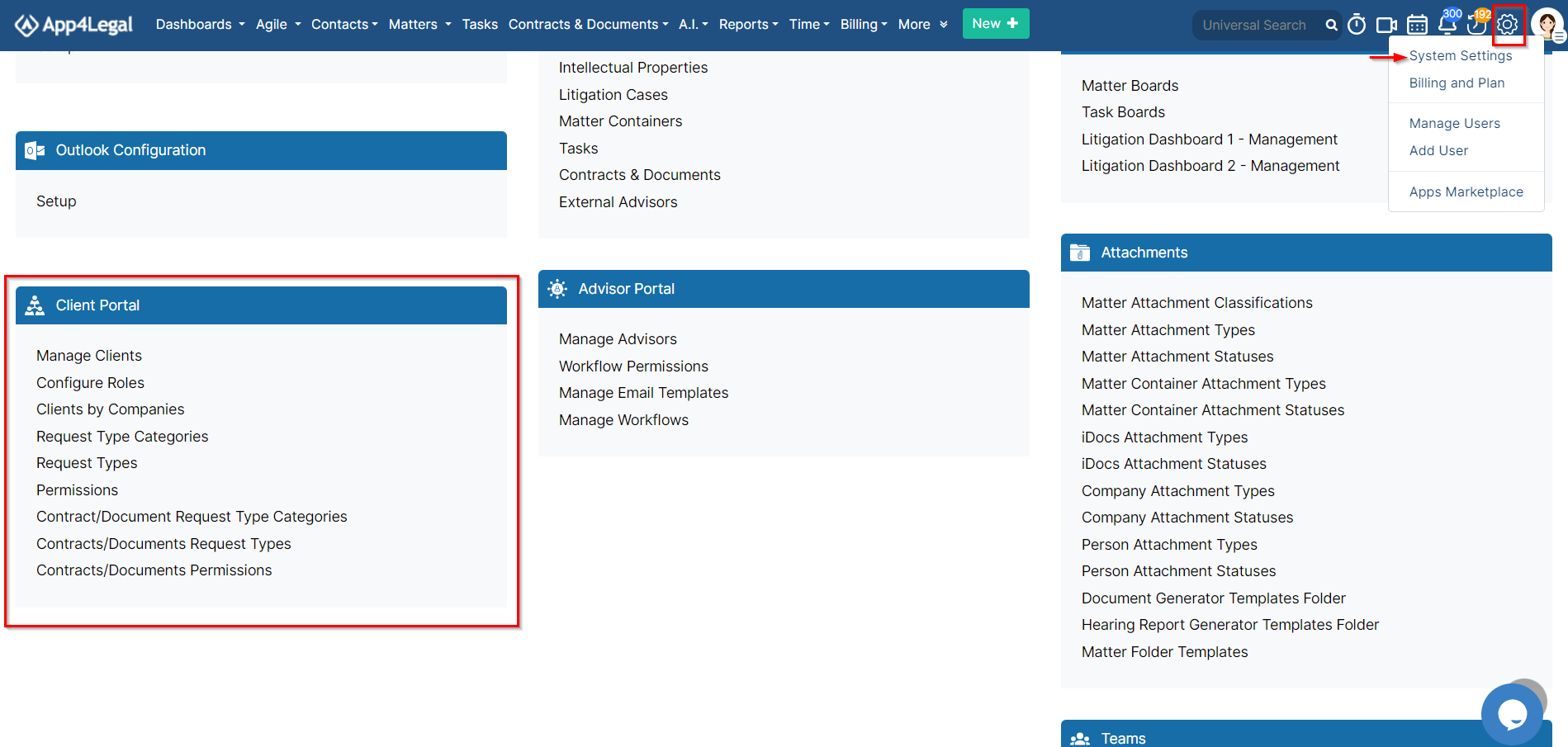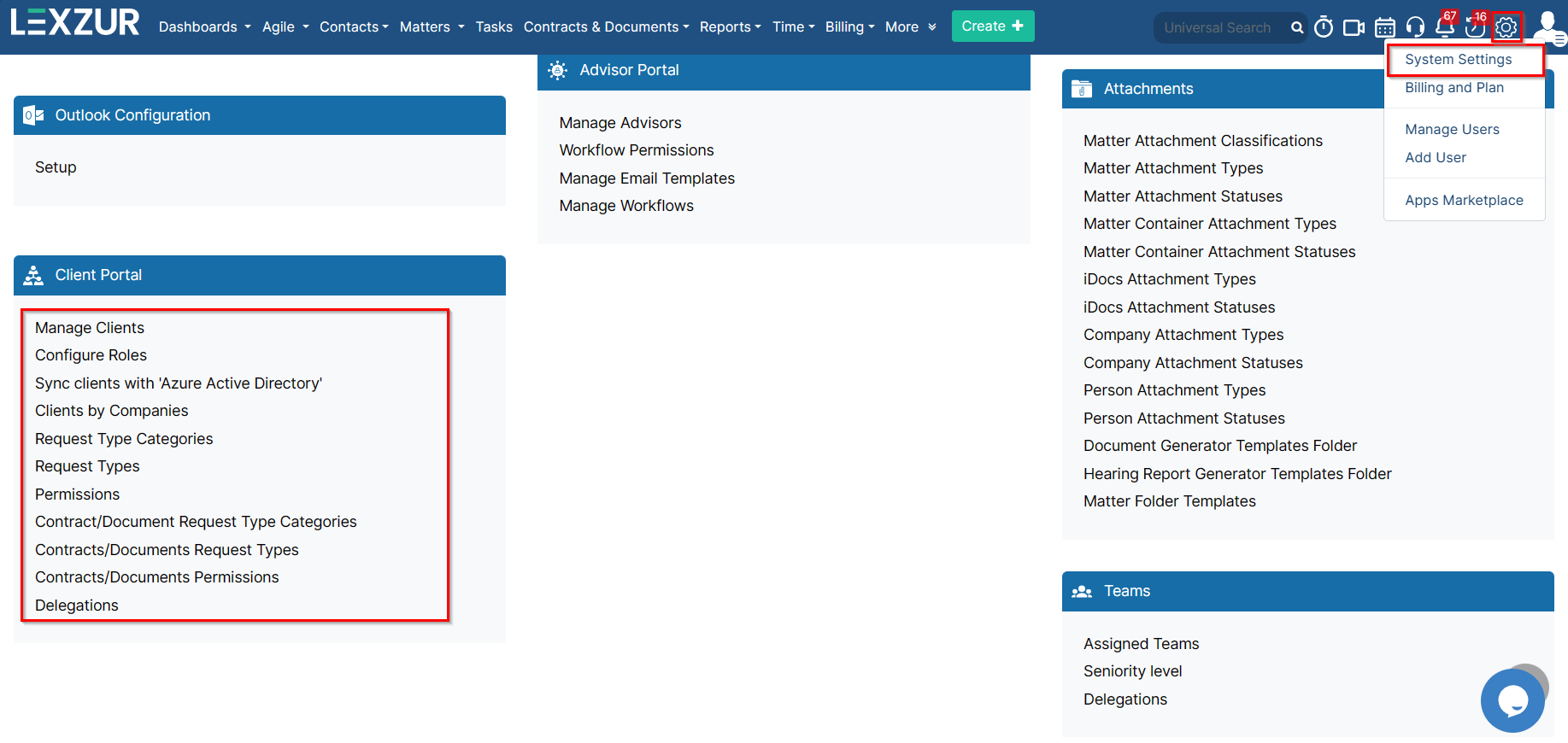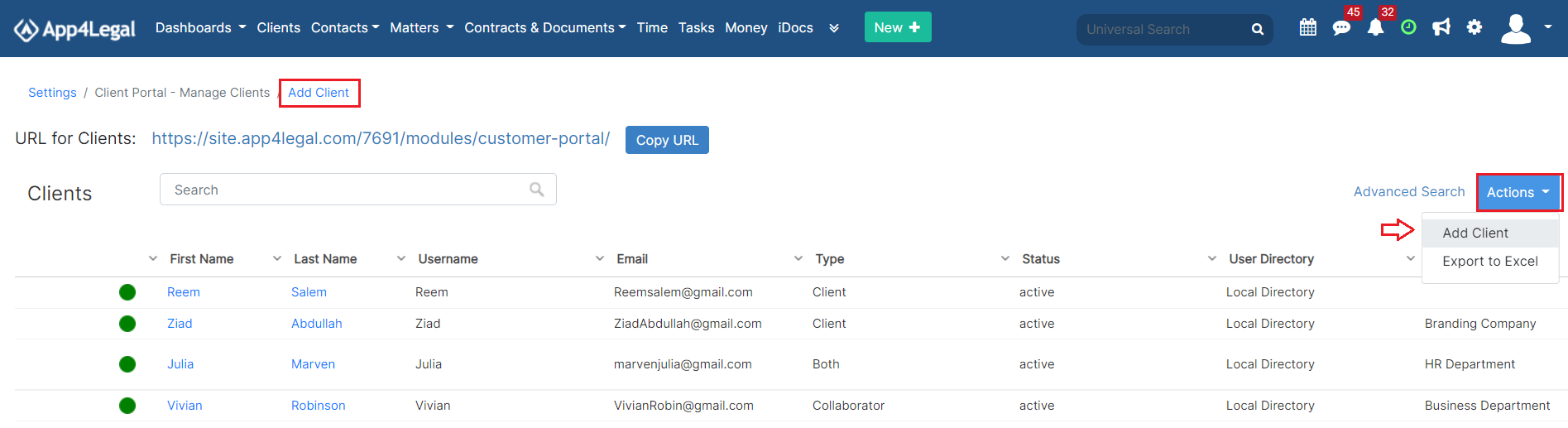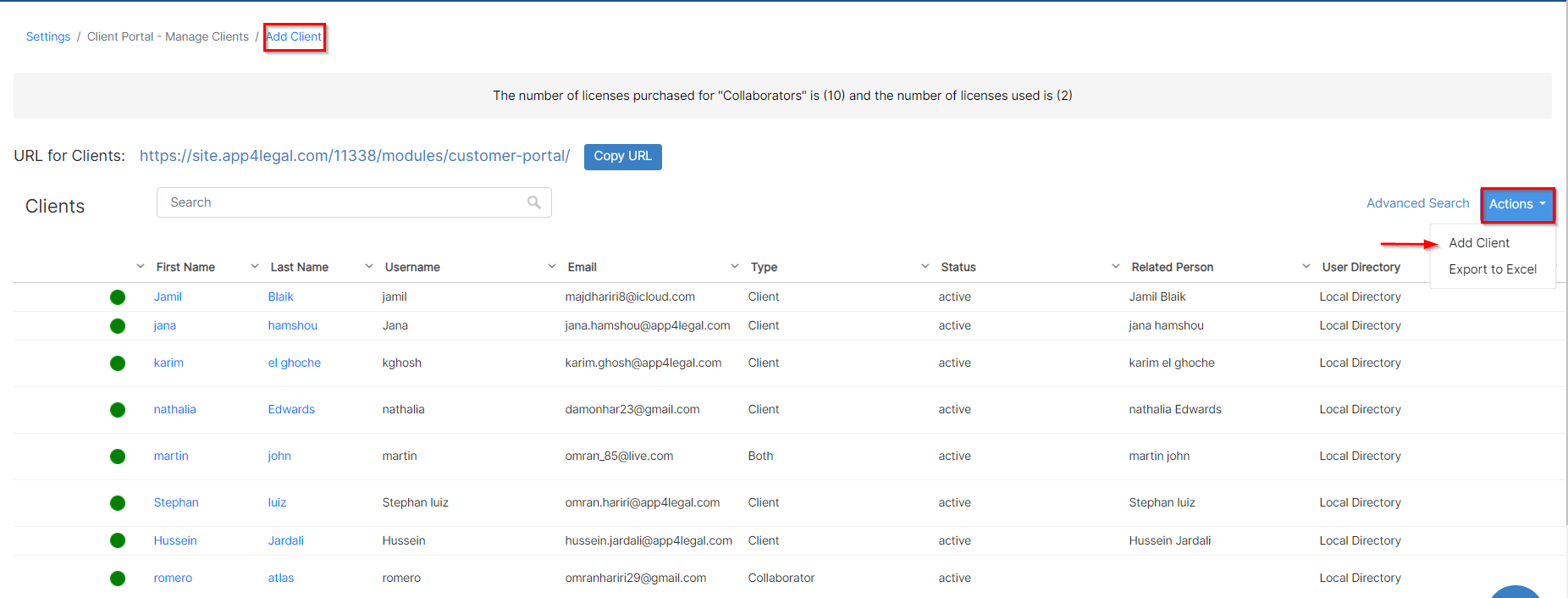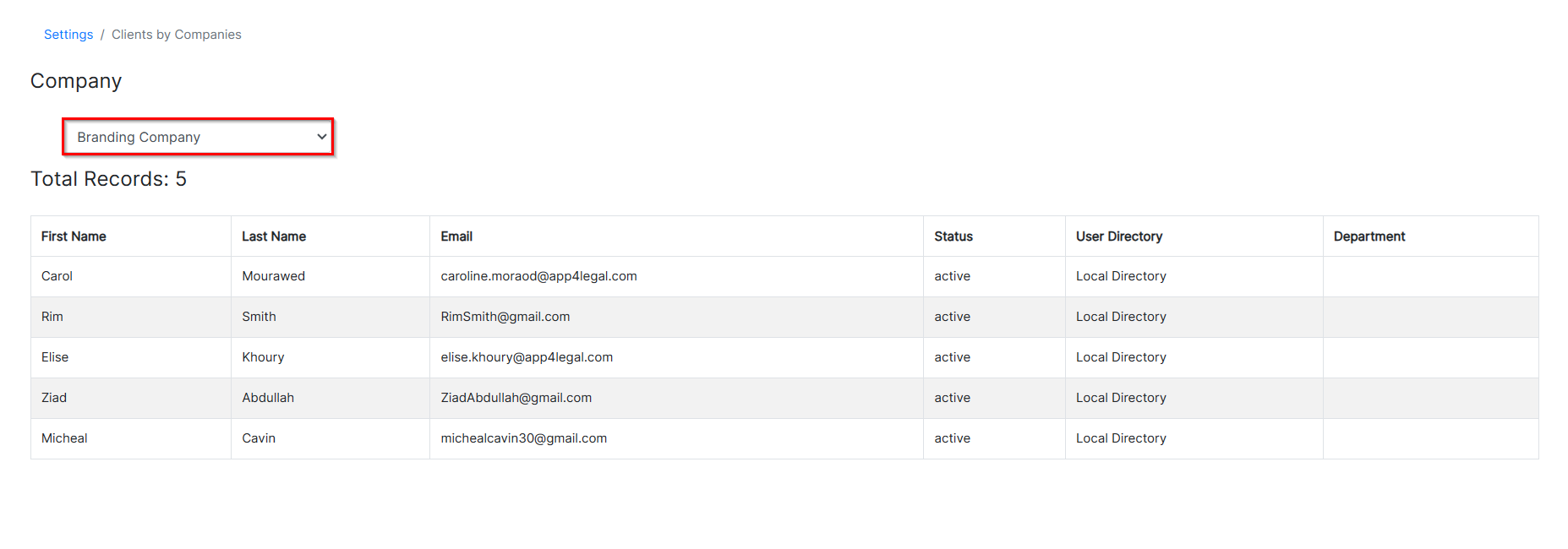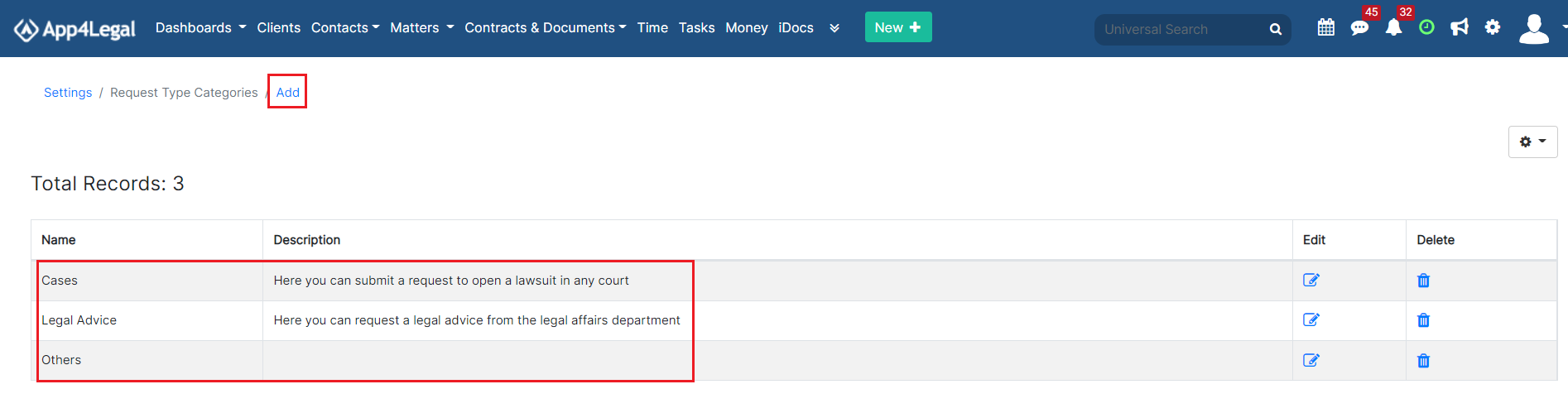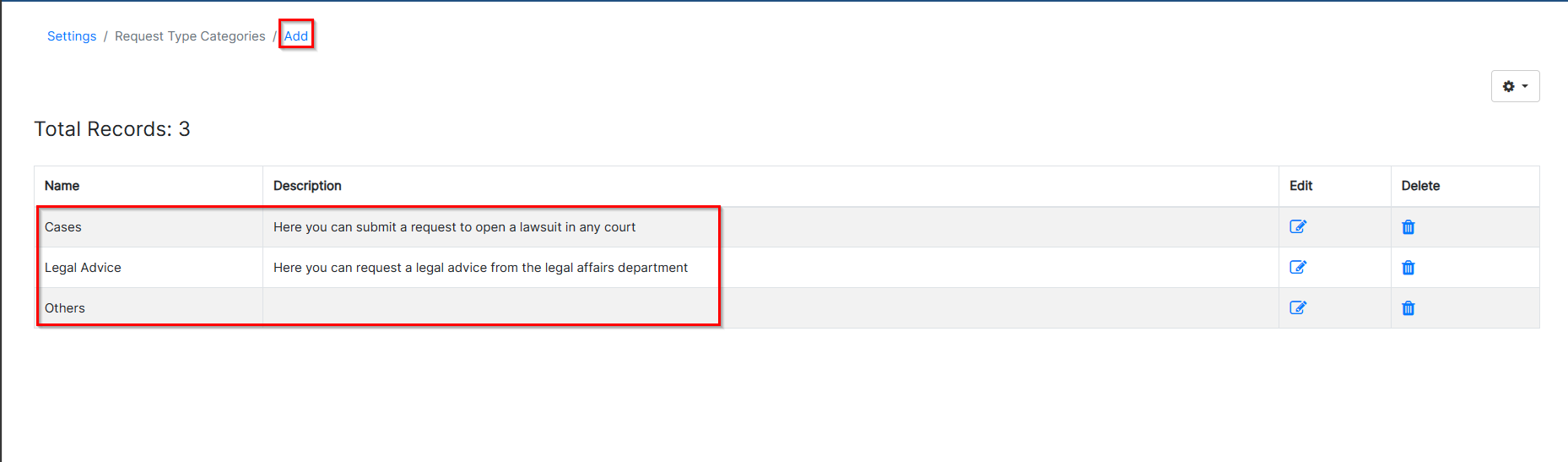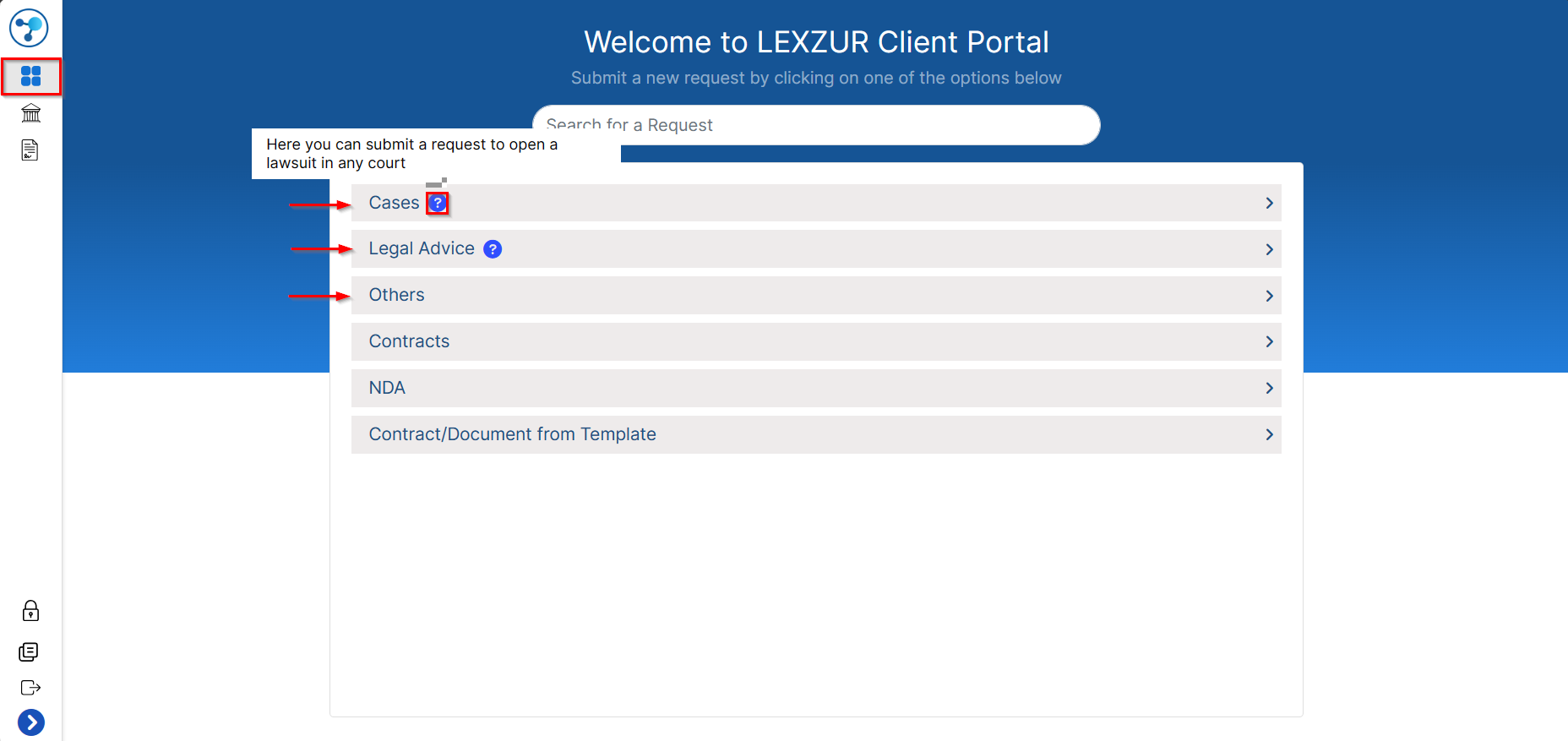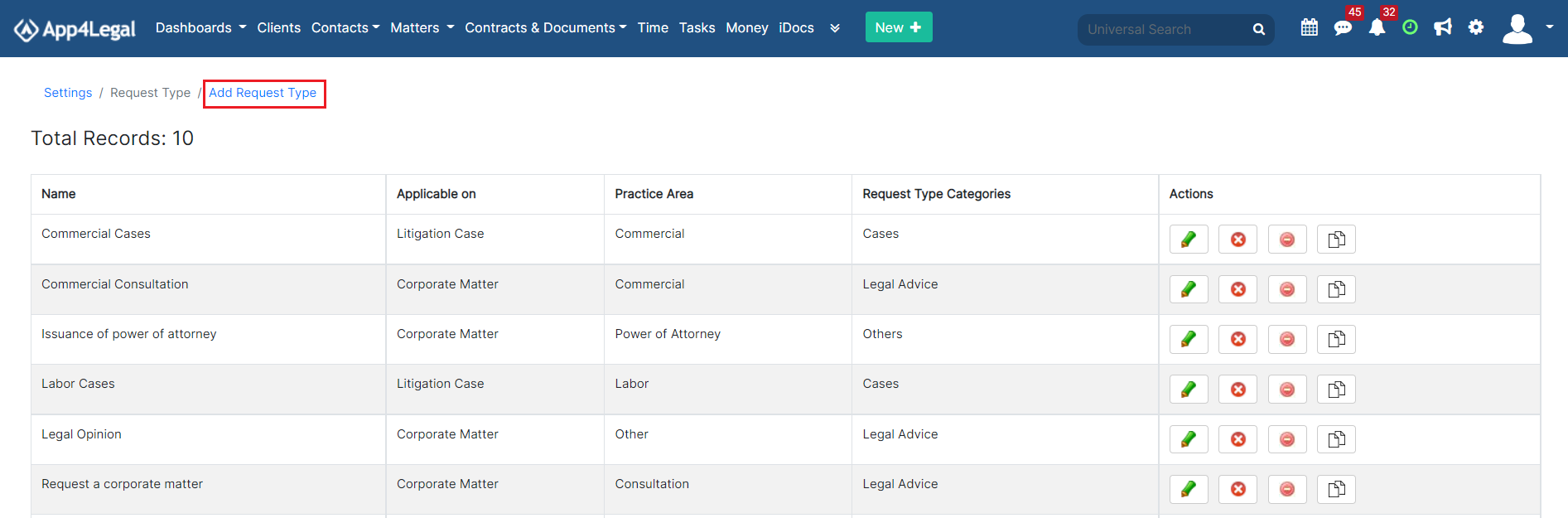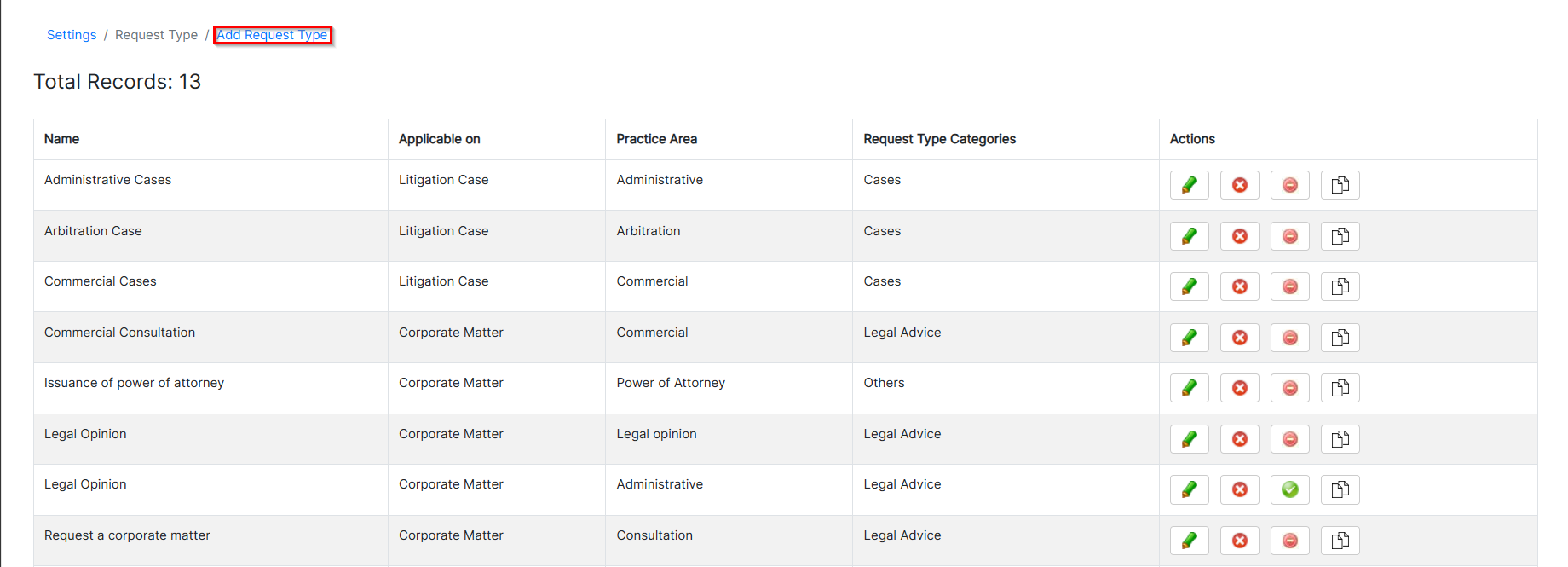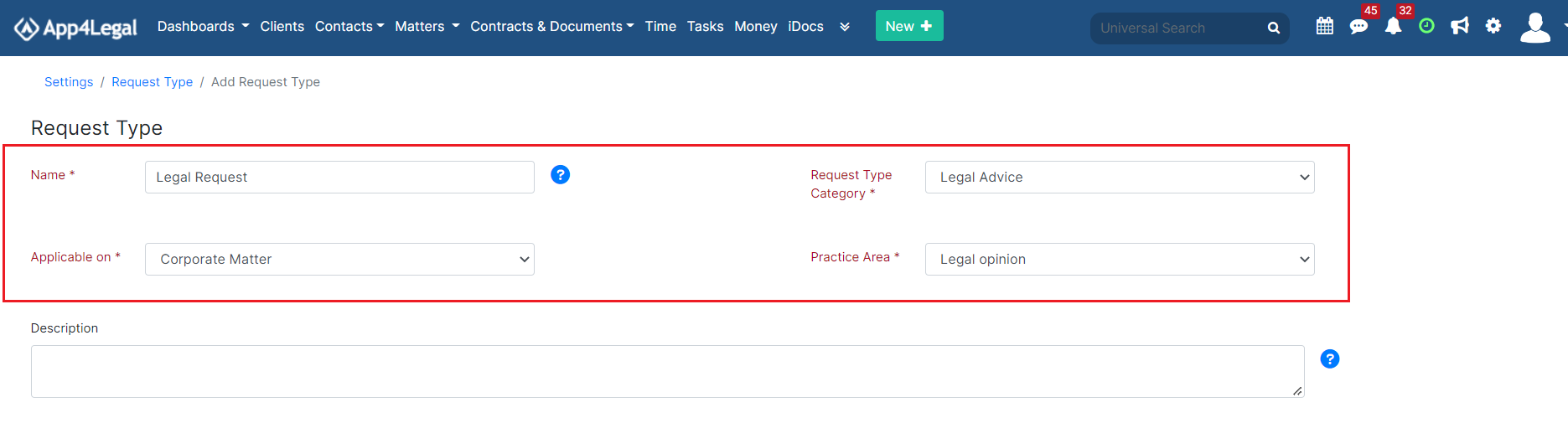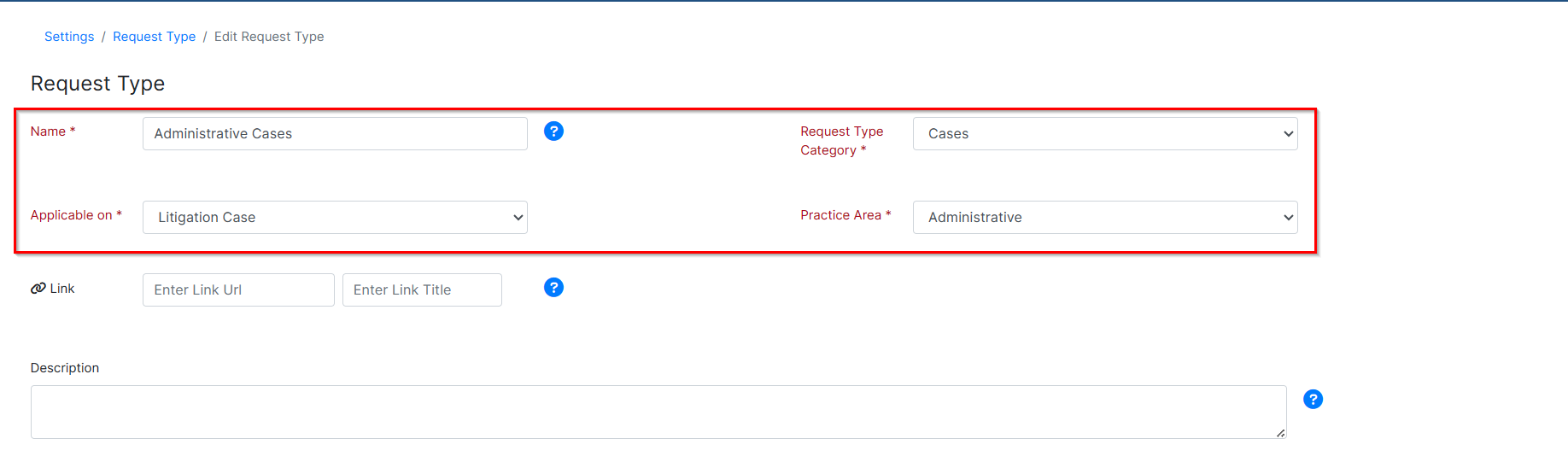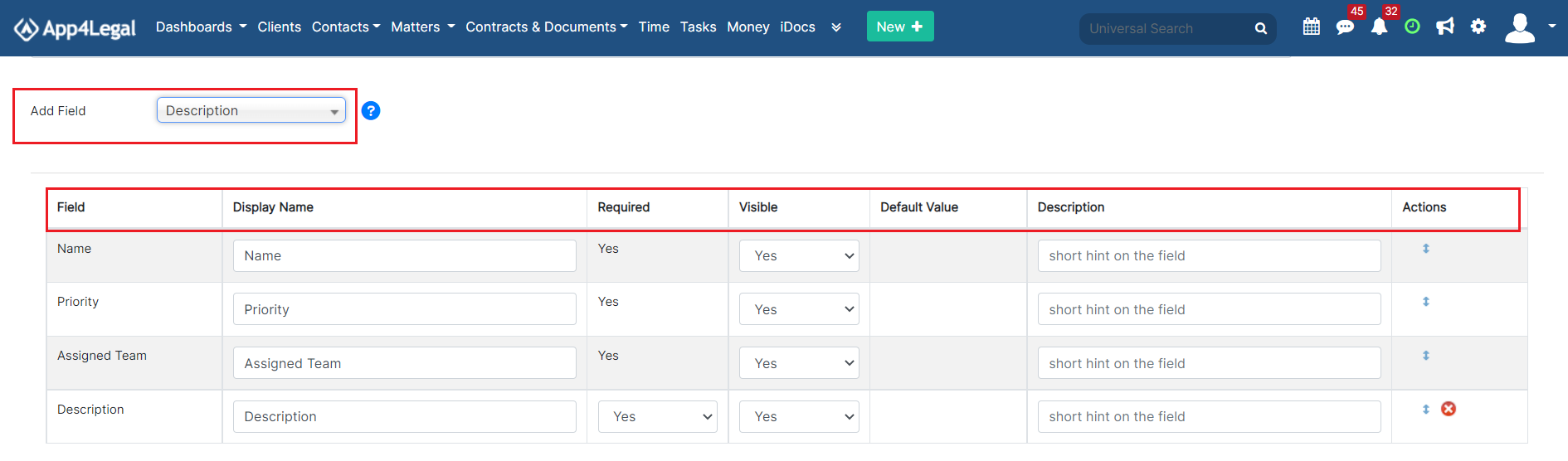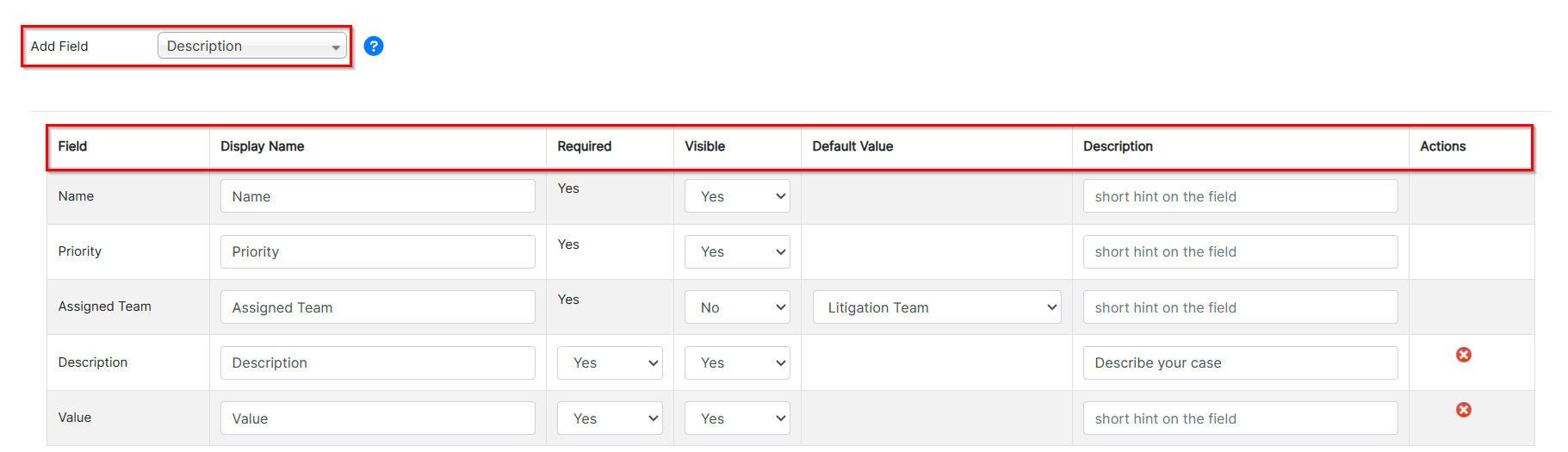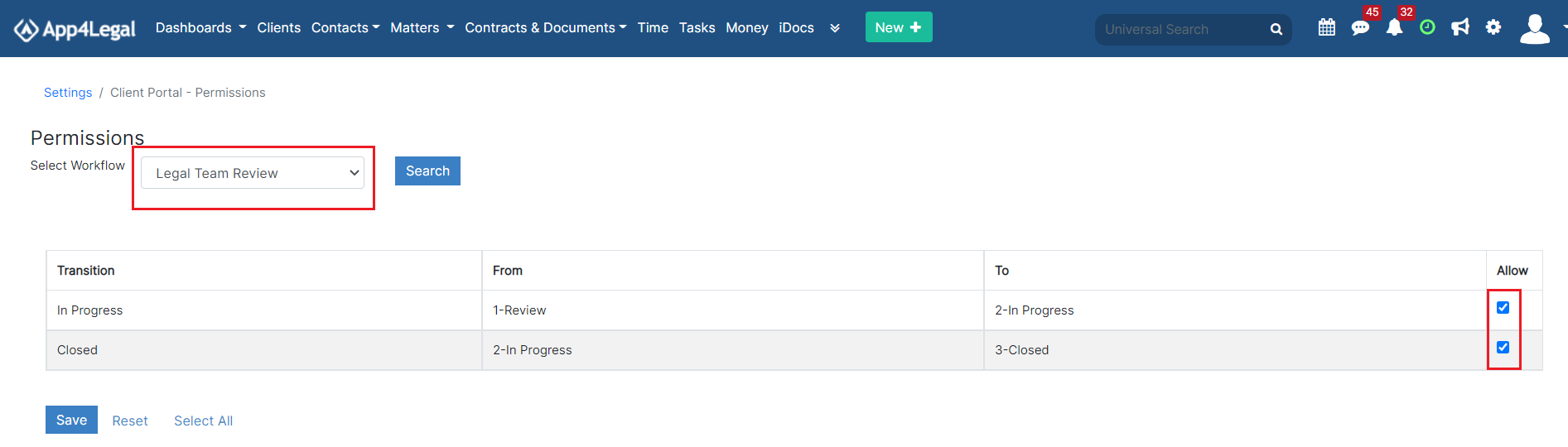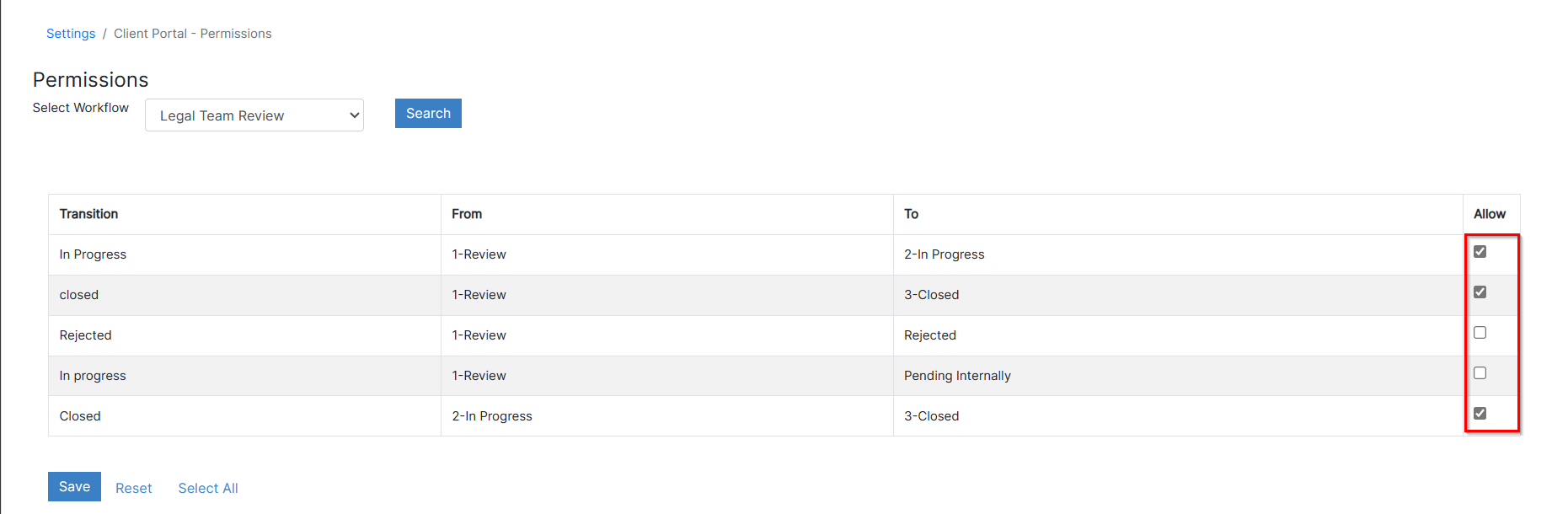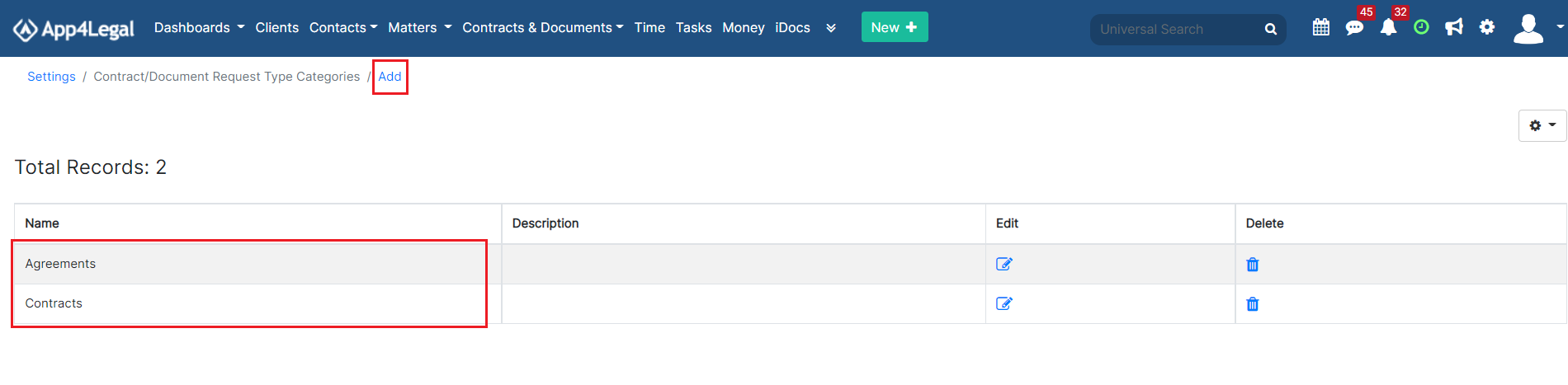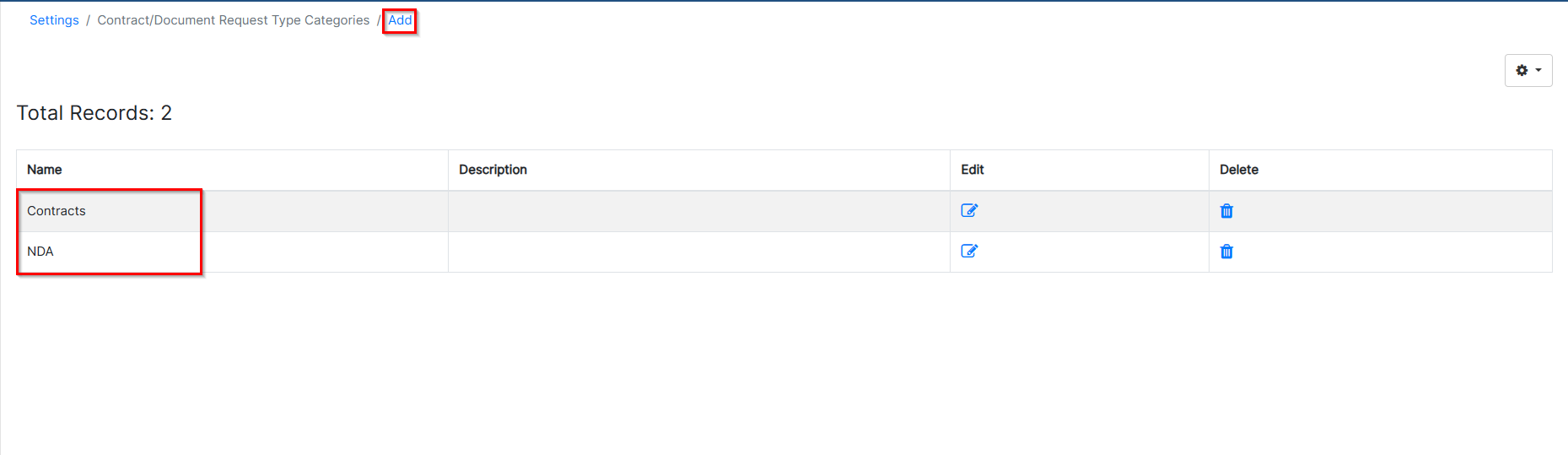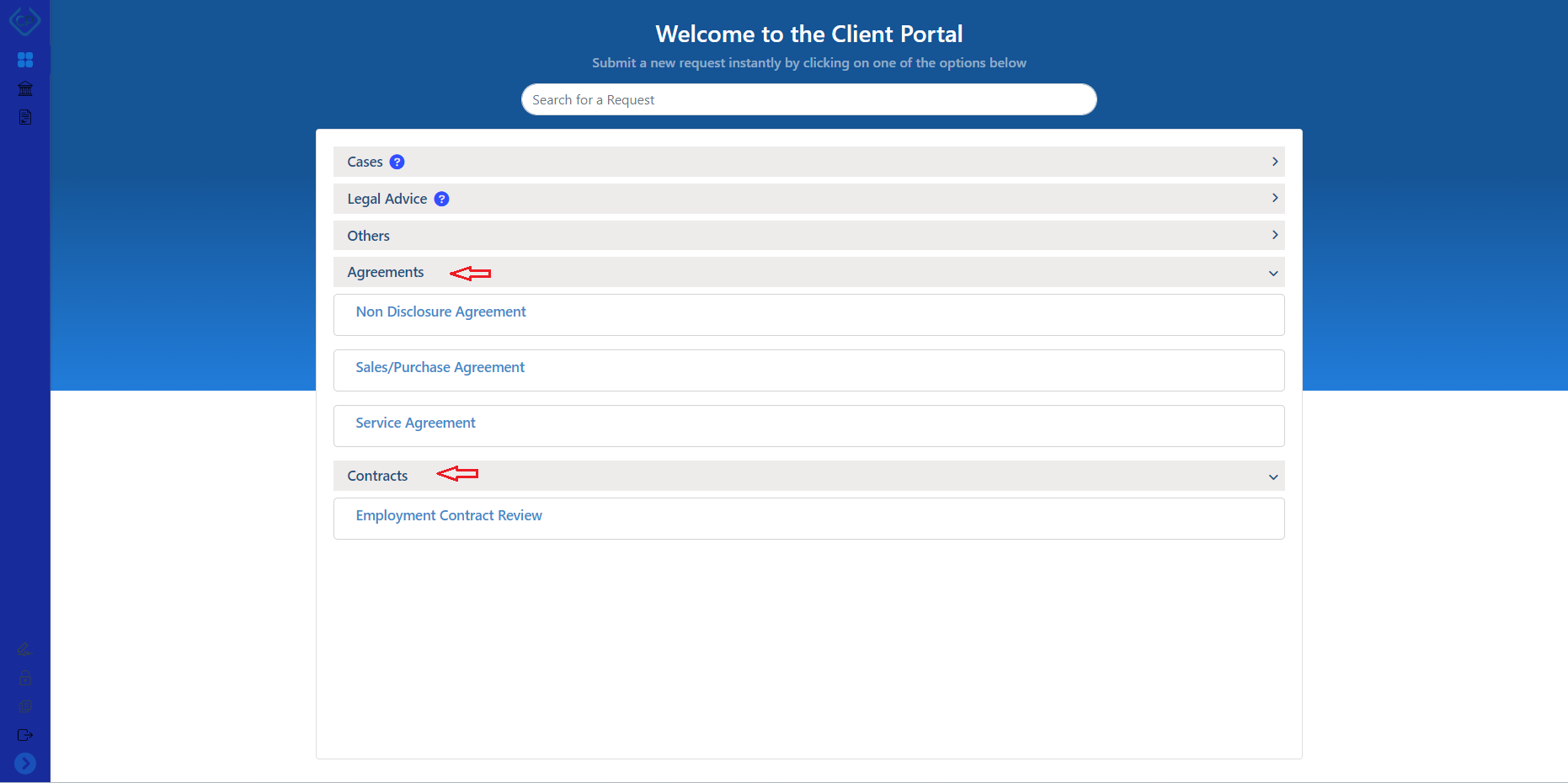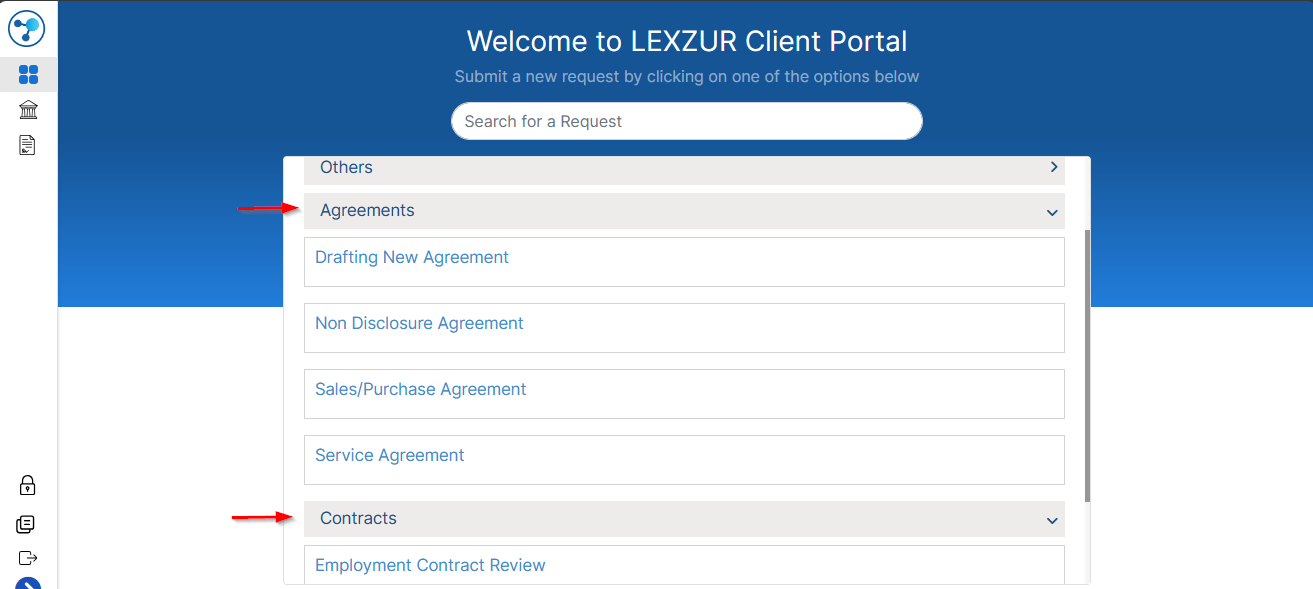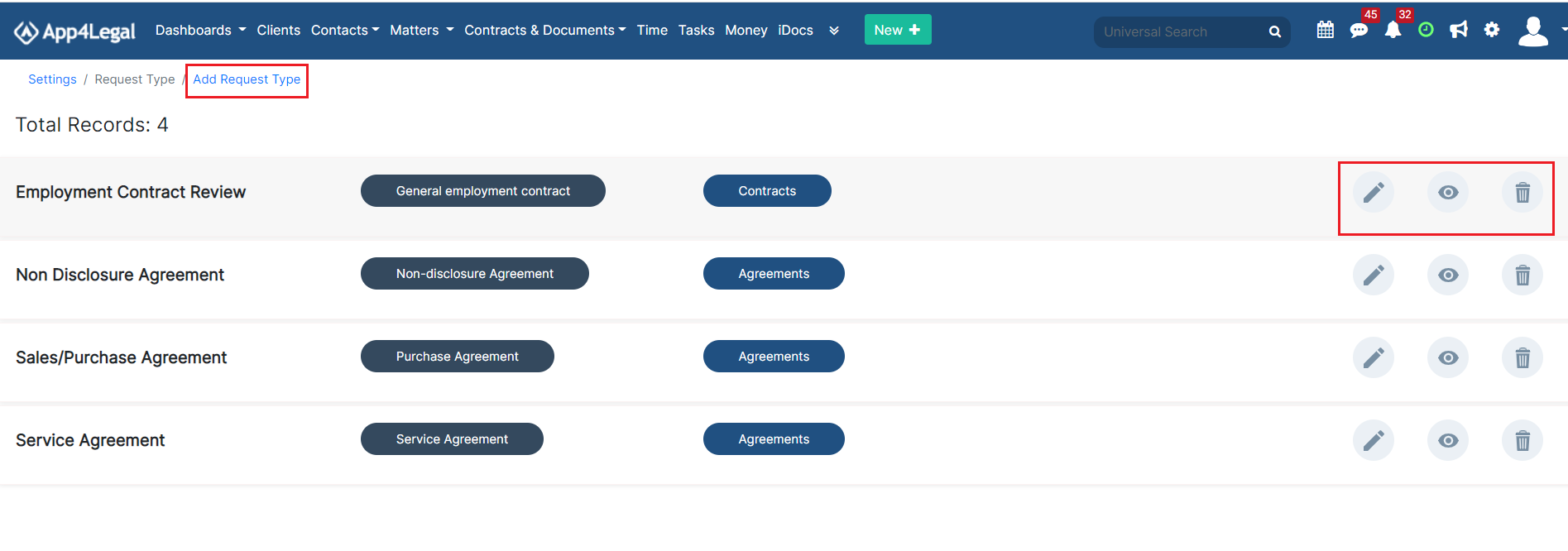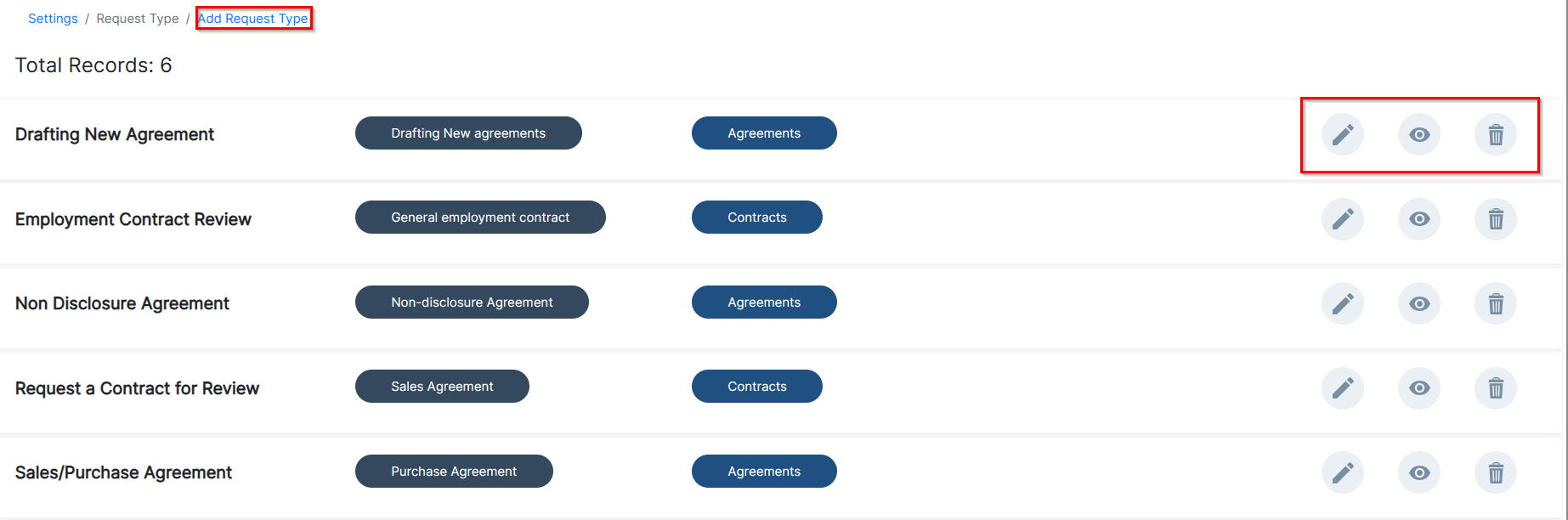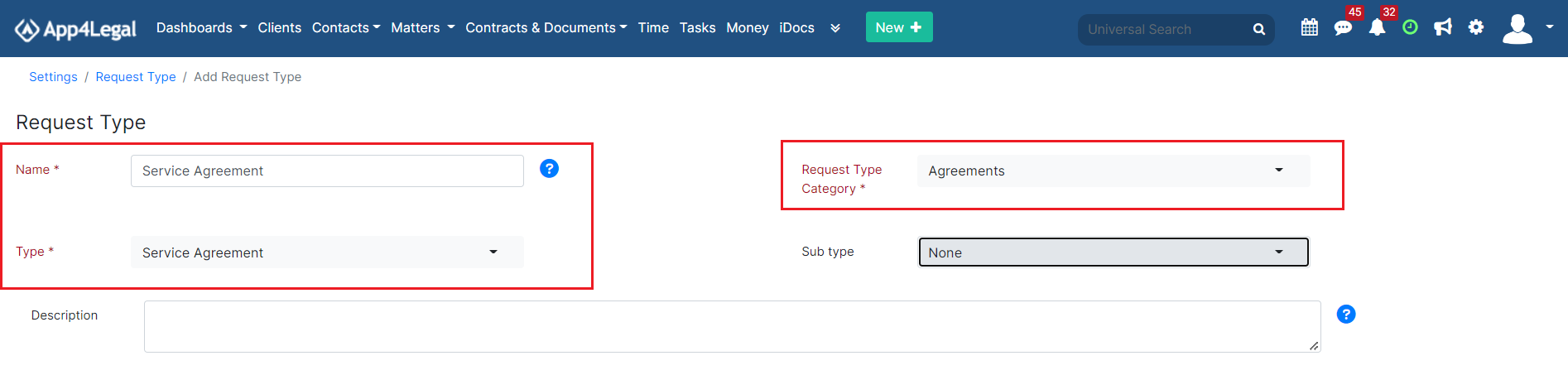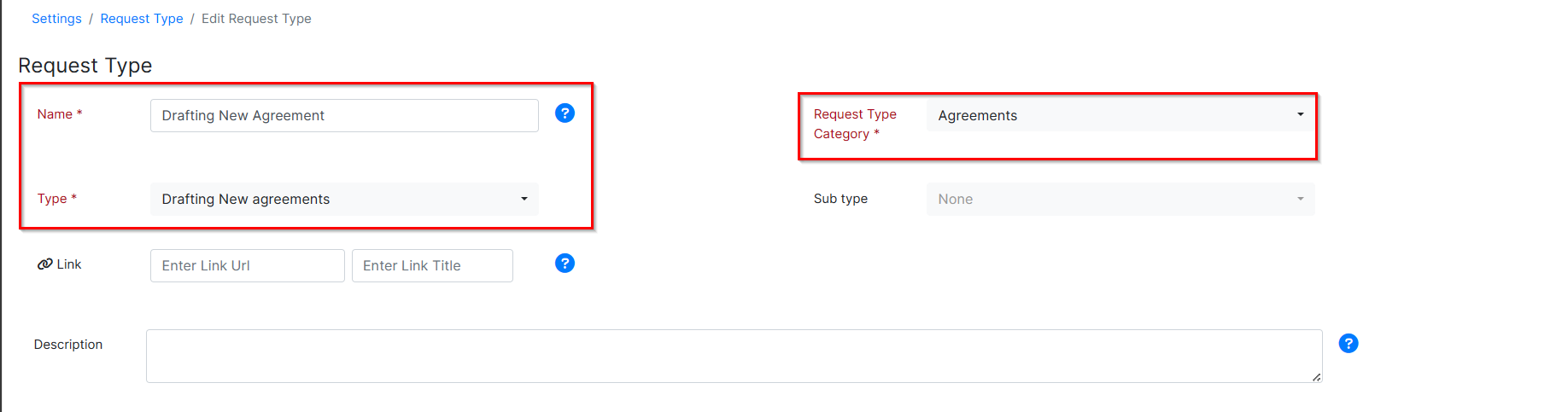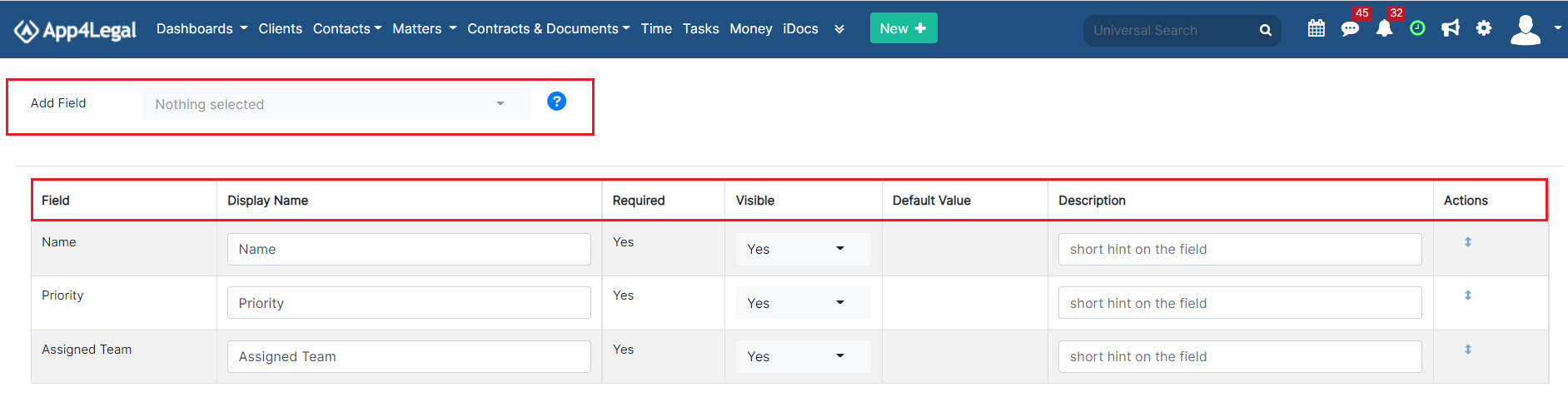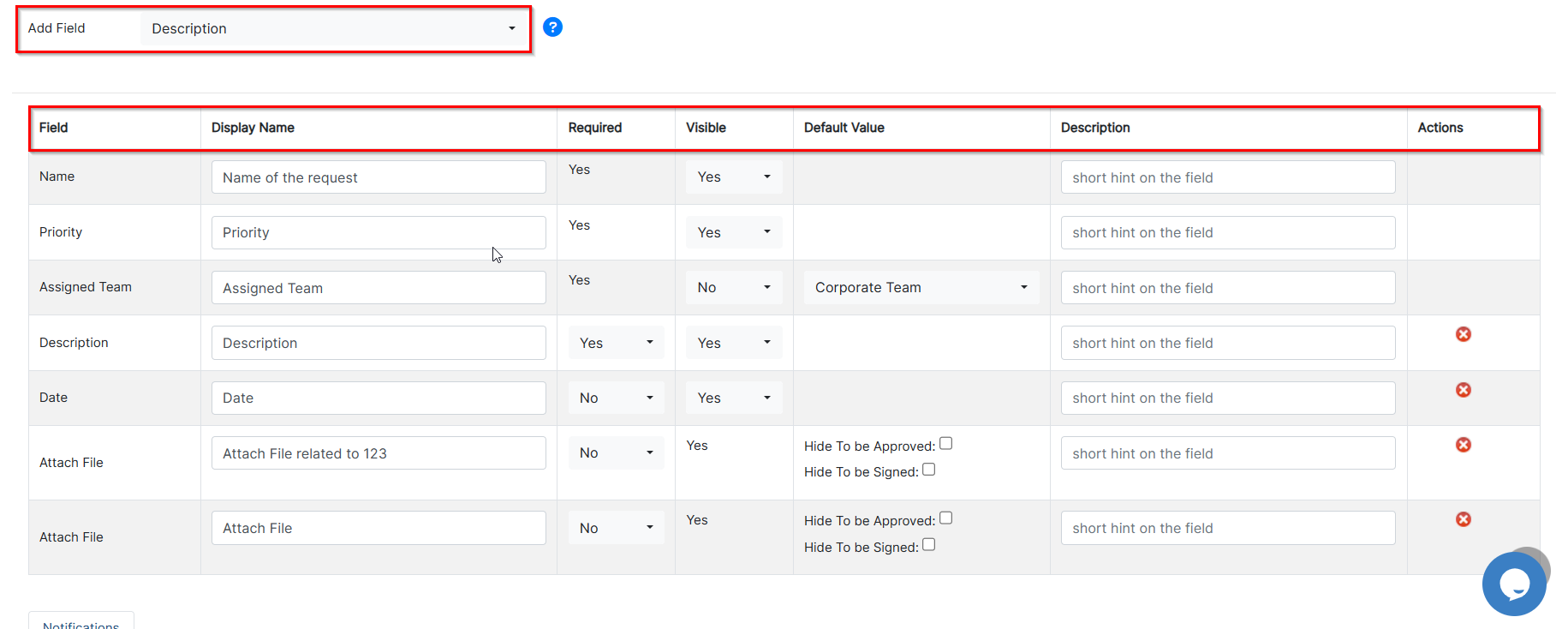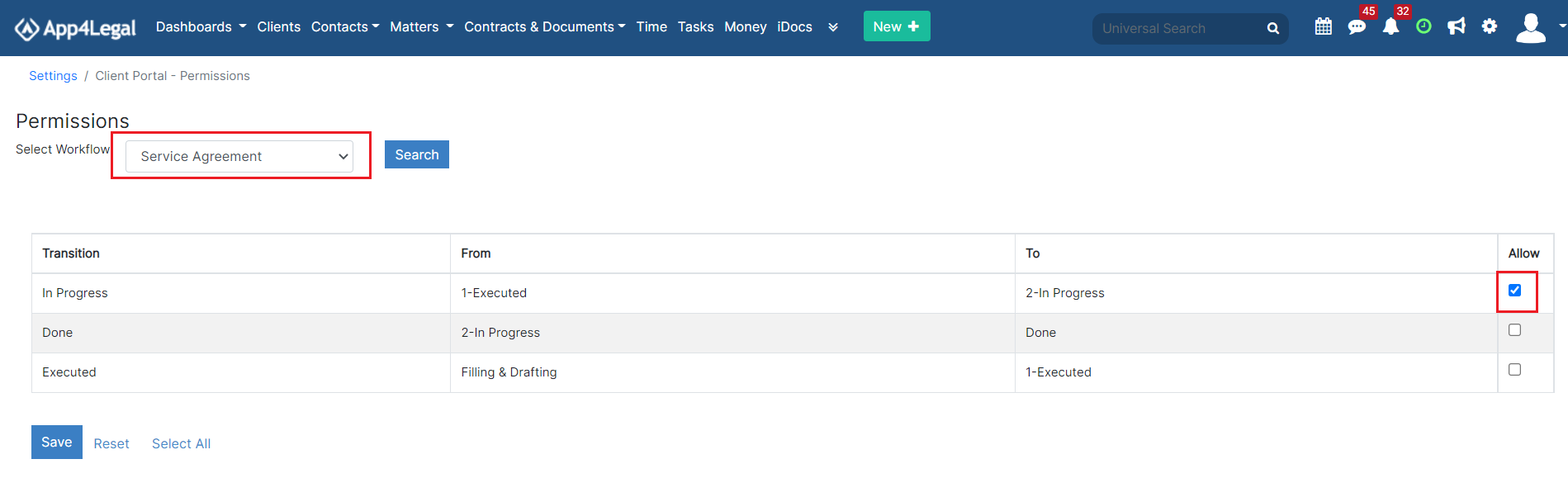...
In LEXZUR, administrators can configure the client portal from within the system. To do so, navigate to the System Settings from the Settings icon in the top right of the main menu, then scroll to the Client Portal section where you can manage all its related settings.
Anchor manage clients manage clients
...
| Note |
|---|
Learn more about how to add and manage client portal users here. |
| Anchor | ||||
|---|---|---|---|---|
|
...
From this page, you can view the list of clients based on their related companies by simply selecting the company name from the list.
| Anchor | ||||
|---|---|---|---|---|
|
...
Add a new category for the requests that will be visible to your clients through the portal. You will later create request types that fit into one of these categories.
Accordingly, the client portal's home page will be divided between each category and its corresponding requests.
| Anchor | ||||
|---|---|---|---|---|
|
...
The process is as simple as creating an online form. Start by adding a new one using the "Add Request Type" hyperlink.
The Request Type form has many important fields:
- Name: Name Name of the Request Type, for example, "Legal Request".
- Request Type Category: This is the category associated with this request type.
- Applicable on: Specify if this request type is applicable to Corporate Matters or Litigation Cases.
- Practice Area: For this particular category, select the relevant practice area.
- Description: A short hint that describes the request type and when it should be used to make it easy for users.
The default fields of the Request Type are the mandatory fields in a request. They are by default filled in every Request Type to be designed. The fields are Name, Priority, and Assigned Team. The administrator can set them as visible so that the client can fill them in.
- Add Field: select from a pool of fields the needed fields to appear in the Request Type. The Fields that are not mandatory in a request can be ordered in the same way that they are added. They can be set as not Required with no need to add a Default Value for them.
- Display Name: could be changed as desired.
- Default Value: it is the preset value that the admin should add if a mandatory field is set to be hidden.
- Description: a short hint under the field to indicate the descriptive need of it.
- Actions: to change the field's order and if you want to delete non-mandatory fields.
In the notification section, you can specify the user who will receive a notification once a new request is created.
...
| Warning |
|---|
If there is permission granted to the clients to change a Status of a matter to for example "In Progress" while there are configured SLAs related to this Status, the SLA counters will automatically start the counters. Hence, granting the Client such permissions should be dealt with care. |
Check the transition to grant each permission to all Client Portal Users.
...
Using the Add hyperlink, the administration can add a new Request Type category. You will later create contract request types that fit into one of these categories.
Accordingly, the client portal's home page will be divided between each category and its corresponding requests.
| Anchor | ||||
|---|---|---|---|---|
|
...
Using the Add Request Type hyperlink the administration can add a new Request Type.
The Request Type form has many important fields:
- Name: name of the Request Type; for example "Service Agreement".
- Request type category: This is the category associated with this request type.
- Type: The contract/Document type.
- Sub-type: if there is any.
- Description: A short hint that describes the request type and when it should be used.
- Default Fields of the Request Type: They are the mandatory fields in a request. They are by default filled in every Request Type to be designed. The fields are Name, Priority, and Assigned Team. The administrator can set them as required so that the client fills them in. Or, as an alternative, one or more of these fields can be set as Not Required and a value by default is preset by the administrator.
- Add Field: select from a pool of Fields the needed Fields to appear in the Request Types. The Fields that are not mandatory in a request can be ordered in the same way that they are added. They can be set as not Required without adding a Default Value for them.
- Display Name. It : It could be changed as desired.
- Default Value: It is the preset value that the admin should add if a mandatory field is set to be hidden.
- Description: is a short hint under the field to indicate the descriptive need of it.
- Actions: to change the field's order and if you want to delete non-mandatory fields.
In the notification section, you can specify the user who will receive a notification once a new contract/document request is created.
...
| Warning |
|---|
If there is permission granted to the Clients to change a Status of a document/contract to for example "In Progress" while there are configured SLAs related to this status, the SLA counters will automatically start the counters. Hence, granting the Client such permissions should be dealt with care. |
If the Transition is checked, this means that permission is granted to all Client Portal Users.
...