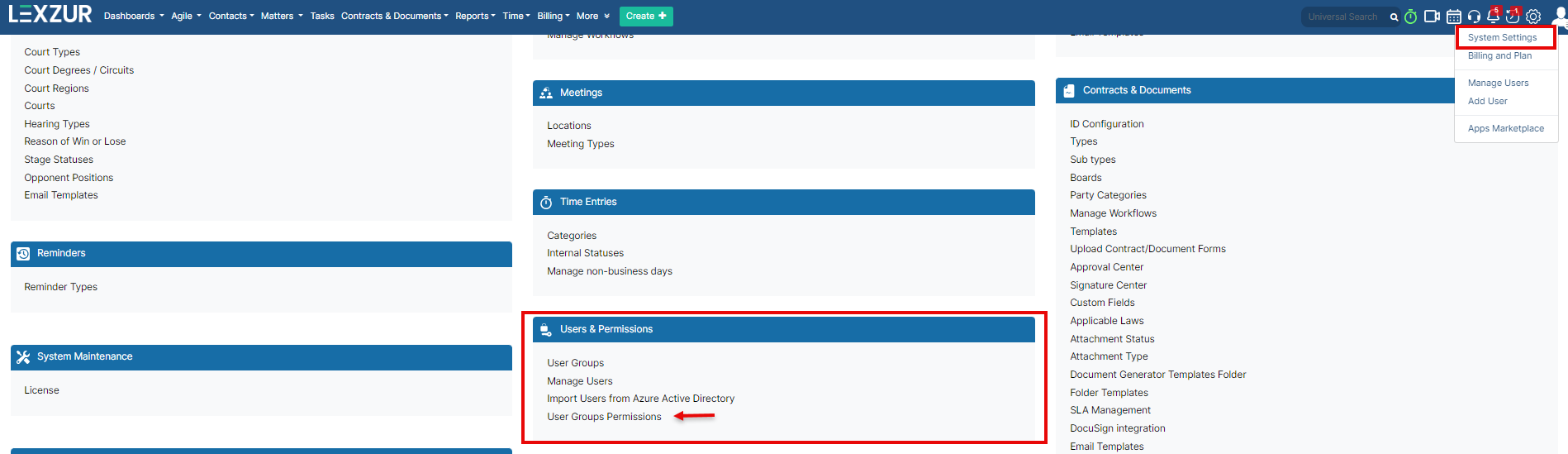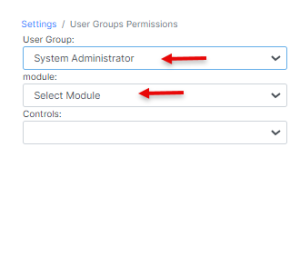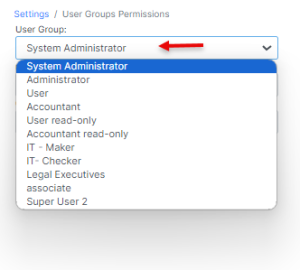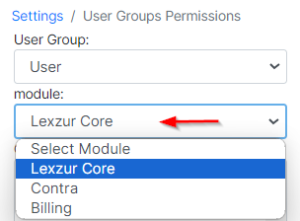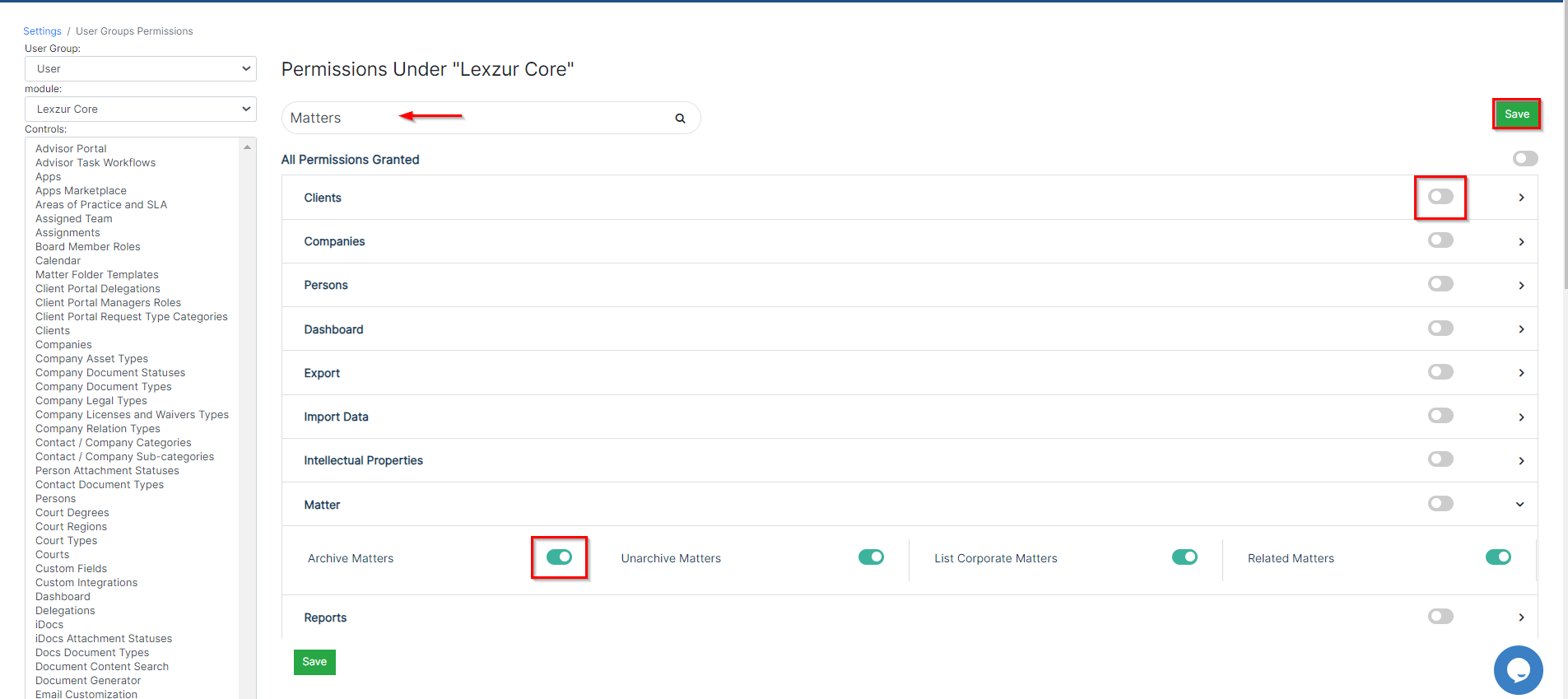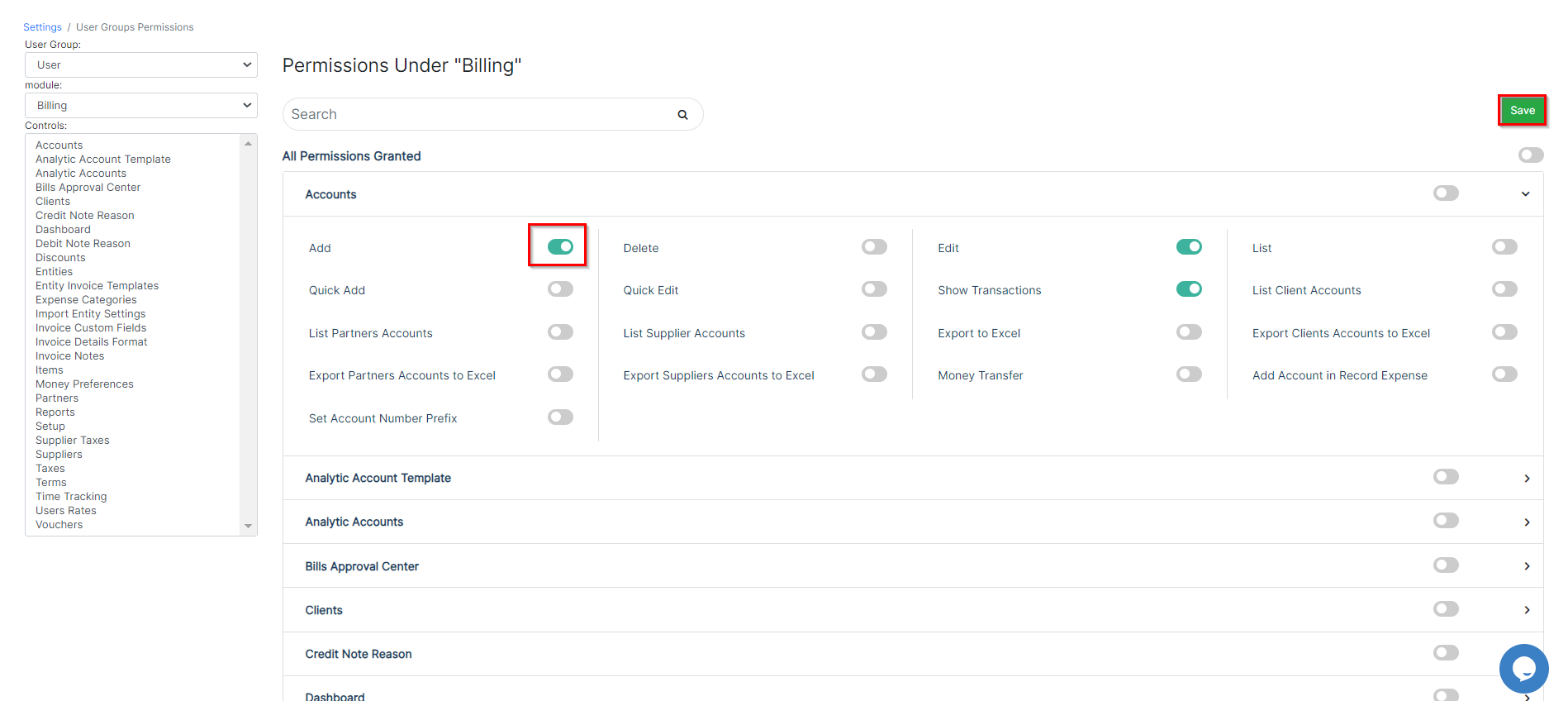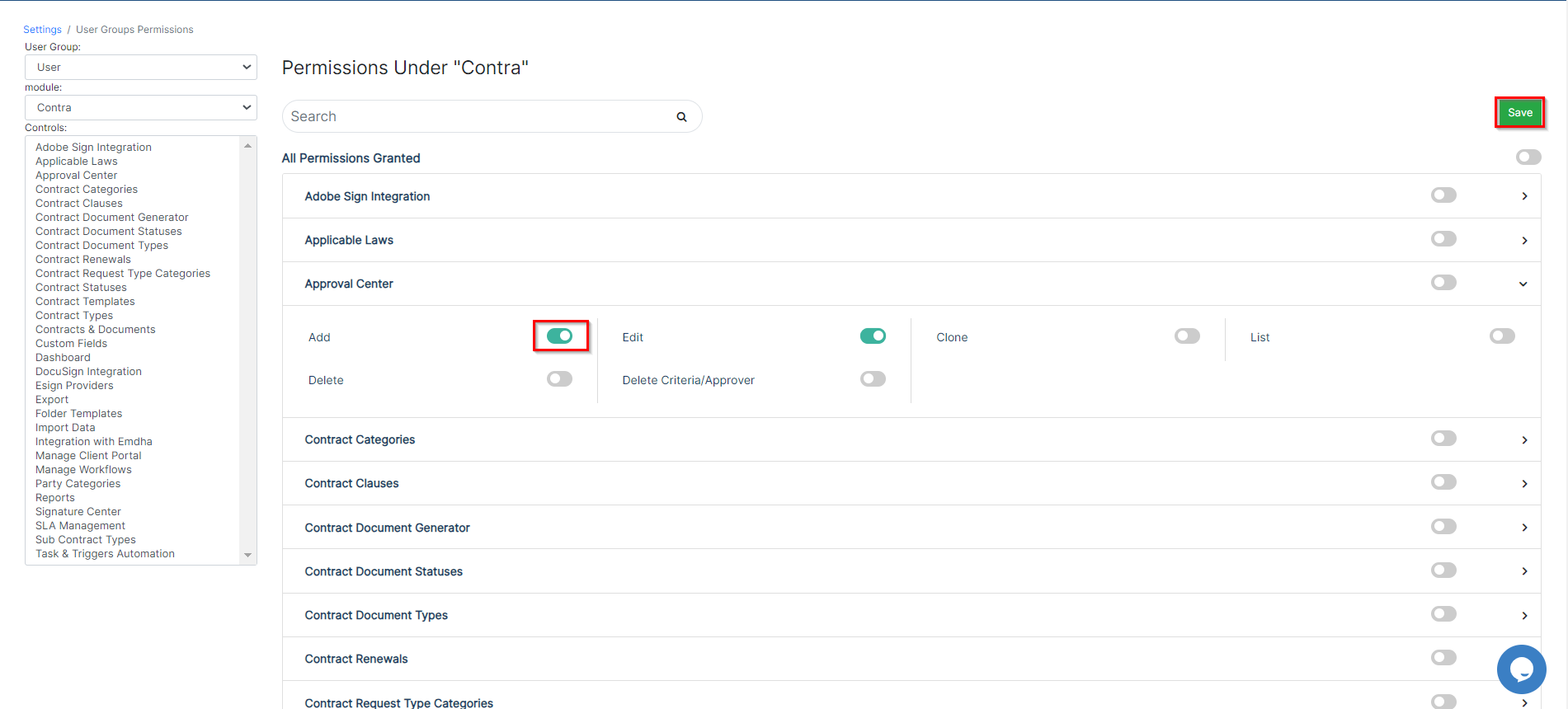Objectives
- Set the user group permissions.Grant Permissions according to user groups and modules
Steps
In Within LEXZUR, you can give grant permissions to users based on according to their groups and the specific module they will work be working on. In order to set the
To configure user permissions, the admin should go to System Settings, and from administrator needs to navigate to the System Settings. From the Users & Permissions section, choose select User Group Permissions. This allows for the fine-tuning of access and control based on user roles and designated modules.
Choose Select the user group that for which you want wish to give grant specific permission permissions, such as User, Administrators, or Accountant, and so on. And then choose the relevant module, such as coreCore, contract, or moneyContract, or Billing. This step enables the customization of access and capabilities based on user roles within the specified modules in the system.
| Note |
|---|
| Administrators will automatically have all permissions granted by default. |
The Controls
...
represent the functionalities associated with each module. For
...
instance,
...
selecting "Lexzur Core"
...
will display all the
...
pertinent core features,
...
allowing you
...
to configure permissions for the
...
chosen user group
...
in each Core setting.
...
The Permissions
...
within this specific module
...
become visible, allowing you to search for and enable the required permissions. They are categorized alphabetically, with sub-permissions accessible by clicking on each module to reveal the related permissions.
For example, within the Matter section, you have permissions related to various matter activities such as adding new matters or cases, archiving matters, adding folders, adding notes, and more.
Once adjustments are complete, simply press Save to apply the configured permissions.
Likewise, if you choose "Billing," you can define permissions associated with accounting functionalities. This includes permissions for
Under the Companies section, you can give permissions to add, edit or delete a company, bank accounts, shareholders, licenses, documents, and everything related to companies. Similarly, you can manage the permissions related to Contacts, Matters, Docs, Tasks, Reports, and so on.
Once done press Save.
However, if you choose "Money", you will be able to set permissions related to accounting, for example, Reports, Accounts, Invoices, Discounts, Taxes ... etc, and other relevant features within the billing module.
And under Within the "ContractContra" permissions, you will be able to control everything gain control over all aspects related to contracts such as: . This encompasses the ability to add, edit, delete, or amend a contract, manage and oversee the signature center, approval center, applicable law, clauses, and so onvarious other contract-related functionalities.
For more information about LEXZUR, kindly reach out to us at help@lexzur.com.
...