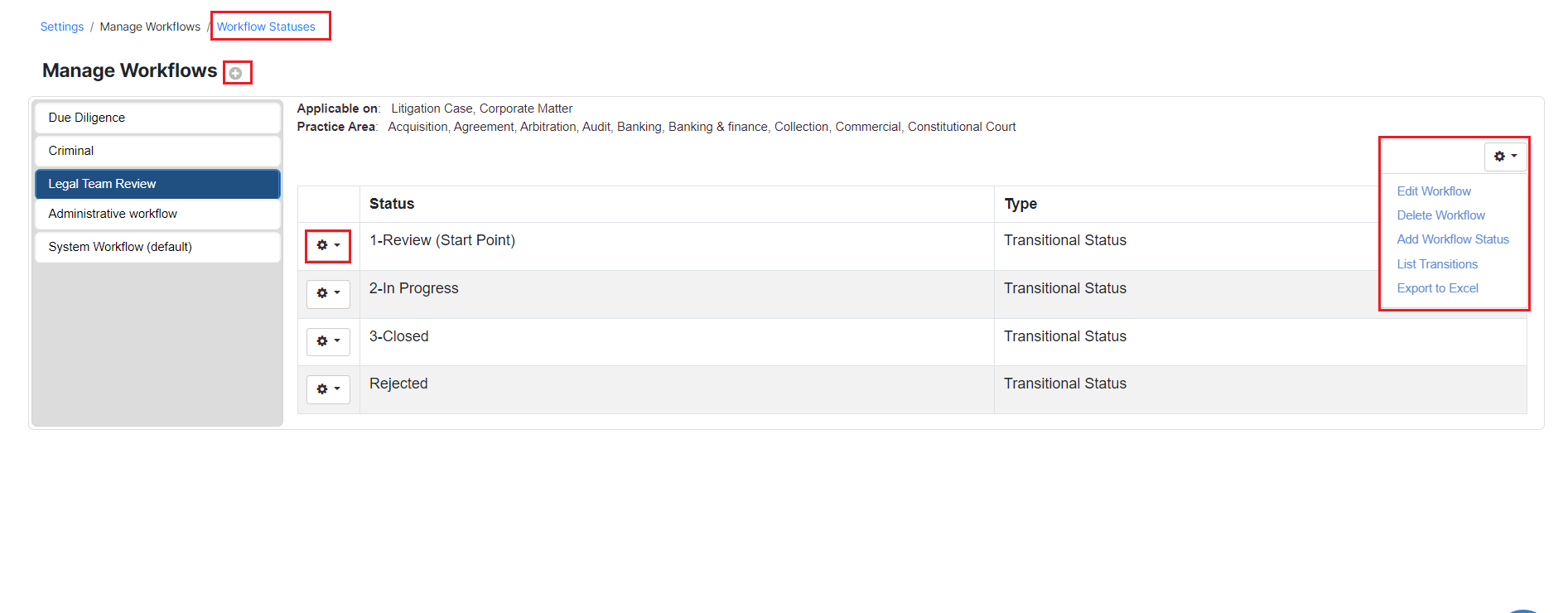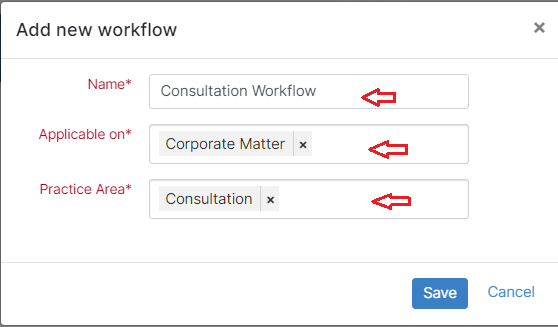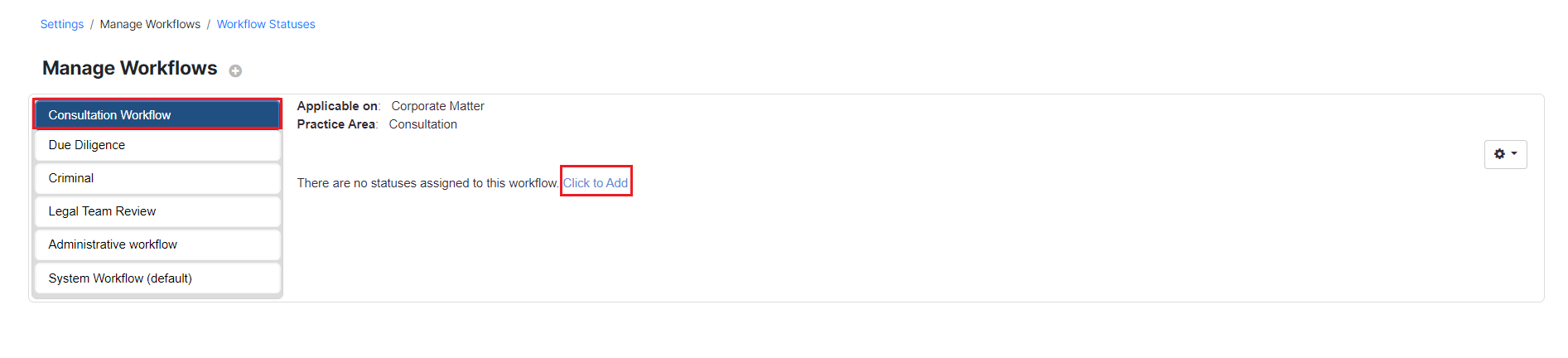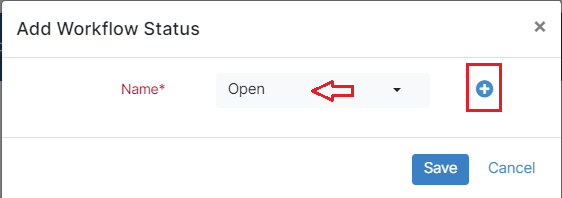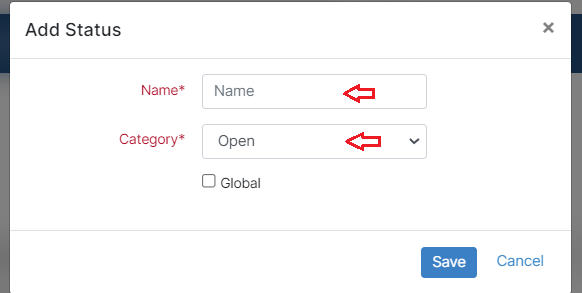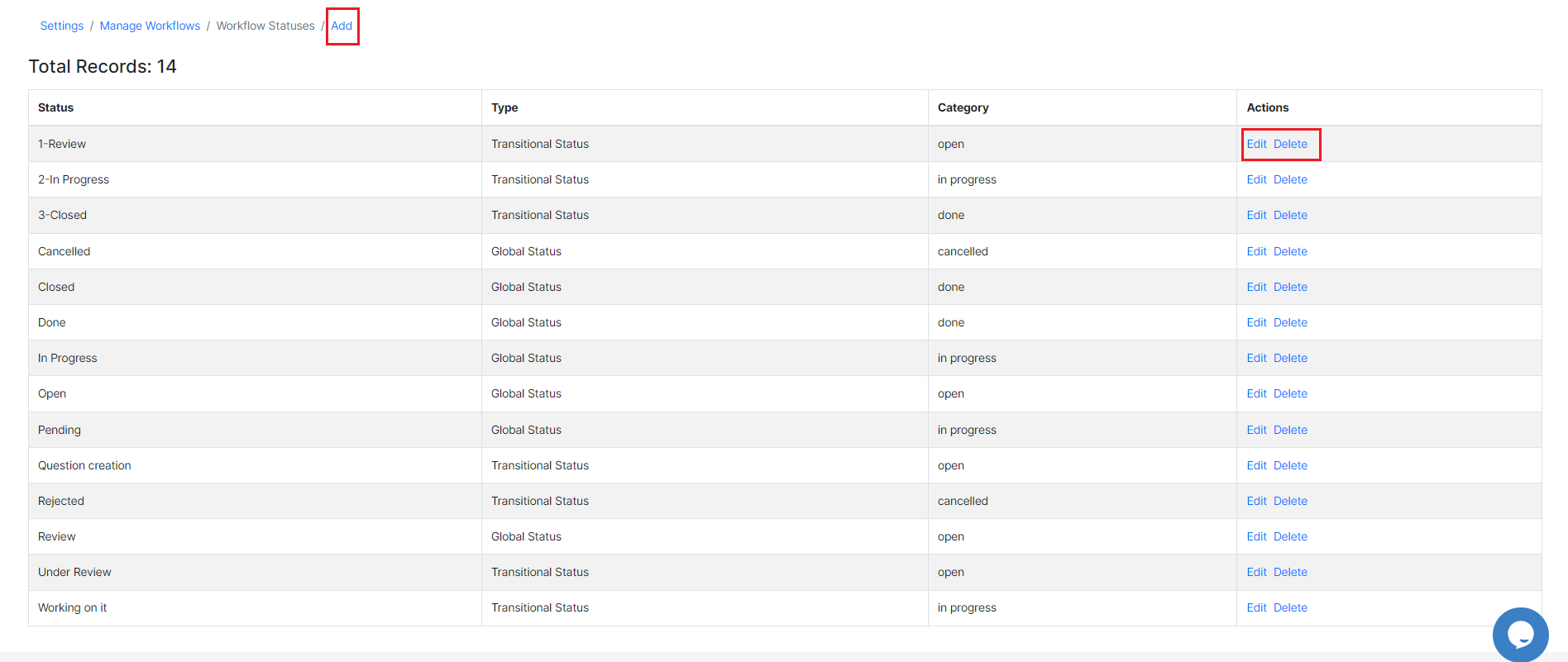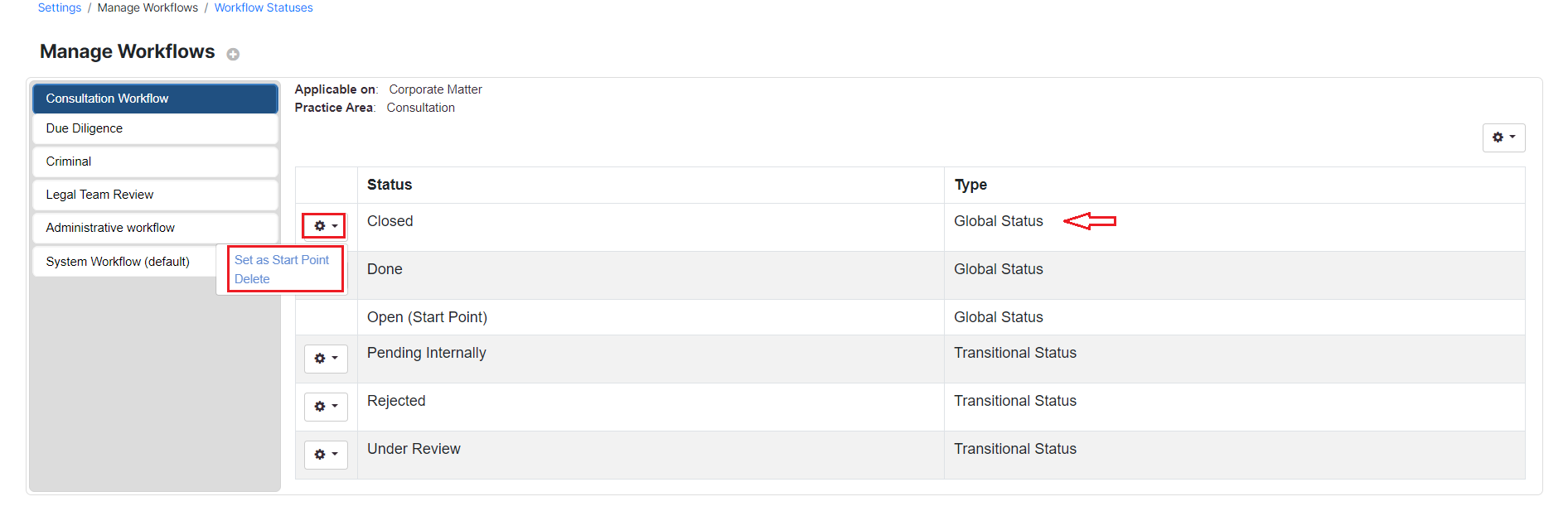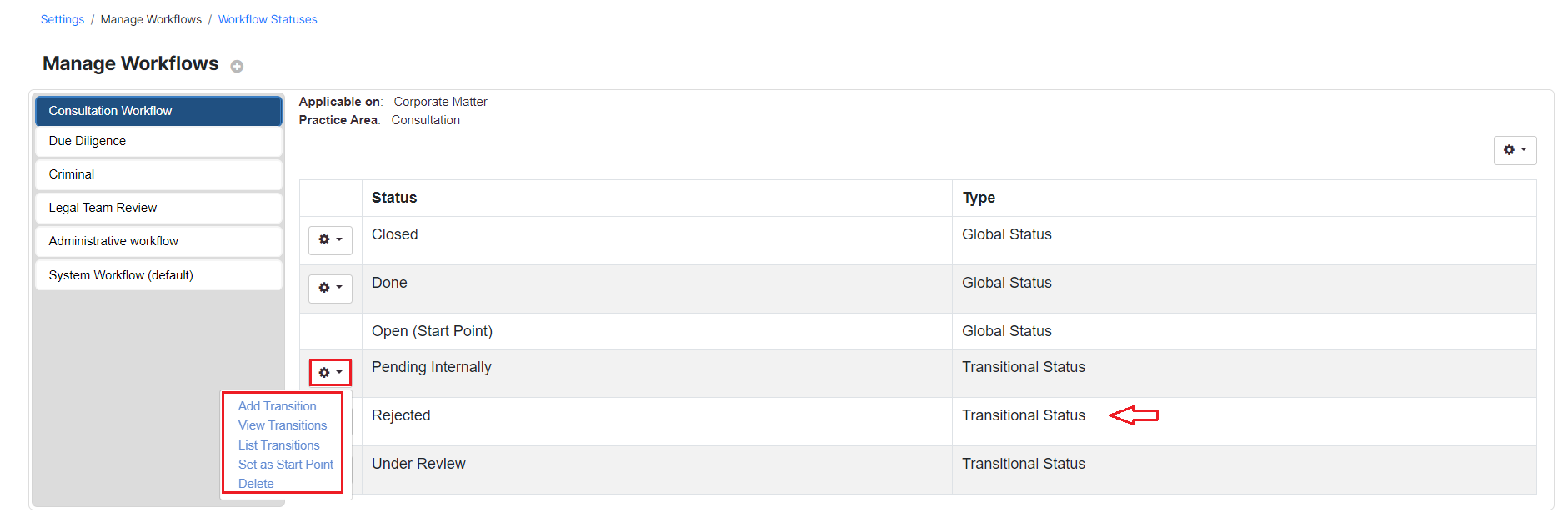Objectives
Steps
In App4Legal, you can customize matter workflows to replicate the legal processes in your officeAnchor add workflow add workflow
Add Workflow:
First, go to the System Settings, then Manage Workflows under the Matters settings.
From this page, you will be able to manage and add your workflows.
| Note |
|---|
A default workflow (System Workflow) is used when no workflows are selected. |
The actions wheel on the top right allows you to edit a workflow, delete it, add statuses, list transitions, or export to Excel.
To add a new Workflow, click on the (+) sign next to the Manage Workflows
You must specify the Workflow name, and if it is applicable to Corporate Matters, Litigation Cases, or both, and the practice areas as well.
Add Workflow Statuses:
| Anchor | ||||
|---|---|---|---|---|
|
Once the new Workflow is added, you must now assign statuses to it. Therefore, click to add statuses
Choose from the list of predefined statuses or add new ones on the fly.
Adding a new status requires specifying some details such as its name, category, and type.
| Note |
|---|
Statuses should be nested under one of the four main categories: Open, In Progress, Done, and Cancelled. |
Statuses could also be Global or Transitional. By default, all the added statuses will be Transitional unless you check the Global type.
| Note |
|---|
Transitional statuses allow you to customize your workflow based on different transitional steps including transition screens, notifications, and permissions. |
Additionally, all workflow statuses will be listed on a separate page, that could be accessed from the Workflow Statuses hyperlink on the top of the page.
Here you can also add new statuses, edit, or delete the existing ones, and track all the statuses with their type and categories.
Manage Workflows:
| Anchor | ||||
|---|---|---|---|---|
|
Once adding the new Workflow, you can now manage and customize it.
| Note |
|---|
Start Point Status, is the first workflow status of the matter or the case once created. |
| Tip |
|---|
Learn more about Transitional Workflows, and how to customize your workflow here. |
The workflows will then be automatically assigned in matters/cases when they match the criteria of the workflow.
For more information about App4Legal, kindly reach out to us at help@app4legal.com.
Thank you!