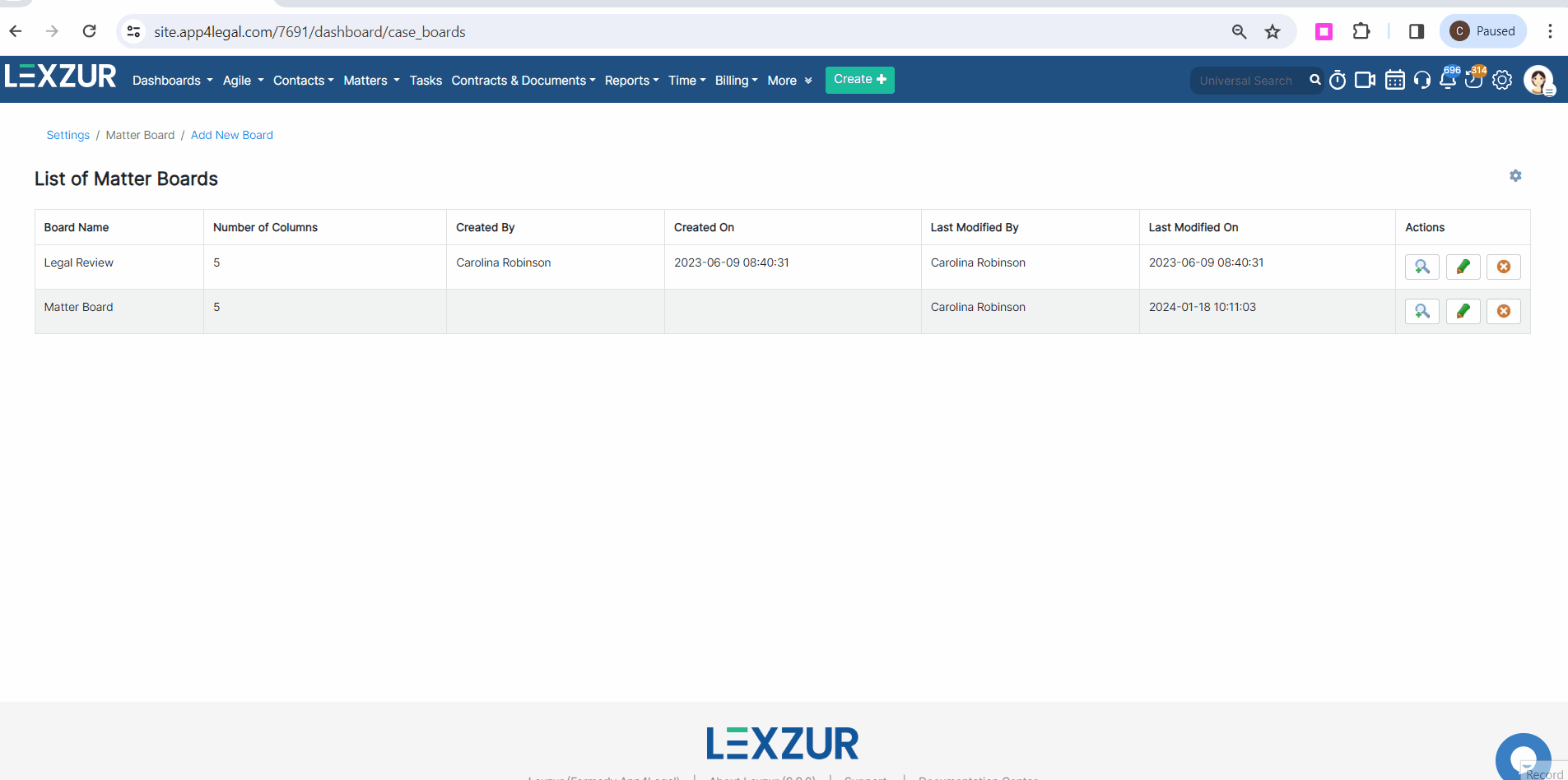Objectives
- Configure Kanban Board
Steps
Matters and Tasks Boards are a 360-degree Kanban Board in which Matters and Tasks are put in columns that reflect the Statuses.
These Boards can perfectly give an overall idea about the activity of the team, the work progress, and the situation of what's being handled.
Color Coding of Matter and Tasks Priorities of matter and task priorities are reflected on the Board in order to better assist the user in building schedules and action plans, for instance. Critical Matters are Critical Matters are in red, Medium Priority Matters are Priority Matters are in blue, and so on.
To configure your boards, go to the System Settings → Matter Boards/ Task Boards under the "Manage boards" section.
...
- Board Name is the text field where the Matter Board Name is inserted.
- You can add columns from the plus sign "Add a new column". Every column in on the Board is designated with a Title.
- Under the Title, the Workflow Statuses is where the Matter Statuses related to this column are added.
- Multiple Statuses can be related to one column. Once the user clicks on the blank, the system will display all the unused workflow Statuses.
- Choose the color of the column.
For more information about LEXZUR, kindly reach out to us at help@lexzur.com.
...