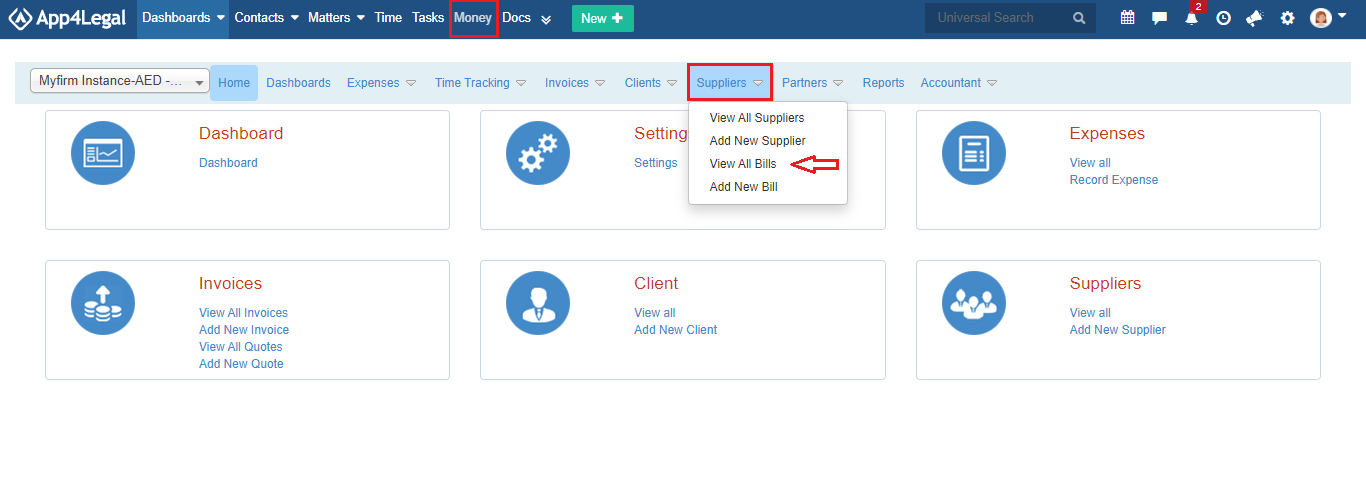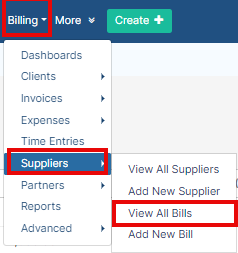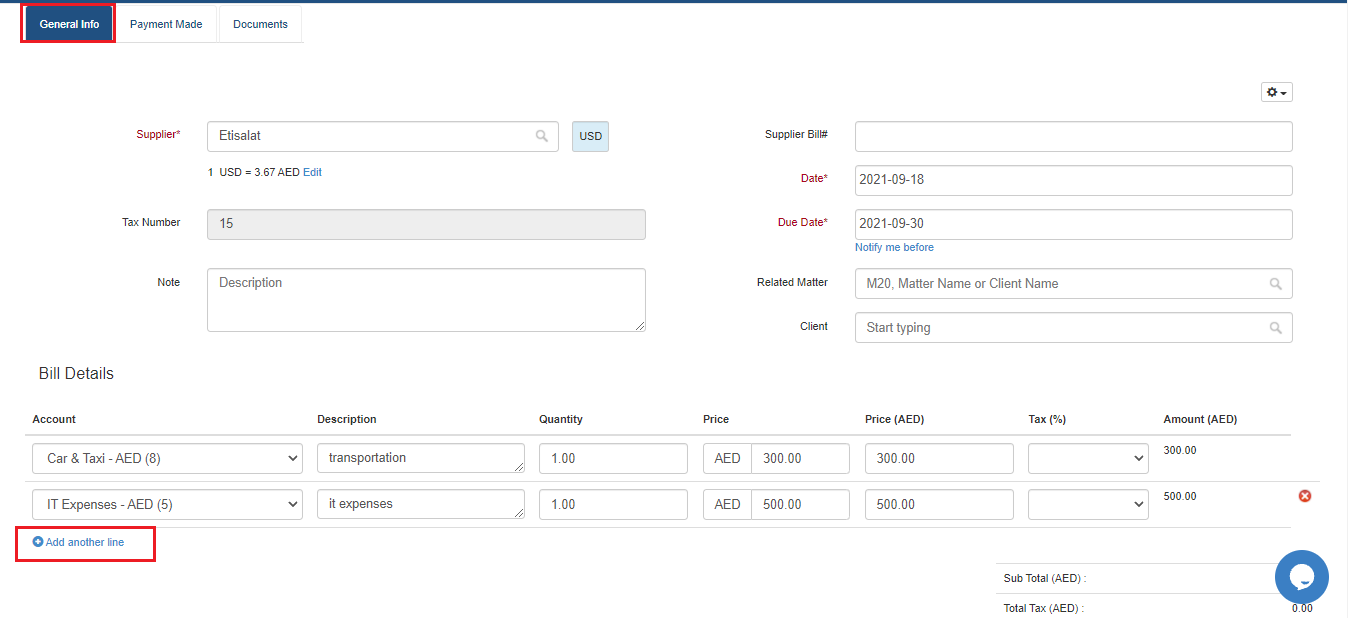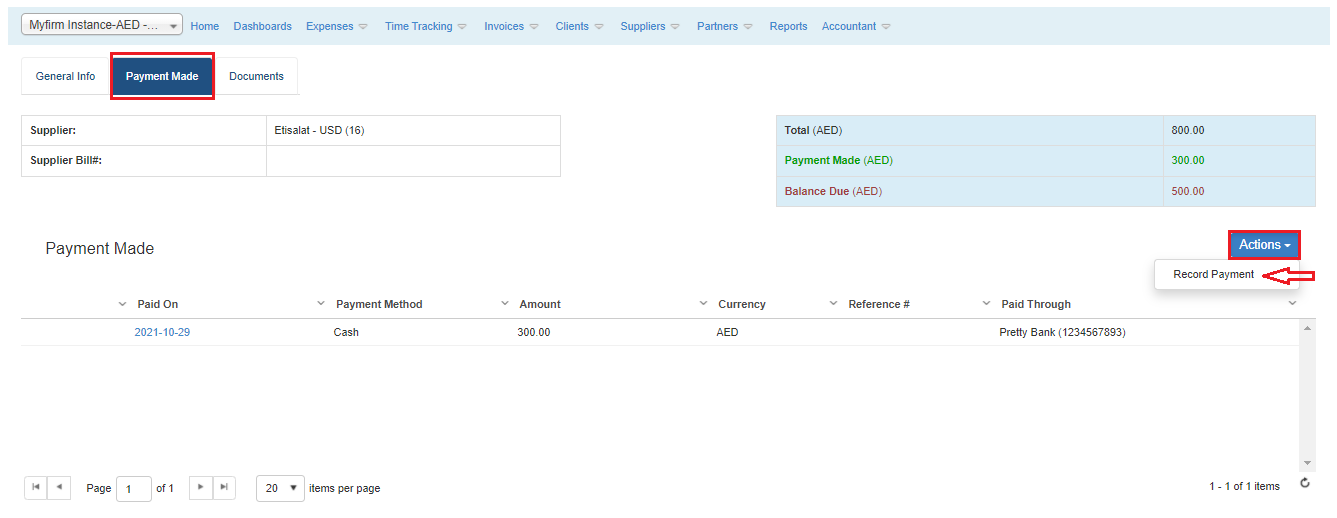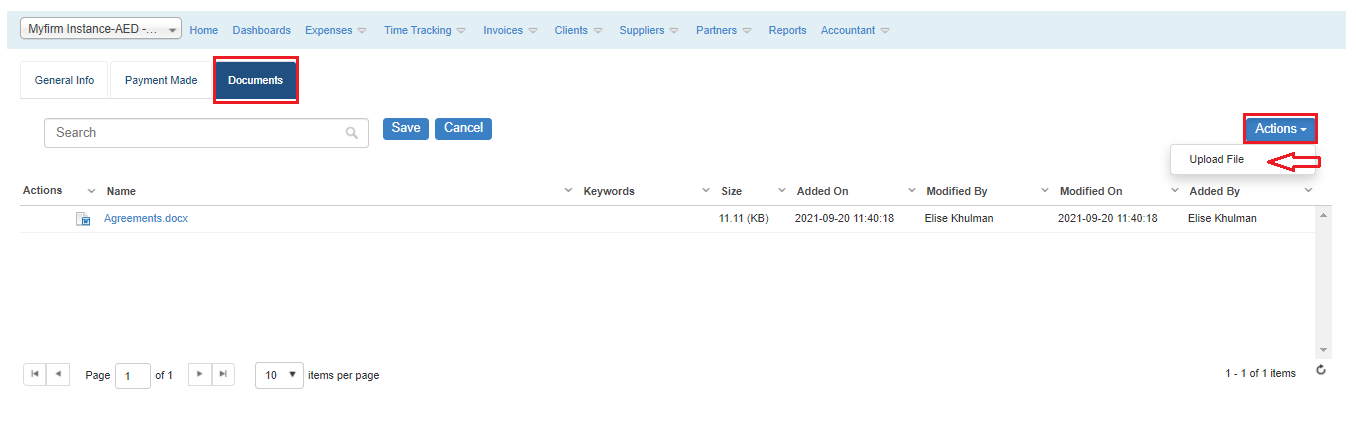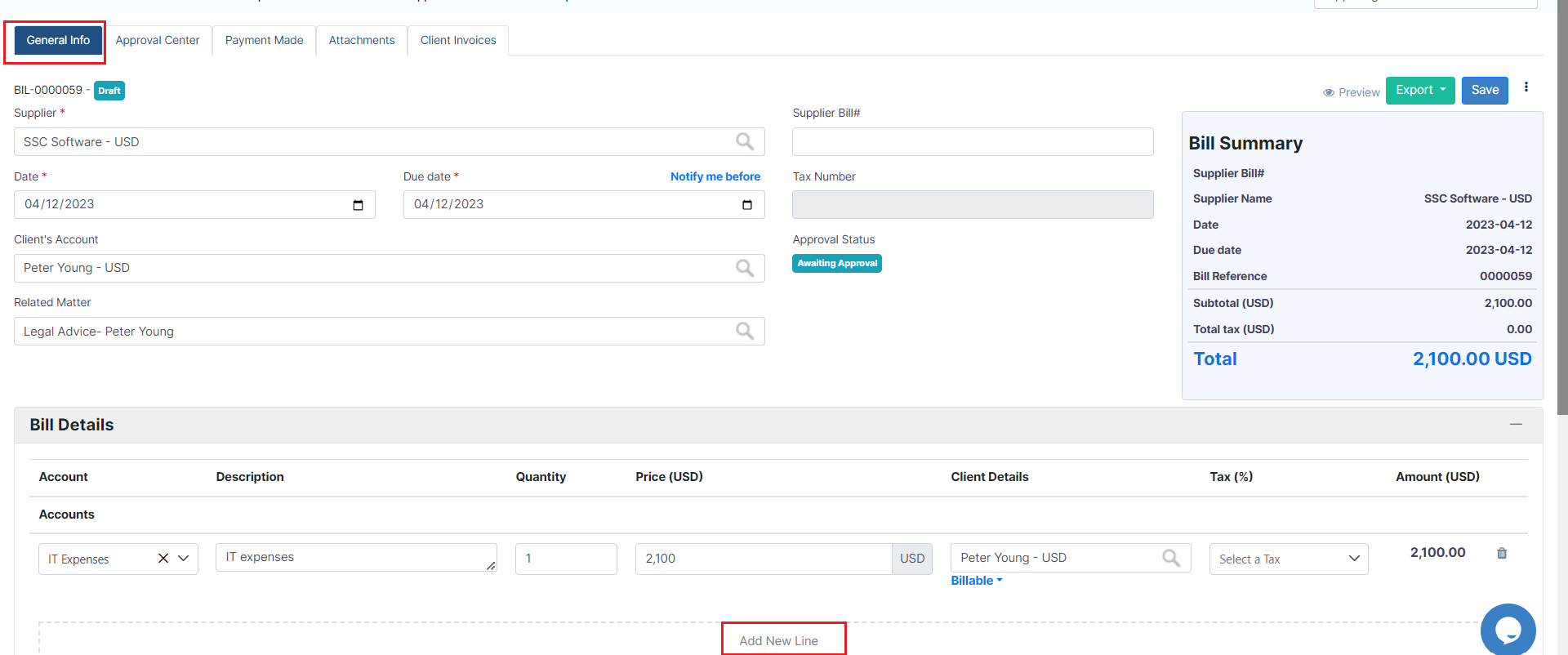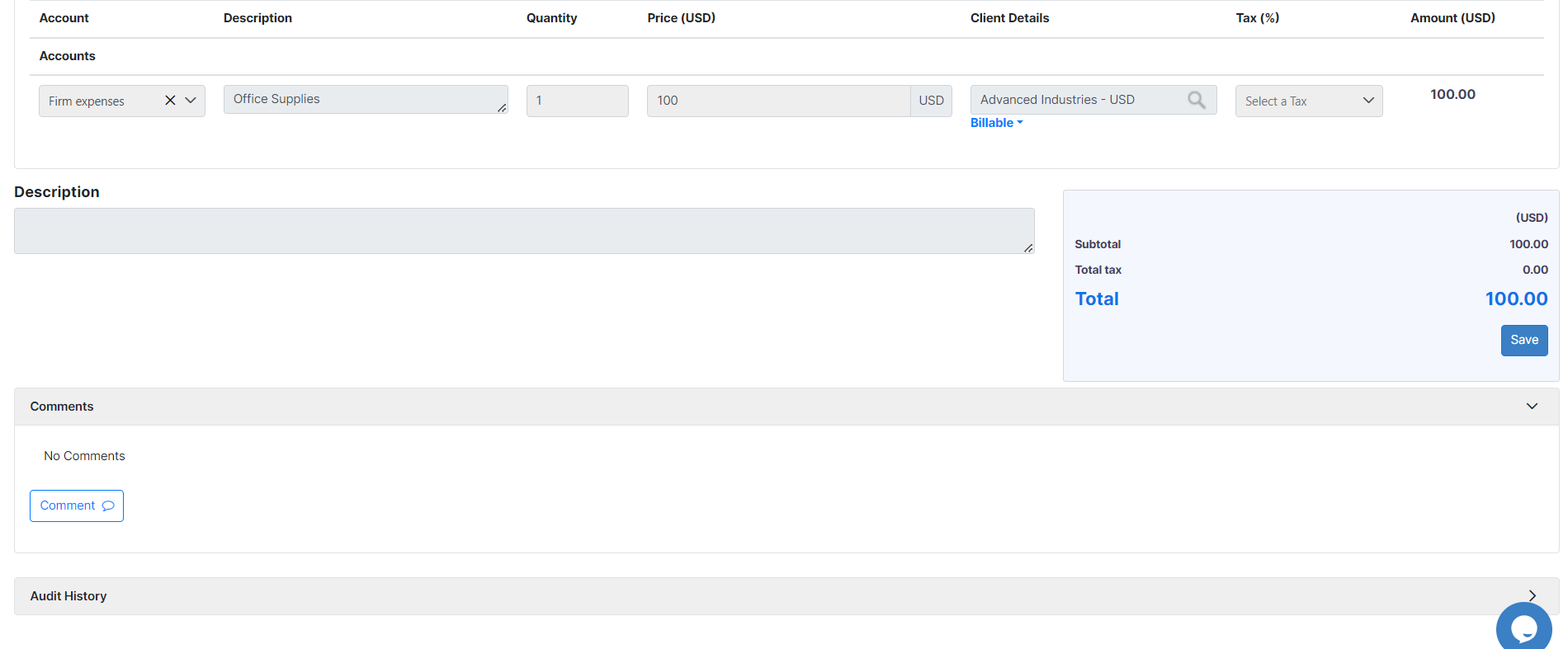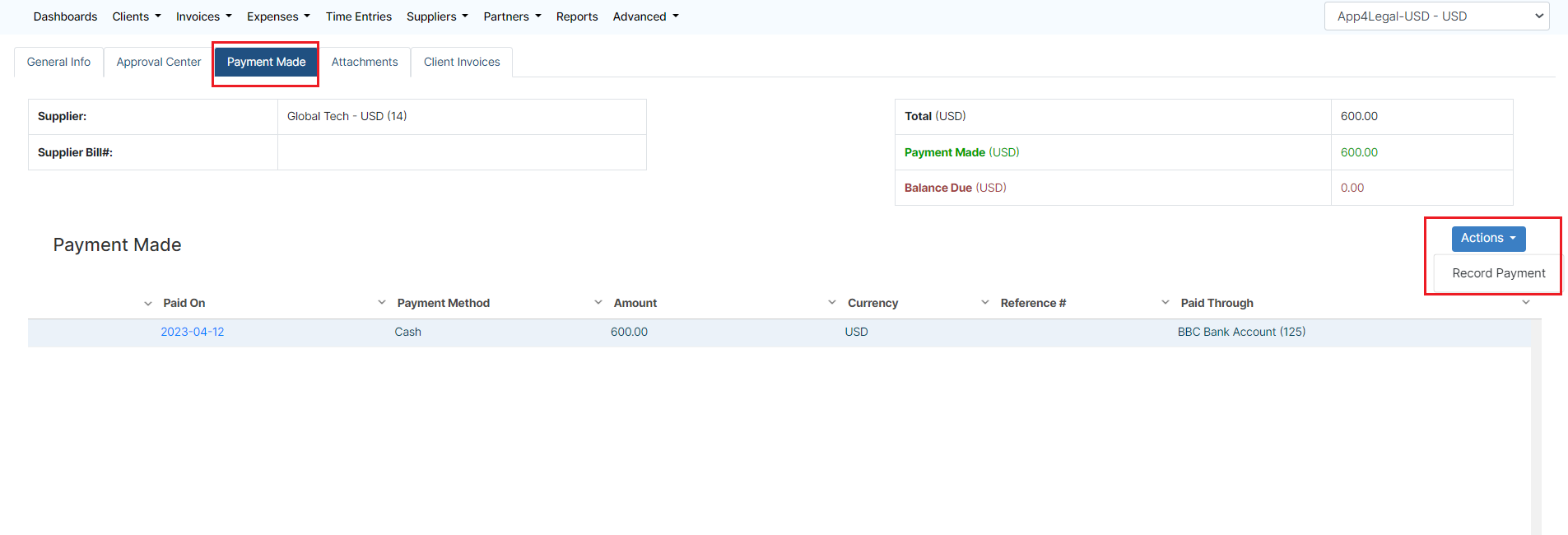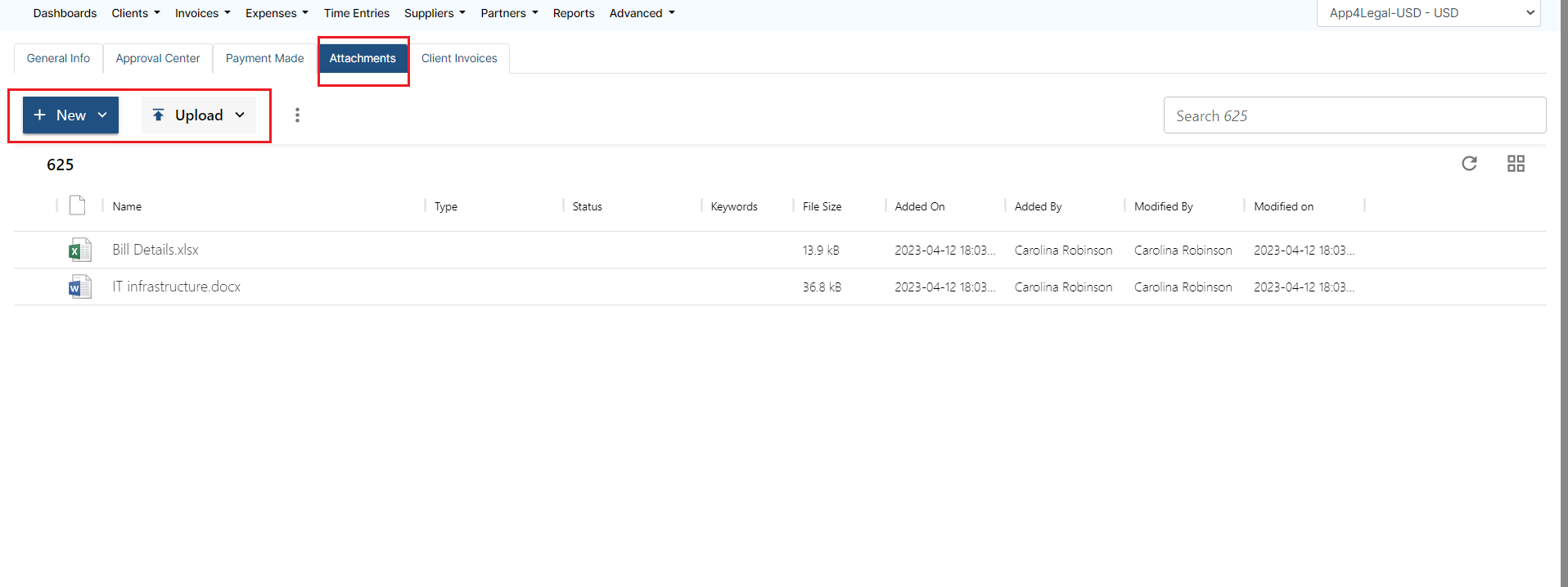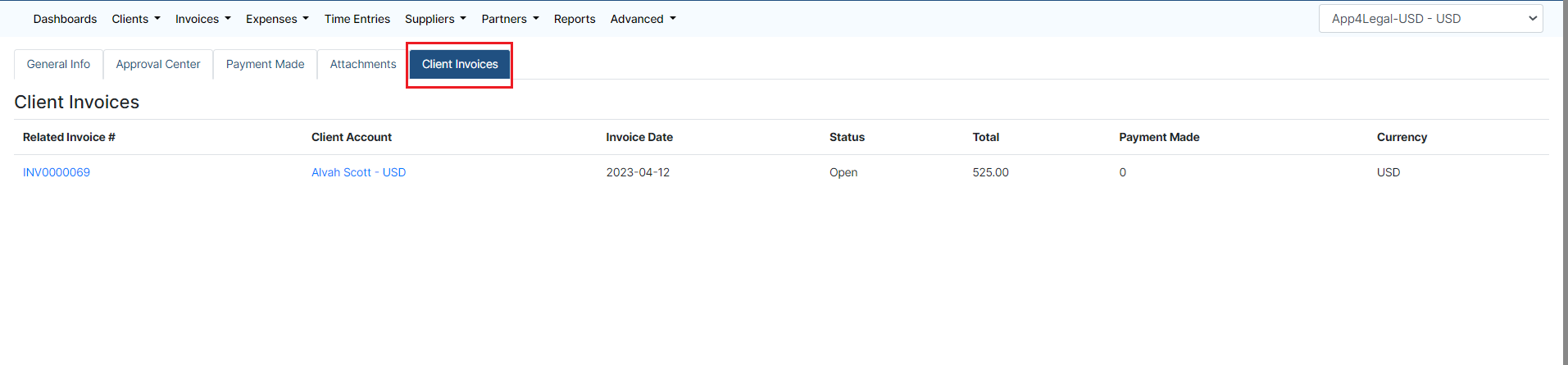Objectives
- Track a the supplier billManage your bills
- Manage paymentsBill Details (Edit/Add Comments/Approve/Record Payments/upload attachments)
Steps
In App4legal, you can use the money module to manage everything related to the financials The Billing module in LEXZUR allows you to handle all financial data, such as expenses, invoices, supplier bills, clients, and time logs.
To track a bill and manage all bills shared by a supplier:
First, go to the Money module then press Suppliers → from the main menu click Billing→ Suppliers → View All Bills.
From this grid, you can The system will redirect you to view all the bills with their details such as bill date, number, status, related to your suppliers.supplier account, and so on.
| Note |
|---|
You can manage the grid view, add or remove columns, advance your search based on specific bill conditions, and export the results to a spreadsheet for reporting purposes. |
To Track a specific bill, just click on the bill date.
You can see all the general information related to this bill and you can add another line under Bill Details.
From Payment Made Tab, you can Record Payment from the Actions Button.
From Documents Tab, you can Upload File related to this bill from the Actions button.
You will be directed to the Bills detailed page where you can manage the General Info, Approval Center, Payments, Attachments, and related Invoices.
General Info:
Under the General info tab, you can edit the Bill details, add new Bill items, and add comments as well.
| Warning |
|---|
Bills can no longer be edited once they have been paid, partially paid, or imported into an invoice. |
| Note |
|---|
The initial status of the bill could be set from the settings as Draft or Open |
Approval Center:
If the Bill details match certain approval criteria, the approval process will start.
However, the status of the bill will be automatically set to open and it will be auto-approved if there are no matching approval criteria.
Approvers will receive an email notification, and they can then approve or reject the bill from the Approval Center Tab.
| Tip |
|---|
The Bills Approval Center can be configured from the Billing Settings based on predefined business criteria. Learn more here. |
Payment Made:
The Payment Made Tab, is where you can view payments made on the bill and record a new one.
| Info |
|---|
Learn more on how to settle payments on bills in this guide. |
Attachments:
From the Attachments Tab, you can Upload Files/Folders, and create a new folder or document related to this bill.
Client Invoices:
Bills items can now be invoiced, therefore, you can track the related invoices under the Client Invoices tab.
For more information about LEXZURFor more information about App4Legal, kindly reach out to us at help@app4legalhelp@lexzur.com.
Thank you!