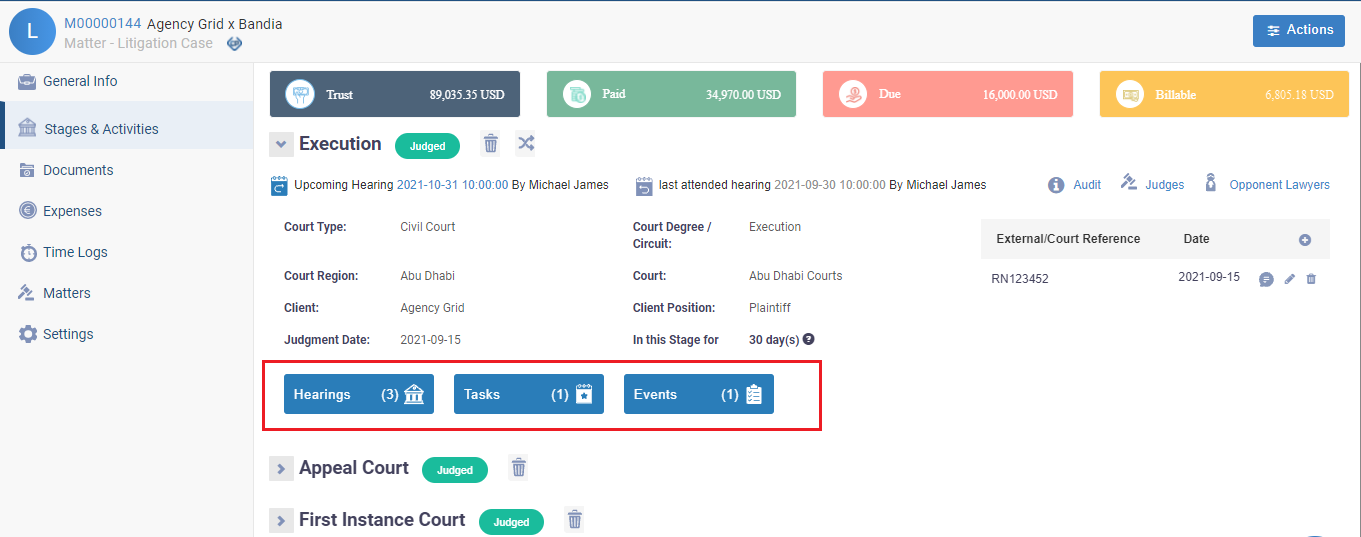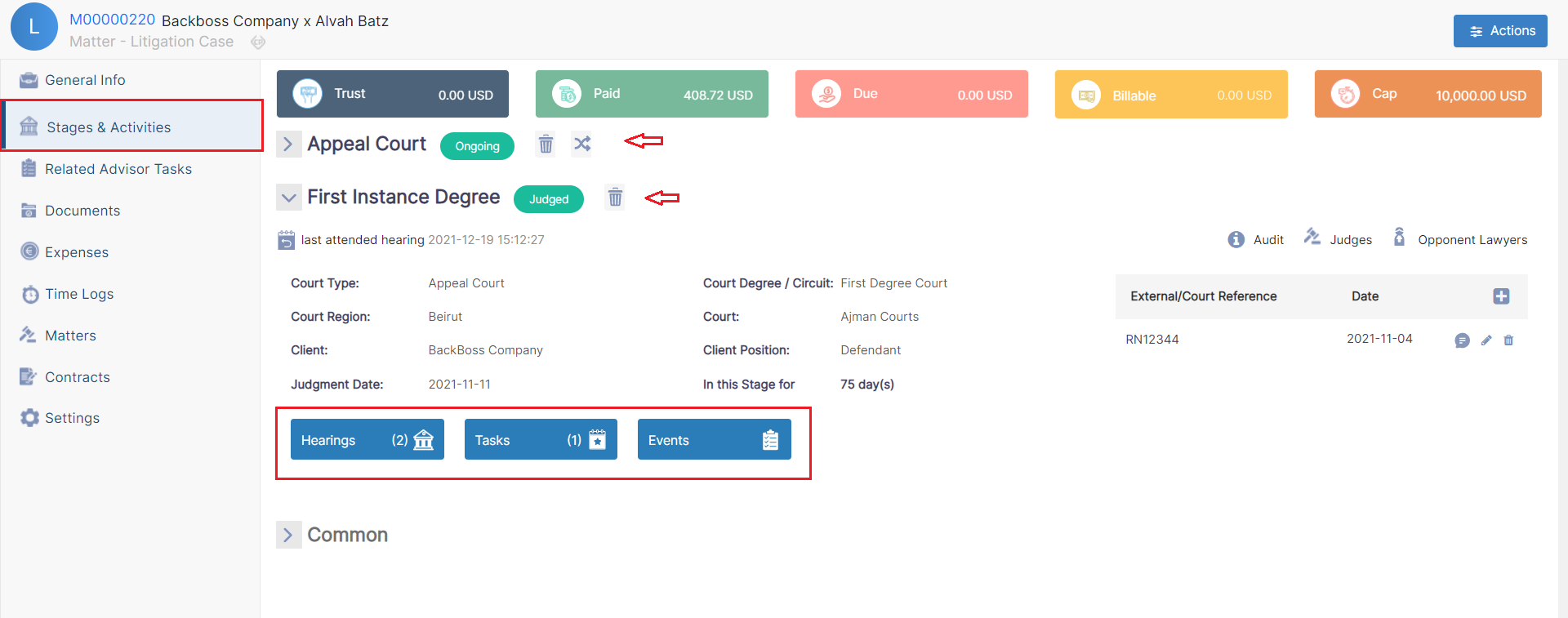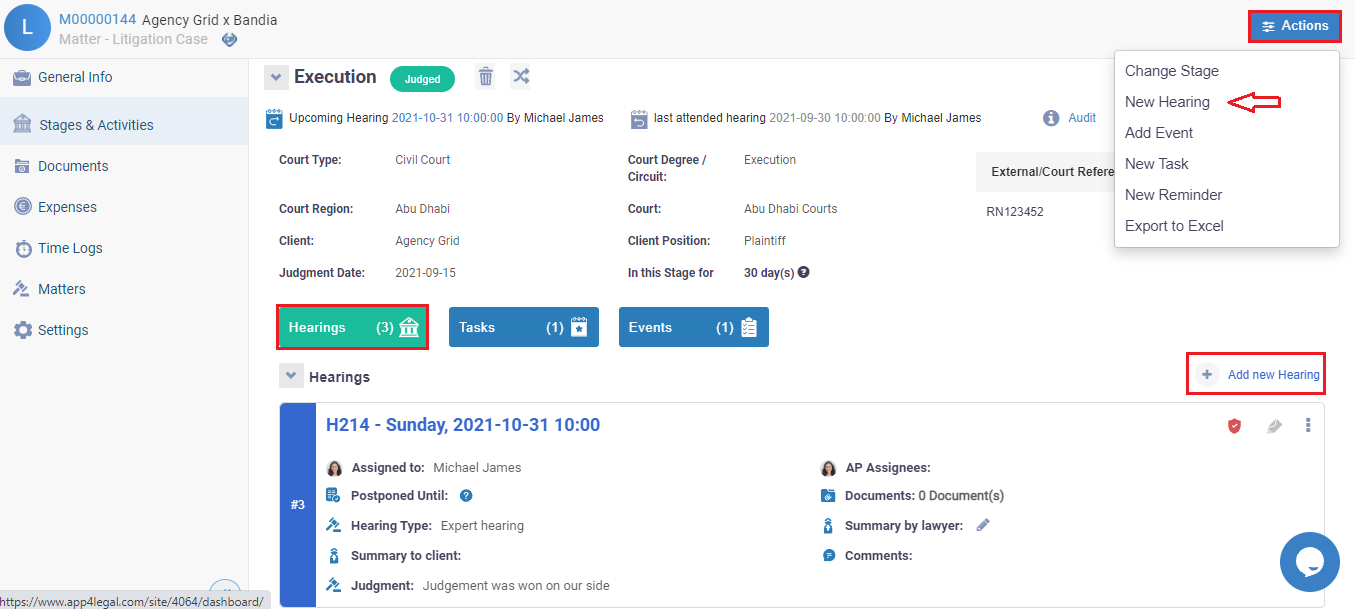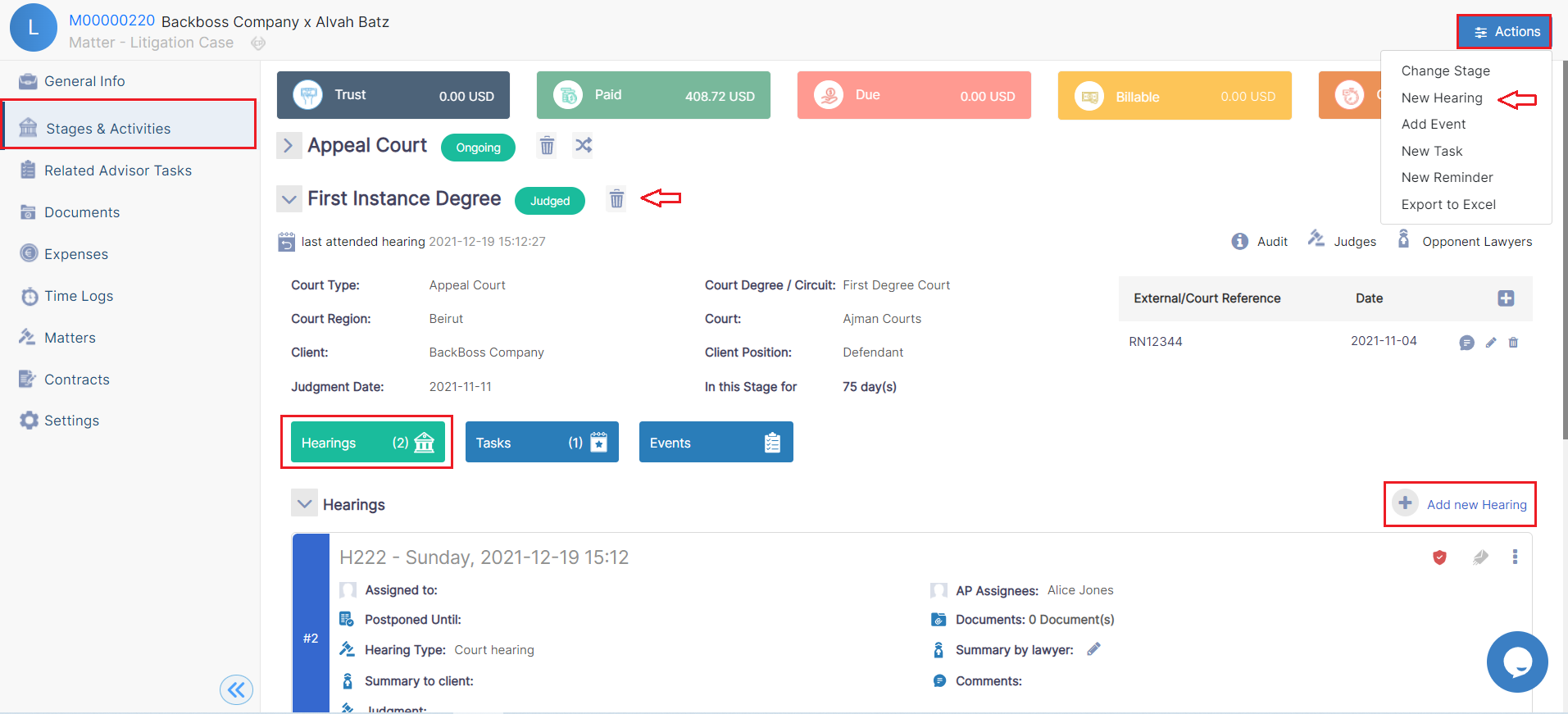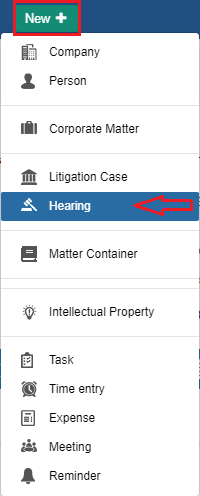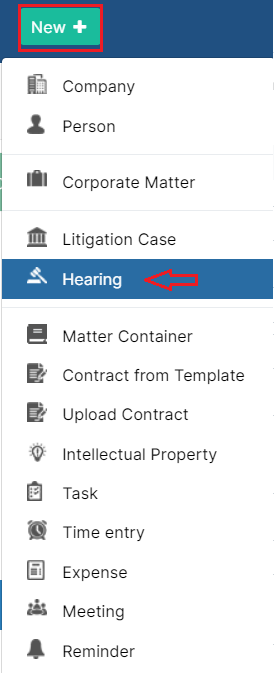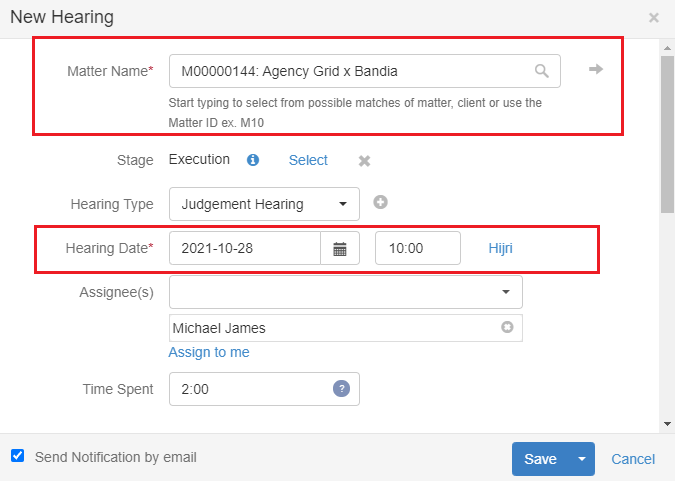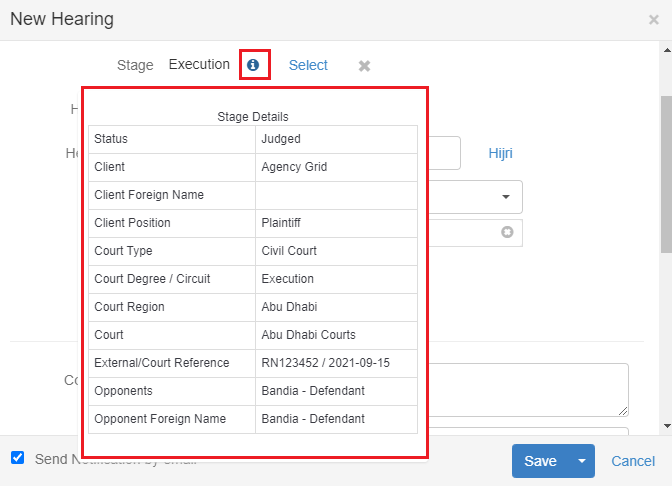Objectives
- Insert a hearing in the data basedatabase
Steps
The Stages & Activities tab includes hearings, events, tasks, and reminders of the litigation case.
Hearings, Tasks, and Events will be grouped under the stage they are related to.
Add a new hearing from the Litigation Case page within the Stages and Activities tab, via the Actions button -> Add Hearing, or from the Plus button under the Hearings section within each stage.
You can also add hearing from the New button in the main menu.
The litigation case name is inserted by default if you add the hearing from the activities page otherwise you should specify it. You have to specify also the Hearing Date which is a mandatory field while adding a new hearing.
You can select the stage of the litigation case. Stages details are shown upon hover on hovering over the information icon.
- Hearing Type: A customizable drop-down list
- Date and time: of the hearing.
- Assignee: user who is assigned on to this hearing, you have the option to assign one or more users to attend the hearing.
- The other fields would be entered after the hearing has taken place.
...
You can view Hearings per assignee in the App4Legal Calendar found next to the Universal Search in the main main menu.
For more information about App4Legal, kindly reach out to us at help@app4legal.com.
...