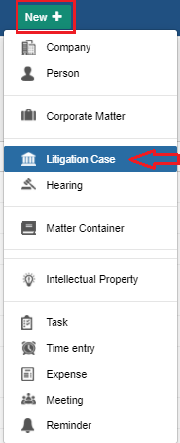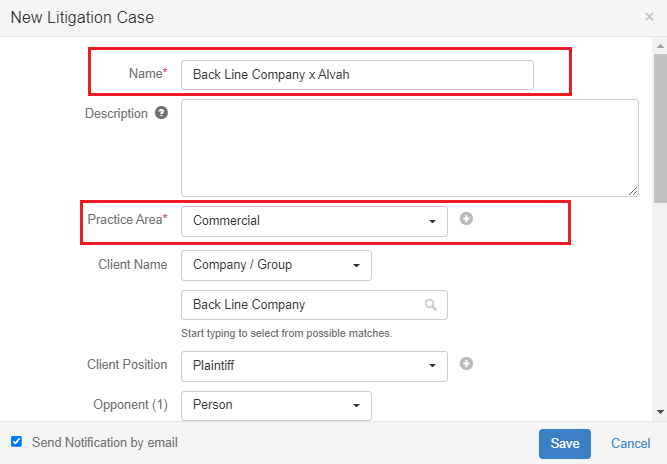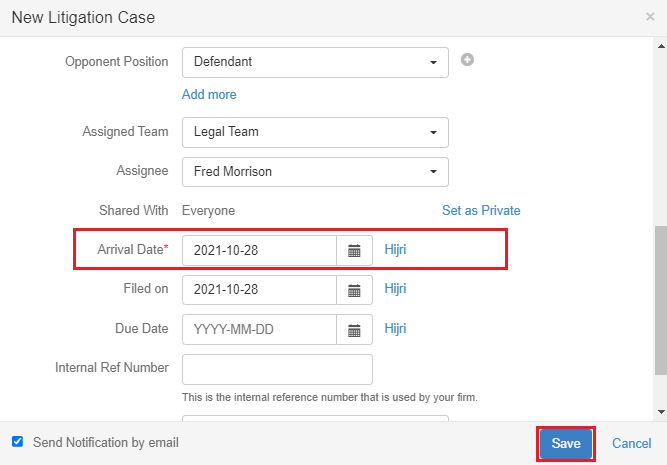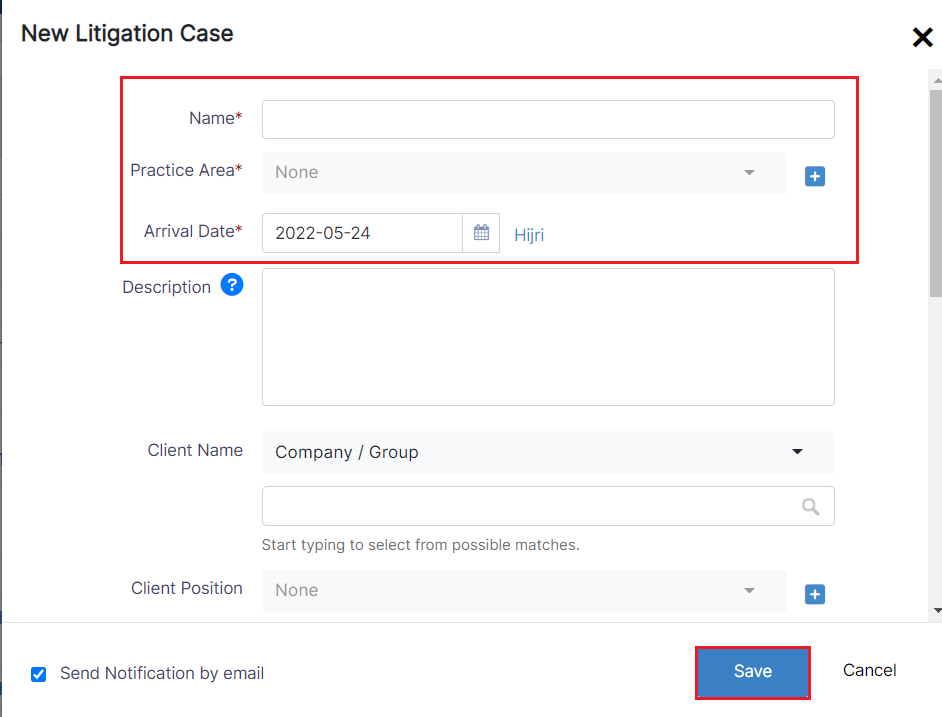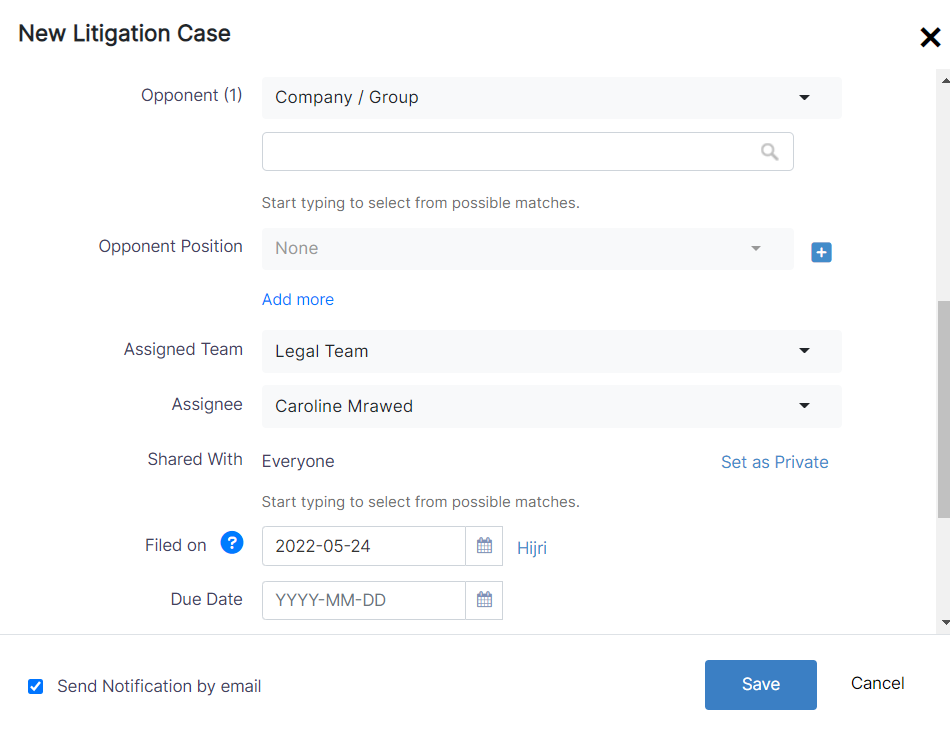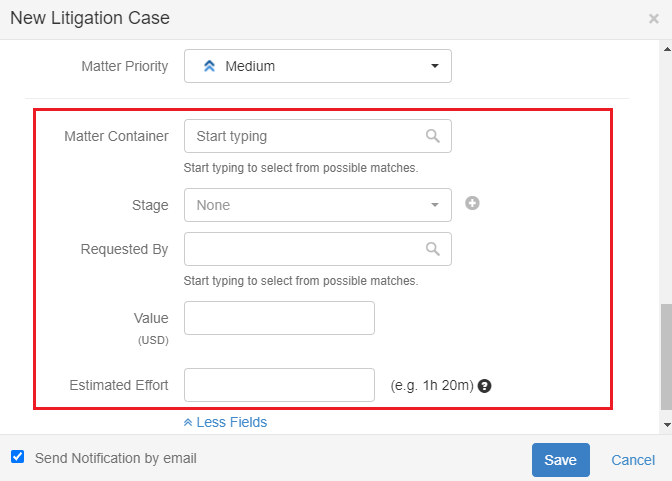...
- Insert a Litigation Case in the data basedatabase
Steps
In App4Legal you can add a new Litigation Case through the quick New Button
There are 3 mandatory fields when adding a Mattercase:
- Name: Name of the case, best practice is to enter information that will make this Matter easier to search for later on.
- Practice area: A customizable drop-down list to define the related area of practice for this case. Types can be for example Criminal, Financial, Civil, Labor, Real Estate, and so on.
- Arrival date: When this case case reached your office, by default, it takes the current date.
Other non-mandatory fields are:
- Description: Describe the request for this Case
- Client name: A Client could be either a Company or a Contact. The Client can also be added on the fly if they didn’t already exist in the application by pressing on the “Click to add” after searching for them.
- Client Position: What is the position of your Client in this Case
- Opponent(s): Opponents could be Contacts or Companies, you can have as many opponents on a Case as is needed.
- Opponent Position: What is the position of each Opponent in this Case
- Requested by: the specific Contact person who requested for this Case
- Assigned team: Select the Team that will be working on this MattersMatter. You can create multiple teams in the application to reflect your workplace. By default, all Users users belong to the Team team called All Teams.
- Assignee: The specific App4Legal user who is assigned on this case, will belong to the above chosen Assigned Team.
- Filed on: the date on which you started working on the Case, it defaults to today's date.
- Due Date: Whether a deadline is imposed by the client or from your end.
- Internal Ref NumbNumber: A field for the internal numbering of Case Cases that you are accustomed to using in your office, and is a searchable field.
- Matter priority: A standard list of values. Priority serves the color coding on Matter Boards.
If you Click click on the more fields hyperlink:
- Matter Container: In case you've defined Matter a matter container you can link this new Matter to its related Matter Container.
- Stage: Select the Litigation Stage this Case will start in. This is a customizable list that depicts the Litigation Stages a Case can go through. ex. First Instance, Appeal, Cassation, and so on.
- Requested by: the specific Contact person who requested this Case
- Value: Enter the Case value if applicable.
- Estimated Effort: You can place an estimate of how much effort this case case will require. This can later be compared versus to the actual effort from the Time Logs that are recorded on the case.
Once you're done with filling these fields you can click Save and a new Litigation case will be added to your Litigation case Grid.
...