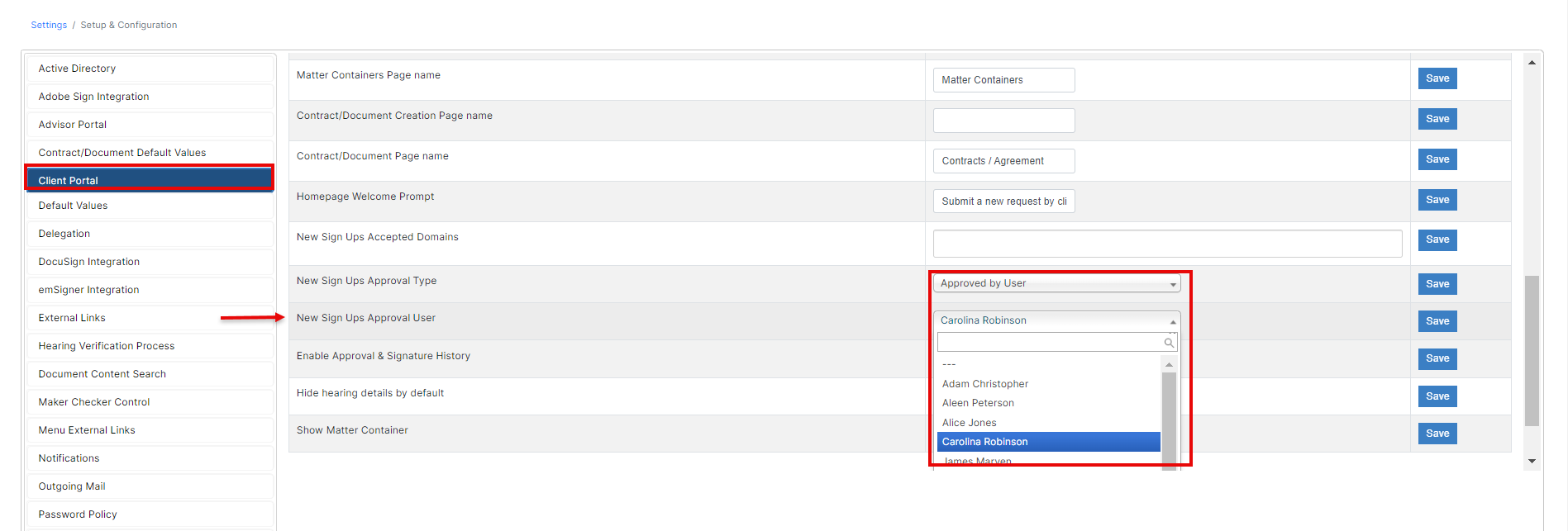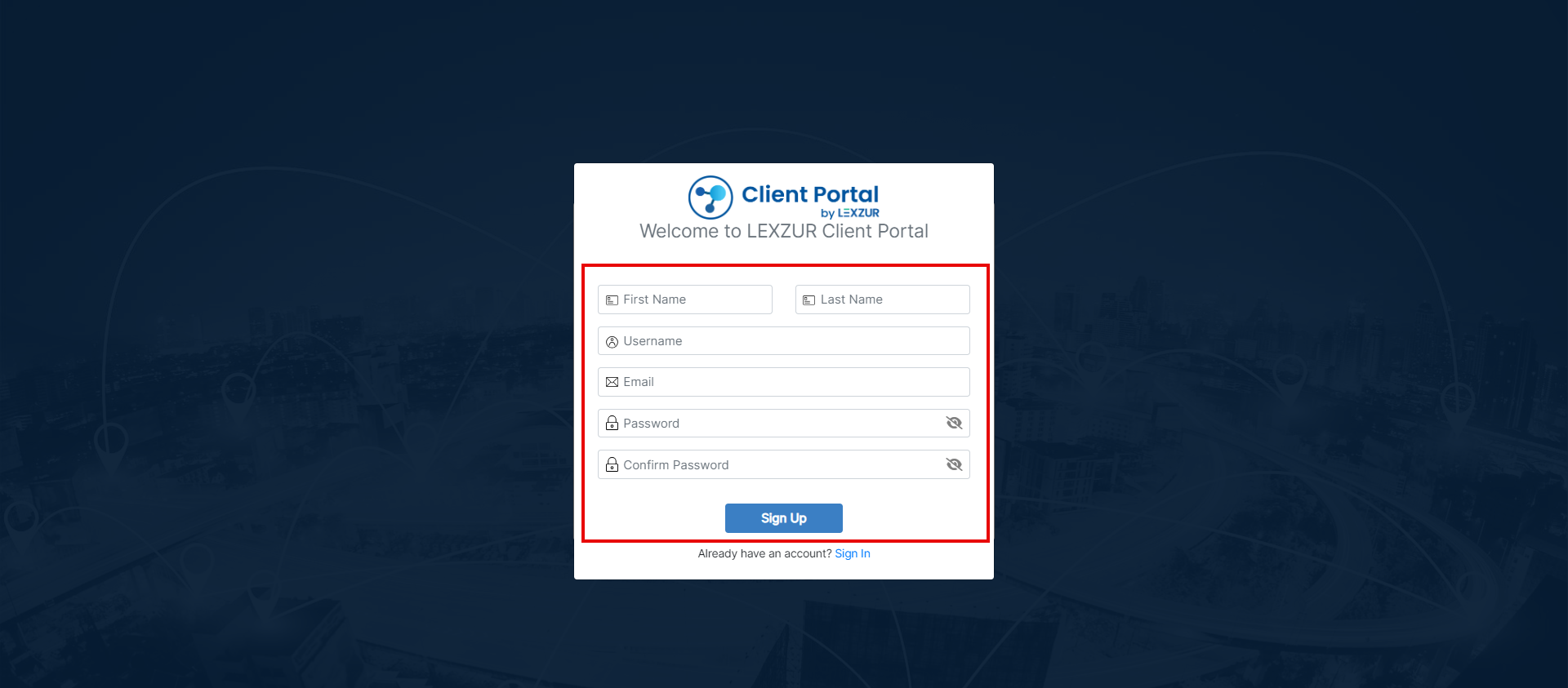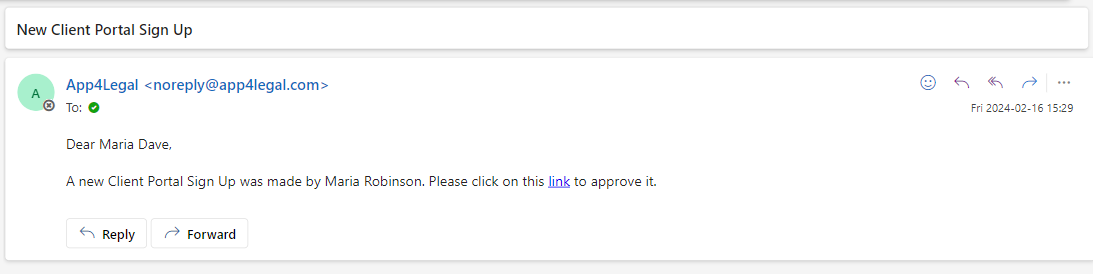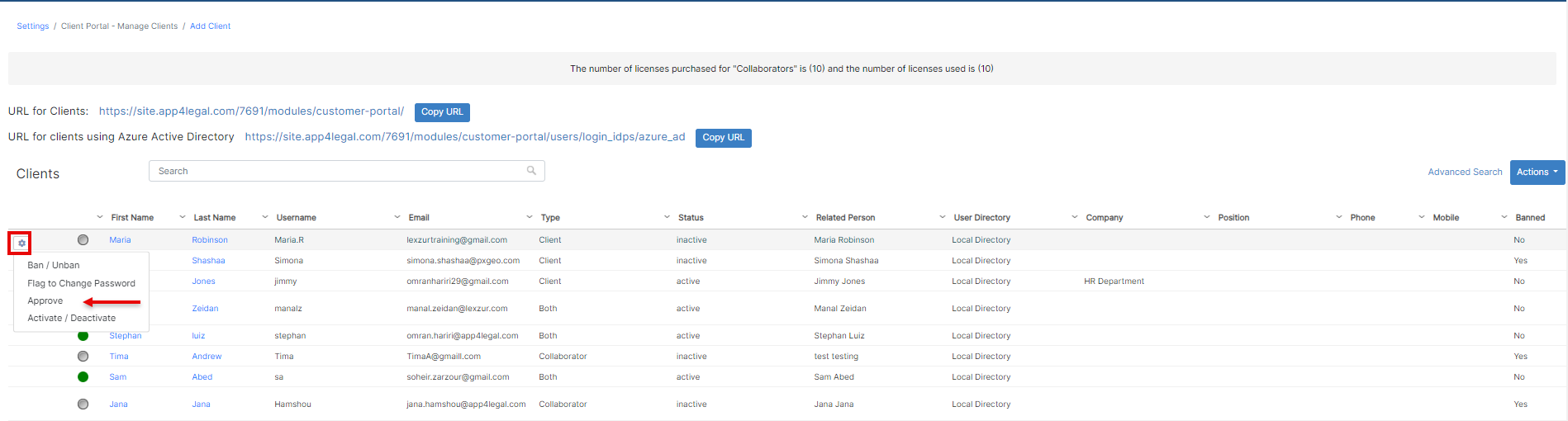Objectives
- Enable Sign Up Feature
- Sign up to the Client Portal
Steps
Administrators have the option to enable client sign-up directly through the client portal, eliminating the need for manual addition from the main app's configuration page. By sharing the CP URL, clients can set up their accounts themselves.
Enable Sign up
To activate this feature, the administrator must first enable it at the client portal level. This can be done by:
...
If it's set to "approved by default," any sign-up requests from client portal users will be automatically approved by the system. Otherwise, the selected user should approve any new sign-up request from the client portal and activate their account.
Sign up to the Client Portal
The administrator should share the URL for Clients with the client portal user. To do so:
...
- They should fill out their First Name, Last Name, Username, and Email and create their own Password.
To be noted It's important to note that if the setting is configured as "approved by user," when a client portal user signs up, their account will be initially be inactive. The administrator responsible user will receive an email notification to approve the user or can manually new sign-up and activate the account from the client portal users section. To do this, navigate to system settings - client portal - manage clients..
Administrators can also do this manually from the Client Portal Settings→ Manage Clients and choose "Approve" next to the new user name.
For more information about LEXZUR, kindly reach out to us at help@lexzur.com.
...