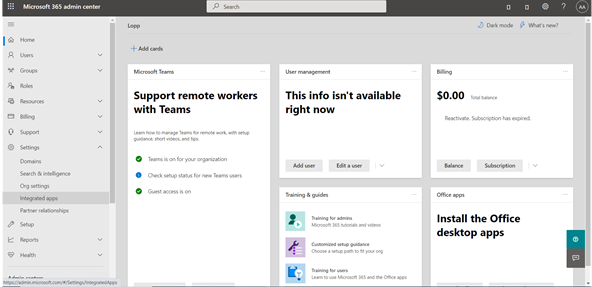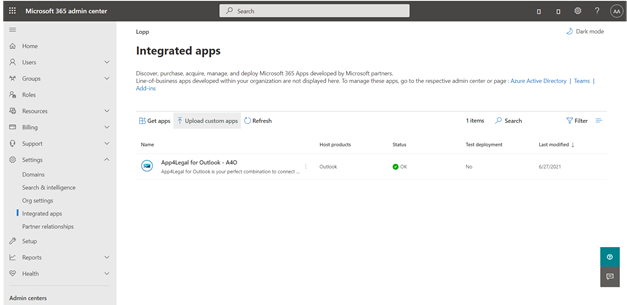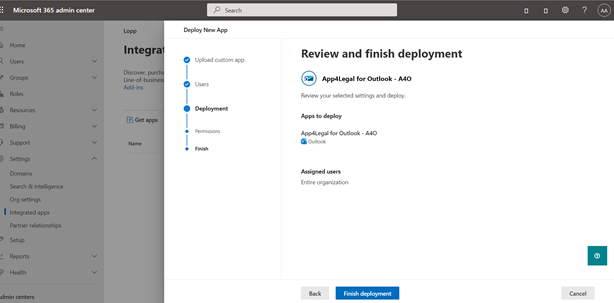Objectives
- Install Outlook Connect by User
- Install Outlook Connect by Global Admin
- Install the app via the offline package.
Steps
This Add-on is installed in the Microsoft Outlook Web and Desktop application for all platforms: Windows / Mac / Linux / Mobile and supports all the available browsers.
...
This app could be installed either individually by the user on his personal/business account or by the admin if the user is a member of an organization.
| Anchor | ||||
|---|---|---|---|---|
|
Install the add-on by the User
Outlook Connect is installed on the account level of the user, so once added, it will be available on all his devices where it has either Outlook web (available on the browsers) or desktop application (Microsoft Outlook 365 or standard edition).
...
- From the office store, search for "App4Legal Connect for Outlook", and Add it.
| Anchor | ||||
|---|---|---|---|---|
|
Install the add-on on behalf of the user
As an organization, Microsoft offers the chance for installing any add-on in their products in just a few steps for all the members. The admin doing the process must be a global admin with the most privileged permissions to do such an approach.
...
Step 3: Choose Integrated apps
Step 4: Click on Upload custom Custom apps
Step 5: Select "Upload manifest file (.xml) from device" and choose the right manifest file for Add4legal add-in from the local machine then click Next.
...
Step 8: Click on Finish deployment. Now the app is installed for all organization members, it may take some hours to be added for each user.
| Anchor | ||||
|---|---|---|---|---|
|
Install the app via the offline package
Many organizations may have an internal network and limited internet access for security reasons. Even though, they can benefit from using the add-on by taking our offline app package and installing it on their hosting server. This procedure must be done after doing some changes as follow:
...