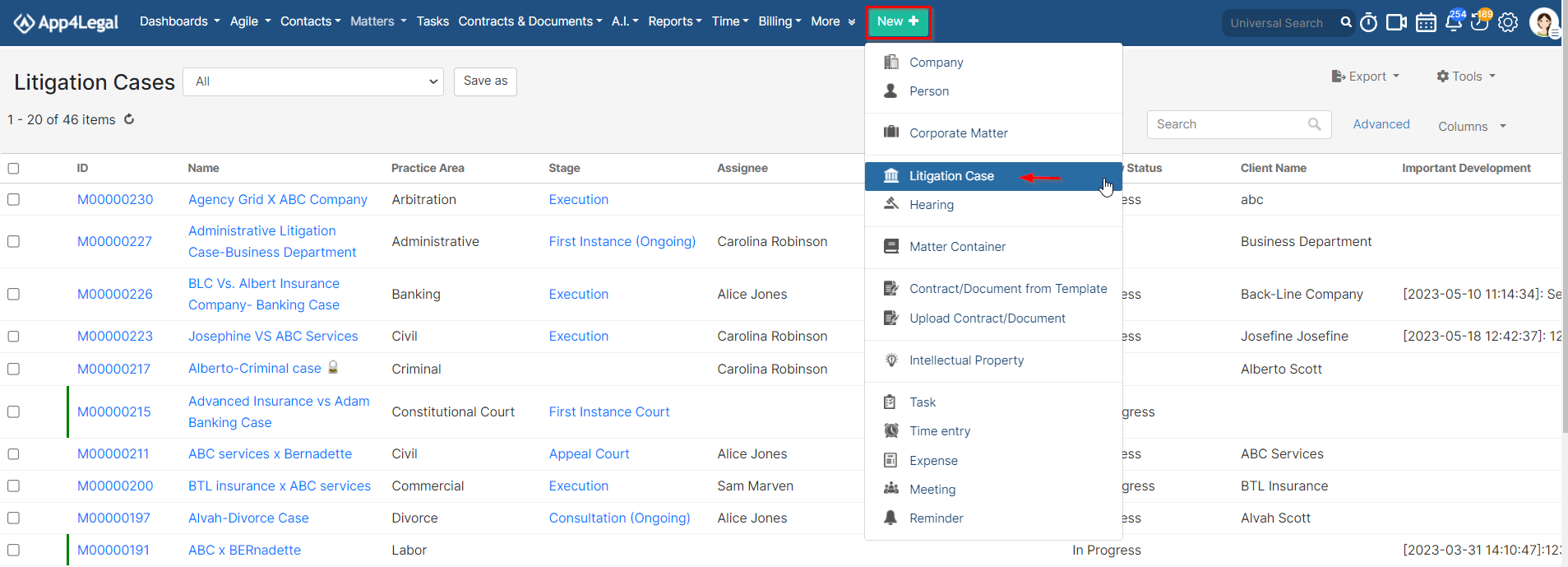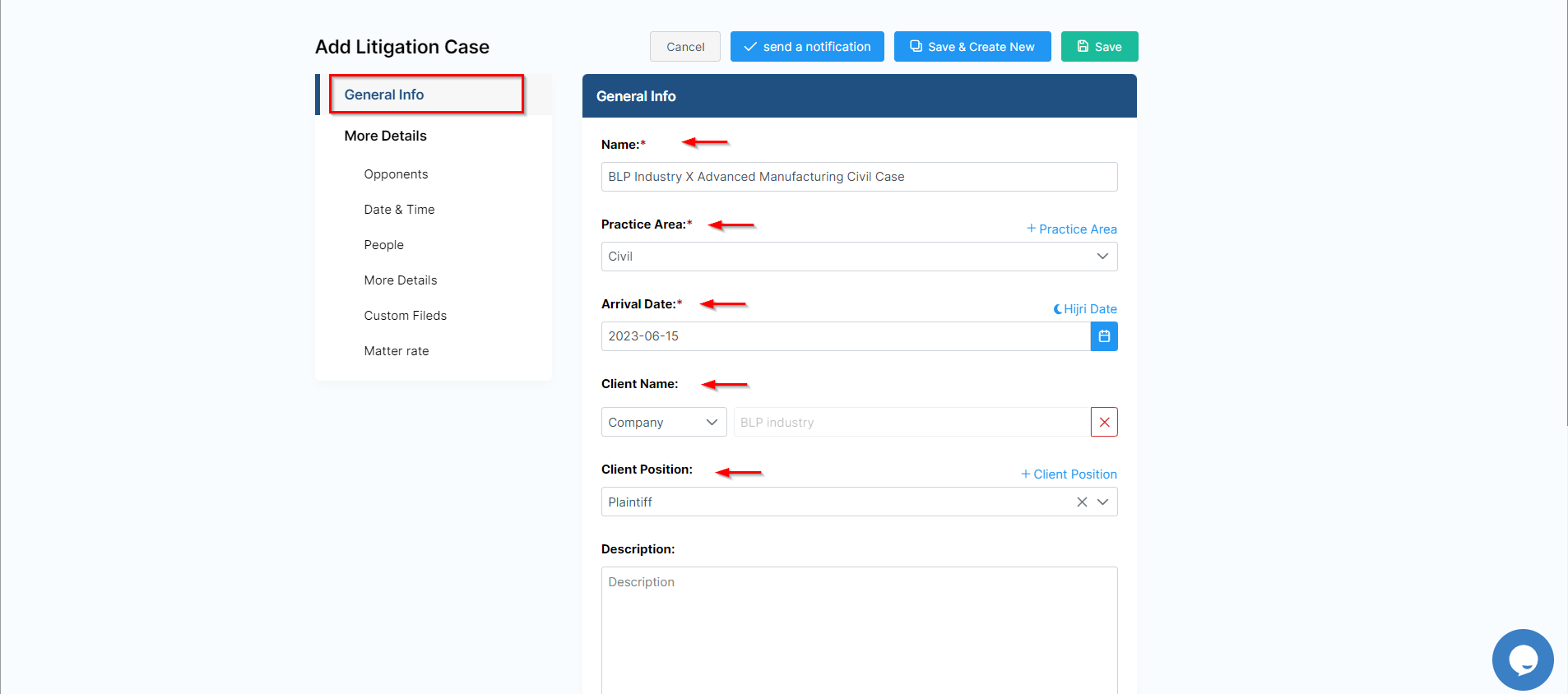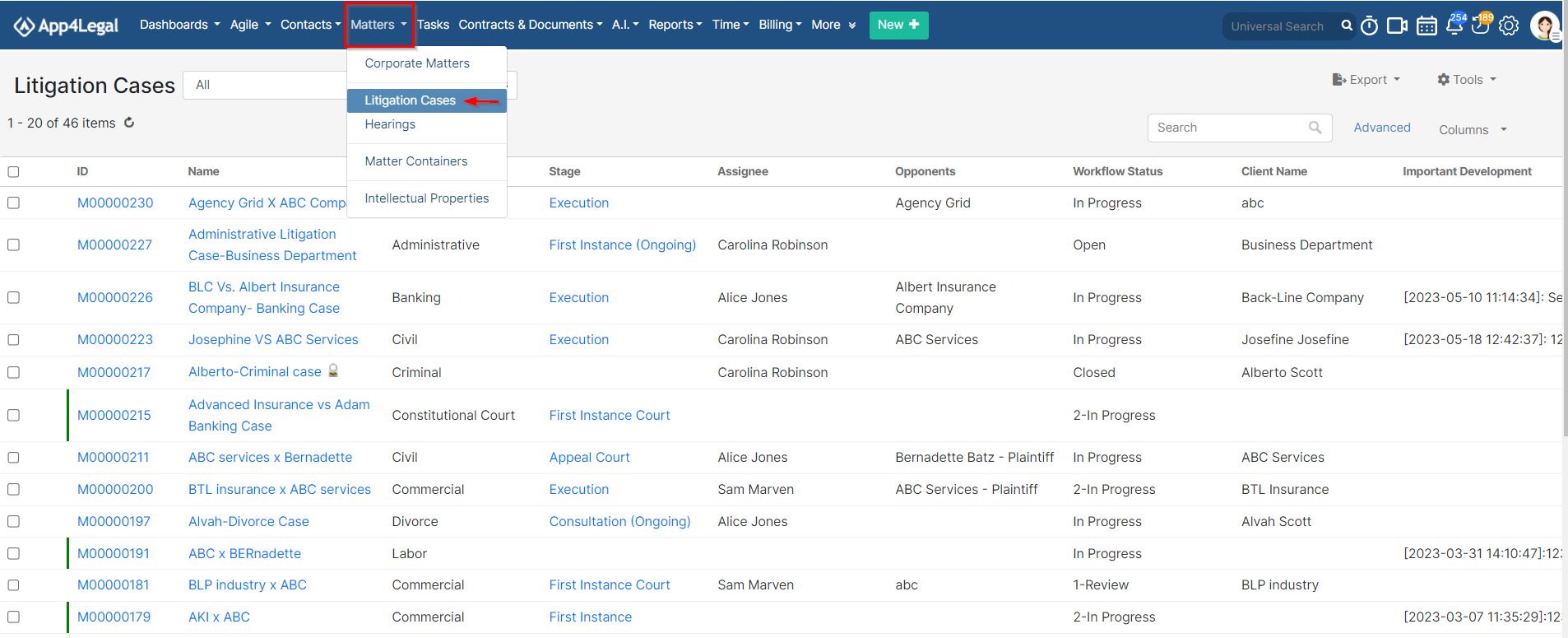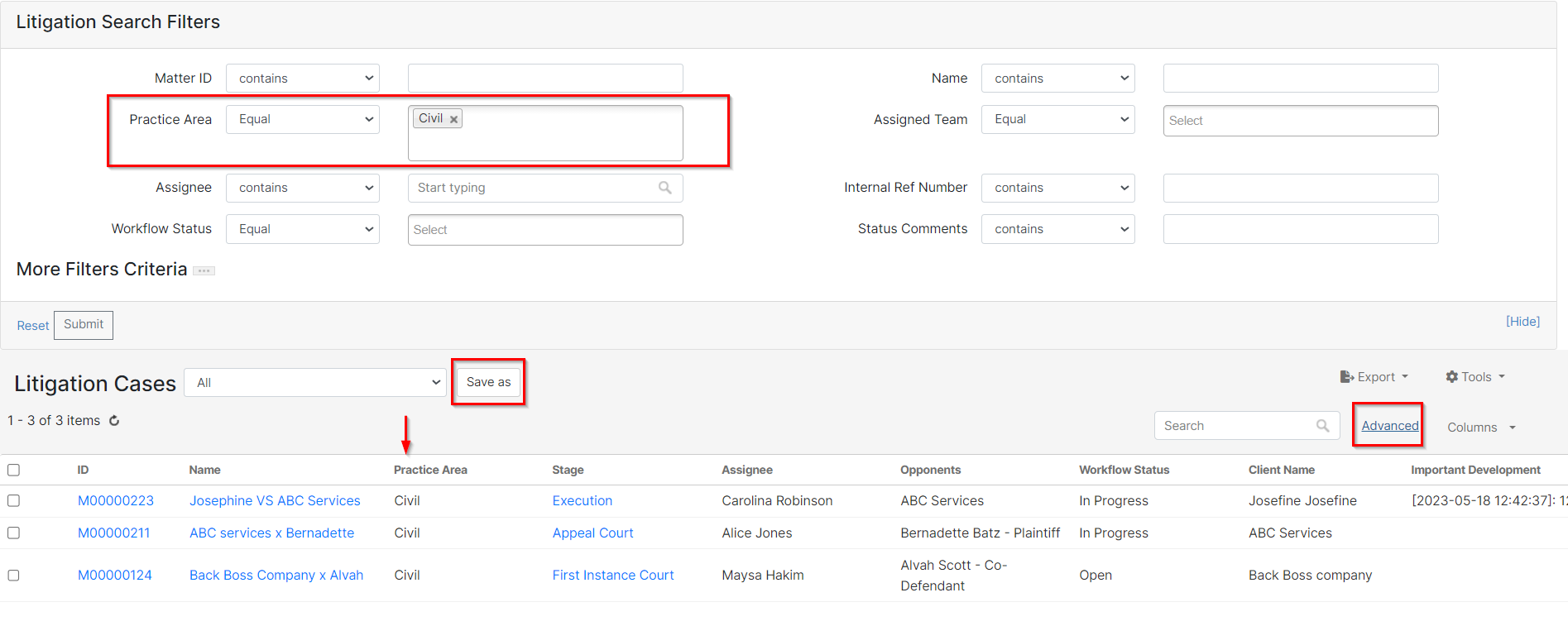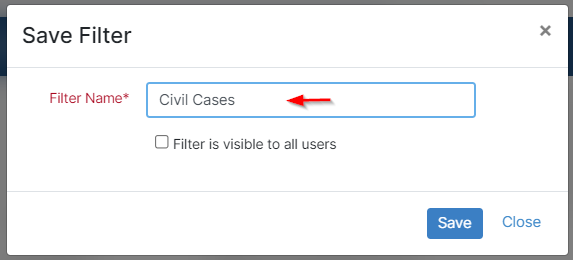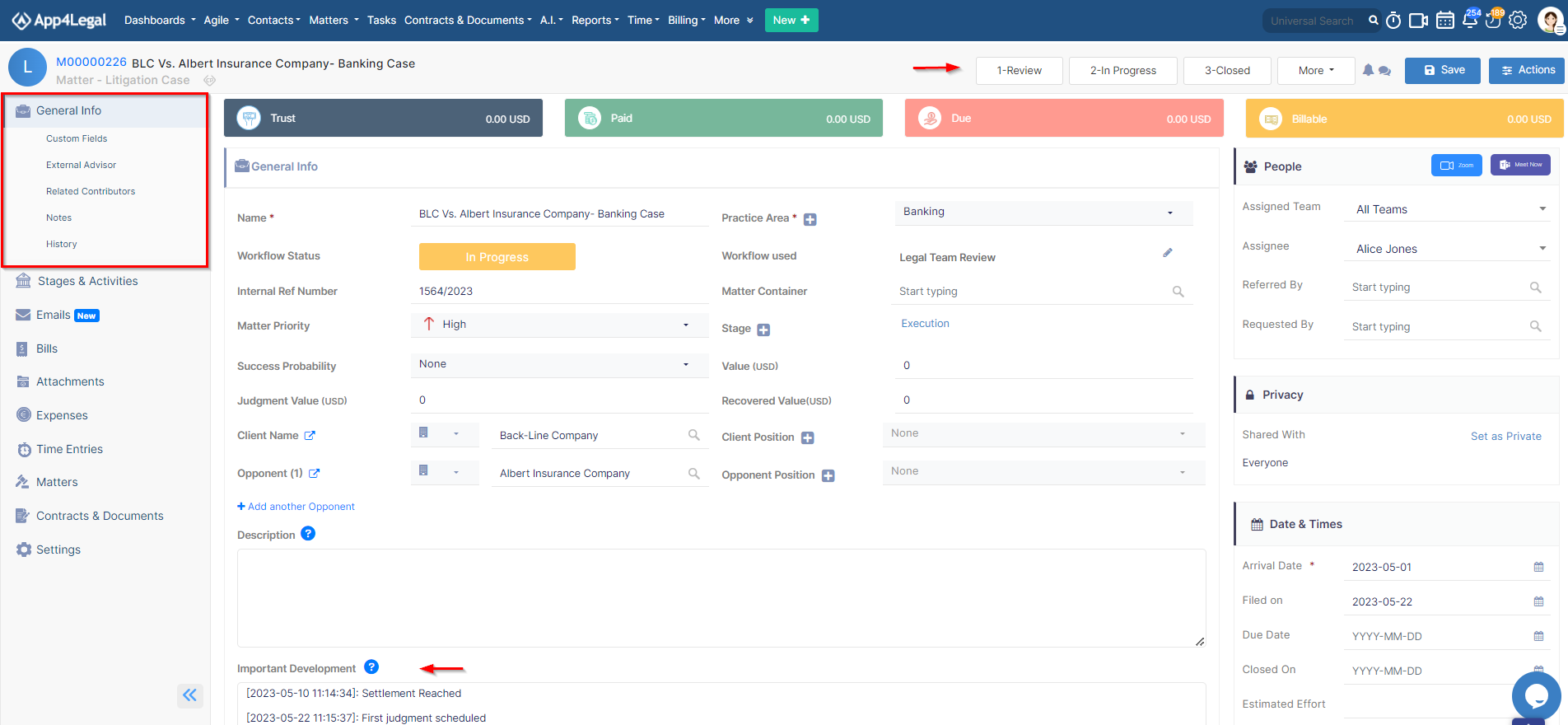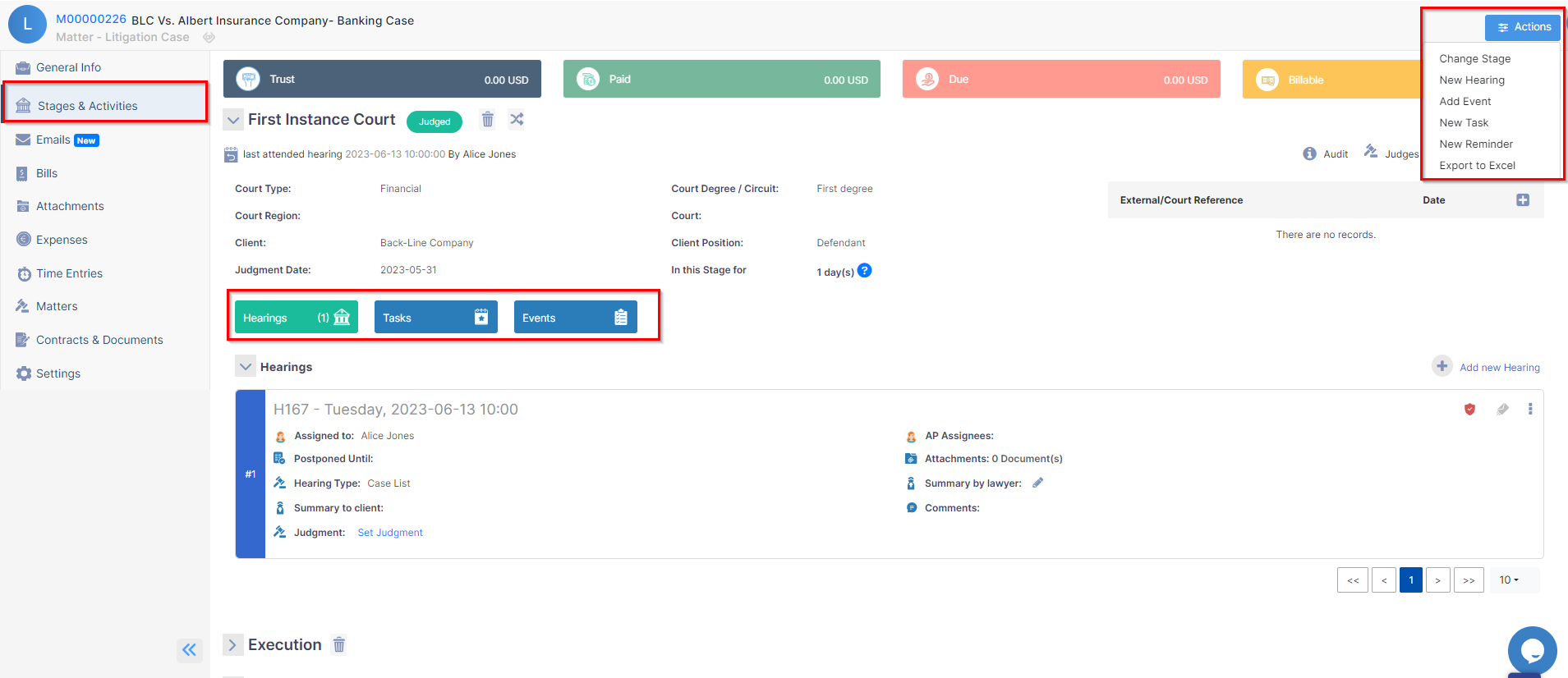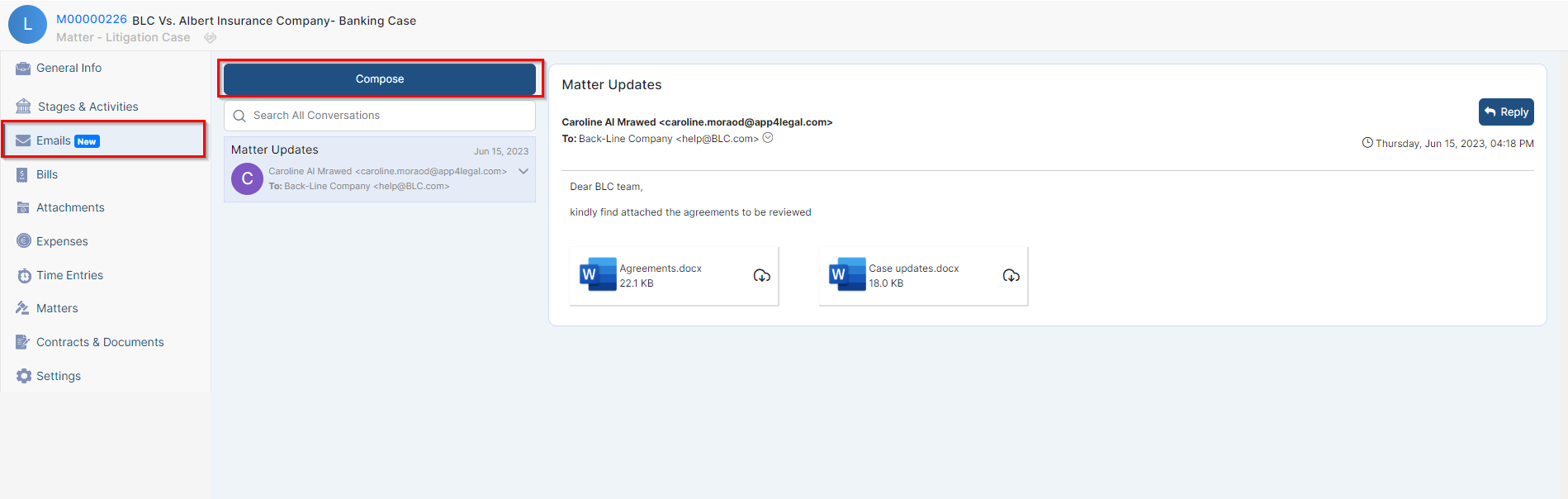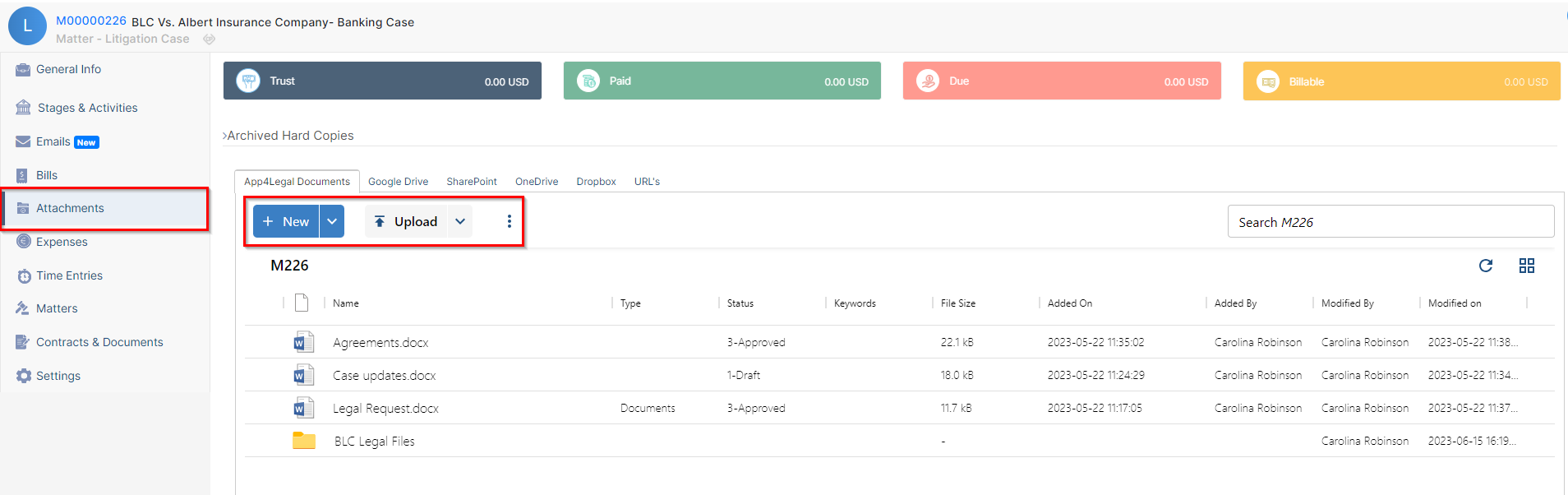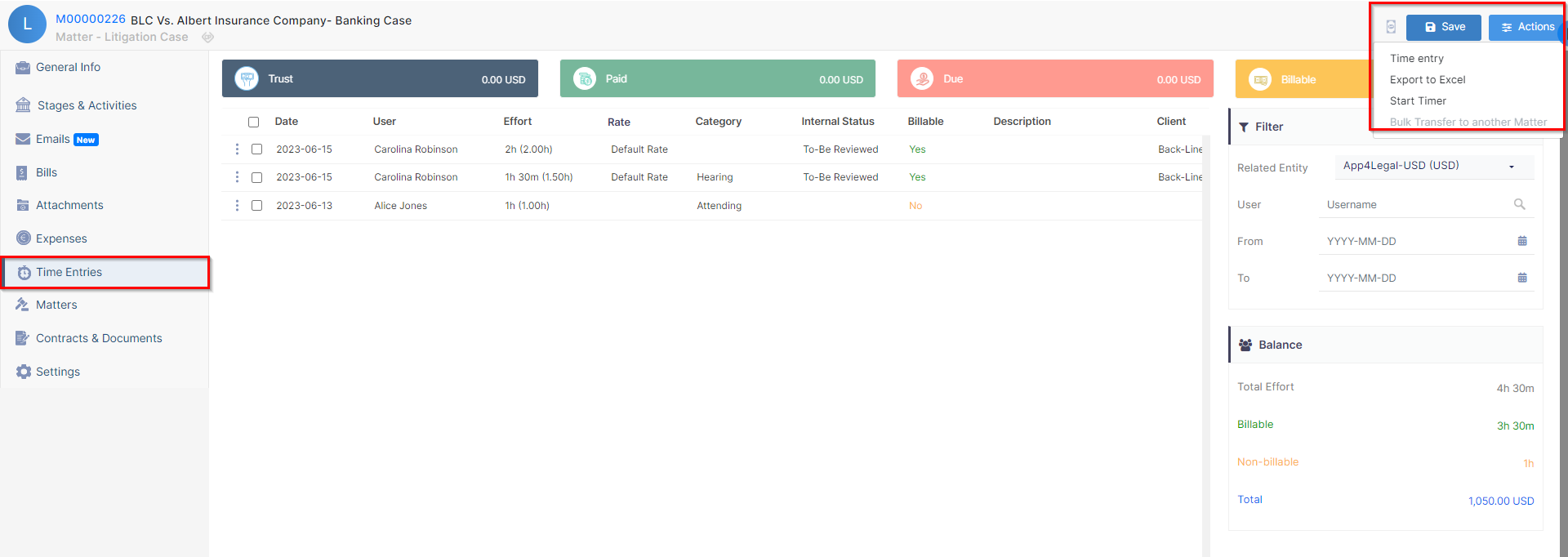...
- Insert a Litigation case in the database
- Correct/Revise/Update data related to an existing Case
- Capture and manage a Litigation Case’s details
Steps
In
...
LEXZUR, you can efficiently manage Litigation Cases at every stage in a smart and agile central software workspace, where users can collaborate with internal and external stakeholders, keep track of legal deadlines and automate reminders sent as emails or notifications.
First, you have to add Litigation Cases to your database. You do that through the quick New button in the navigation menu.
There are some fields that need to be filled out such as the case name, practice area, arrival date, and client and opponent name and position, in addition to some information such as due date, assignee user, matter rate, or custom fields.
You can now track and manage all your litigation cases from one grid. From the Matters tab choose Litigation Cases.
Start by using the advanced filters that will help you search for a specific Litigation Case based on the criteria of your selection. For example, you can search for cases by practice area, assignee, Client name, and so on.
Also, you can save these filters for later use, and export the results to a spreadsheet for reporting.
Now, to go further with additional modifications, click on the Matter’s name or ID to open its page.
The General Info Tab allows you to add details or modify existing information, update workflow statuses, and record any important developments or updates.
For efficient collaboration, you can outsource this case to external Legal Practitioners, and mention the contributors working on the matter if any.
In addition, take note of all the noteworthy updates related to this case. You can also log emails with attachments as matter notes using Outlook or Gmail Connect.
On the stages and activities tab, you can add and track litigation stages, hearings, events, tasks, and reminders.
Change stages by filling out some information such as the stage name, status, Judgement date, and court-related details. You can then add and track all the associated hearings, tasks, and events with the current stage, along with all their details.
You can always update hearing details, set judgments, generate hearing reports, and much more.
Assign tasks and set reminders to your team when several people are working in parallel on the same object. You can then track all the associated tasks and reminders with the current matter, along with all their details.
Furthermore, you can now send emails from the case itself and track all the related email conversations as well.
And keep track of all the matter-related bills as well.
The Attachments Tab lets you organize folder structures and upload and manage documents related to this case.
In addition, record expenses and time logs, so you can determine what to invoice later.
Last but not least, you can link this case to an existing Matter or Contract in
...
LEXZUR, and you can adjust the users' rates, matter rate, capping, and partners’ percentage of this Litigation Case from the Settings tab.
For more information about App4LegalLEXZUR, kindly reach out to us at help@app4legal.com.
...