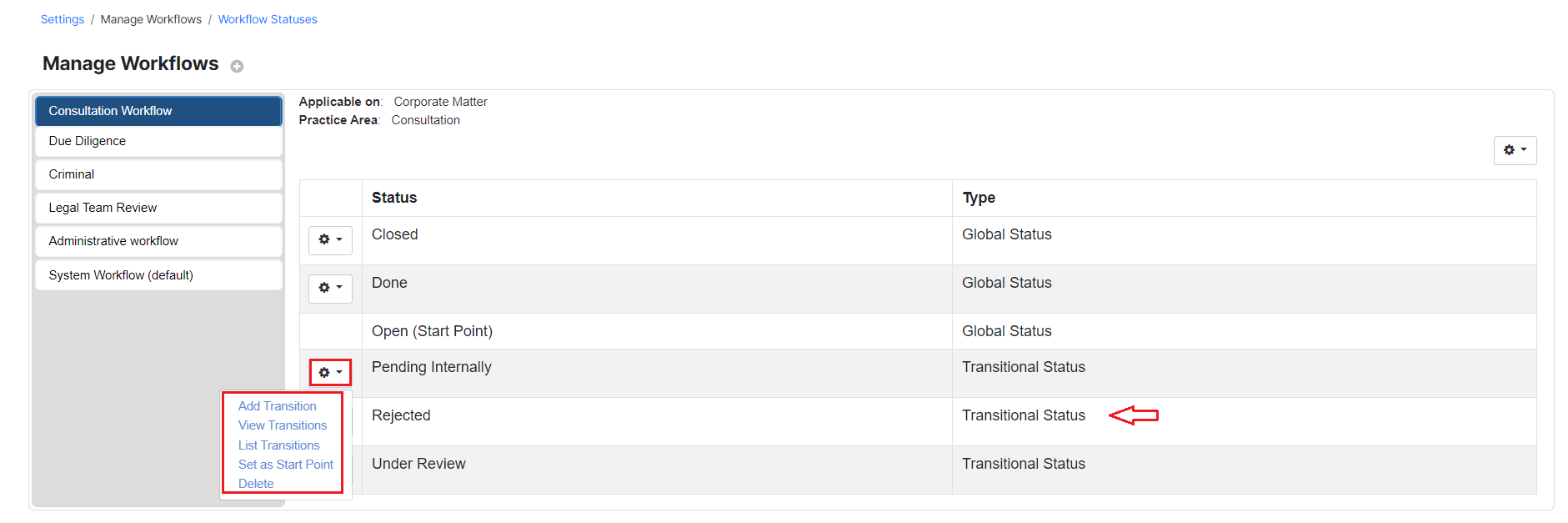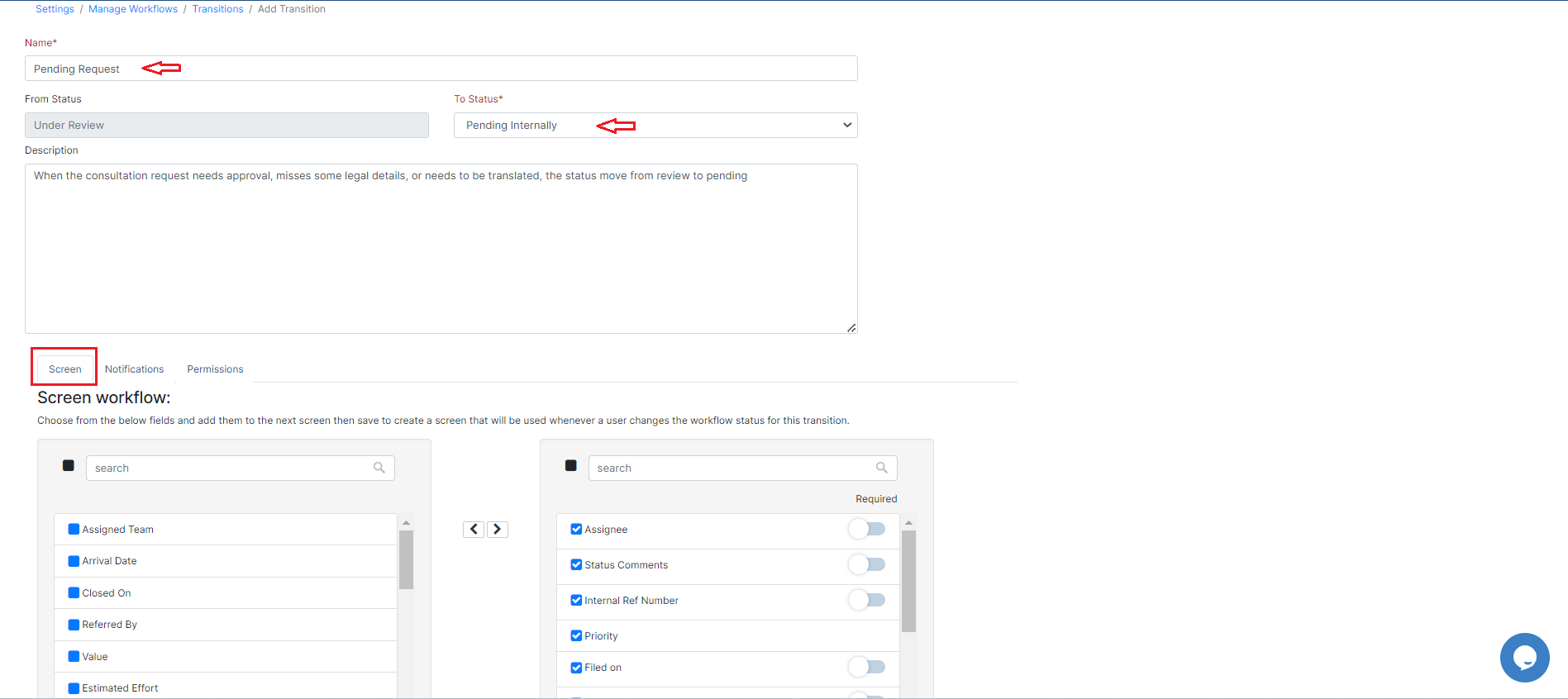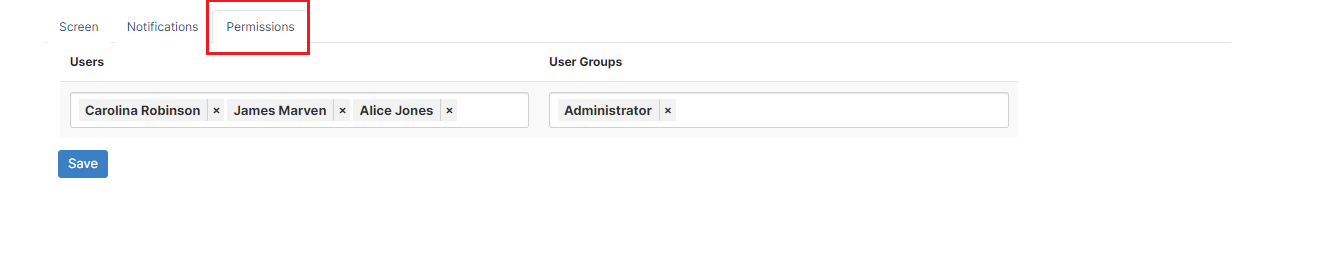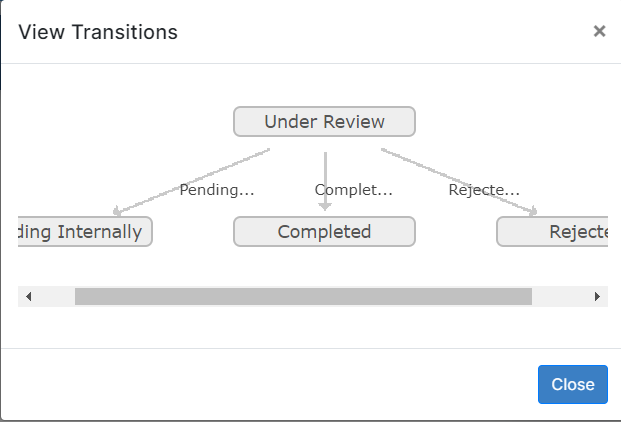Objectives
- Customize Add Transitional Workflows
Steps
In App4Legal, we can customize matter workflows to replicate the legal processes in your office. In this document, we This guide will cover the configurable items on Workflow transitions from one status to the nextother.
This will be broken down in terms of Transition Screens, Notifications, and Permissions.
Examples of Corporate Matter and Litigation Case workflows are provided with explanations of their given transitions. Each arrow in the diagrams reflects a transition of statuses.
Note: We can create different workflows per Practice Area too if needed.
Benefits of setting workflows in place:
- Legal TeamThe legal team, Requesters, and Contributors will be up to date with their Matter/Case statuses.
- Better efficiency in collaboration on the Matters/Cases.
- Management will be updated on how the Matters/Cases are going.
- Ability to generate SLA’s SLAs and KPI reports.
| Note |
|---|
We can create different workflows per Practice Area too if needed. |
To do so, go the System Settings→ Matters→ Manage Workflows
Choose the Workflow you want to use, or create your own.
| Tip |
|---|
Learn more about how to add and manage workflows here. |
Click on the action wheel next to the status you want to start with and add a new transition.
Transitions are the changes that should be done in matter workflows, from one condition or status to another, but this can be managed in a way to keep the process efficient through transitional screens, notifications to the concerned people, and permissions.
To add a new transition give it a name, describe it if needed, and specify the transition from and to status.
Transition Screens:
On each status transition, we can enable a popup screen that will force the user to fill in certain fields. This is used to protect your data integrity, ensuring that users do not skip or forget to enter data required by our practice.
Notifications:
Notifications can be configured to inform the needed parties about changes on in the Matter/Case. For example, if at a certain point, a manager needs to be informed that a Matter has passed a particular stage and requires their reviewal or approval, this can be achieved used using a workflow.
Permissions:
Permissions can be set on each transition; this is used to control who has the ability to make changes in the transitions. It can be utilized to put in place approval/reviewal processes allowing only a specific user(s) to approve or reject a Matter.
Once created you can then list and view transitions easily from the workflow:
Examples of Corporate Matter and Litigation Case workflows are provided with explanations of their given transitions. Each arrow in the diagrams reflects a transition of statuses.
Corporate Matter Workflow Example:
...