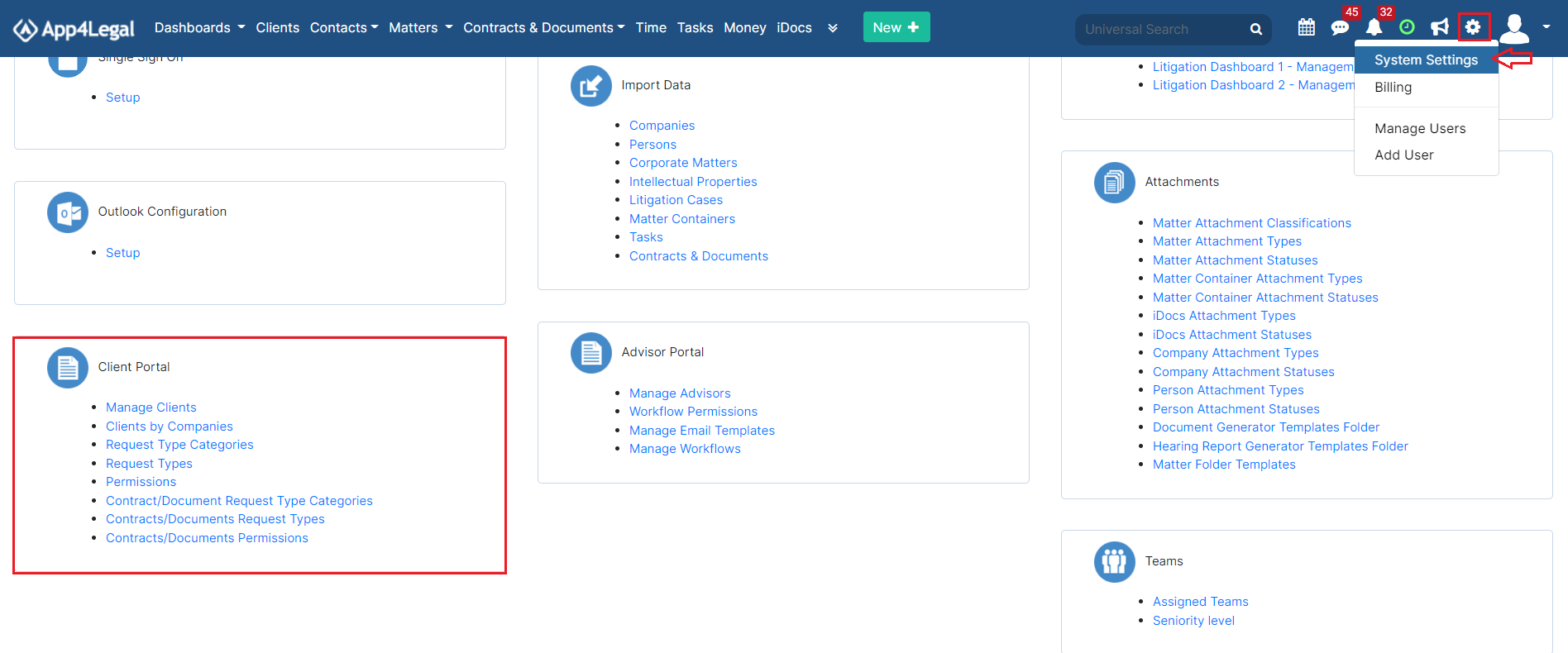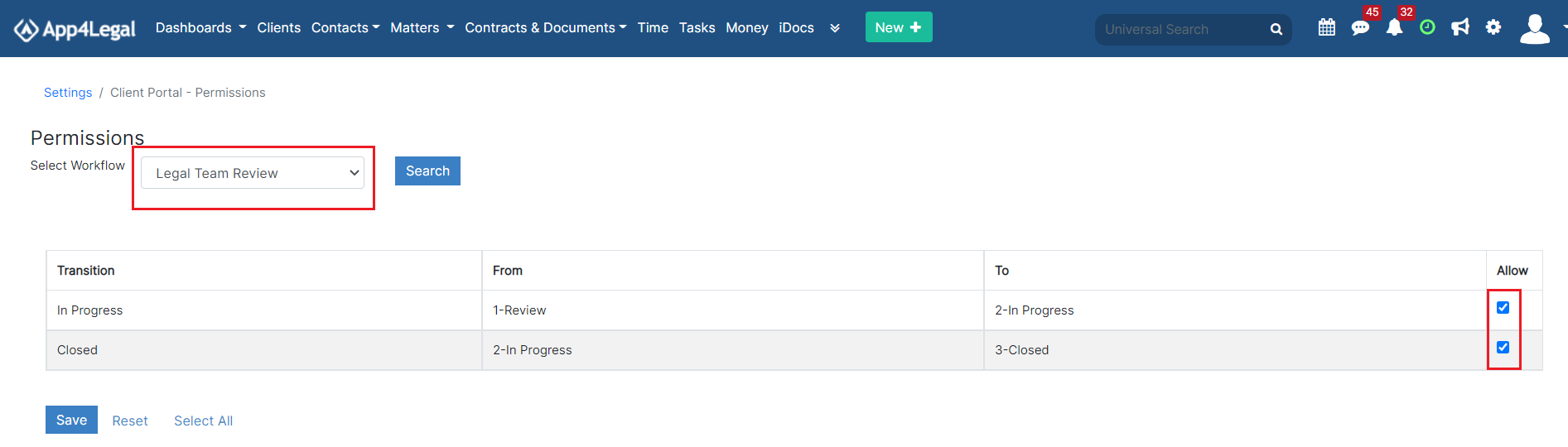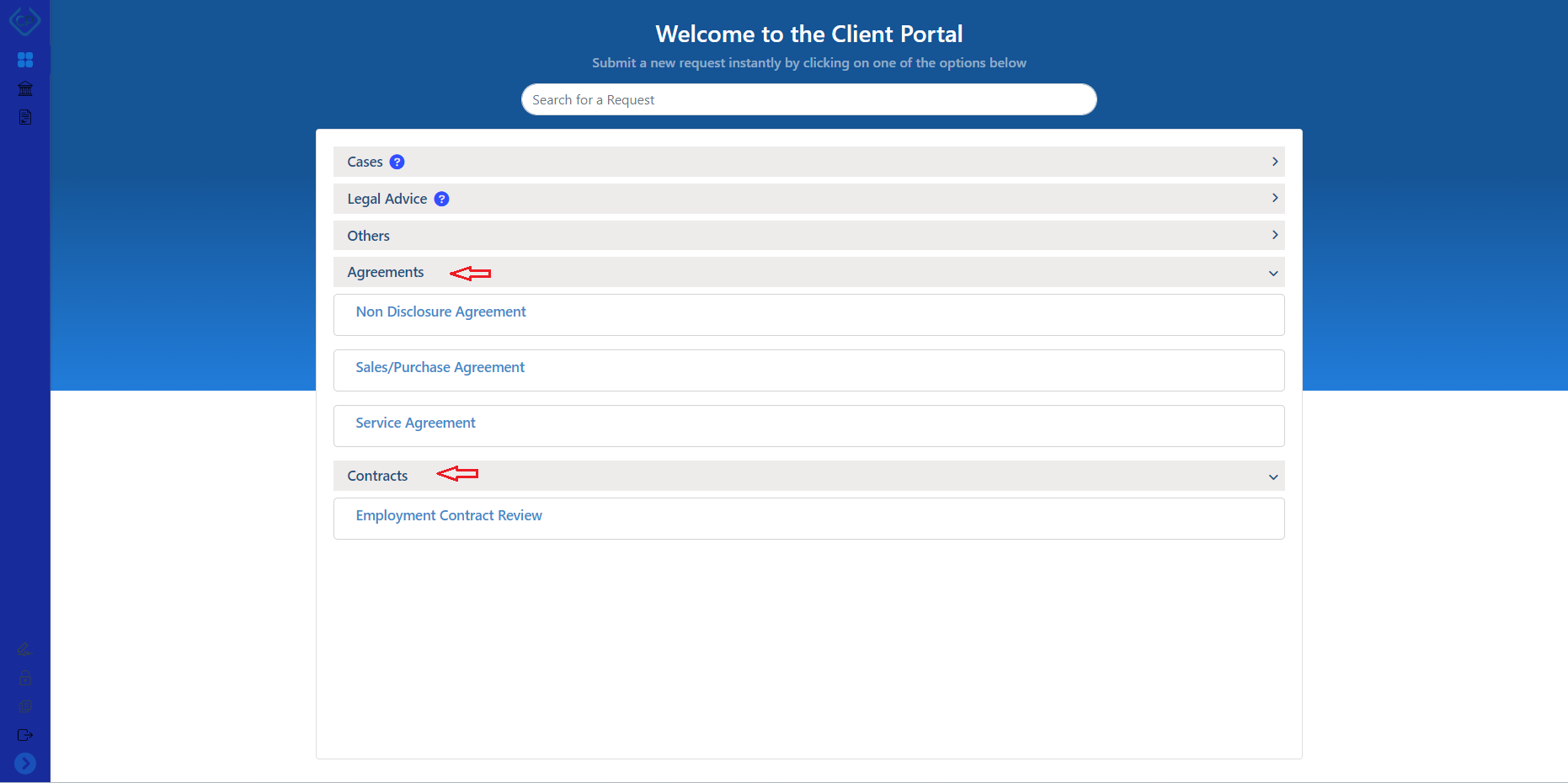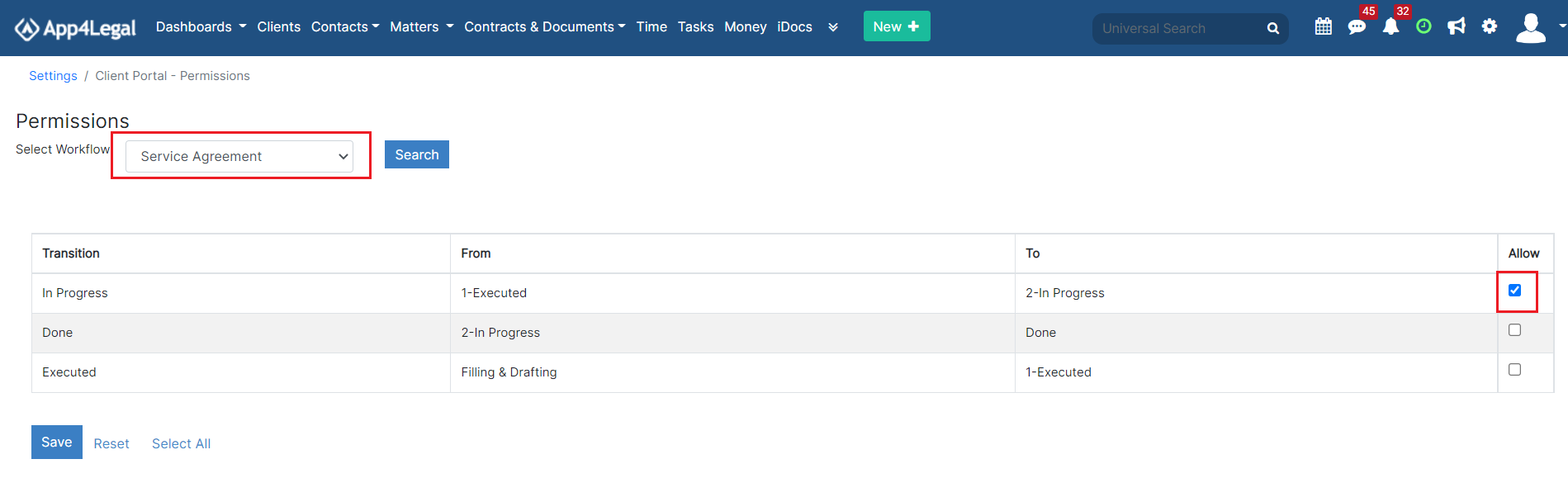Objectives
- How to manage your clients?
- How to add a new request type category?
- How to add a new request type?
- How to set the permissions?
- How to add a new contract/document request type category?
- How to add a new contract/document request type?
- How to set the contract/document permissions?
Steps
In App4Legal, administrators can configure the client portal from within the system. To do so, navigate to the System Settings from the Settings icon in the top right of the main menu, then scroll to the Client Portal section where you can manage all its related settings.
Anchor manage clients manage clients
- Manage Clients:
Clients are client portal users, requesters, or collaborators who are allowed to communicate with the legal team through the portal.
...
From this page, you can view the list of clients based on their related companies by simply selecting the company name from the list.
| Anchor | ||||
|---|---|---|---|---|
|
- Request Type Categories:
Add a new category for the requests that will be visible to your clients through the portal. You will later create request types that fit into one of these categories.
...
Accordingly, the client portal's home page will be divided between each category and its corresponding requests.
| Anchor | ||||
|---|---|---|---|---|
|
- Request Type:
Request Types are the predefined forms set by the legal team to allow their clients to request matters or cases from the portal.
...
In the notification section, you can specify the user who will receive a notification once a new request is created.
| Anchor | ||||
|---|---|---|---|---|
|
- Permissions:
The Permissions page will display all the Transitions in the system.
The admin can grant the needed permissions so that the client can be able to change the Status from within the Client Portal interface.Note:
| Note |
|---|
This strictly depends on the business need of every client. |
| Warning |
|---|
...
If there is permission granted to the clients to change a Status of a matter to for example "In Progress" while there are configured SLAs related to this Status, the SLA counters will automatically start the counters. Hence, granting the Client such permissions should be dealt with care. |
Check the transition to grant each permission to all Client Portal Users.
Anchor Contract category Contract category
- Contract/Document Request Type Category:
...
Accordingly, the client portal's home page will be divided between each category and its corresponding requests.
| Anchor | ||||
|---|---|---|---|---|
|
- Contract/Document Request Type:
...
In the notification section, you can specify the user who will receive a notification once a new contract/document request is created.
| Anchor | ||||
|---|---|---|---|---|
|
- Contract/Document Permissions:
...
The admin can grant the needed Permissions so that the client will be able to change the Status from within the Client Portal interface.
| Note |
|---|
...
This strictly depends on the business need of every Client. |
...
| Warning |
|---|
If there is permission granted to the Clients to change a Status of a document/contract to for example "In Progress" while there are configured SLAs related to this status, the SLA counters will automatically start the counters. Hence, granting the Client such permissions should be dealt with care. |
If the Transition is checked, this means that permission is granted to all Client Portal Users.
...