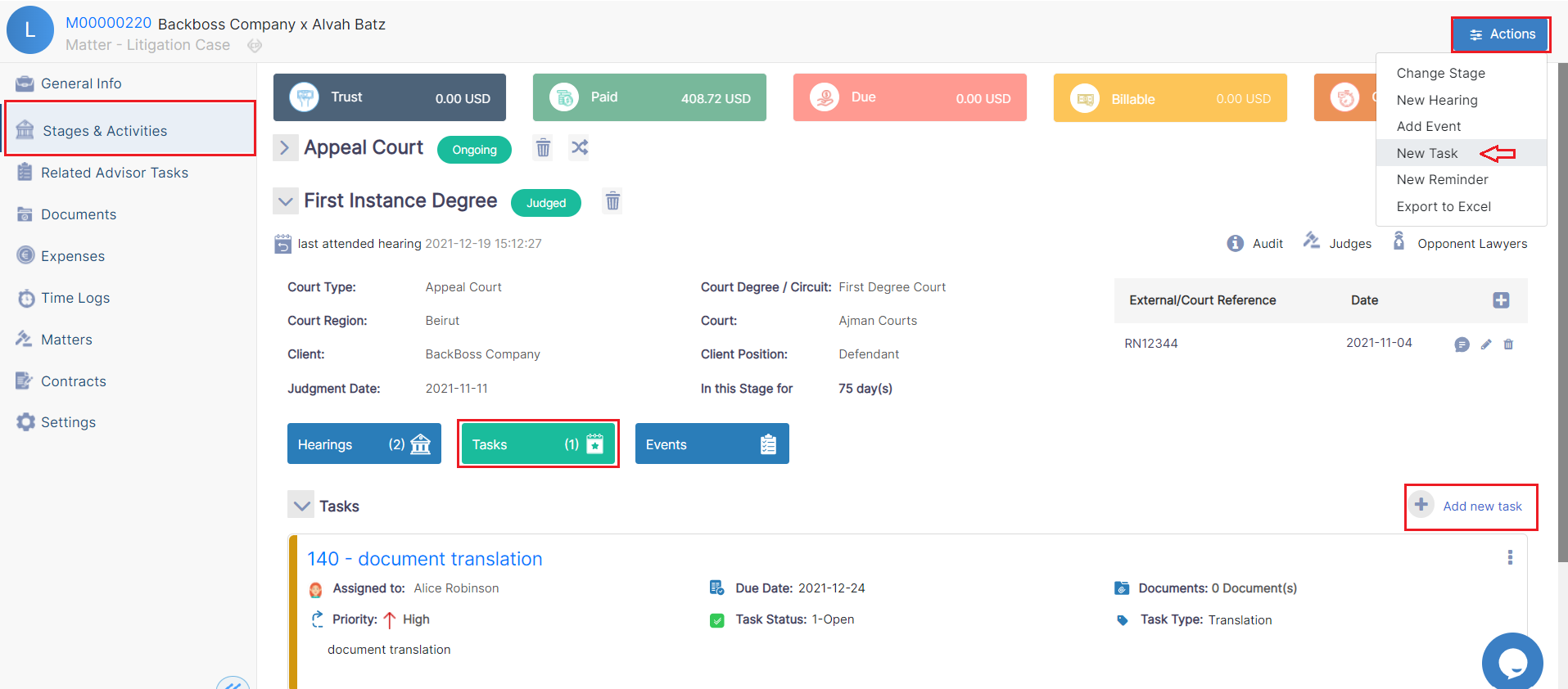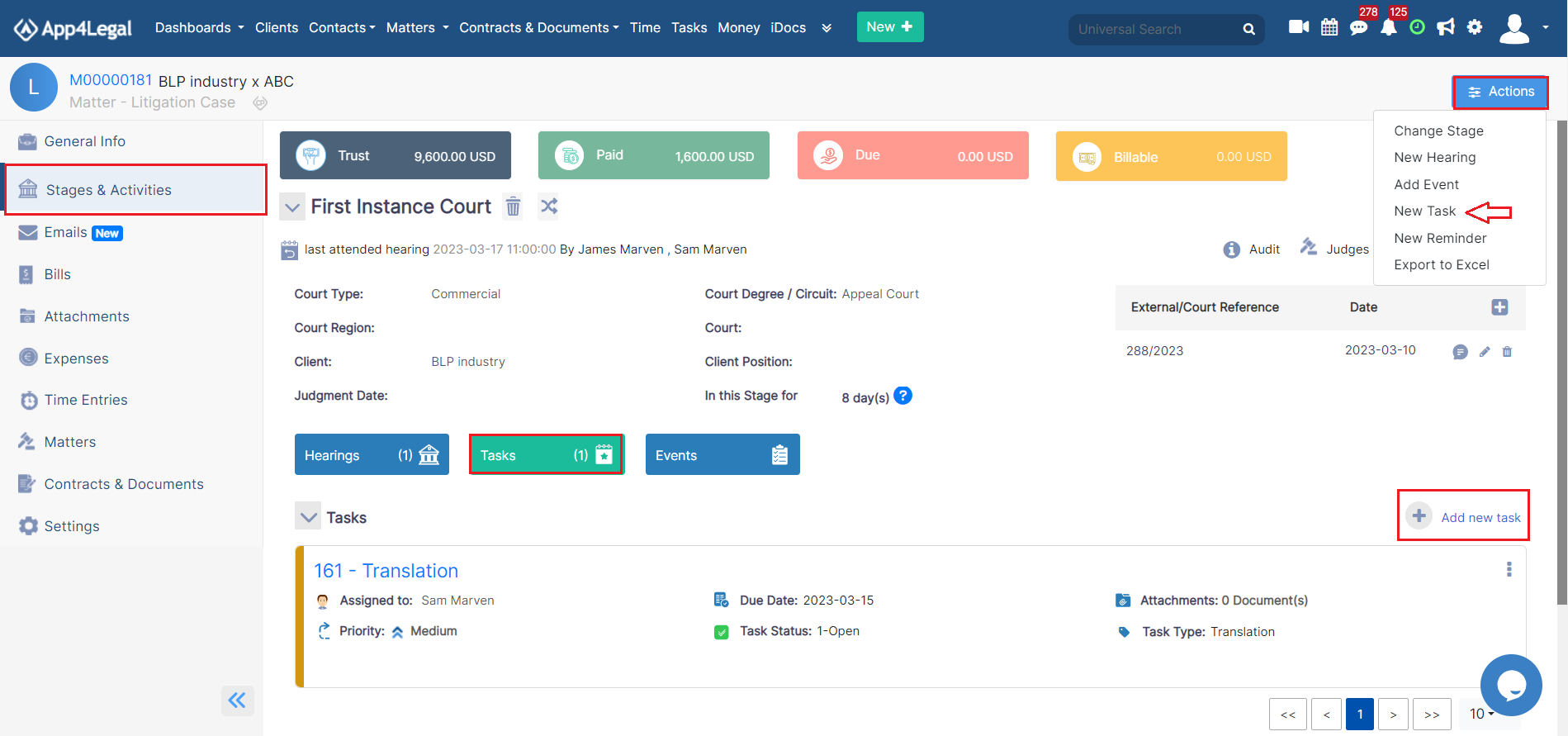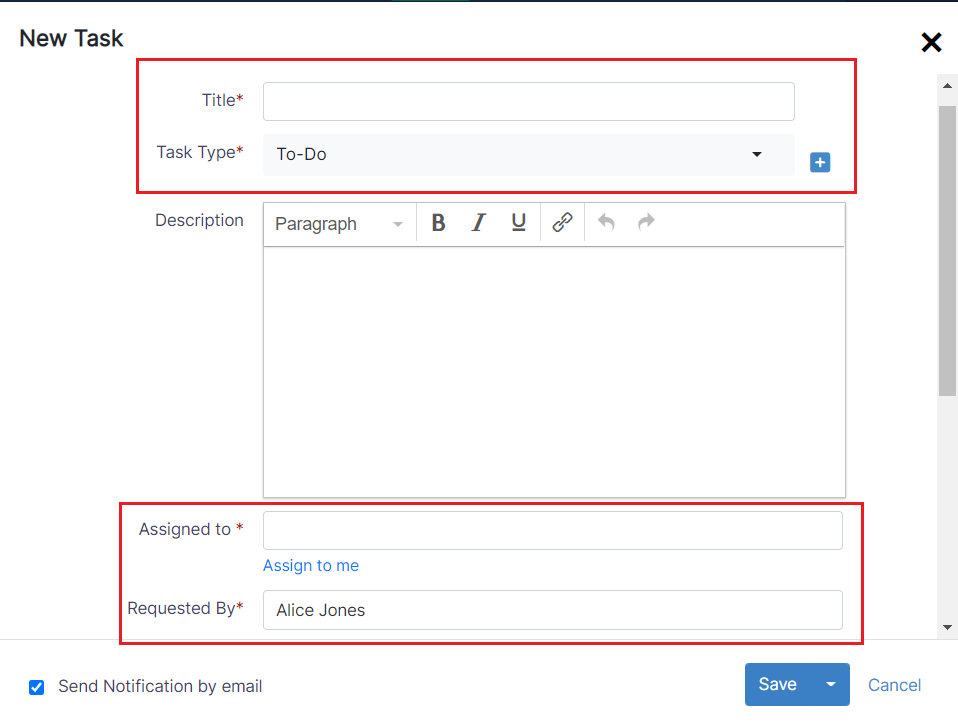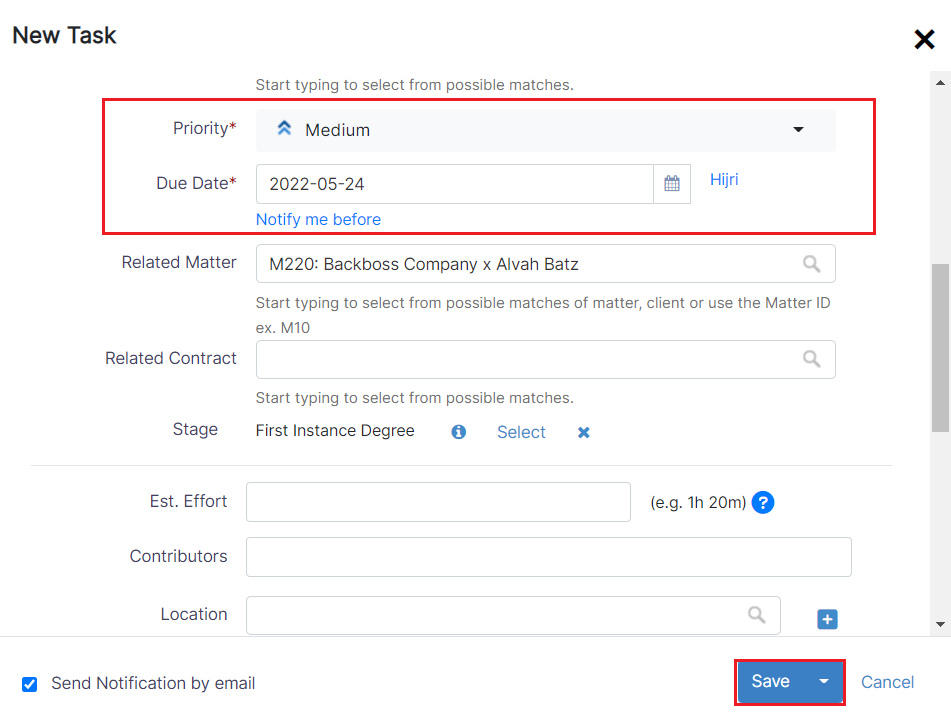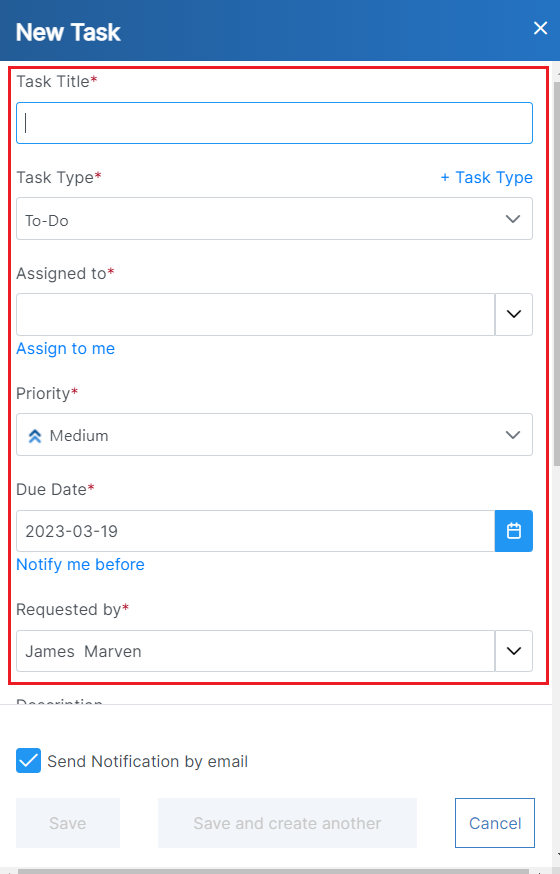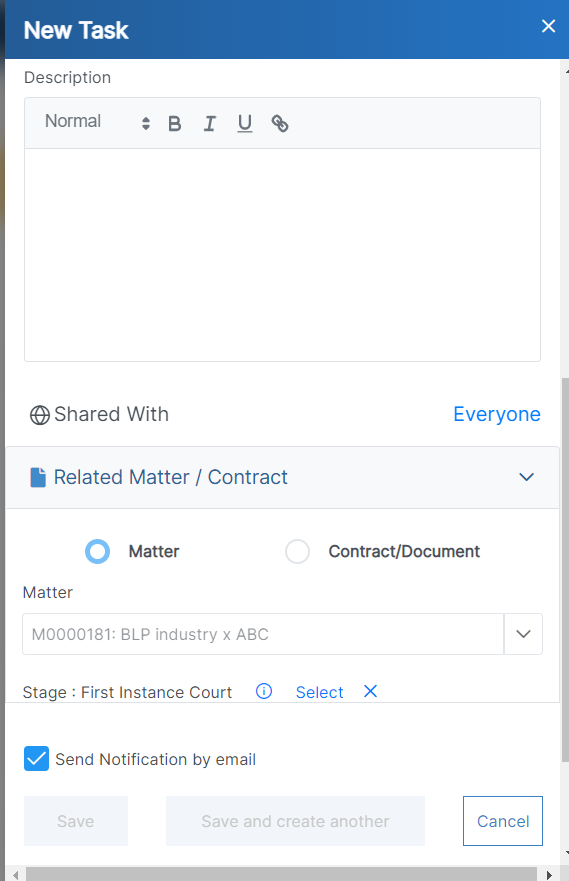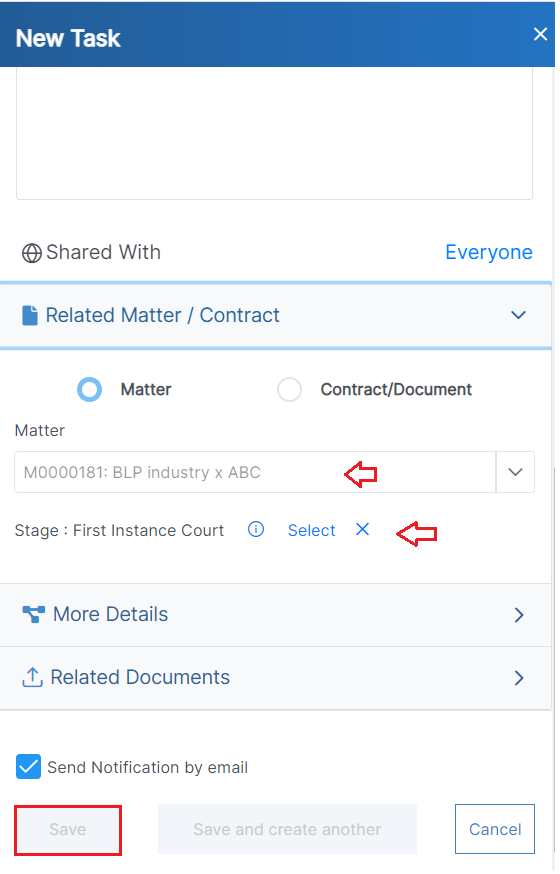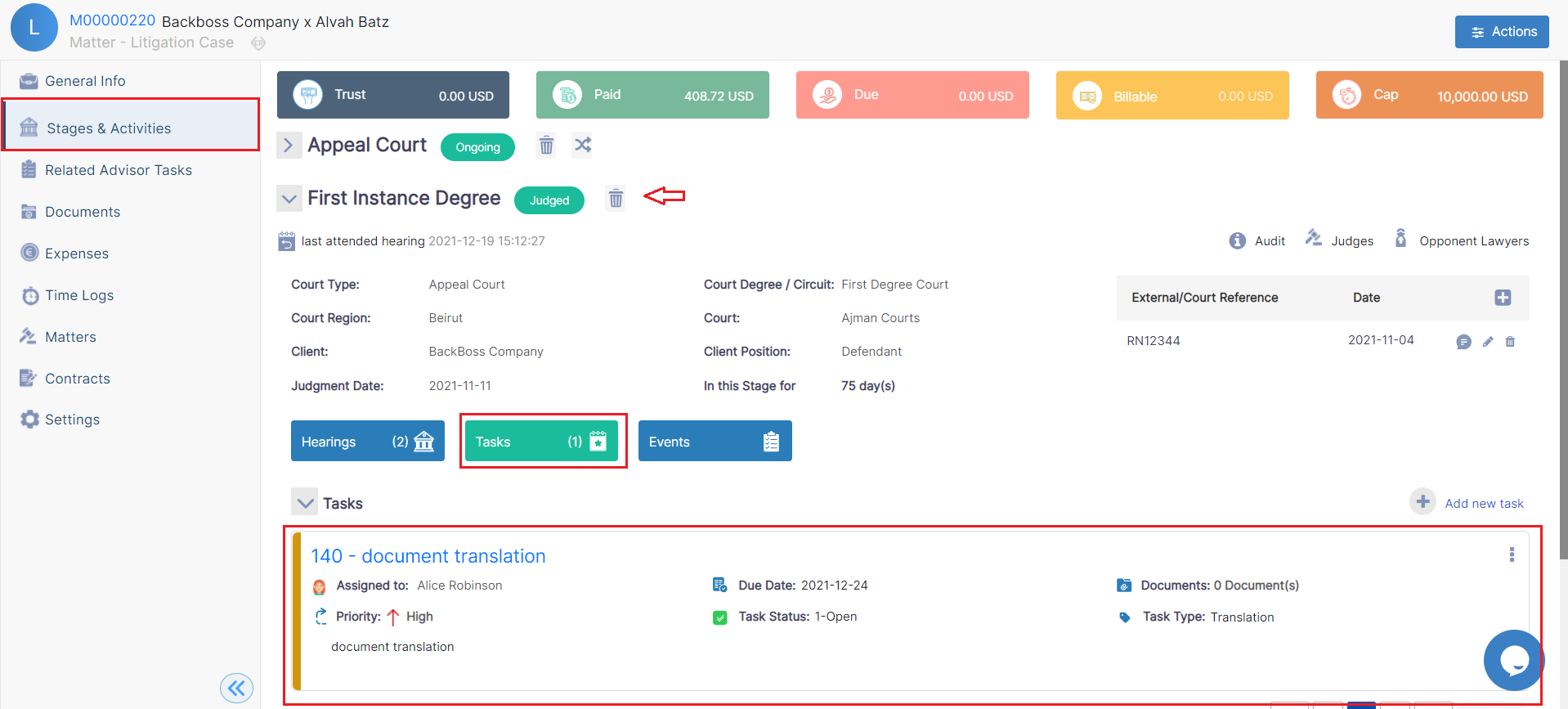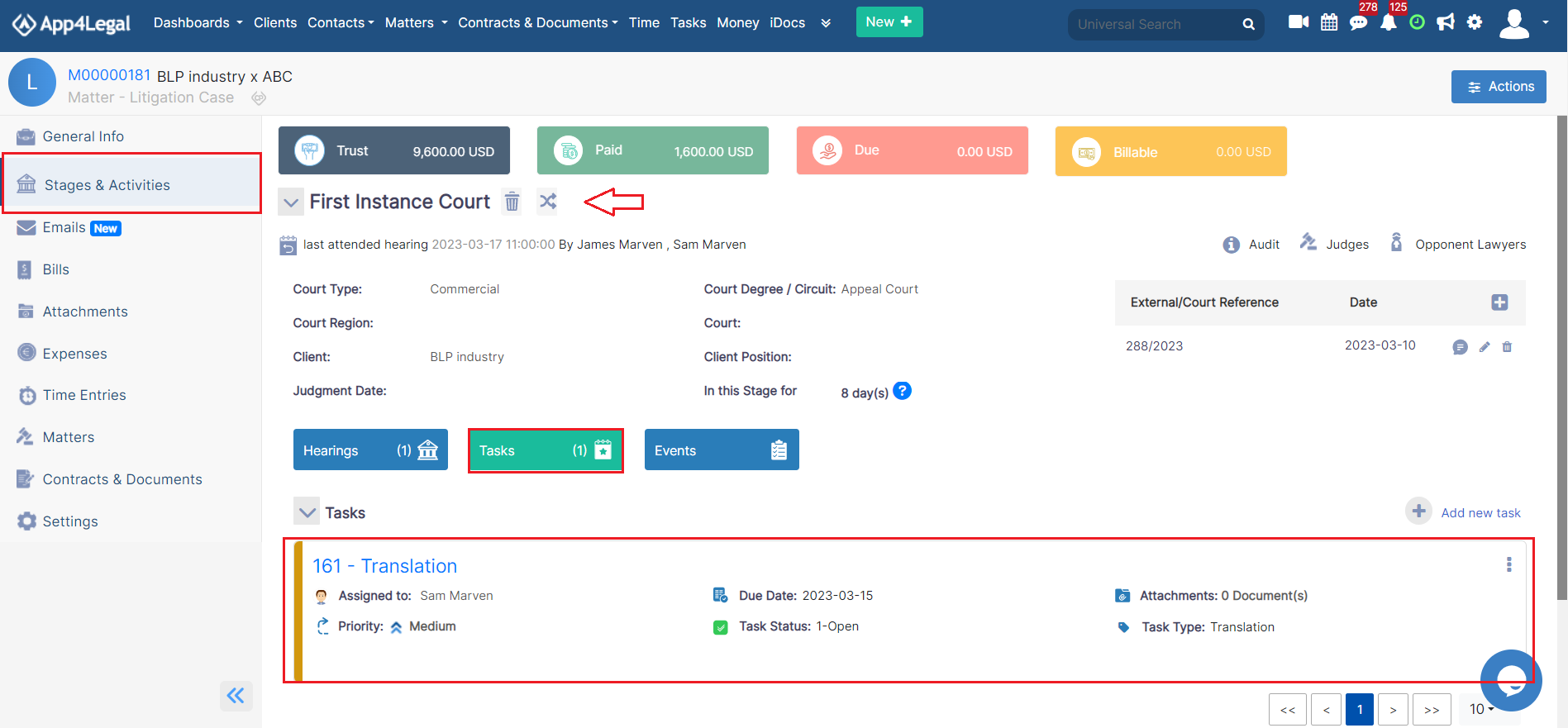...
In App4Legal you can add a new task via the Actions button in the Stages & Activities tab or via the Plus button in the Tasks section within each stage.
There are 6 mandatory fields: Title, Task type, assigned to, requested by, priority, and due date.
- Task Title: The title for this task.
- Task Type: A list that can be customized on the fly.
- Add a Description: What is needed to be done on this task.
- AssigneeAssigned to: App4Legal User who is going to work on the Task. There is an "Assign to Me" quick button that automatically adds the logged-in user to the field.
- Priority: A defined list. Priority serves the color coding on Task Boards
- Due Date: When this task needs to be done.
- Notify me before: Add a reminder related to the task based on the due date and then press save.
- Requested by: the user who requested for this task to be done, by default the logged-in user.
- Priority: A defined list. Priority serves the color coding on Task Boards
- Due Date: When this task needs to be done. Add a Description: What is needed to be done on this task.
- Related Matter: The associated matter is selected by default.
- Stage: You can select the stage where you need to add the task for.
- Notify me before: Add a reminder related to the task based on the due date and then press saveYou can add more details or attach documents related to this task.
Once you add your task it will appear in the Stages & Activities tab by clicking on the tasks in each stage.
For more information about App4Legal, kindly reach out to us at help@app4legal.com.
...