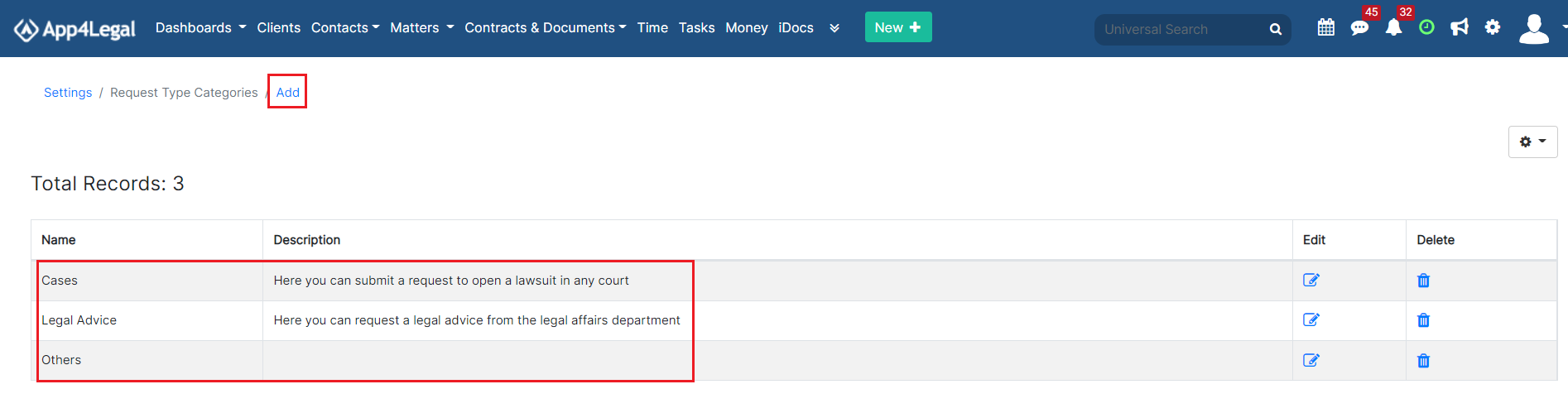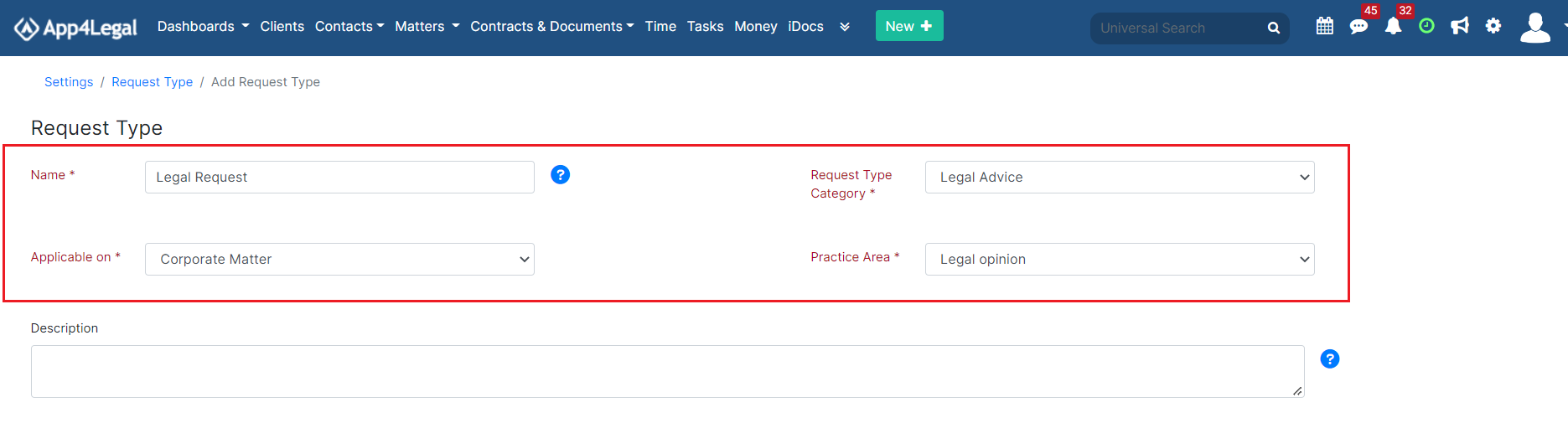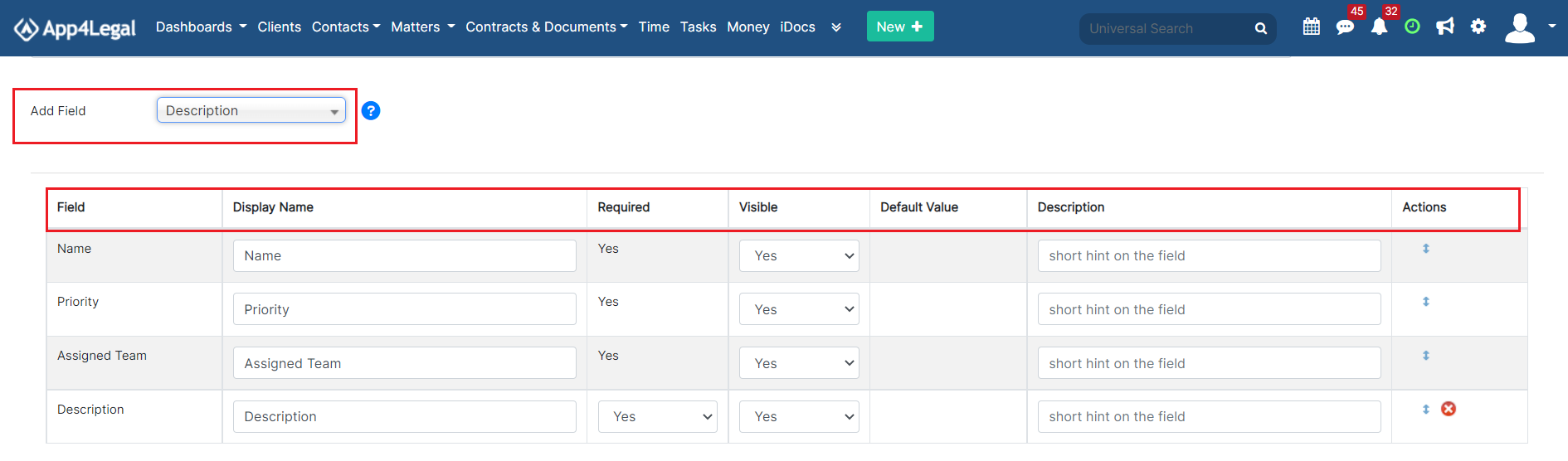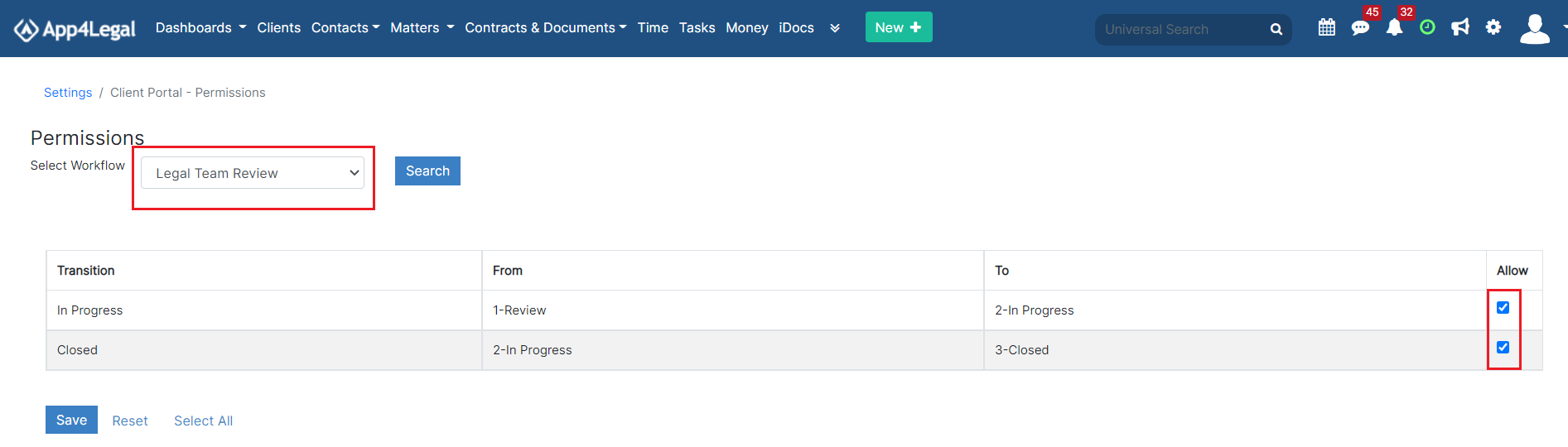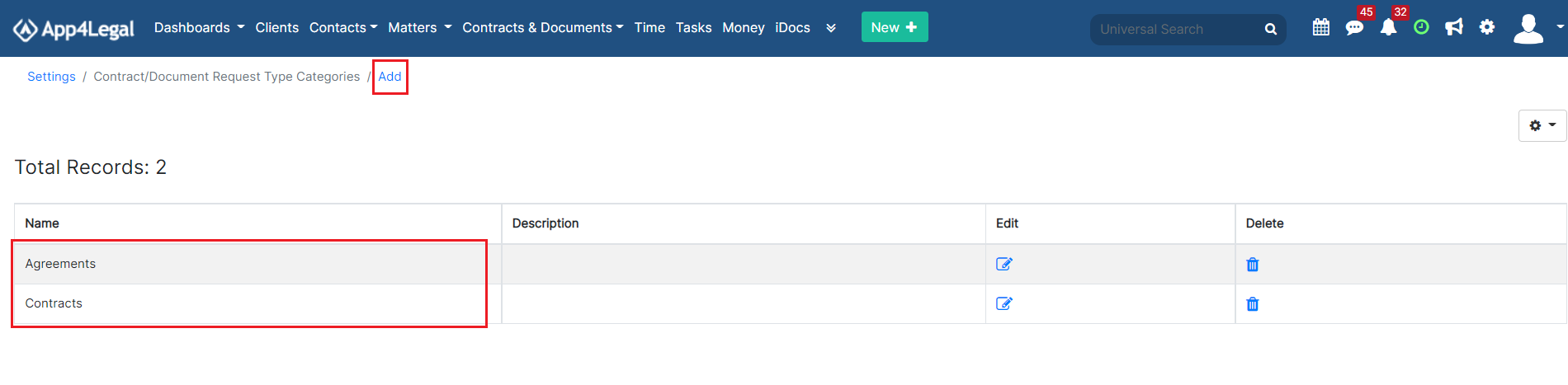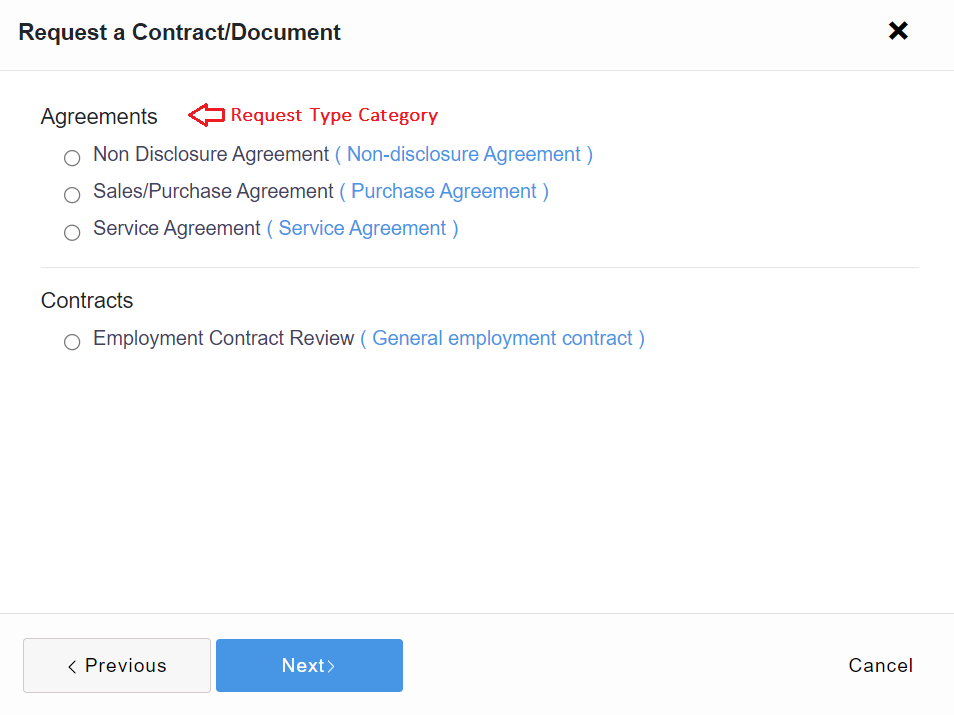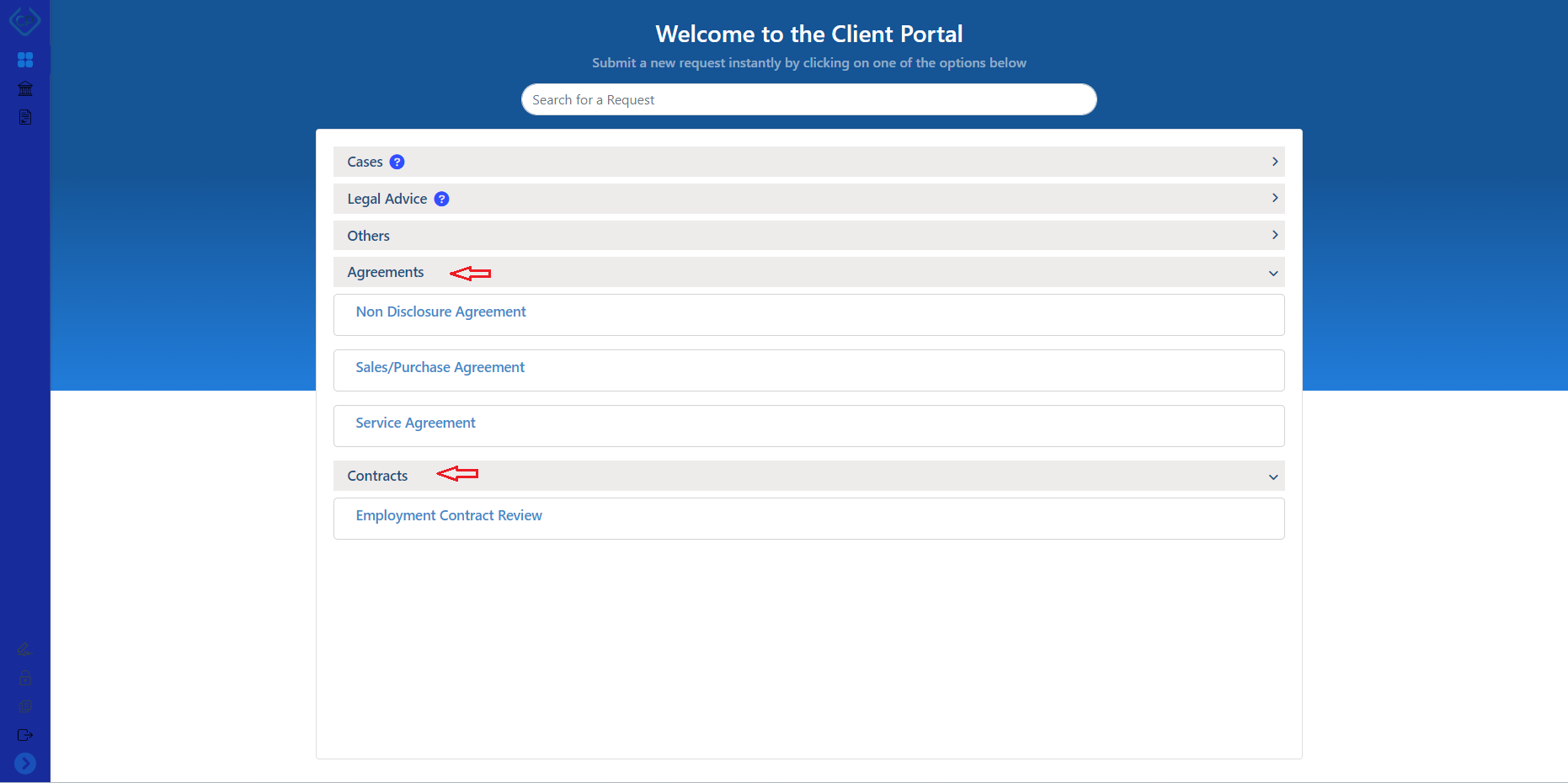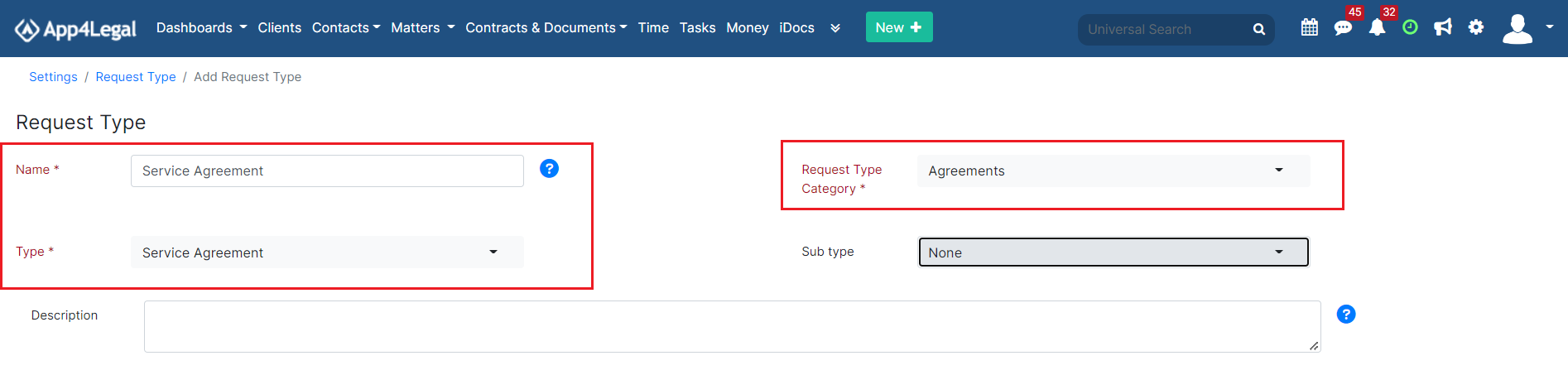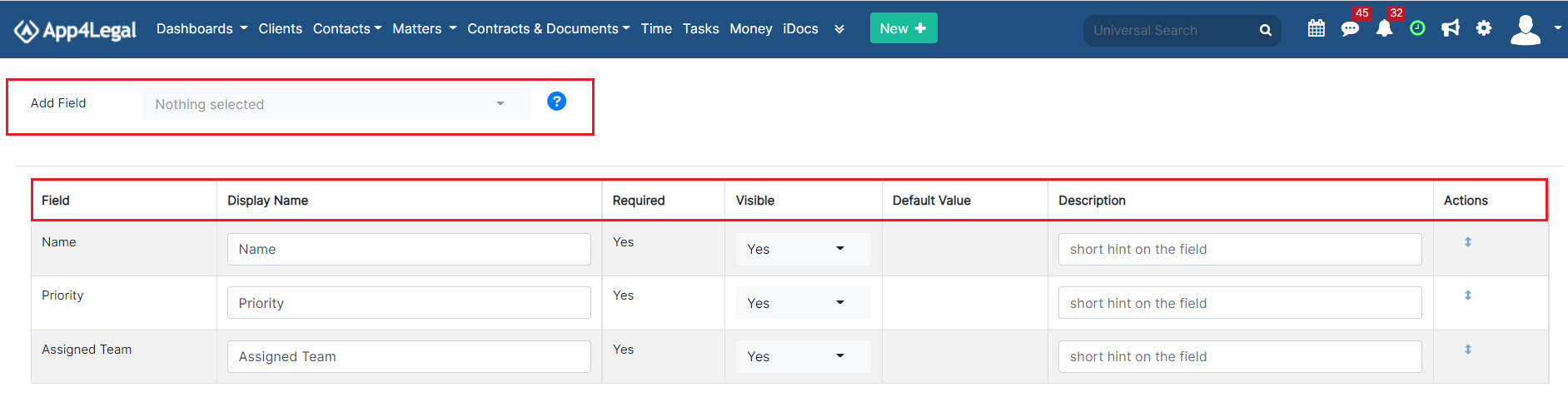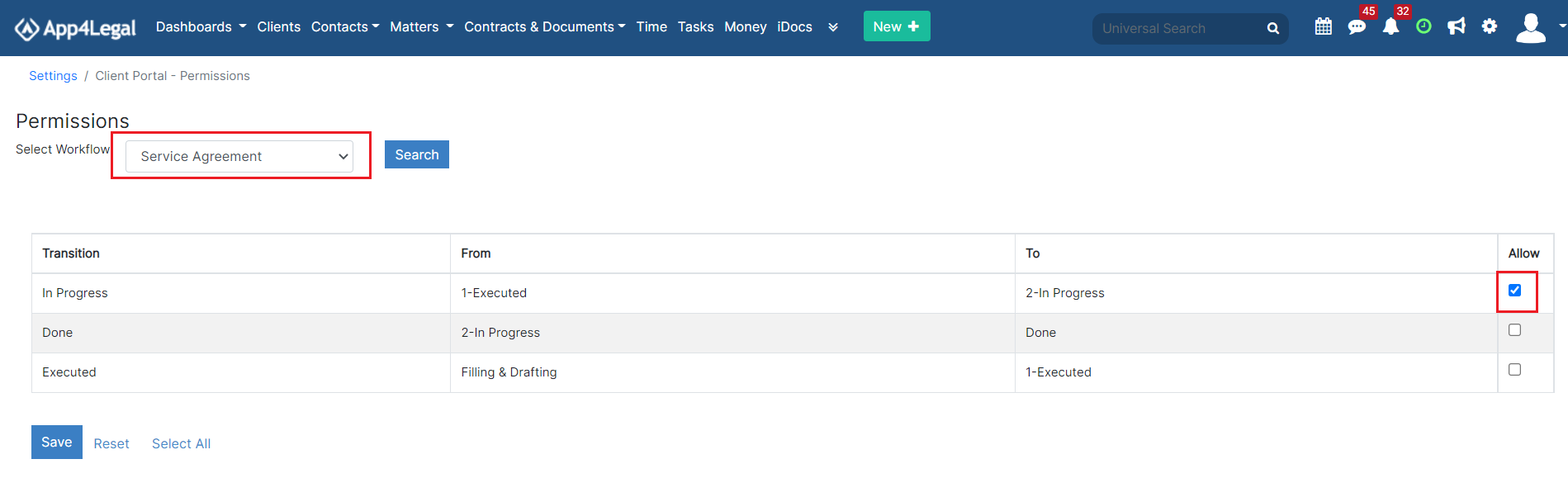...
From this page, you can view the list of clients based on their related companies by simply selecting the company name from the list.
- Request Type Categories:
Add a new category for the requests that will be visible to your clients through the portal. You will later create request types that fit into one of these categories.
Accordingly, the client portal's home page will be divided between each category and its corresponding requests.
...
- Name: Name of the Request Type, for example, "Legal Request".
- Request type categoryType Category: This is the category associated with this request type.
- Applicable on: Specify if this request type is applicable to Corporate Matters or Litigation Cases.
- Practice Area: For this particular category, select the relevant practice area.
- Description: A short hint that describes the request type and when it should be used to make it easy for users.
The default Fields fields of the Request Type are the mandatory fields in a request. They are by default filled in every Request Type to be designed. The fields are Name, Priority, and Assigned Team. The administrator can set them as visible so that the client can fill them in.
- Add Field: Select select from a pool of fields the needed fields to appear in the Request Type. The Fields that are not mandatory in a request can be ordered in the same way that they are added. They can be set as not Required with no need to add a Default Value for them.
- Display Name. It : could be changed as desired.
- Default Value: it is the preset Value value that the admin chooses instead of should add if a mandatory field that is put as not requiredis set to be hidden.
- Description: is a short hint under the field to indicate the descriptive need of it.
- Actions: to change the field's order and if you want to delete non-mandatory fields may be deleted.
In the notification section, you can specify the user who will receive a notification once a new request is created.
- How to set the permissionsPermissions:
The Permissions page will display all the Transitions in the system.
The admin can grant the needed Permissions permissions so that the client can be able to change the Status from within the Client Portal interface.
Note: This strictly depends on the business need of every Clientclient.
Important: If there is permission granted to the Clients clients to change a Status of a matter to for example "In Progress" while there are configured SLAs related to this Status, the SLA counters will automatically start the counters. Hence, granting the Client such permissions should be dealt with care.
The interface will look as such:
If the Transition is checked, this means that permission is granted Check the transition to grant each permission to all Client Portal Users.
- How to add a new contract/document request type category?Contract/Document Request Type Category:
The contract /document request type categories are managed through the contract/document request type categories under the client portal section.
Using the Add hyperlink, the administration can add a new contract/document Request Type category. You will later create contract request types that fit into one of these categories.
In this way, the request types are categorized on the contract/document request page.
- How to add a new contract/document request type?
Accordingly, the client portal's home page will be divided between each category and its corresponding requests.
- Contract/Document Request Type:
Contract/Document Request Types are the predefined forms set by the legal team to allow their clients to request contracts from the client portalThe Contract/Document request types are the forms in which the Clients will fill in to send contract requests to the legal team. Contracts Request Types can be as many as needed and customized to fit the legal team's needs.
They are managed through the Contract/Document Request types under the Client Portal settings section.
Using the actions on the left, the admin can edit, delete or hide/un-hide a Request Type from the Portal.
...
The Request Type form has many important fields:
- Name: Name name of the Request Type; for example "Service Agreement".
- Request type category: This is the category associated with this request type.
- Type: The contract/Document type.
- Sub-type: if there is any.
- Description: A A short text hint that is put under the title of the Request Type to describe itdescribes the request type and when it should be used.
- Default Fields of the Request Type: They are the mandatory fields in a request. They are by default filled in every Request Type to be designed. The fields are Name, Priority, and Assigned Team. The administrator can set them as required so that the client fills them in. Or, as an alternative, one or more of these fields can be set as Not Required and a value by default is preset by the administrator.
- Add Field: Select select from a pool of Fields the needed Fields to appear in the Request Types. The Fields that are not mandatory in a request can be ordered in the same way that they are added. They can be set as not Required with no need to add without adding a Default Value for them.
- Display Name. It could be changed as desired.
- Default Value: It is the preset Value value that the admin chooses instead of should add if a mandatory field that is put as not requiredis set to be hidden.
- Description: is a short hint under the field to indicate the descriptive need of it.
- Actions: to change the field's order and if you want to delete non-mandatory fields may be deleted.
In the notification section, you can specify the user who will receive a notification once a new contract/document request is created.
- How to set the contract/document permissions?Contract/Document permissions:
The Permissions page will display all the Transitions in the system.
The admin can grant the needed Permissions so that the client can will be able to change the Status from within the Client Portal interface.
Note: This strictly depends on the business need of every Client.
Important: If there is permission granted to the Clients to change a Status of a document/contract to for example "In Progress" while there are configured SLAs related to this Statusstatus, the SLA counters will automatically start the counters. Hence, granting the Client such permissions should be dealt with care.
The interface will look as such:
If the Transition is checked, this means that permission is granted to all Client Portal Users.
For more information about App4Legal, kindly reach out to us at help@app4legal.com.
...