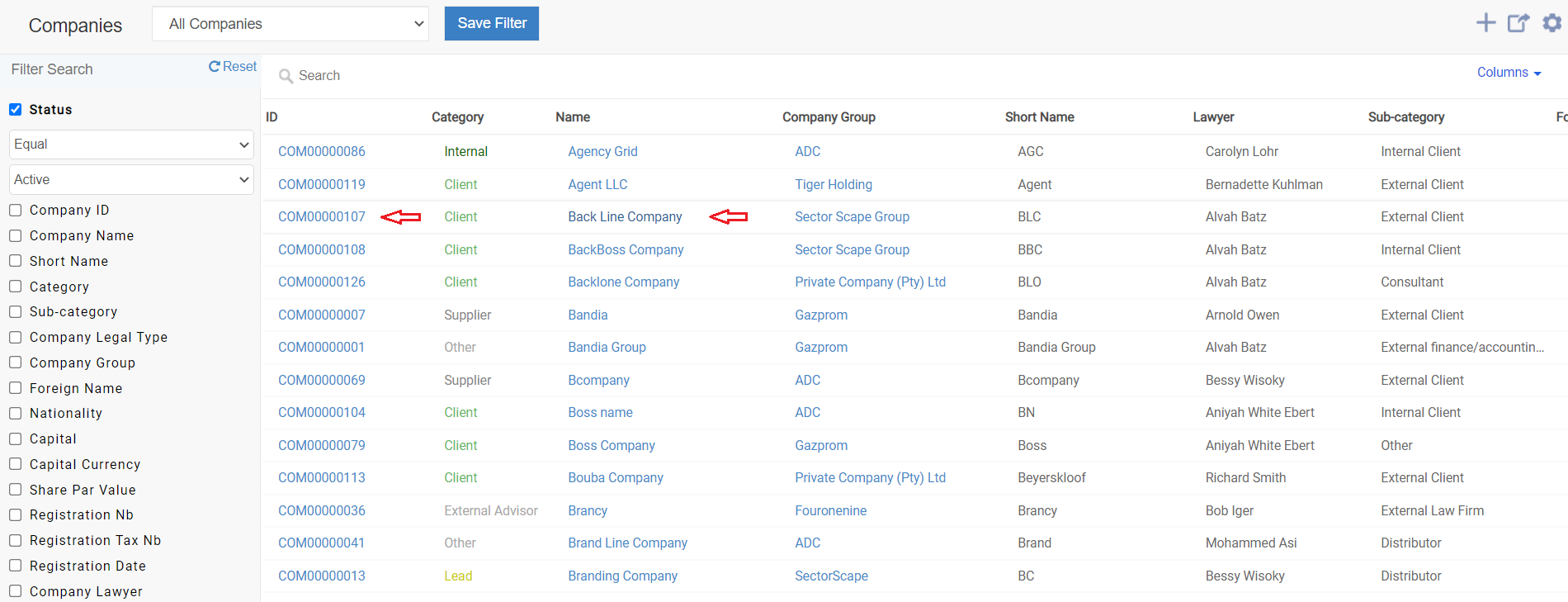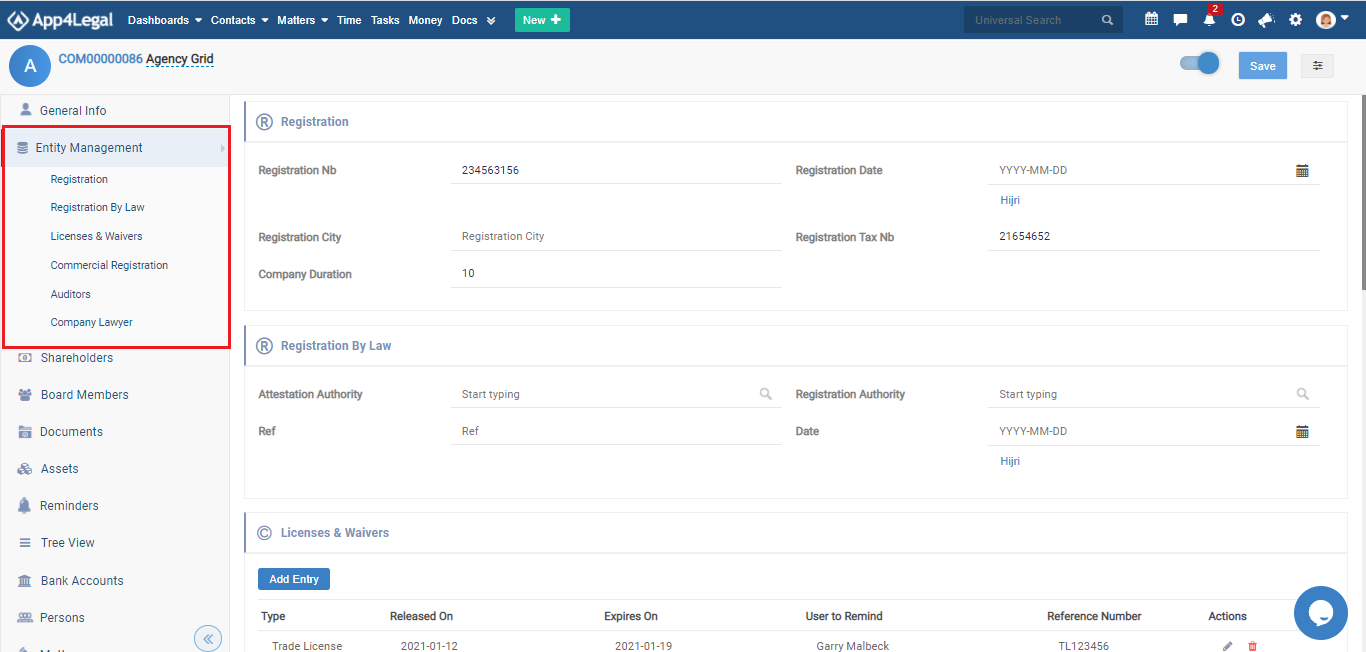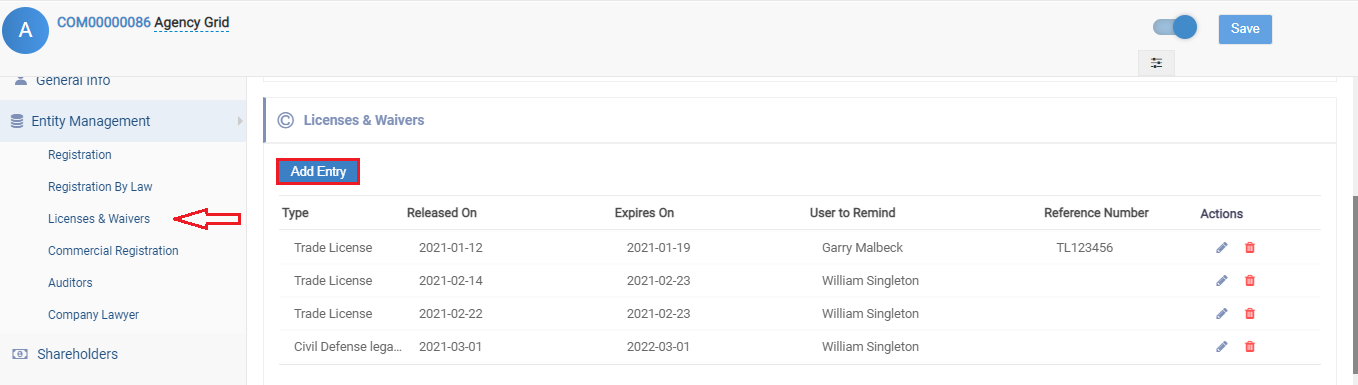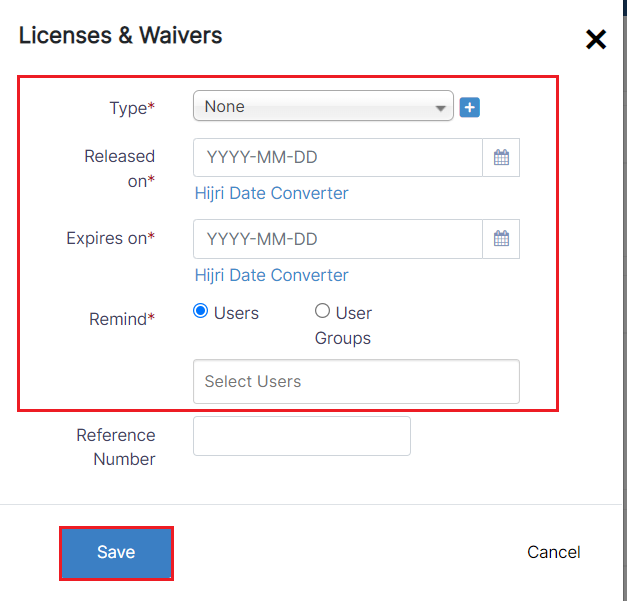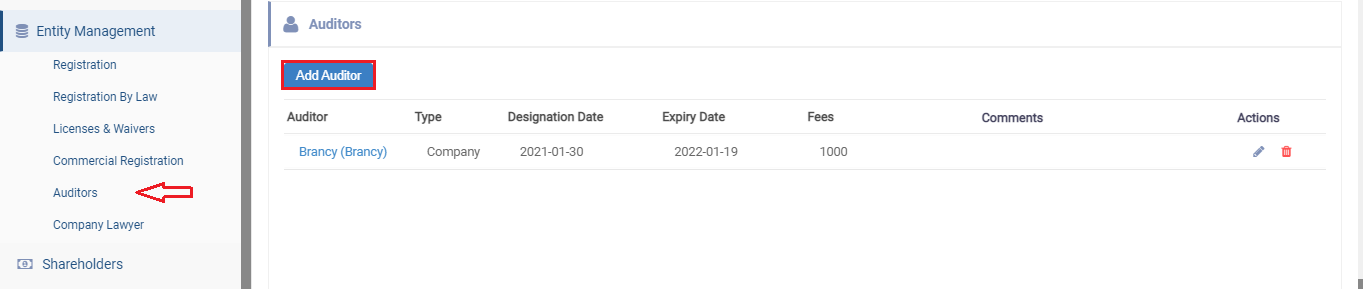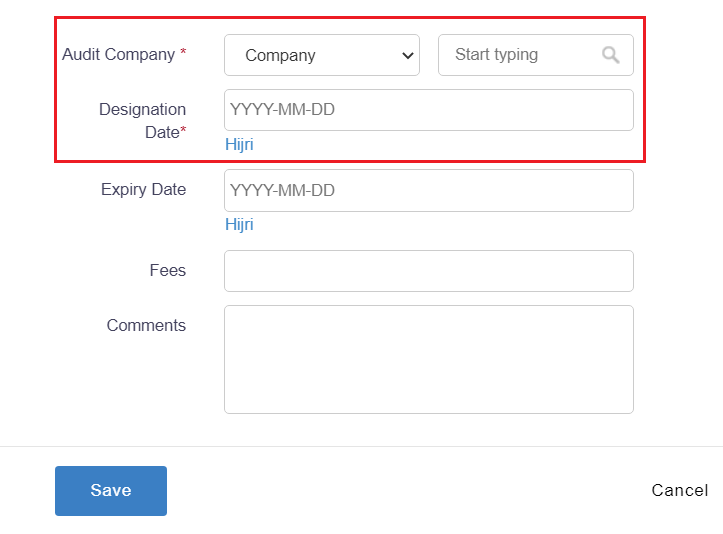Objectives
- Manage Company Details
Steps
Once you add your first Company it will be accessible from the Company grid in the Companies module within the Contacts in the main menu.
Click on the Company name or Company ID to open its page and edit or capture more information.
You can capture information regarding the Company registration details, registration by law, licenses & waivers, Commercial Registration, Auditors, Company Lawyer from the Entity Management tab. You can always add any custom field you need.
- Licenses & Waivers
In the Licenses & Waivers subtab, you can track the renewal of licenses and waivers related to the company. You can add a new license and waiver from the Add Entry button.
When adding a new entry, there are 4 required fields:
- Type: type of the license which is a customizable list. For example: Trade License.
- Released on: specify the released date.
- Expires on: specify the expired date.
- User to remind: select user to remind.
You can also add the reference number if needed.
Once the user inserts an entry with an expiry date, an automatic Reminder is created for the associated user or group of users in the reminder tab.
- Auditors
In the Auditors subtab, you can track the auditors related to the Company.
You can add a company auditor from the Add Auditor button.
When adding new auditor, there are 2 required fields:
- Audit Company: This can be a contact or a company.
- Designation date
You can also add the expires on a date, fees, and comments if needed.
- Company Registration
In the Commercial Registration tab, you can add the released date and any additional ID related to the company.
For more information about App4Legal, kindly reach out to us at help@app4legal.com.
Thank you!