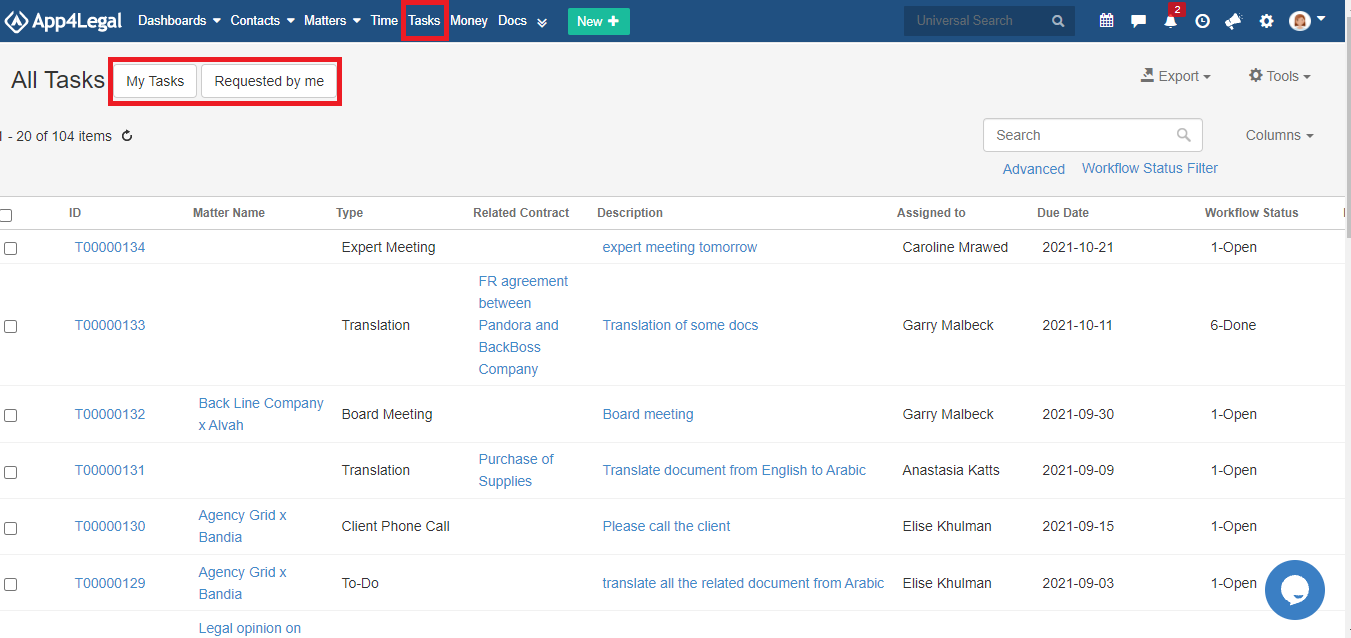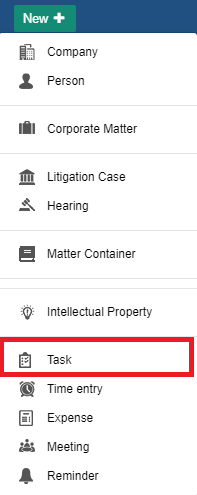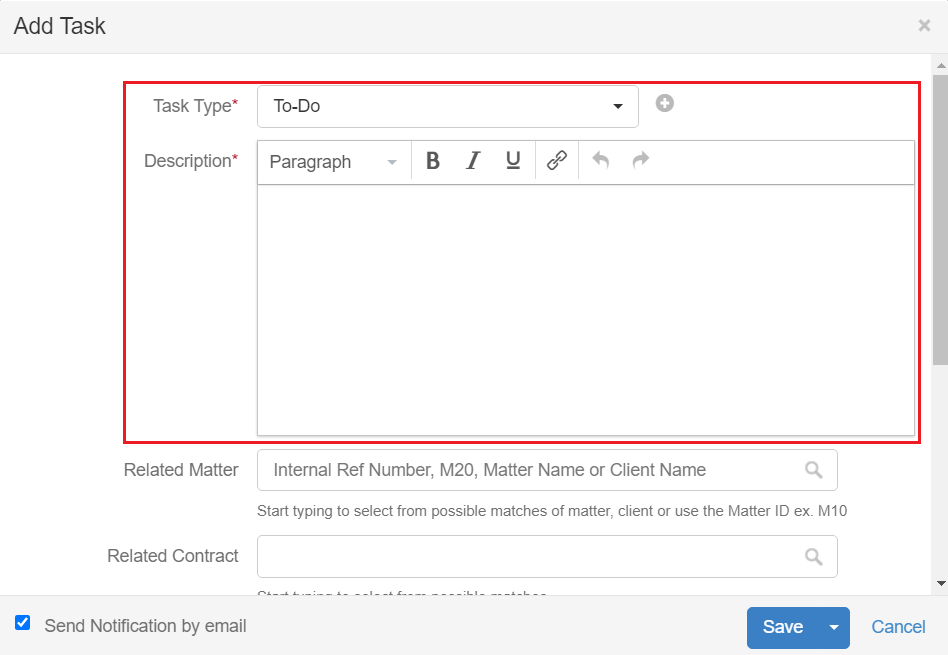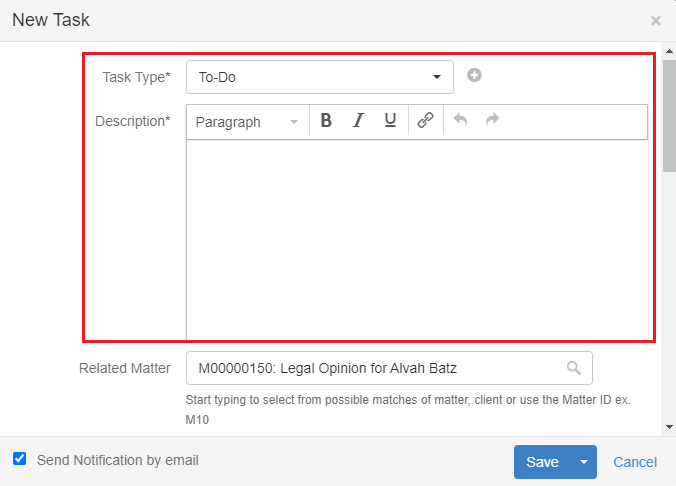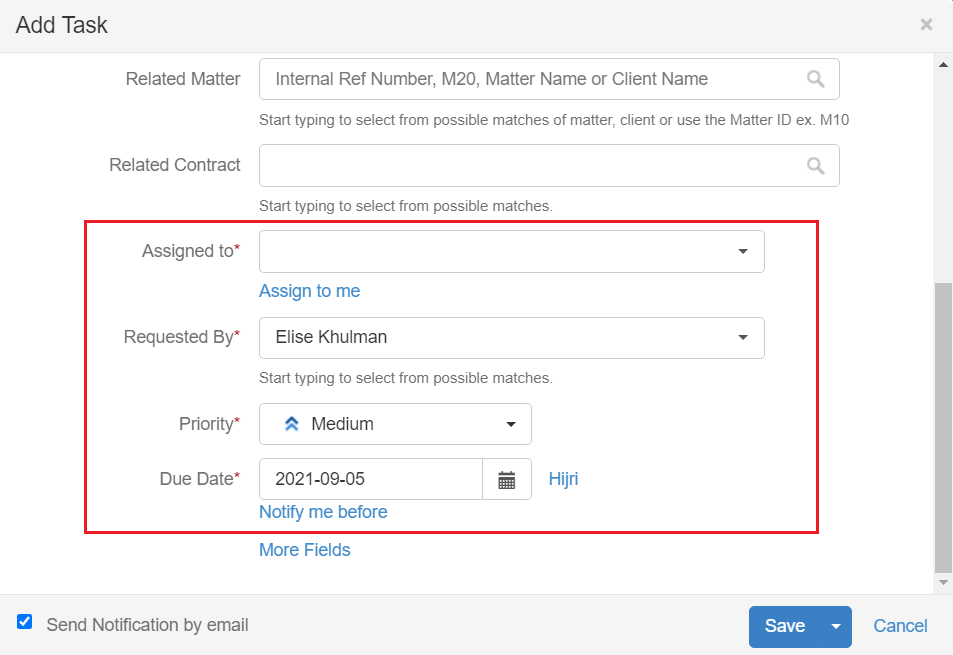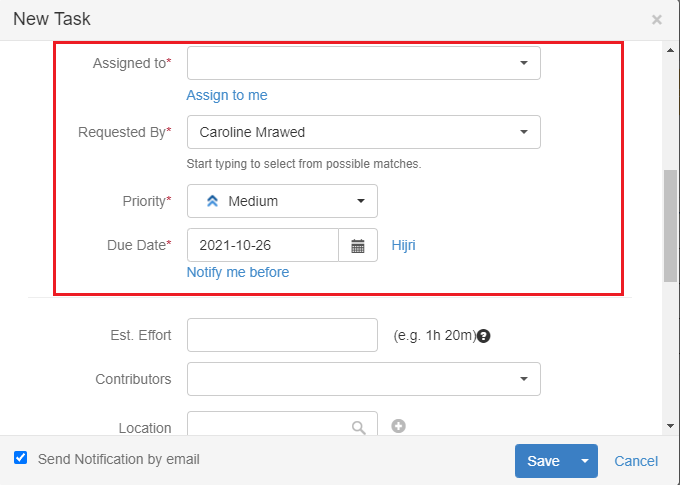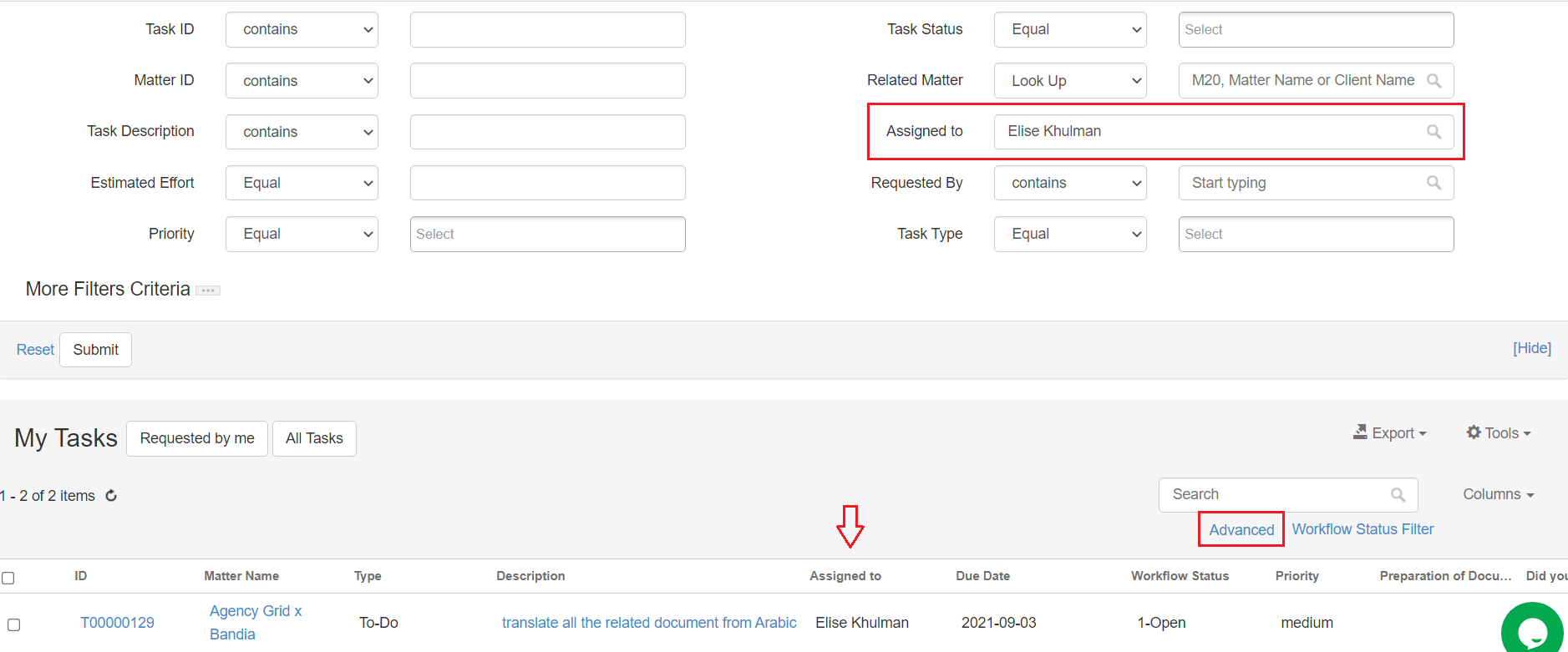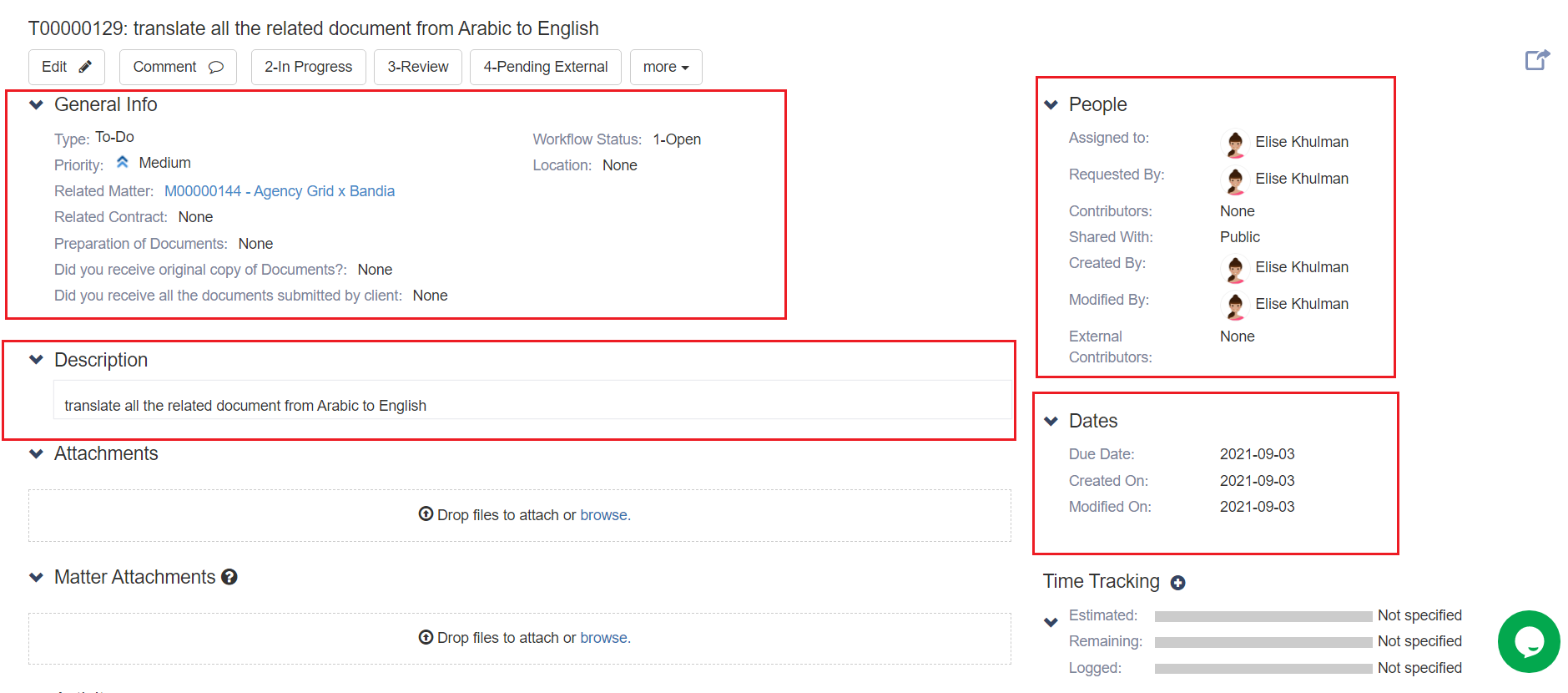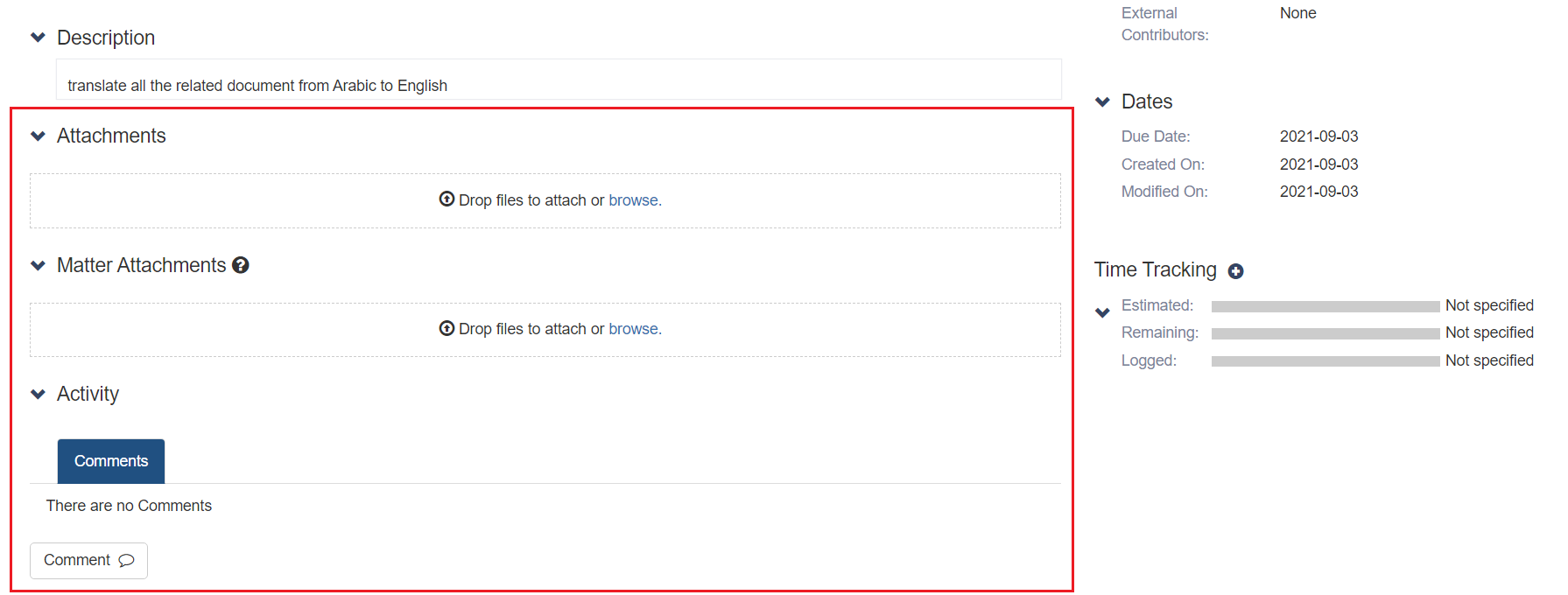...
In App4Legal, you can easily and efficiently manage your Tasks. First, from the Task module in the main menu, you can access all the tasks or the tasks requested by you.
You can simply add a new Task from the New button in the main menu.
There are 6 mandatory fields: Task type, description, assigned to, requested by, priority and due date.
- Task Type: A defined list that can be customized on the fly.
- Add a Description: What is needed to be done on this task.
- Related Matter: A Task may be related to a matter.
- Related Contract: A task may also be related to a contract.
- Assign to: App4Legal User who is going to work on the Task. There is an "Assign to Me" quick button that automatically adds the logged in user to the field.
- Requested by: the user who requested for this task to be done, by default the logged in user.
- Priority: A defined list. Priority serves the color coding on Task Boards
- Due Date: When this task needs to be done by.
- Notify me before: Add reminder related to the task based on the due date.Press save
Once you finish, press Save.
Now you have added your task, and you can now manage all the related information.
You can start by using advanced filters to help you search for tasks based on your chosen criteria. For example, you can search for tasks that are assigned to a specific user.
You can click on the Task ID to open its page and edit or capture more information.
On this page , you can edit information related to the general information, people, dates and so on.
You can also add attachments and comments to the task.
Comments are used by the users to collaborate with each other on the task.
Last but not least, you can change the workflow status of the task.
...