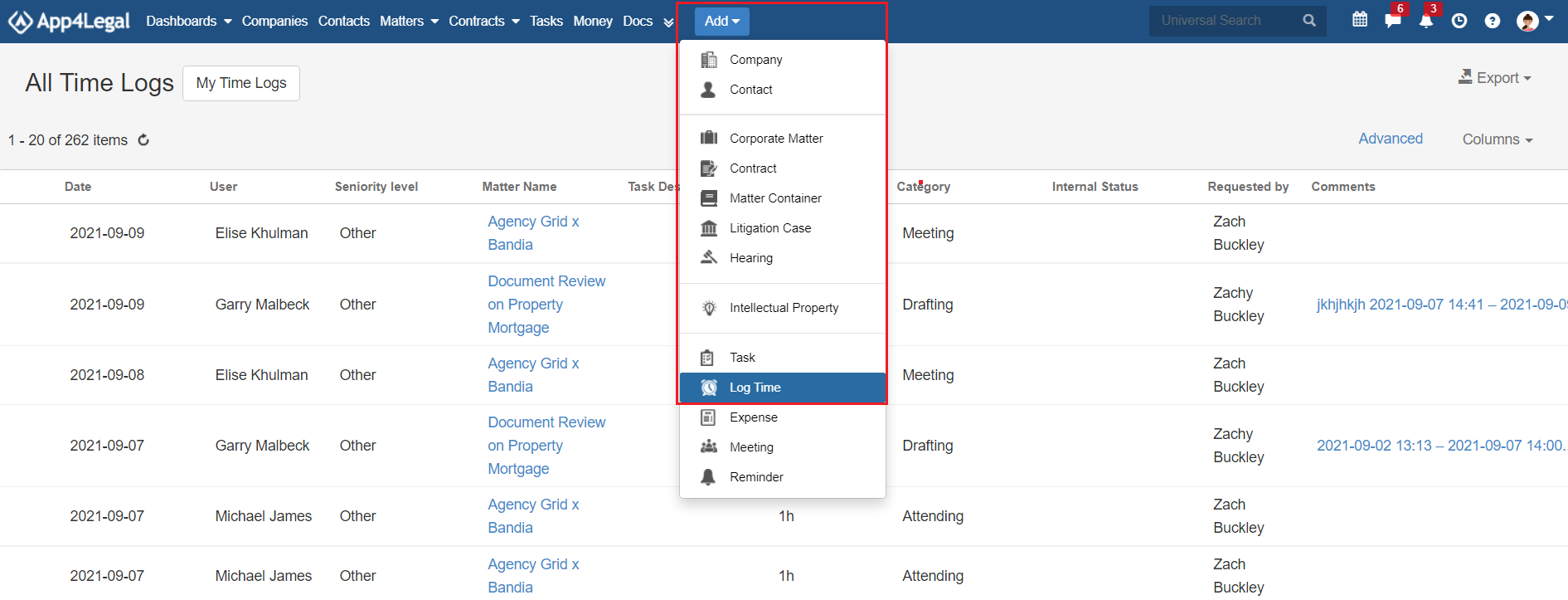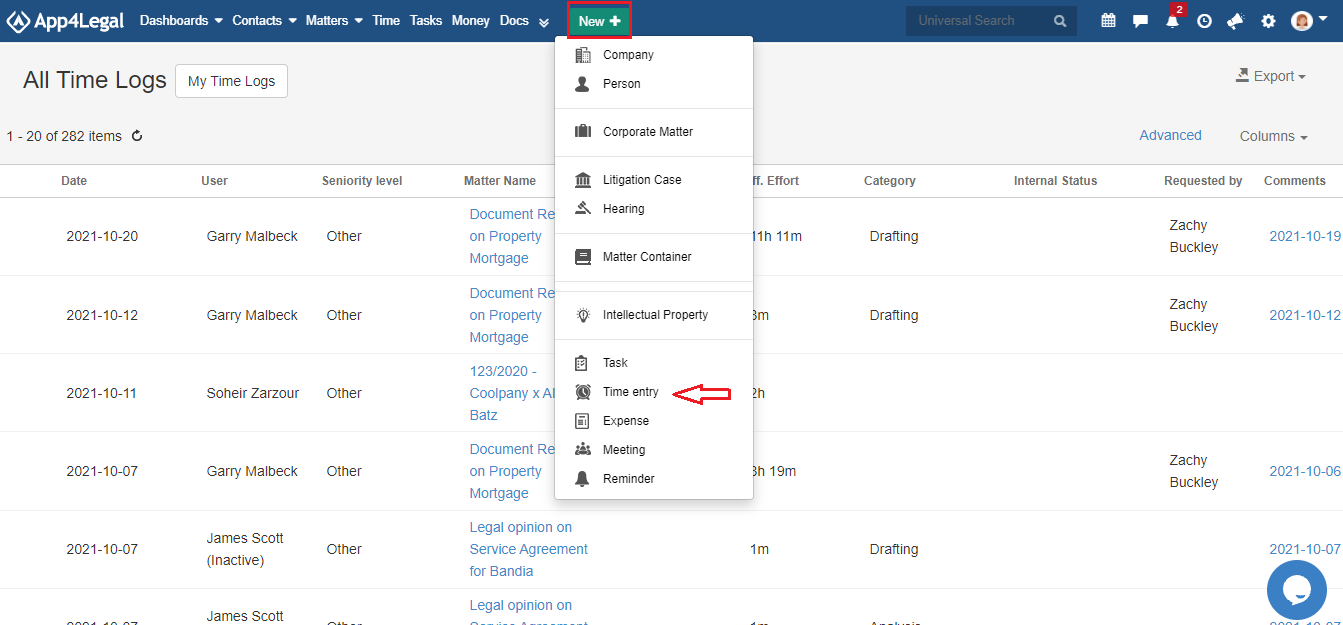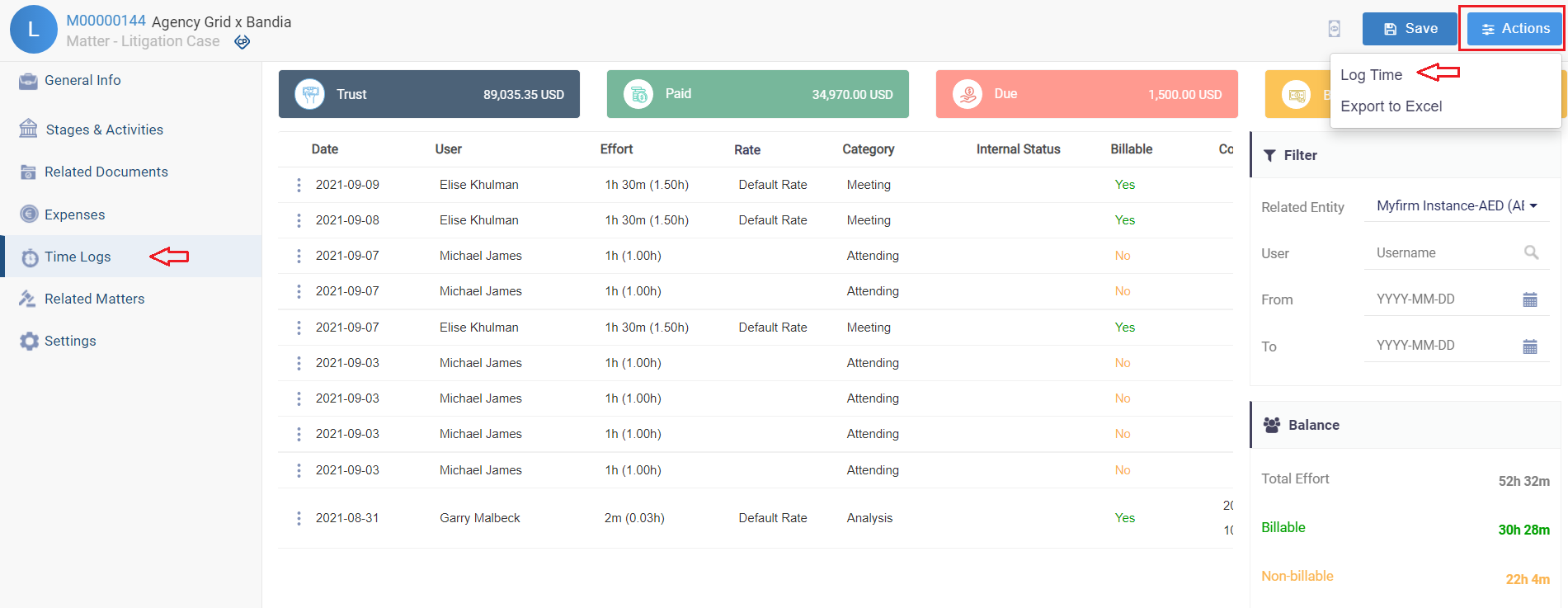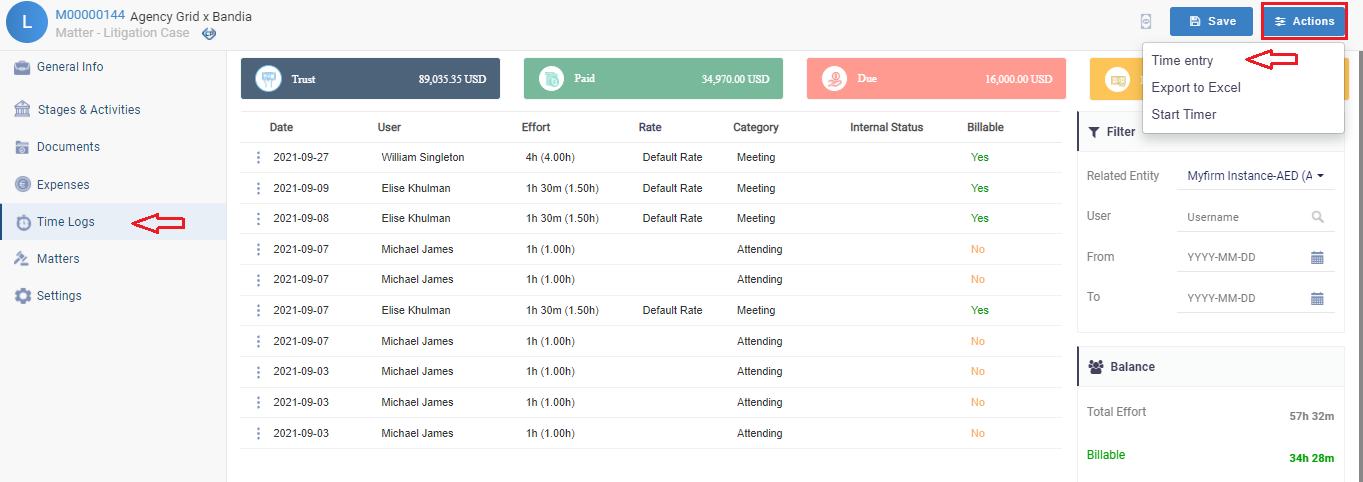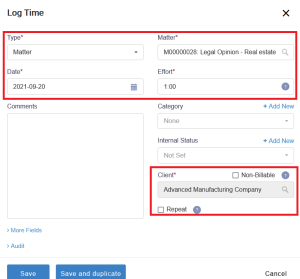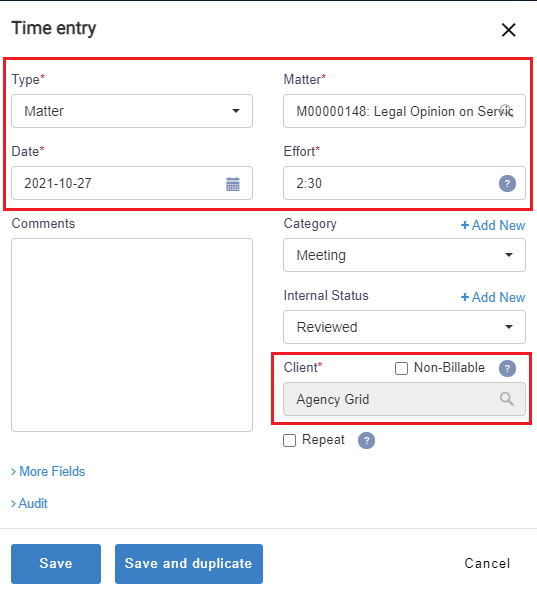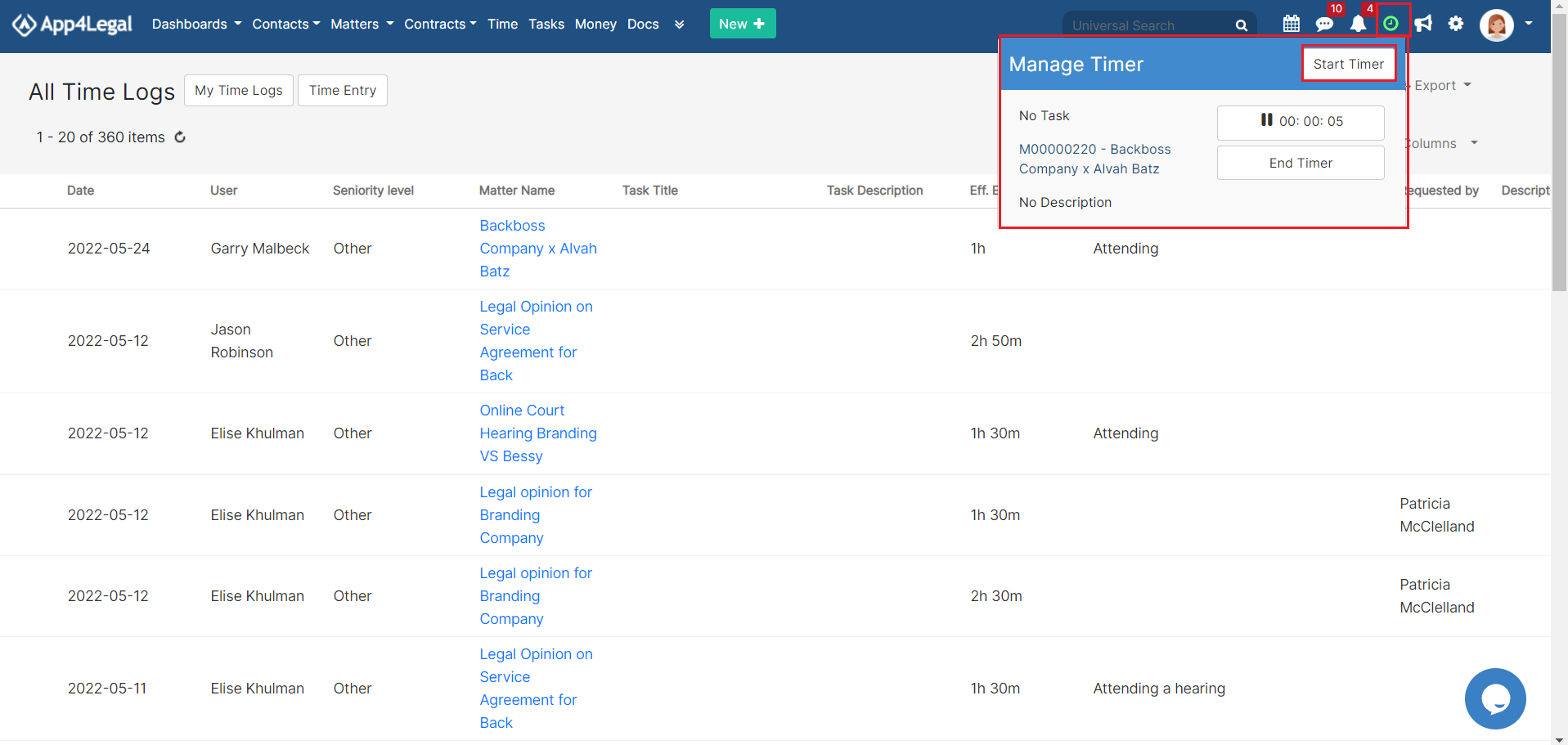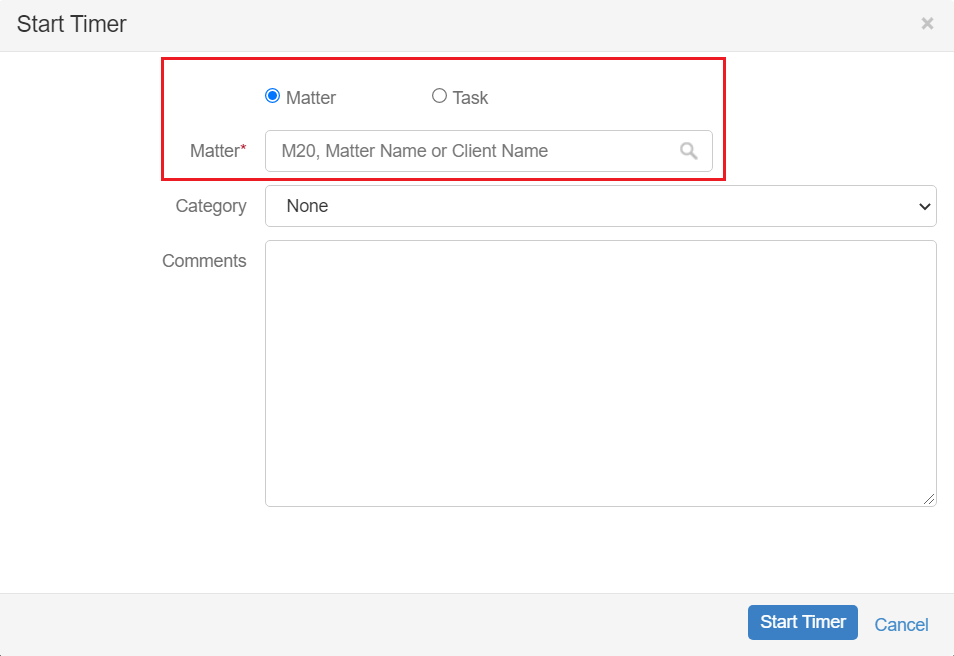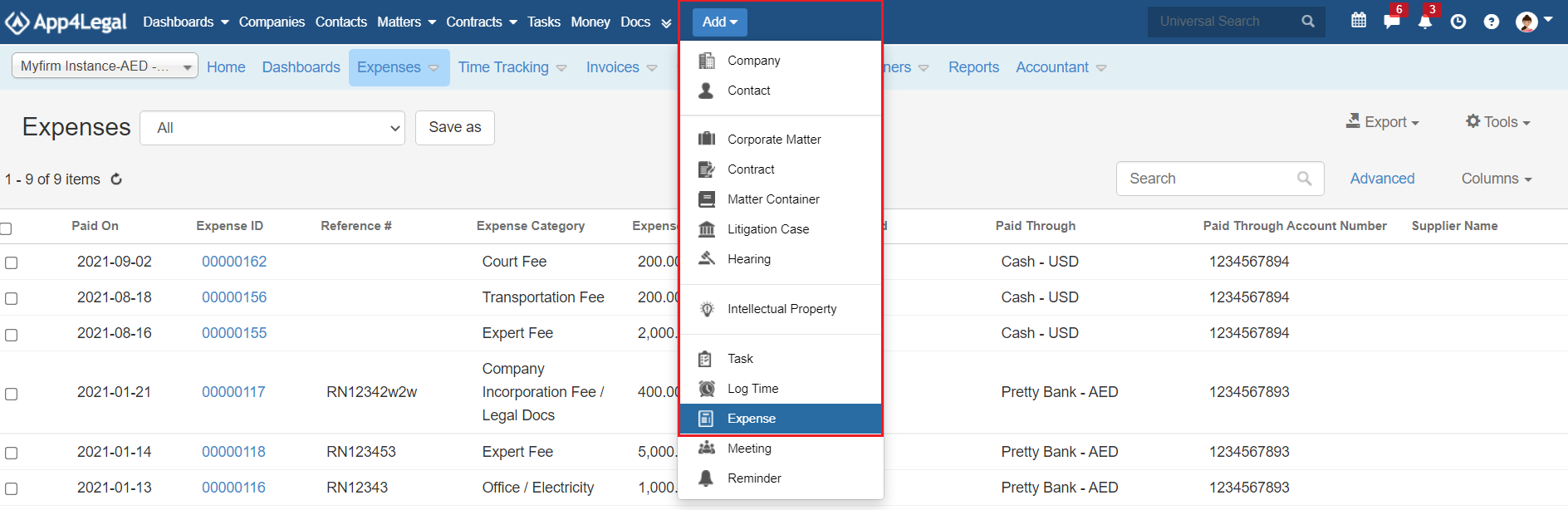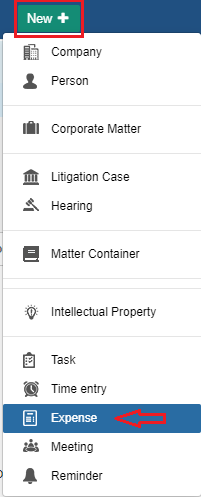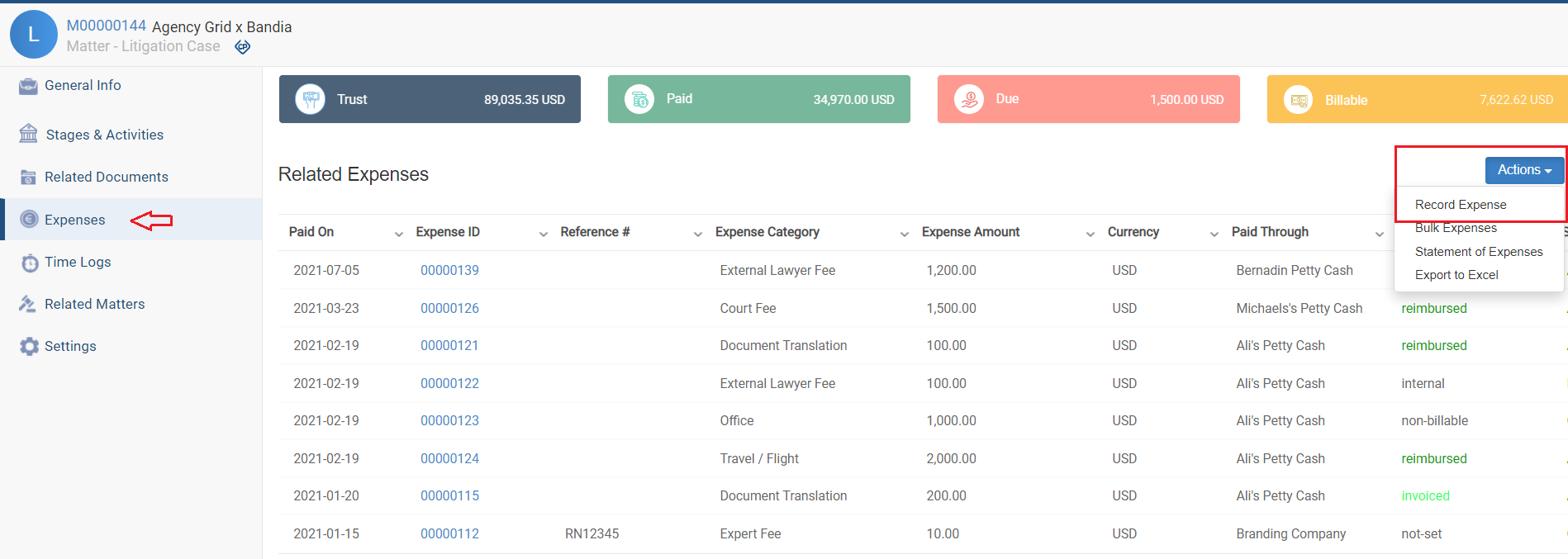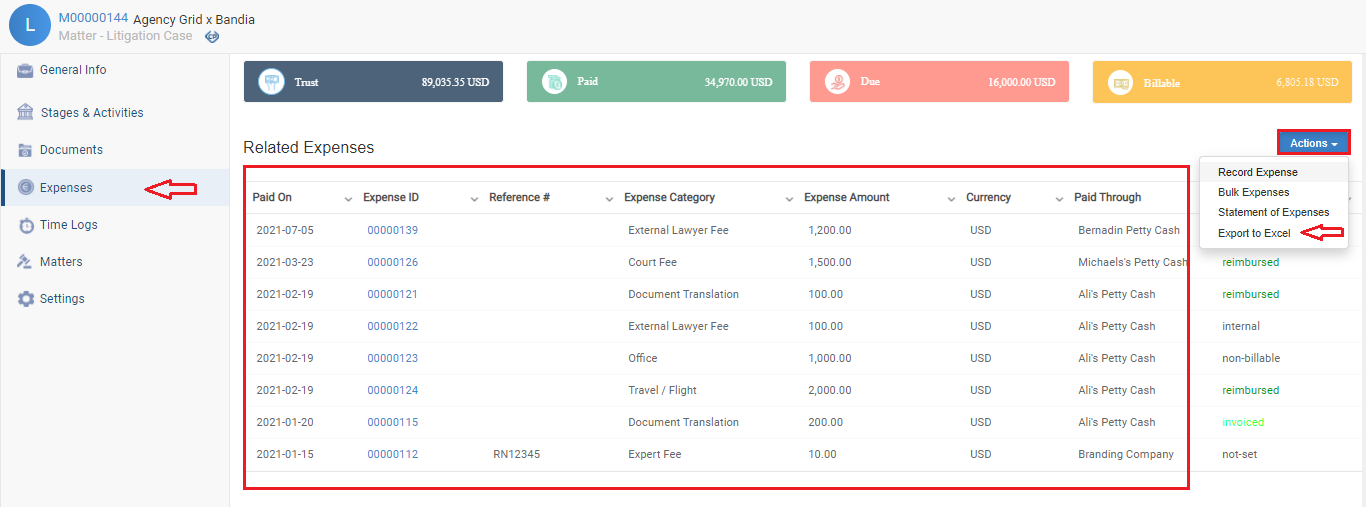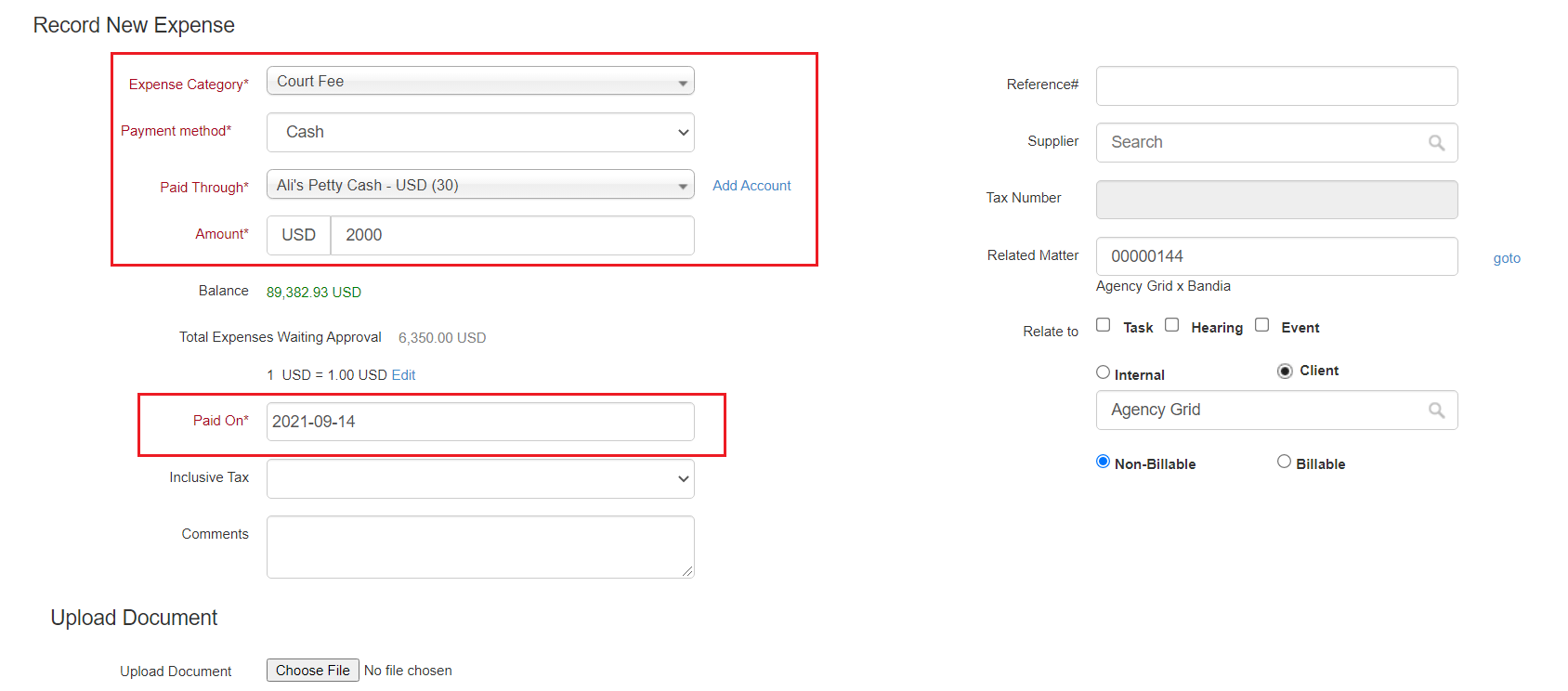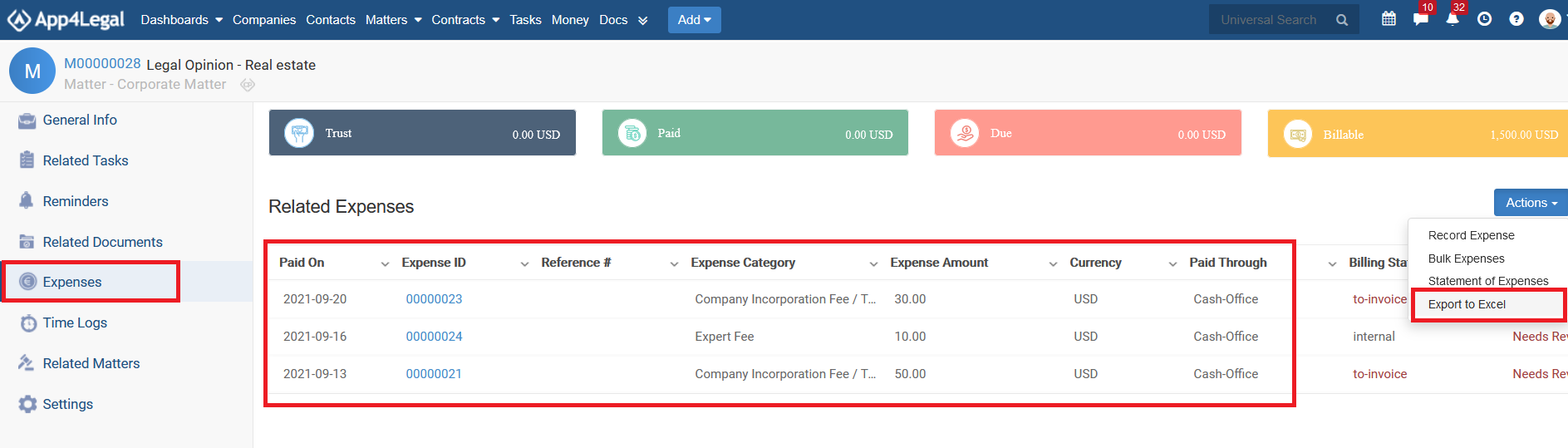Objectives
- Add Log time Time entry to a Corporate Matter/Litigation Case
- Record expenses related to a Corporate Matter/ Litigation Case
...
In App4Legal, You can record time Time logs and expenses to a Corporate Matter and to a Litigation Case. Moreover, There's an expense and time tracking modules. The Time Tracking module enables you to track your time manually by adding your time logs, or automatically by using the timer embedded inside App4Legal in the top right section of the screen.
First, you can log time from the quick add New button in the main menu then choose Log timechoose "Time entry".
You can also log time by simply clicking on the ID or name of the Corporate Matter or Litigation case, then Go the Time Logs tab, click on the actions Actions button and choose Log time"Time entry".
The window will appear, it will guide you to record the time spent on a certain activity
There are 5 mandatory fields: Type, Matter or Task, Date, Effort, and client.
...
You can also log time automatically by enabling the timer embedded inside App4Legal. Click on the timer available in the main menu → Start Timer.
- Choose
...
- whether you will start the timer on a
...
- Task or Matter.
- Select the Matter Name or the Task Name based on the Type.
- Choose a Category.
- Add Comments, if needed.
- Then, click on the Start Timer button!
Once you are done, you will be able to pause the timer or end the timer and the system will automatically calculate the time and log it to this particular Matter.
Furthermore, You can also record a new expense to a Corporate matter or a Litigation Case. You can do that from the Quick add New button and then select expense "Expense".
You can also do so by simply clicking on the ID or name Name of the Litigation case Case or corporate Matter then Go Corporate Matter.
Then, go to the Expenses tab, click on the Actions button, and click on "Record expenseExpense".
There are 5 mandatory fields: Expense category, payment method, paid through, amount, and paid on.
- Expense Category: Categories are defaulted in the Money Settings.
- Payment Method: The method determines the types of accounts that appear accordingly:
- Paid Through Account: The Account that appears as per the Payment Method. Accounts can be added on the fly via the Add account hyperlink. The Add account form will provide users the possibility to add Accounts of type Cash, Bank, and Credit Card using this link.
- The Amount
- Paid On date
Once you record all the expenses related to a Corporate Matter or a Litigation Case, you can preview them in the grid and you have the option to export them into a spreadsheet for other reporting purposes.
For more information about App4Legal, kindly reach out to us at help@app4legal.com.
...