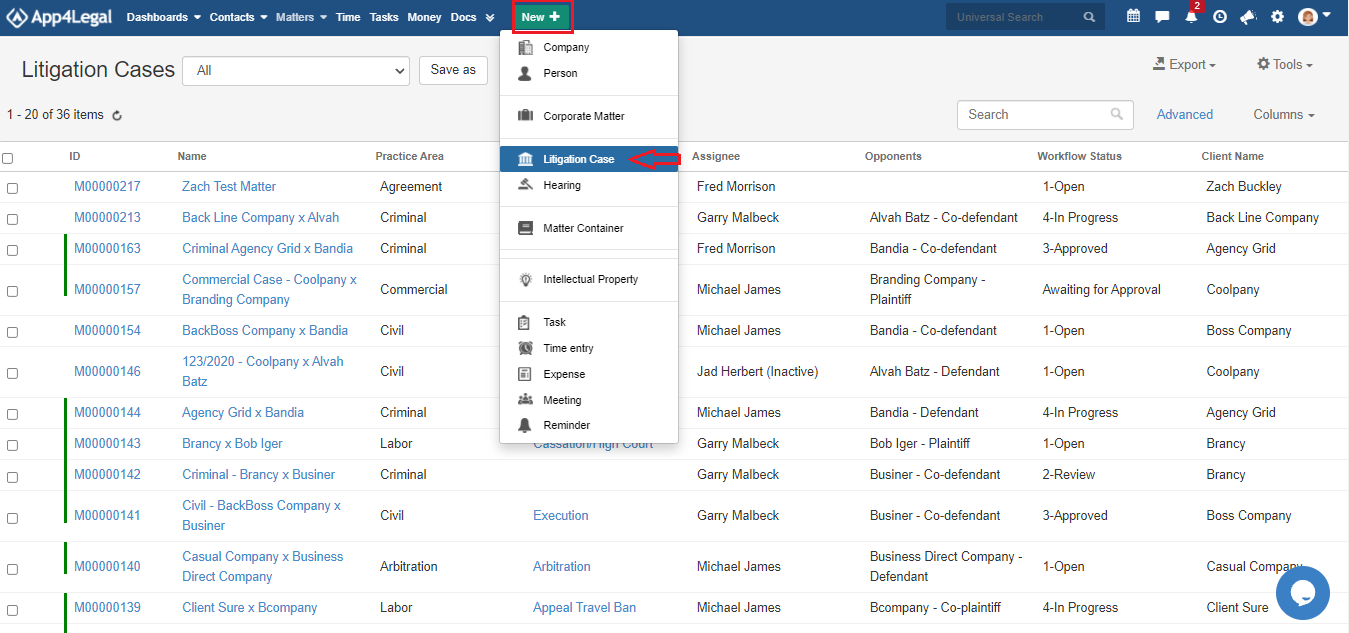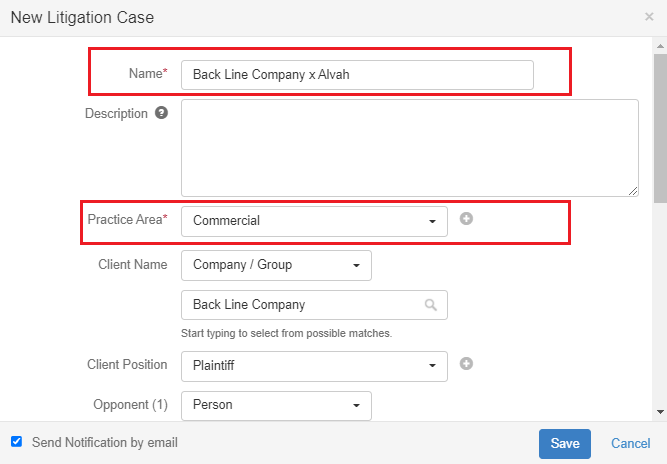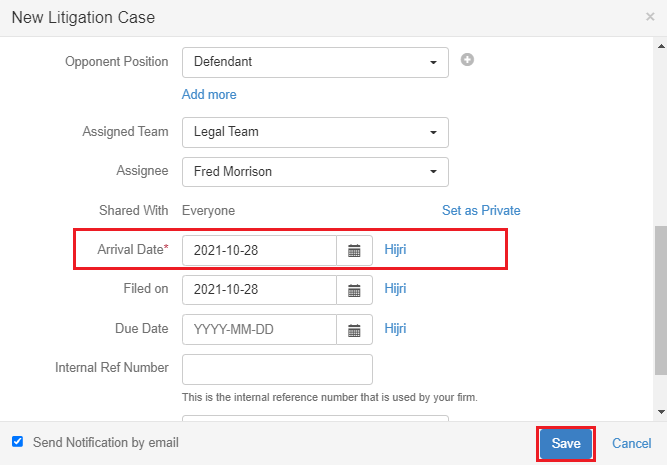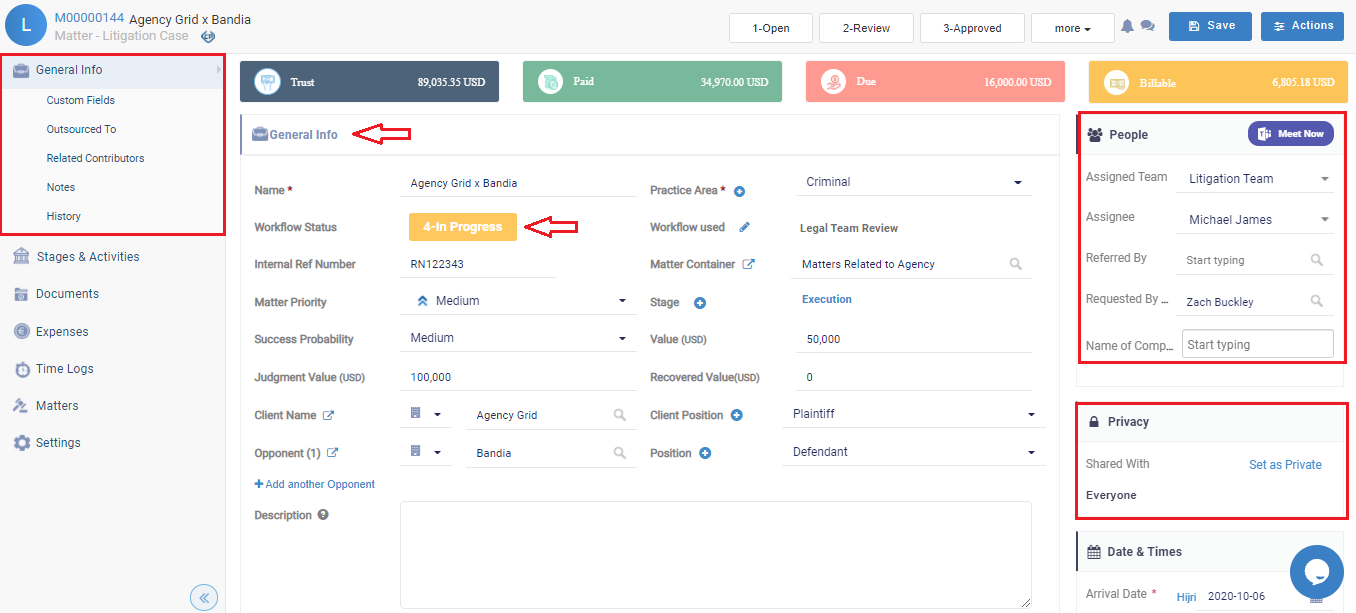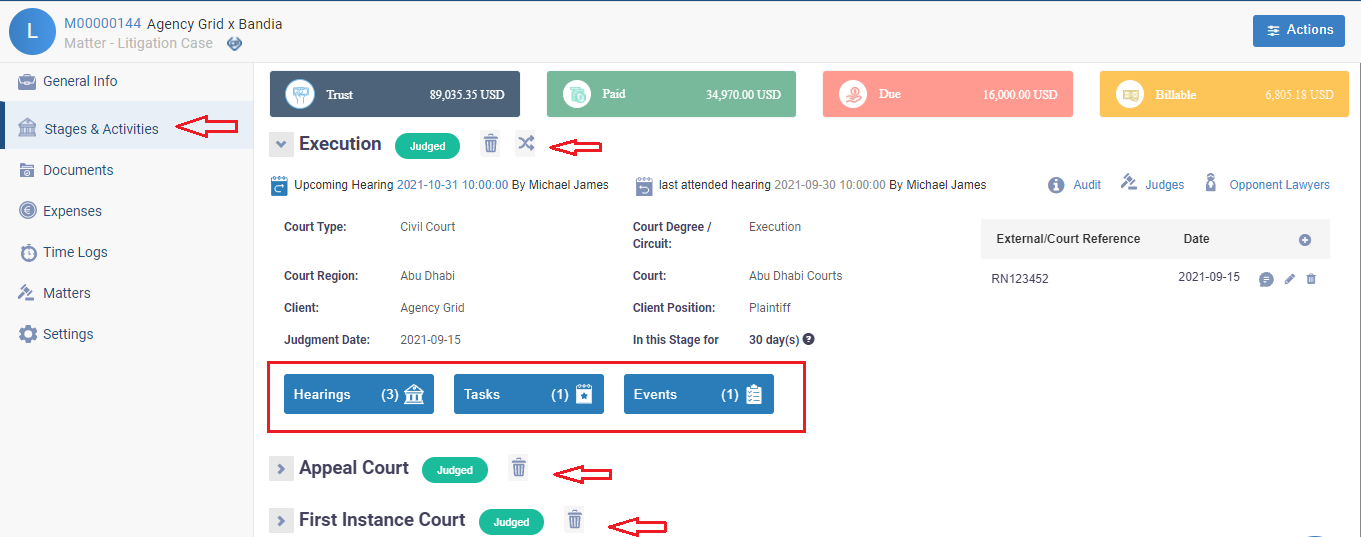...
To manage Litigation cases in App4Legal, you first have to add add Litigation Cases to your database. You do that through the quick "AddNew" button located in the main menu.
There are 3 required fields:
- Name: The best practice is to enter information that will make this case easier to search for and find later on.
- Practice Area: A customizable drop-down list to define the related area of practice for this case, such as Criminal, Financial, Civil, Labor, Real Estate and so on.
- Arrival Date: This is when the case reached your office, by default, it takes the current date.
Other fields are optional, however, it's best to fill out these fields to make it easier for you to generate reports at a later stage. Optional fields include description, client position, opponent, opponent position, requested by, assignee, and so on.
...
You can start by using the advanced Advanced filters that will help you search through Litigation cases based on the criteria of your selection. For example, you can search for Litigation cases by Assignee.
You can click Click on the case’s Name or ID to open its page and edit or capture more information.
...
Additionally, use notes to keep a track of all the noteworthy updates related to this Litigation case. You can always use App4Legal add-ons for Outlook and Gmail to log emails with attachments as Notes in a Case on the fly.
Furthermore, you can also manage the litigation case operations through the "Stages and Activities" tab that includes all the different stages of this case with the associated hearings, events, tasks, and reminders. The information includes Court Type, Court Region, Client Position, and so on.
Moreover, you can assign tasks to related advisors and you can manage the folder structure, and upload documents through the "Related Documents" tab.
You can also record expenses and time logs related to the case, and link a Litigation Case to an existing matter in App4legal. Finally, you can use the "Settings" tab to change details, such as the users' rates, matter rate, capping, and partners percentage of this Litigation case.
...