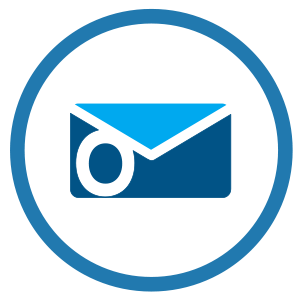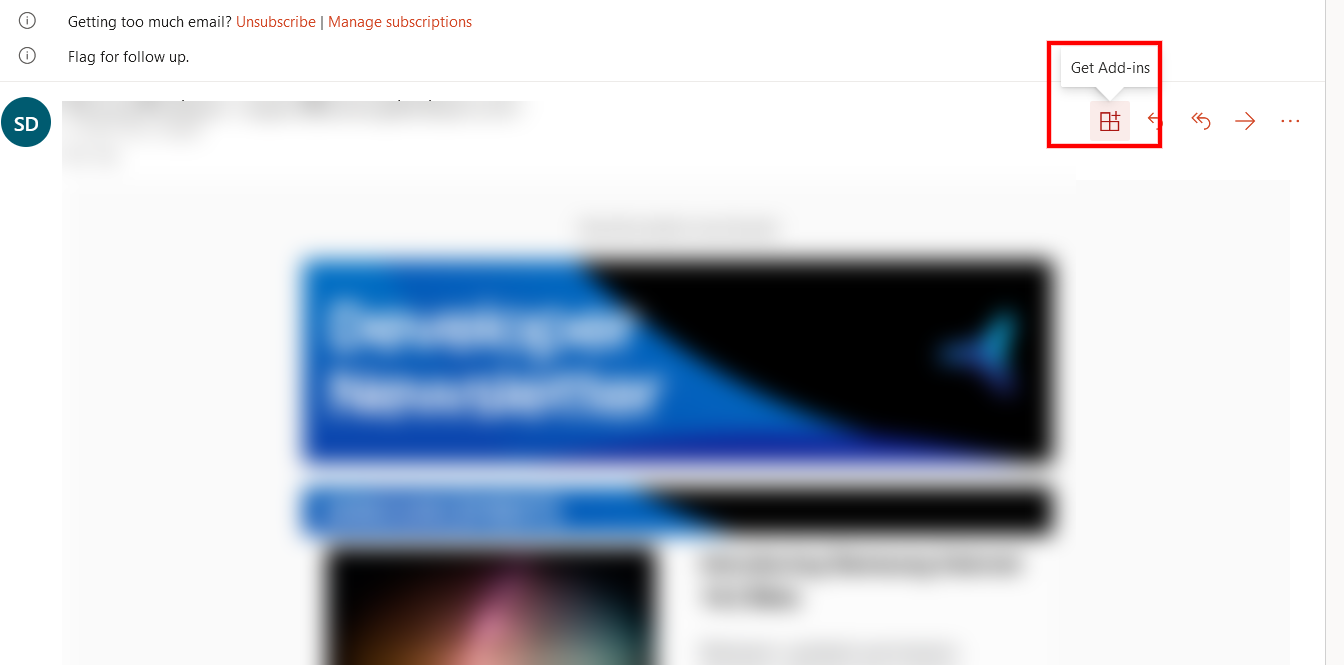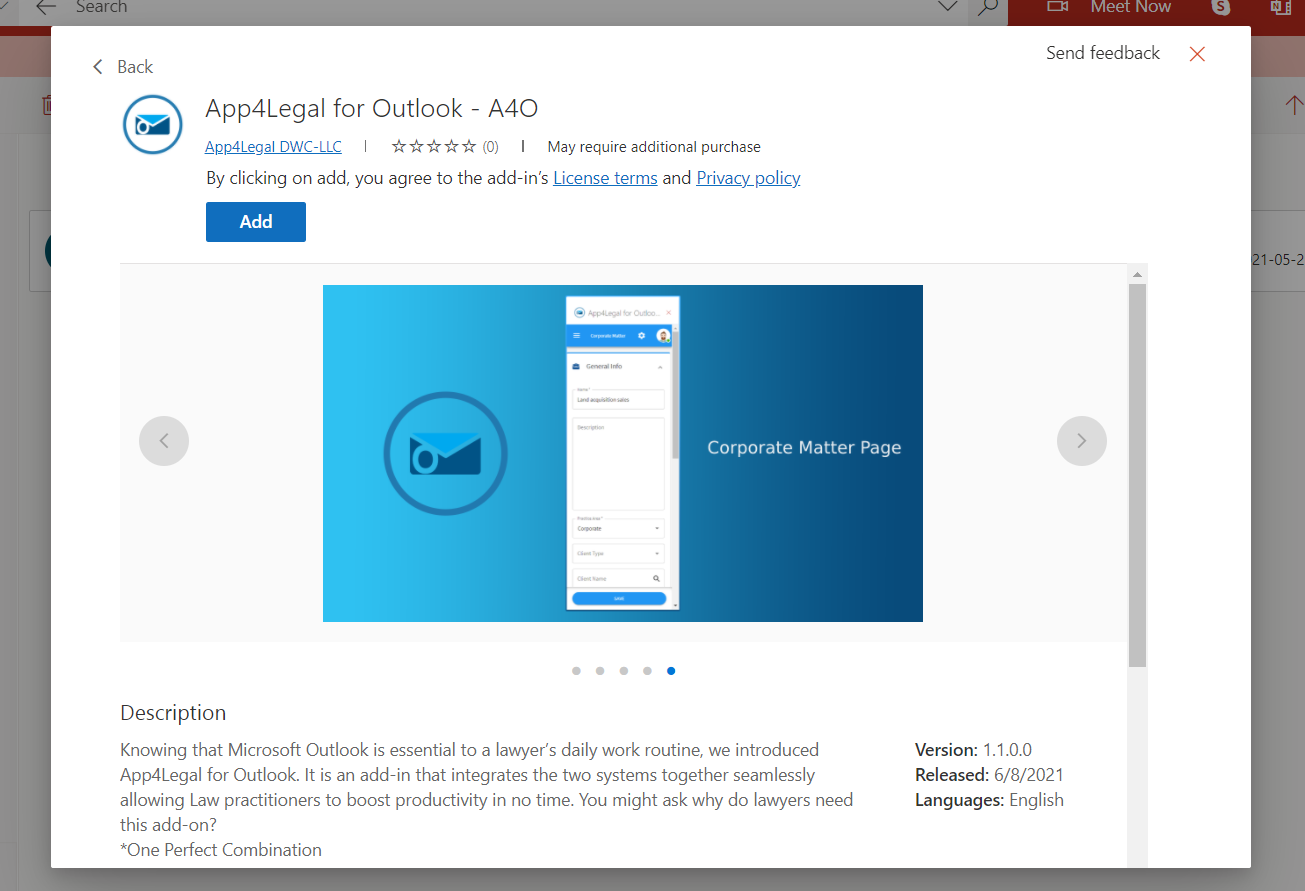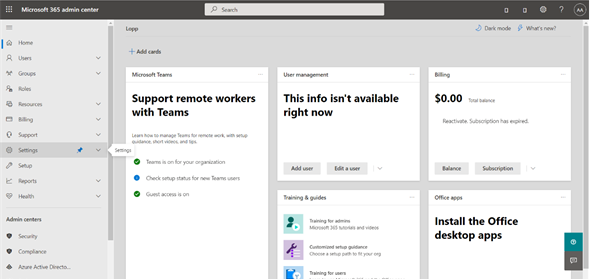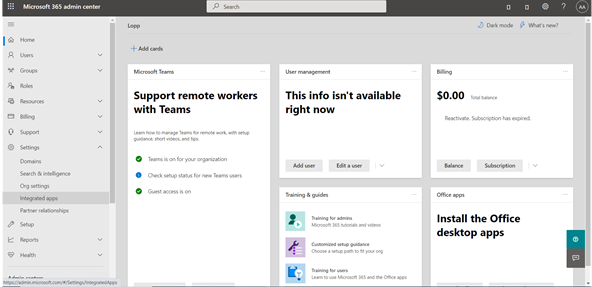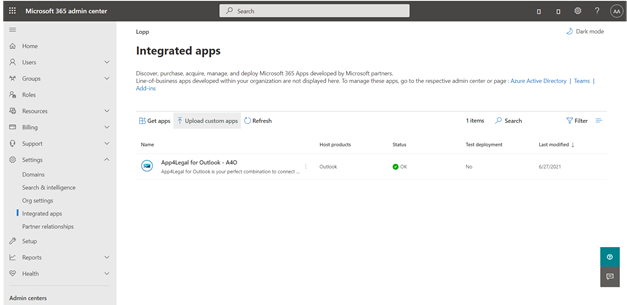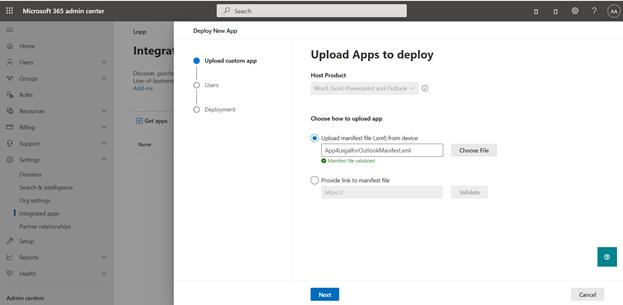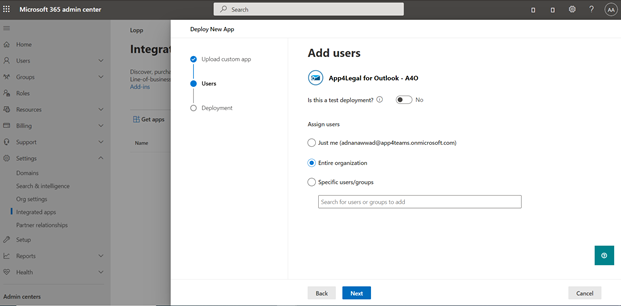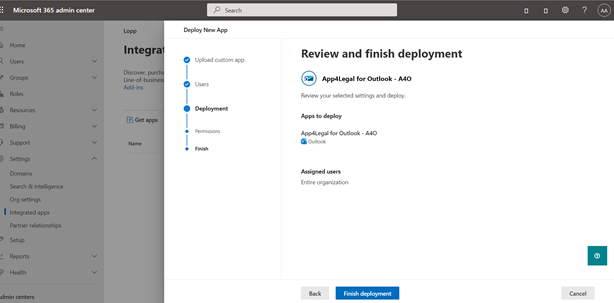Objectives
- Enable App4Legal for Outlook
Environment
- Outlook
Procedure
This Add-on is installed in the Microsoft Outlook Web and Desktop application for all platforms: Windows / Mac / Linux / Mobile and supports all the available browsers.
App4Legal for Outlook is your perfect combination to connect with App4Legal. It operates at the top of your email with just one click, resulting in a full tracking of conversation history with your co-workers and clients.
- How to Install the add-on?
This app could be installed either individually by the user on his personal/business account or by the admin if the user is a member of an organization.
- Install the add-on by the User
App4Legal for Outlook add-on (A4O) is installed on the account level of the user, so once added, it will be available on all his devices where it has either Outlook web (available on the browsers) or desktop application (Microsoft Outlook 365 or standard edition).
First of all, the user must do the following steps to install the add-on on his account:
- Open Outlook.com and sign in with the Outlook account.
- Select a random received email and open it.
- Click the Get Add-ins button.
- Search for 'App4Legal for Outlook - A4O" in the top right search bar then click Add on the result found.
- Install the add-on on behalf of the user
As an organization, Microsoft offers the chance for installing any add-on in their products by just a few steps for all the members. The admin doing the process must be a global admin with the most privilege permissions to do such an approach.
- Step1
Sign-in into https://www.microsoft.com/en-us/microsoft-365/business/office-365-administration with a global admin account.
- Step 2
Choose Settings in the navigation drawer
- Step 3
Choose Integrated apps
- Step 4
Click on Upload custom apps
- Step 5
Select Upload manifest file (.xml) from device and choose the right manifest file for Add4legal add-in from the local machine then click Next.
- Step 6
Choose Entire Organization for installing the add-on for all users OR Specific users/groups for installing it for just specific peoples, then click Next.
- Step 7
Review the permissions needed for the app and click Next.
- Step 8
Click on Finish deployment. Now the app is installed for all organization members, it may take some hours to be added for each user.
- Install the app via offline package
Many organizations may have an internal network and limited internet access for some security reasons. Even though, they can benefit from using the add-on by taking our offline app package and install it in their hosting server. This procedure must be done after doing some changes as follow:
- Install the packages needed for hosting the add-on (e.g .NET core SDK and .NET core hosting bundle for hosting the app in IIS server).
- Whitelisting some URLs accessed by the app:
- https://appsforoffice.microsoft.com/lib/1/hosted/office.js
- https://graph.microsoft.com/v1.0
- https://login.microsoftonline.com
- https://msoutlookapp.azurewebsites.net (this link must be whitelisted just in case the app is hosted by our side)
For more information about App4Legal, kindly reach out to us at help@app4legal.com.
Thank you!