Objectives
Steps
In LEXZUR, you can define a target time duration for different Matter workflow statuses.
To enable this feature, you have to go to System Settings and select Setup & Configuration from System Preferences.
In the System Values tab, you have to set the default value of "Allow feature "SLA Management" " to Yes and click on Save.
To manage the matters SLAs, head to the "Matters" section → SLA Management.
You can add, edit or delete SLAs.
Once adding a new SLA, you have some mandatory fields:
- SLA name: specify the SLA name
- Workflow: select the workflow you want to apply to this SLA.
- Target time: specify the target time such as in weeks, days, or hours.
- Practice Area: you can enable this SLA to all practice areas or customized ones.
- Starting Status to start counting the time
- Status when you want to stop counting.
You can also specify the workflow status for the pause counting time, Specify the matter's priority, and customize this SLA to particular clients if needed.
In the Email Notification for breached SLAs section, you can specify the user that will get notified once the SLA is breached.
To view the SLA elapsed time for a specific Matter, head to the matter/case page, and click "Show SLA elapsed time" from the Actions button on the top right:
This will show you all the cycles done at the level of this particular matter, with all the details, what was the target, the elapsed time, and if Met the target or was Breached.
Setting SLAs for matters becomes effortlessly accessible right from the matters page. When you click to display the elapsed time, and in cases where no SLAs were previously defined, you can easily initiate the process by clicking to add a new one.
For more information about LEXZUR, kindly reach out to us at help@lexzur.com.
Thank you!


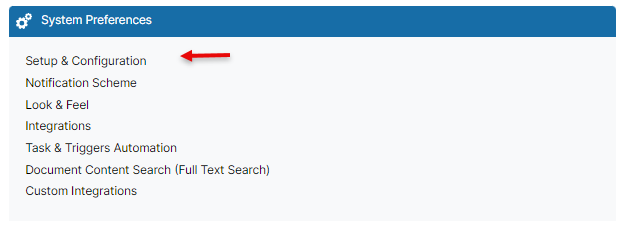
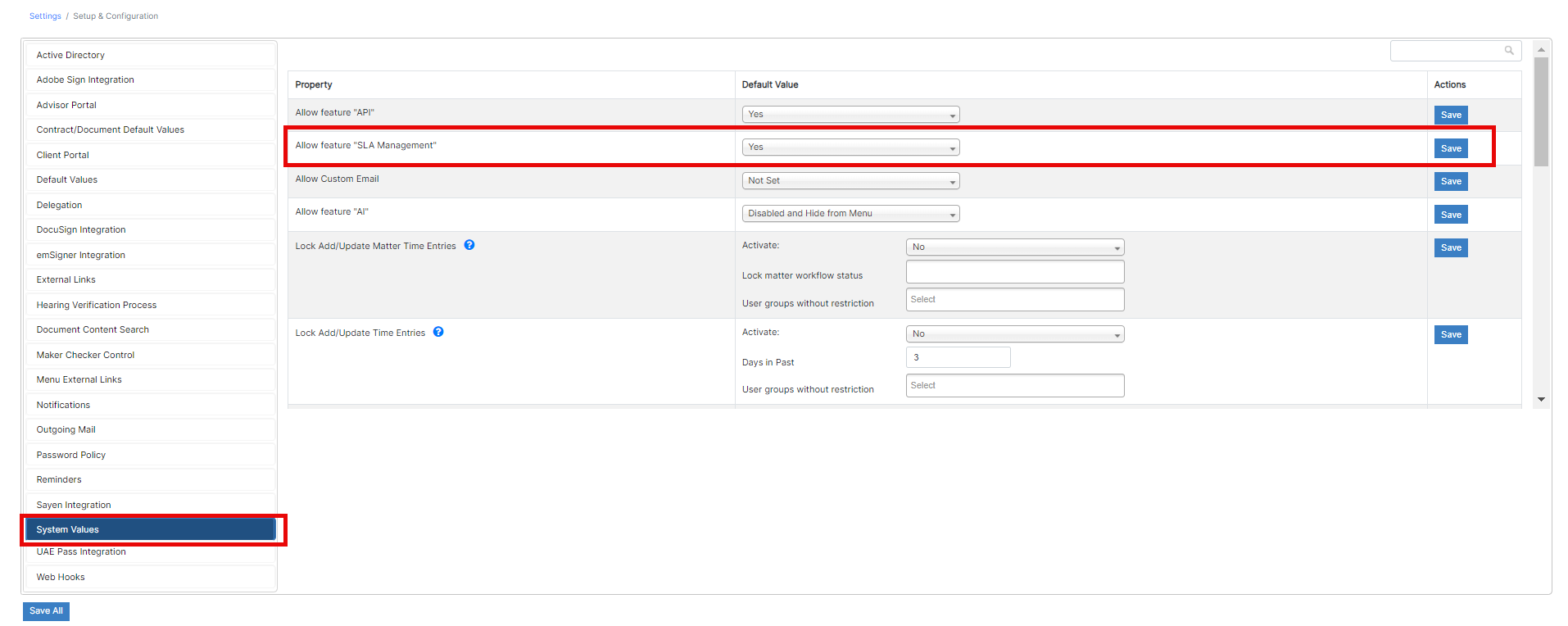
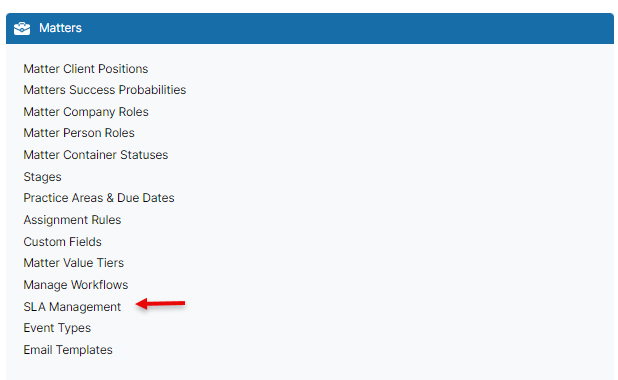
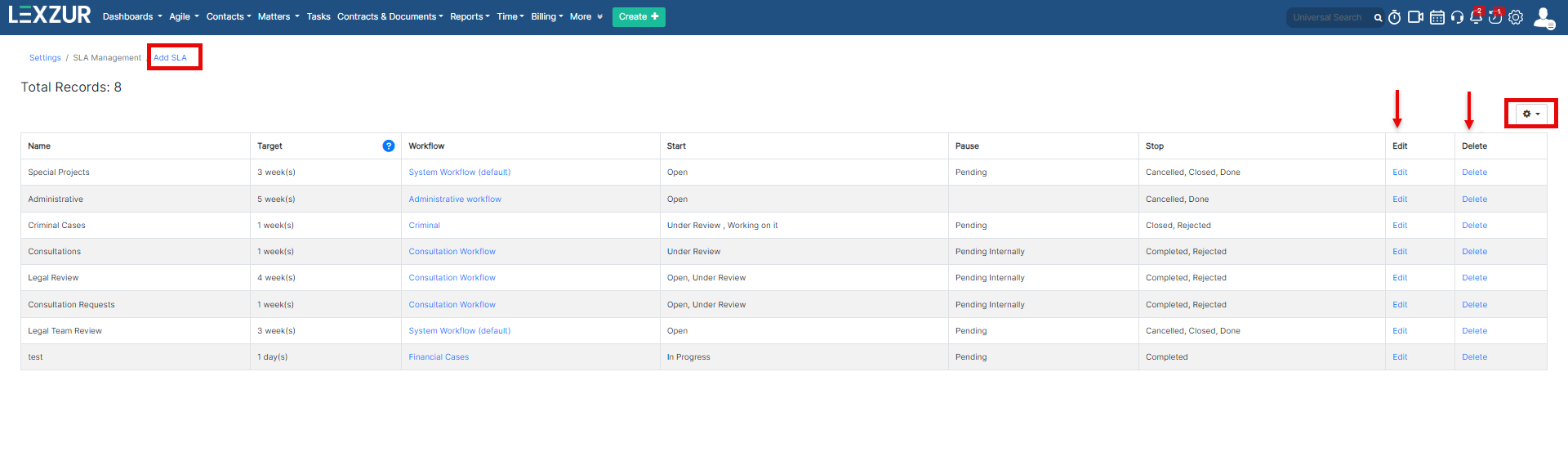
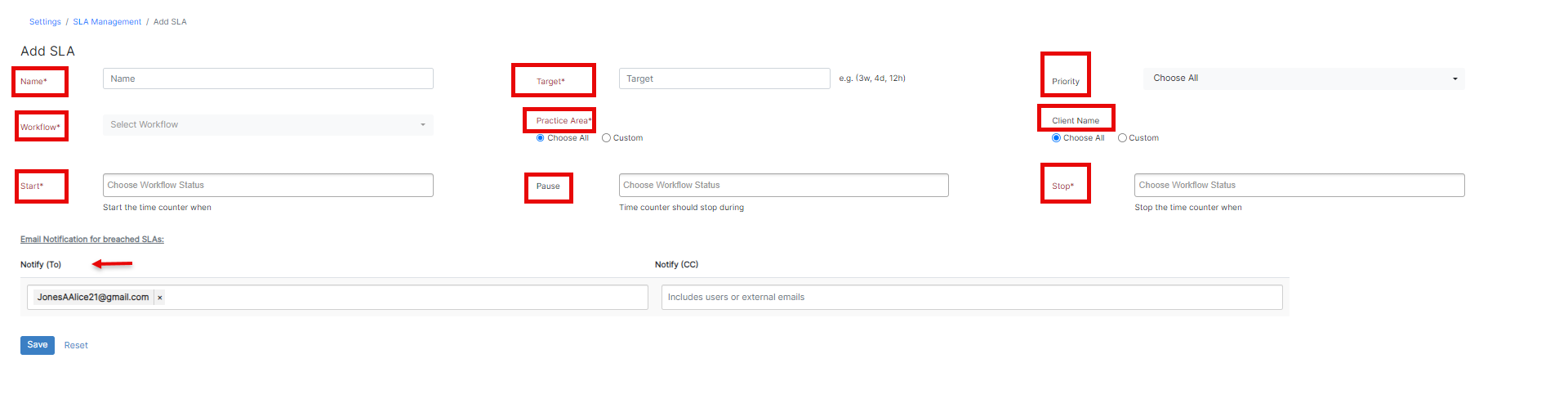
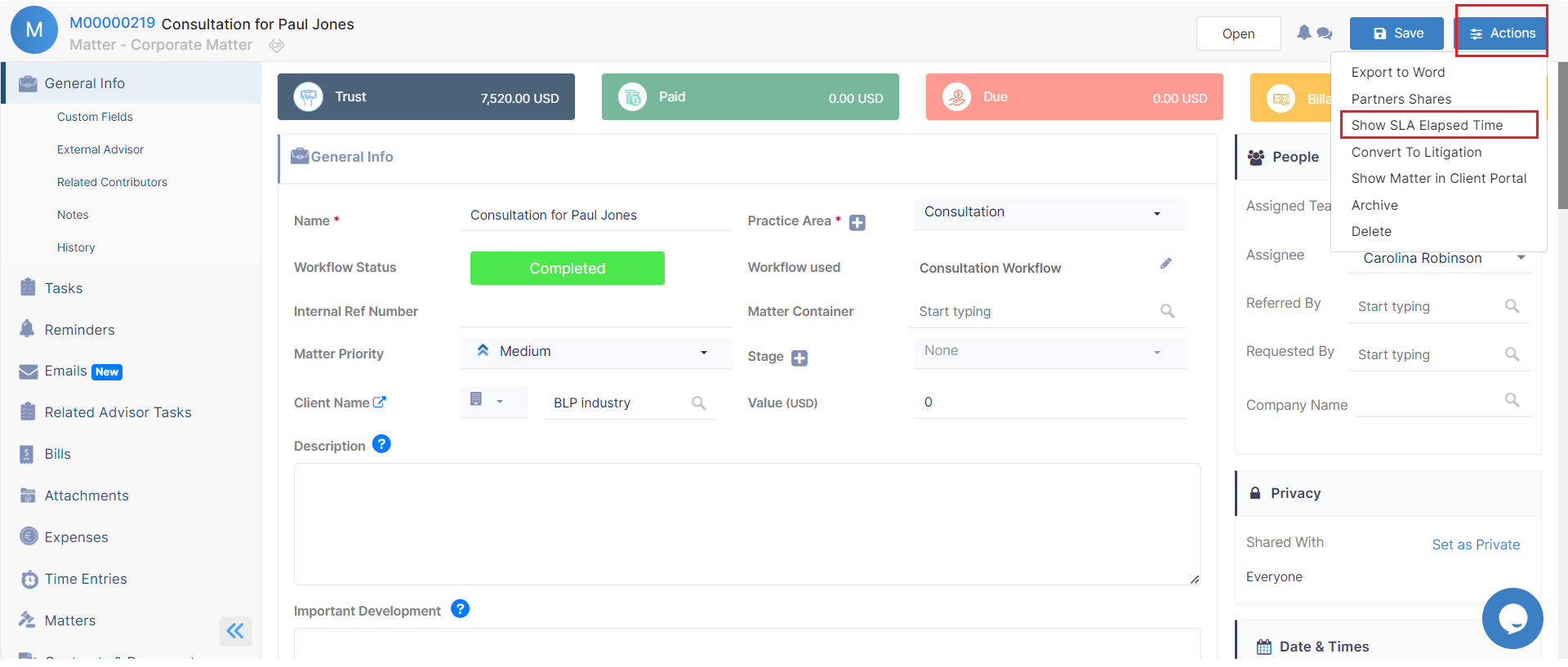
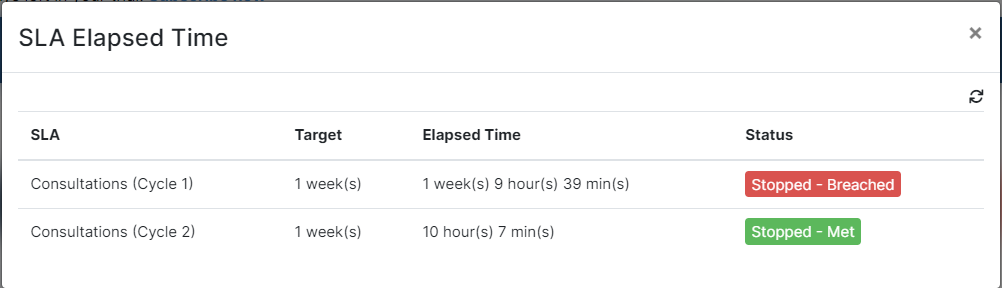


This page has no comments.